building on ubuntu server 16.04
-
@johnodon do you have the universe repo I'm your list of sources for apt ?
-
UPDATE: I have tested this in both ES and RA (lr-mame2003, lr-mame2003-plus and lr-fbalpha) and sound is working across the board. I'll update the step-by-step above to include.
Like a lot of others, I had a bear of a time getting HDMI audio to work. All sounds were still coming through the analog speaker even though I was connected via HDMI.
'aplay -l' displayed all cards/ports as expected:
pi@m92:~$ aplay -l **** List of PLAYBACK Hardware Devices **** card 0: PCH [HDA Intel PCH], device 0: ALC662 rev3 Analog [ALC662 rev3 Analog] Subdevices: 1/1 Subdevice #0: subdevice #0 card 0: PCH [HDA Intel PCH], device 3: HDMI 0 [HDMI 0] Subdevices: 1/1 Subdevice #0: subdevice #0Card 0 Device 3 is what I want. However, 'alsamixer' only saw the analog port (card 0 device 0) and I could not switch to HDMI:
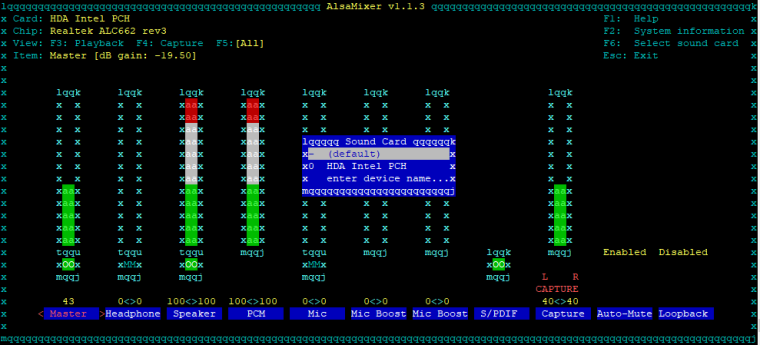
After a LOT of trial and error, I found the answer on this page: https://askubuntu.com/questions/294512/setting-the-default-alsa-device-for-pulseaudio
Specifically this answer:
After the update to 13.10 Pulseaudio defaulted to HDMI, probably because I have an extra monitor attached to my laptop (Lenovo T430S) thru my mini-display port. The archlinux website provided a sweet and short answer to reset or set the default:
login and change the default output to analog
Run
$ aplay -l
and find that analog is card 0
Run
$ pacmd list
and find the line:
active profile: output:analog-stereo+input:analog-stereo
"output:analog-stereo+input:analog-stereo" is my profile name, so add
set-card-profile 0 output:analog-stereo+input:analog-stereo
in /etc/pulse/default.pa and save
restart pulseaudio
In short, what I did was run 'pacmd list' and scrolled all the way to the bottom of the output where the profiles are listed:
profiles: input:analog-stereo: Analog Stereo Input (priority 60, available: no) output:analog-stereo: Analog Stereo Output (priority 6000, available: unknown) output:analog-stereo+input:analog-stereo: Analog Stereo Duplex (priority 6060, available: unknown) output:hdmi-stereo: Digital Stereo (HDMI) Output (priority 5400, available: unknown) output:hdmi-stereo+input:analog-stereo: Digital Stereo (HDMI) Output + Analog Stereo Input (priority 5460, available: unknown) output:hdmi-surround: Digital Surround 5.1 (HDMI) Output (priority 300, available: unknown) output:hdmi-surround+input:analog-stereo: Digital Surround 5.1 (HDMI) Output + Analog Stereo Input (priority 360, available: unknown) output:hdmi-surround71: Digital Surround 7.1 (HDMI) Output (priority 300, available: unknown) output:hdmi-surround71+input:analog-stereo: Digital Surround 7.1 (HDMI) Output + Analog Stereo Input (priority 360, available: unknown) off: Off (priority 0, available: unknown) active profile: <output:analog-stereo+input:analog-stereo>As you can see above, my active profile is set to 'output:analog-stereo+input:analog-stereo'.
To fix this, edit the default.pa file:
sudo nano /etc/pulse/default.paAnd a new line to the bottom of the file to make the HDMI port the default (I used the Stereo profile for now):
set-card-profile 0 output:hdmi-stereo+input:analog-stereoI haven't FULLY tested this solution yet (family still sleeping) but I at least have HDMI sound in ES. I'll report full results later. If successful, I'll add this to the step-by-step above as a 'gotcha'.
-
@mitu said in building on ubuntu server 16.04:
@johnodon do you have the universe repo I'm your list of sources for apt ?
I'll need to check this later. I have since installed 16.04 and 17.10 on my test machines.
-
I think I figured out how to undecorate all windows in Openbox. This will prevent the terminal title bar from flashing when launching a rom.
I'll add to the step-by-step once I test a little more.
-
Proof is in the puddin'. :)
Here is a quick video to show the 'almost' final product (no mouse pointer, no terminal windows, etc.). I just need to hide the boot dialog with a splashscreen and she will be done. I plan on creating a new thread that will be dedicated to this build so I can support.
-
@mitu said in building on ubuntu server 16.04:
@johnodon do you have the universe repo I'm your list of sources for apt ?
Just circling back to this...
You guys were right.
For some reason, the Universe repo is not included in a basic install on 18.04. This is the first version I have ever run across this.
John
-
@johnodon said in building on ubuntu server 16.04:
This is the first version I have ever run across this.
Did you configure a network connection during installation or installed from CD without configuring one ? I've done a few desktop installs recently using a minimal/net iso and it was enabled automatically for me.
-
@mitu said in building on ubuntu server 16.04:
@johnodon said in building on ubuntu server 16.04:
This is the first version I have ever run across this.
Did you configure a network connection during installation or installed from CD without configuring one ? I've done a few desktop installs recently using a minimal/net iso and it was enabled automatically for me.
Yep. I can connect via SSH and update/upgrade and install packages immediately after the build is done. I'm really not doing anything out of the ordinary.
-
RE: Universe repo not enabled...
This is exactly what I am seeing: https://askubuntu.com/questions/1062984/sources-list-broken-missing-universe-multiverse-etc-in-18-04-1-server
John
-
@johnodon Hey bud. Thanks for the guide. I was able to boot directly into ES with it after trying to do that for days now before I found this thread.
I can't seem to control anything once I'm in there though. The controller and the keyboard are not responsive at all. (Not sure if the controls aren't working or if everything is just freezing up once it's loaded, honestly).
Do you have any ideas what I might be missing that would cause this?
EDIT: For sure it's just that the controller isn't working. I rebooted without the controller in and now it gives the "No gamepads detected" message, but when I plug it in and hold a button down it's unresponsive.
-
FYI...this is the how-to I put together for install on Ubuntu Server 18.04: https://retropie.org.uk/forum/topic/18810/retropie-installation-on-ubuntu-server-x64-18-04-1
John
-
@johnodon Ah... thanks. I did get it working on 18.04 using your instructions in this thread. I see there are some differences in the new thread. Anything in particular there that would make me want to re-do it now that I've got it working with your old instructions? I think I've pretty much maxed out the power of this old laptop and I doubt anything is going to make PSX games run without an audio lag.
BTW... the controller/keyboard not working seemed to be some sort of residual from following your instructions on a system where I'd already installed a minimal Lubuntu with EmulationStation before I did your write up. After I nuked the partition and started over it worked flawlessly.
Thanks :)
Contributions to the project are always appreciated, so if you would like to support us with a donation you can do so here.
Hosting provided by Mythic-Beasts. See the Hosting Information page for more information.