Running ROMs from a Network Share
-
Hello erveryone,
I have a problem with mame4all rom running over network (windows).
Setup RPI3 with modified autostart.sh. Latest Retropie version.
Everything works fine except mame 0.37b5 roms. If same romset placed on sd card without network, it works fine. Over network emulator starts a rom, displays rom-art, screen turns black and retropie goes back to mame folder. Emulatior lr-imame4all
Runcommand.log error: line 981: 1374 Segmantation fault
Does anybody know to solve this problem?Thanks
-
@spieddy After serveral hours od trying, I decided to change to modify Fstab and everyting works fine.
-
Kit bought from CanaKit
Model: Raspberry Pi 3 B
Power supply: 2.5A USB PS from CanaKit
Retropie version: 4.1
Built From: Pre made SD Image on RetroPie website
USB Devices connected: USB Keyboard, XBox 360 Wireless Gaming Receiver
Controller used: XBOX Wireless gamepad
Guide used: https://github.com/RetroPie/RetroPie-Setup/wiki/Running-ROMs-from-a-Network-Share (and this topic)
Other: NAS is setup using Freenas 9.10.2, NAS ip: 192.168.0.106Hey Everyone. First a BIG thank you to everyone involved in building this project & everyone involved in this aspect of it as well!
I am a VERY noob with regards to linux, but quite adept with PC & Mac since the DOS days. Bash is coming along thanks to that but I'm definitely struggling with some of the understanding, so please forgive my ignorance.
I've been trying method 1... but obviously I'm missing something & made some mistake somewhere (likely syntax).
I've edited autostart.sh as follows. My NAS is at 192.168.0.106, and my directory structure is pictured below my shell screen.
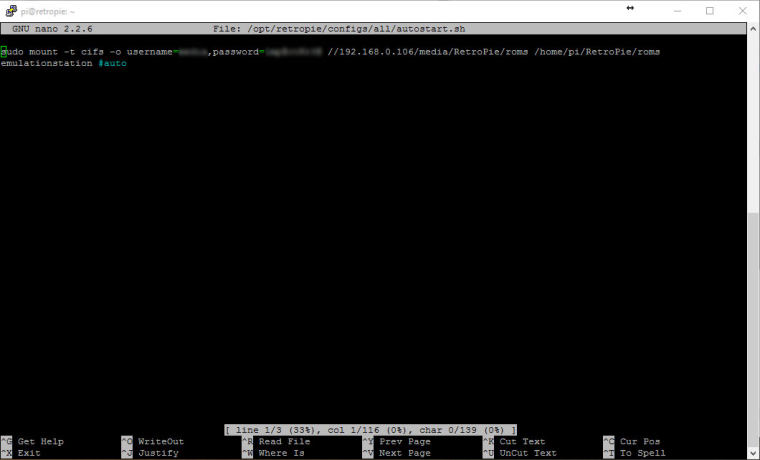
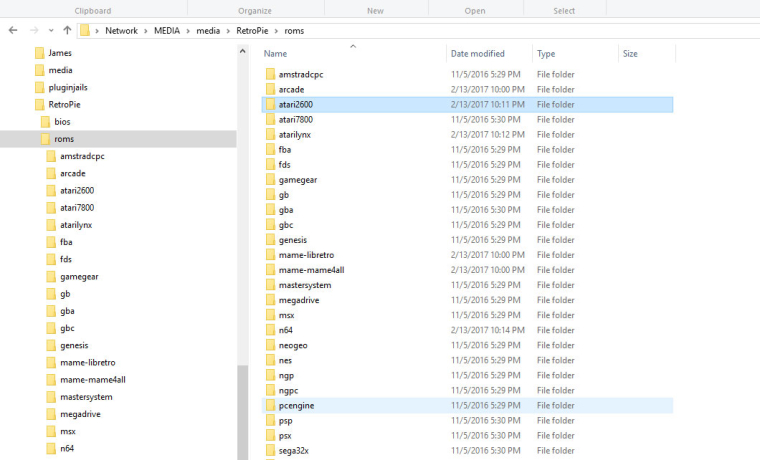
I have a few issues.
1st, when editing autostart.sh, when I put the edited line above the code that was in there (emulationstation #auto)... emulationstation no longer auto launches... not sure what that's about... but I can type emulationstation into the Pi & it launches without issue. (But maybe that's significant, I don't know).
After rebooting the Pi, when I go into emulationstation, the only option available is configuration. No RetroPie menue, and my bigger concern, no options to launch any of my roms.
This tells me that the Pi isn't seeing the directory as I was hoping it would.
I AM able to ping 192.168.0.106 so I know that the Pi does in fact see the server... but it seems I didn't understand the instructions correctly obviously for setting this up.
Any help anyone could offer to help me progress this would be greatly appreciated.
OH! Just to be clear, my NAS does have the cifs share set up correctly... I AM able to connect without issue through my PC.
-
@vxjester said in Running ROMs from a Network Share:
@doncastermems
I'll take a shot at it.
Step 1:sudo cp /etc/fstab /etc/fstab.old
Step 2:sudo nano /etc/fstab
Step 3: add at the bottom of everything that is there//server/share /pathto/mountpoint cifs credentials=/home/username/.smbcredentials,uid=shareuser 0 0
Example://192.168.1.1/share/roms /home/pi/RetroPie cifs credentials=/home/pi/.smbcredentials,uid=pi 0 0
Step 4: Press ctrl+o then enter to save.
Step 5: Press ctrl+x to exit.
Step 6: nextsudo nano ~/.smbcredentials
Step 7: Add your network drive info to this in this format (you might not need the domain part):
username=shareuser
password=sharepassword
domain=domain_or_workgroupname
Step 8: Save and exit just like before in step 4 and 5.
Step 9:sudo mount -a
Step 10:sudo chown RetroPie: /home/pi/RetroPie
Note might need tosudo chmod 0600 ~/.smbcredentials
Thensudo mount -a
Thenls ~/RetroPie
This is to check if you done everything correctly.Well tried this method got error I don't have a password on my network will that cause my problem ?
Debian GNU/Linux comes with ABSOLUTELY NO WARRANTY, to the extent
permitted by applicable law.
Last login: Fri Feb 17 12:38:41 2017 from 10.0.0.3
osmc@osmc:~$ sudo cp /etc/fstab /etc/fstab.old
osmc@osmc:~$ sudo nano /etc/fstab
osmc@osmc:~$ sudo nano ~/.smbcredentials
osmc@osmc:~$ sudo mount -a
Retrying with upper case share name
mount error(6): No such device or address
Refer to the mount.cifs(8) manual page (e.g. man mount.cifs)
mount: failed to parse mount options
osmc@osmc:~$I think Im not getting my path correct
//10.0.0.60/XBMC_3_Drive/Storage/ROMs /home/pi/RetroPie cifs username=Username,$
//server/share /pathto/mountpoint cifs credentials=/home/username/.smbcredentia$My server location is 10.0.0.60 its called XBMCMYCLOUD with additional Hard Drive plugged into it called XBMC_3_Drive
So maybe I am not enter it correctly :(
-
I am having some trouble getting my network share on my apple airport router to work on my pi 3 at boot. If I enter the mount command at the command line the network drive mounts and when I open emulation station all my games are there. I haven't been able to get the drive to mount at startup though. below is my autostart.sh
GNU nano 2.2.6 File: autostart.sh
sudo mount -t cifs //10.0.1.1/pi/roms -o username=pi,password=raspberry,sec=ntlm,file_mode=0777,dir_mode=07$
emulationstation #auto[ Read 2 lines ]^G Get Help ^O WriteOut ^R Read File ^Y Prev Page ^K Cut Text ^C Cur Pos
^X Exit ^J Justify ^W Where Is ^V Next Page ^U UnCut Text ^T To Spell -
OK just wanted to share how I got this to work every time quite simply. Might be stated here didn't find it all in one place so here goes:
From the share server (my case Win10)-
add a share drive in my windows 10 server with read/write access to a single user in my case pappabees
From the RetroPie -
sudo nano /etc/fstab
add the following line:
//<Servername>/Retropi_Roms /home/pi/RetroPie cifs noauto,credentials=/home/pi/.smbcredentials,uid=1000,gid=1000,forcegid,forceuid
Note the noauto makes it so it doesn't come online while the network is still coming up. solves that issue, created security file so you don't have userid/pass in plain site. Also the GID and UID sets the directory to be owned by the PI user so that takes care of the R/W access. -
sudo nano /home/pi/.smbcredentials
create a file in the ~home directory called .smbcredentials note this file has a dot (.) in the name
in that file add the following 2 lines
username=<add your username on the windows 10 box that has R/W to the share>
password=<add password to above username>
Ex. username=pappabes
password=nicetry!2
There is a 3rd line you can add if your on a domain but most homes don't use this domain=(domain)
Change the permissions of the file to prevent unwanted access to your credentials:
4) sudo chmod 600 ~/.smbcredentialsNow lets add the mount command after everything is booted
5) sudo nano /etc/rc.local
add to the end of the file before the exit 0 line the following line
sudo mount //<Servername>/<sharename>
example sudo mount //bell-server/RetroPie_Share- sudo reboot
Once your back up you should be able to ssh to your box and do a df and see your new sharedrive
Hopefully this will help us beginners a with one quick spot until the RetroPie Gods smile on us and add this feature which if I read this thread correctly may come some day.
Note: Got a few error (13) issues and found in my case that I had misspelled some share names or directory names and had to really slow down and double check spellings :-)
-
-
I've followed the instructions in this guide and can see the roms on my share within Emulation Station, but trying to run any of them just immediately bumps back out to the ES menu.
If I don't mount the share in autostart.sh and copy the same roms from the share to the appropriate directory on the RP3, the roms run just fine. I've checked that the (Windows 10) share user has read/write permissions and that the properties on the shared folder do not include "Read Only" for anything in the shared filesystem.
Any thoughts on where my problem might lie?
-
I ran through all the steps via option #1, but retropie still copies the roms to the internal SD instead of the NAS.
- First I made a new network share:
//retropie
with the following folders:
/home/pi/Retropie/BIOS
/home/pi/Retropie/roms- I enabled ssh (I'm working through Bootberry)
- Using terminal in Mac, I SSH to my retropie
- sudo raspi-config -> Boot options, wait for network
- edit autostart.sh : sudo nano /opt/retropie/configs/all/autostart.sh
sudo mount -t cifs -o username=xxx,password=xxx //192.168.11.100/retropie/home/pi/RetroPie /home/pi/RetroPie
then sudo reboot
Whenever I place a rom into, retropie keeps taking the internal SD as source and not my NAS. I don't know what went wrong in here, stayed almost all night up to figure it out :((
-
I have successfully enabled network share by following the wiki and although it didn't work at first, I did more research and added uid=1000,gid=1000 to the mounting line and it has been working flawlessly. However, after a bit of testing, I discovered that lr-snes9x won't load MSU-1 games (it just plays the rom with original sound and no videos) - and lr-mame2003 simply won't load roms at all.... However, they work fine if I run the exact same rom files using the same emulators from the microSD rather than over network.
Here's my setup:
RPi 3B:
- NOT overclocked
- CanaKit 2.5A Power Supply
- 32Gb SanDisk MicroSD
- HDMI output
- Ethernet wired connection
- Updated RetroPie Setup script and latest updates for lr-snes9x and lr-mame2003
- autostart.sh modified to mount network rom folder from desktop running windows. Added line: sudo mount -t cifs -o username=XXXX,password=XXXX,uid=1000,gid=1000 //DESKTOP/retropie/ /home/RetroPie/roms (i don't understand exactly how this works, but this is what I do to enable network share and it wouldn't work unless I added the uid and gid parameters. Username and password obviously replaced with Windows username and password)
Desktop:
- Windows 10
- Roms located in shared folder on 3TB secondary exFAT partition (F: drive)
- Also ethernet wired connection on same home network
The following things do not work unless I disable the network share and run the exact same roms with the same emulators from the microSD card locally:
Snes MSU-1 roms:
I patched the games correctly and am able to get them to work on lr-snes9x ONLY if I run the exact same files directly off the microSD. Network share doesn't work for some reason - the games will play fine but I don't get the new music or video. I tested Megaman X, Rock n Roll Racing, Secret of Mana, and Zelda.lr-mame2003 0.78 romset:
I have the correct romsets verified with clrmamepro (it says "You have 4719 of 4720 known MAME 0.78 sets (+ BIOS sets)" after scanning).
They are all located in the roms/arcade folder
Tried running a bunch of roms at random including UMK3, MK2, Ergheiz, and Pac-Man. None of them loaded.
Tried running the same roms from the microSD and they work fine.I wonder if these issues can be fixed. I assume the programmers must be able to fix it somehow. I'm just not sure who I should notify or where to post this.
Besides that, the network share works surprisingly well with almost anything else including PSP and PS1. I'm very happy with this feature overall. Thank you!
-
Can anyone confirm that they are able to run zipped roms over the network shares? I've setup a network mapping to the entire /home/pi/RetroPie folder and copied the data over scp to my windows file server. Everything shows up but only non zip roms work, i noticed the pattern and then unzipped a single file from each emulator and indeed it's the compressed files that create a problem. Has anyone else run into this? I'm using a pi3. I've tried option 1 and 2 from the guide and both have the same impact.
I do have an upgraded install so my next step is to totally start over.Edit: adding some more details, I've checked the logs, they appear identical to working launches, some emulators just stall doing nothing, shift+x brings retroarch menu up, so it isn't hung. Other's just bomb back to the rom list.
-
My problem might be related to this: https://github.com/libretro/Lakka-LibreELEC/issues/115
-
-
@spieddy said in Running ROMs from a Network Share:
to modify Fstab and everyting works fine
How did y do that? I am having same issue with my mame roms. All other roms are ok.
Anyone else is having problem with mame roms (not working)?
-
Well i ve finally managed to run all of my games (mame roms too) by just following option 2 (unfortunately option 1 didnt work 4 me) from here. I ve also managed to wake my nas server first (as most of the time is in "sleeping" state) , wait some time (in order for the samba to work) and then mount the samba share. Works as expected.
Thanks again for the info :-)
-
@haris1977 Would you mind giving more details about how you solved this? Specifically, what is your command in fstab for option 2?
I have the same problem (see my post above from 2 months ago). -
I had the exact same issue. It is not the fstab part that is important here but the options. Specifically one of "nounix,noserverino,defaults,users,auto". I have not deduced which one fixed it, but I am using the Autostart.sh and it works fine as follows
sudo mount -t cifs -o gid=1000,uid=1000,username=USER,password=PASS,domain=DOMAIN,nounix,noserverino,defaults,users,auto //192.168.X.X/SHARENAME /home/pi/RetroPie/roms
Note that you may not need domain above for your share.
After unmounting and remounting the share using the above arguments, I am now able to launch Mame2003 Roms just fine.
-
@guy-sensei sorry for the late answer
Mine fstab looks like this:
//192.168.X.XXX/SHARENAME /home/pi/RetroPie cifs username=XXX,password=XXX,nounix,noserverino,defaults,users,auto 0 0
-
I had serious trouble getting Samba share to work!
After hours of trying, I figured out it has something to do with the network interface not being ready, although I enabled waiting for network on boot.
Finally I ended up starting kodi before sudo mount and afterwards emulationstation in autostart.sh.
Like this:kodi
sudo mount -t cifs -o sec=ntlm,user='username',password='password' //hostip/roms /home/pi/RetroPie/roms
emulationstationOfc, I gotta quit Kodi each time to get to EmulationStation. If you don't need Kodi, you could try it with sleep x (x=seconds to wait) instead.
-
For people using Windows 10 you need to have SMB 1.0/CIFS File Sharing Support enabled in windows features for this to work. I just enabled that and now my network share is working.
-
@proxypunk You could just add a
sleep 8before runningemulationstationjust so the mount succeeds before ES start and leave the normal mount working from fstab. If 8 seconds is not enough, you can start increasing the wait period until you get the correct number of seconds.
Contributions to the project are always appreciated, so if you would like to support us with a donation you can do so here.
Hosting provided by Mythic-Beasts. See the Hosting Information page for more information.