Sega model 3 #segamodel3
-
@mechafatnick said in Sega model 3 #segamodel3:
@red_trev ahh remember you have two factors in play - the size of the screen the emulator is rendering and then the window the emulator is placed in in the pi.
It sounds like the emulator window is bigger as per the file but the actual window the emulator is being placed into isn't. You should be able to solve it by launching a game from emulation station, entering the configuration menu then changing the default video mode for super model (i use 87-46 myself.)
the one in /home/config is the one you need to edit. The arguments you feed to the editor will take priority so if you want to mess with the resolutions per game you'll need to dump those.
Remember though that the Pi is definitely not the optimum hardware for Model 3 emulation so i wouldn't push the resolution too far!
I have tried everything and cannot get it to display full screen via Emulation Station, it is still stuck in a small box & zoomed in to bottom left corner:
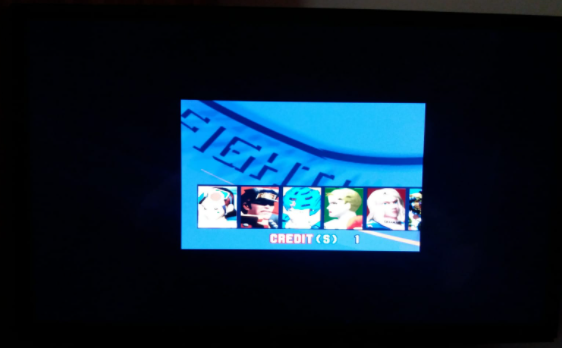

I have tried changing video modes in pre launch menu & Raspi Config menu itself but same result regardless of any change
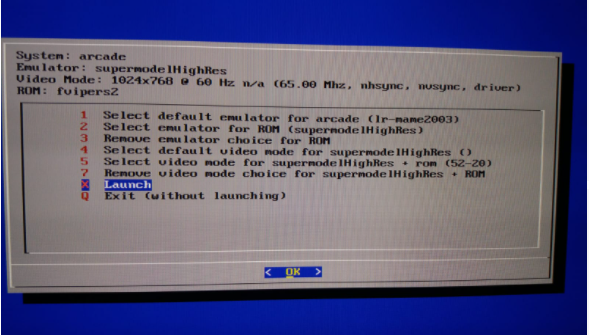
When I open a game via cmd line without XINIT it does show fullscreen but with slowdown
Here is the contents of the emulators.cfg file:
supermodelHighRes = "XINIT:/opt/retropie/emulators/supermodel/bin/supermodel -game-xml-file=/opt/retropie/emulators/supermodel/bin/Config/Games.xml -legacy3d -sound-volume=50 -music-volume=80 -no-vsync -no-throttle -no-dsb -res=1024,755 %ROM%"
-
Hi
When i'm using your old /opt/retropie/emulators/supermodel/bin/supermodel, It run well, but when I run your new file. I get this message in Supermodel.log
[Error] OpenGL initialization failed: Unknown error [Info] Program terminated due to an error.and in shm/runcommand.log this message
Executing (via xinit): /opt/retropie/emulators/supermodel/bin/supermodel -game-xml-file=/opt/retropie/emulators/supermodel/bin/Config/Games.xml -legacy3d -sound-volume=50 -music-volume=60 -no-vsync -no-throttle -no-dsb -res=496,384 /home/pi/RetroPie/roms/model3/spikeout.zip /opt/retropie/emulators/supermodel/bin/supermodel: error while loading shared libraries: libSDL2_net-2.0.so.0: cannot open shared object file: No such file or directory xinit: connection to X server lost waiting for X server to shut down (II) Server terminated successfully (0). Closing log file.Could it be your new changes with R3DShaderTriangles.h?
-
@red_trev What video mode is 52-20, sorry?
-
@dteam That's surprising! try:
sudo apt-get install libsdl2-net-dev
-
@mechafatnick 1024x768
-
@mechafatnick said in Sega model 3 #segamodel3:
sudo apt-get install libsdl2-net-dev
It works with that. Thanks.
UI buttons settings work also with gamepads !!! Fantastic -
@red_trev what happens when you ditch xinit and lower the emulator Res to 496 *384?
-
@mechafatnick said in Sega model 3 #segamodel3:
@red_trev what happens when you ditch xinit and lower the emulator Res to 496 *384?
via command line it opens in a small window, should I try that via emulators.cfg ?
-
@red_trev yeah lower the resolution in emulators.cfg, keep it for run command :)
-
@mechafatnick said in Sega model 3 #segamodel3:
@red_trev yeah lower the resolution in emulators.cfg, keep it for run command :)
but the whole point is not playing in a box a quarter of the screen size... is there any method to remove this limitation? I can see the video is increased but it's focused on bottom left corner, why is it doing this? is it XINIT causing it ?
-
Hi ,
I'm able to save games but doesn't able to load them with this symlink:
ln -s /opt/retropie/emulators/supermodel/bin/Saves SavesI don't know why for now.
For screen view, in Supermodel.log you can see more options
XResolution=496 YResolution=384 FullScreen=0 WideScreen=0 Stretch=0 WideBackground=0I'll try those later
-
For full screen ... I did It !!!!!
1- you have to delete -res=496,384 and replace that by nothing. All the video settings must be done in Supermodel.ini
Supermodel-normal = "XINIT:/opt/retropie/emulators/supermodel/bin/supermodel -game-xml-file=/opt/retropie/emulators/supermodel/bin/Config/Games.xml -legacy3d -sound-volume=50 -music-volume=60 -no-vsync -no-throttle -no-dsb -res=496,384 %ROM%"2 - Go in Supermodel.ini and add :
XResolution=496 YResolution=384 FullScreen=0 WideScreen=0 Stretch=0 WideBackground=03- Set you screen resolution like you want but never use FullScreen. You can use WideScreen, Strech or WideBackGround. With Full Screen, hotkeys stop working.
Mine (5 inch screen)
;setup for 5 inch lcd touchscreen ;XResolution=496 ;YResolution=384 XResolution=800 YResolution=480 FullScreen=0 WideScreen=1 Stretch=0 WideBackground=0It slowdown the emulator a little bit, but not that bad.
The only missing thing is loadstate. After that It's complete for me!! Nice emulator
-
@red_trev said in Sega model 3 #segamodel3:
@mechafatnick thanks , ill give that a go later ....
i have tried modifying the arcade 'emulators.cfg' to
supermodel = "XINIT:/opt/retropie/emulators/supermodel/bin/supermodel -game-xml-file=/opt/retropie/emulators/supermodel/bin/Config/Games.xml -legacy3d -sound-volume=50 -music-volume=80 -no-vsync -no-throttle -no-dsb -res=1024,768 -fullscreen %ROM%"
when i launched a game, it had the same small video box in the center of the screen, the actual game picture seemed to be bigger but it was zoomed into the bottom left corner (and my controls stopped working)
is there anyway of preventing the output from being displayed like this ?
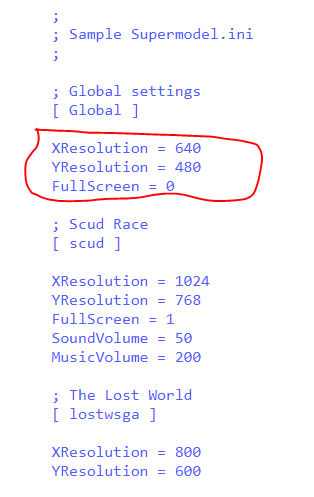
also there is a method of setting resolution on a per game or global level via the Supermodel.ini file (https://www.supermodel3.com/AdvancedUsage.html#ConfigFile)
as this file appears in 3 places (config, bin, pi/home/config), i assume the same modified file must be placed in each place ?
and even then, how would the values in 'emulators.cfg' affect it ? which set of instructions take precedence ?
thanks again !
@DTEAM well done !! so I was thinking correctly with this ;) again , Supermodel.ini file appears in 3 places, do I have to update all of them ?
-
If you have done your symlink before:
ln -s /opt/retropie/emulators/supermodel/bin/Config ConfigIt’s in
/opt/retropie/emulators/supermodel/bin/Config/Supermodel.ini -
update Supermodel.ini located in /opt/retropie/emulators/supermodel/bin/Config
then copy that updated file to /home/pi/Config
i assume all controller changes must be saved to that file also?
-
@red_trev
You can do it like that too. With this method, you need to update both files. If you want use a symbolic link (press F4 or just close Emulation Station and write the proposed above command) with that, you only need to update opt/retropie/emulators/supermodel/bin/Config/supermodel.iniBoth options work
-
The only missing puzzle part is to be able to load save states. We can save, but not load. Any idea of what to do?
-
@dteam there's a hard-wired save state selection key that may need to be rebound. Try using it and then see if it will load (would be an easy update if it solves the issue. Not sure there are any games that really need save states though)
Also do:
ln -s /opt/retropie/emulators/supermodel/bin/NVRAM NVRAM
That way you'll keep any settings you change on the board (useful for only having to set Daytona/Scud race to single machines the once)
-
@mechafatnick said in Sega model 3 #segamodel3:
Not sure there are any games that really need save states though)
I'm on a handheld build and sometime I'm playing 5 minutes and I stop. It's interesting for me to be able to save games even if It's a short game to play.
Also do:
ln -s /opt/retropie/emulators/supermodel/bin/NVRAM NVRAM
That way you'll keep any settings you change on the board (useful for only having to set Daytona/Scud race to single machines the once)
Already done, I'm following your webpage and I saw that change. I did the same thing for Saves
ln -s /opt/retropie/emulators/supermodel/bin/Saves Saves -
@dteam said in Sega model 3 #segamodel3:
@red_trev
You can do it like that too. With this method, you need to update both files. If you want use a symbolic link (press F4 or just close Emulation Station and write the proposed above command) with that, you only need to update opt/retropie/emulators/supermodel/bin/Config/supermodel.iniBoth options work
no change i am afraid, still displays in a small box in center of screen that is focused on bottom left ...
i have changed all 3 Supermodel.ini files to the following & given rwx permissions to them:
[ Global ] ; Input settings can only be read from the global section!
XResolution=1024
YResolution=768
FullScreen=0
WideScreen=1
Stretch=1
WideBackground=1is there any other setting i am missing ?
Contributions to the project are always appreciated, so if you would like to support us with a donation you can do so here.
Hosting provided by Mythic-Beasts. See the Hosting Information page for more information.