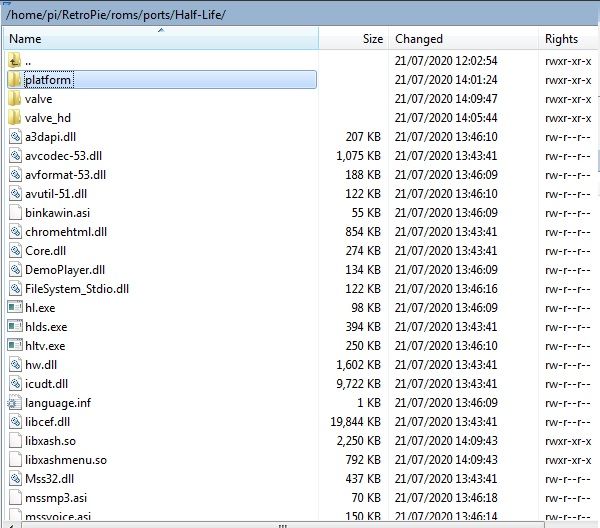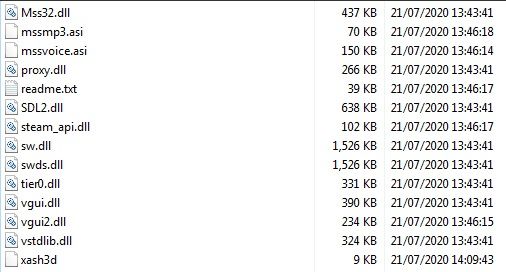Setting up Half-Life through RetroPie (A Guide)
-
@RussellB this website may be of interest to you https://www.moddb.com/engines/xash3d-engine/features/list-of-tested-half-life-singleplayer-mods
Has a huge list of mods that should work with xash3d engine
-
@quicksilver said in Setting up Half-Life through RetroPie (A Guide):
"They Hunger"
LOL
i loved that mod. im so going to mess around with this. once i finish up my pi3 build.
I really dont want to leave 2 builds half complete -
@quicksilver said in Setting up Half-Life through RetroPie (A Guide):
@RussellB this website may be of interest to you https://www.moddb.com/engines/xash3d-engine/features/list-of-tested-half-life-singleplayer-mods
Has a huge list of mods that should work with xash3d engine
You just fed my OCD a huge bone!
-
@quicksilver I am going to try this later so prepare yourself for questions.... (I will try to just get it done though).
Edit: Okay, I can see Xash3D as an option under Ports, but I am immediately thrown back to the ES Menu after RunCommand.
I've done:
Copy Half-Life folder from Steamapps:
../steam/steamapps/common/Half-Life in ../rom/ports folder
for example you can see ../rom/ports/Half-Life/ and more files from game
Next: In console go to Retropie-Setup folder
cd RetroPie-Setup
cd scriptmodules
cd ports
wget --no-check-certificate https://github.com/sergiopoverony/xash3d/raw/master/xash3d.sh
After it in Emulationstation settings RetroPie - you can run Retropie Setup -> Manage packages -> exp (experemental) -> xash3d
Installed Xash3d from Source
"The above script will add Xash3d engine files to /home/pi/RetroPie/roms/ports/Half-Life/ add the valve folder from your Steam Half-Life game files to that same directory." I already had the valve folder from when I moved Half-Life over in the previous step, but I re-wrote it as that seemed to be what you were asking.
That is where I've got to...
-
@AdamBeGood can you show me a picture of the contents of /home/pi/RetroPie/ROMs/ports/Half-Life/ ? Also, after the game fails to run can you check the contents of /dev/shm/runcommand.log/ and post the contents of that file here?
-
-
@AdamBeGood you should only need the "valve" folder in /roms/ports/Half-Life/ directory and the xash3d engine files. Try deleting the entire contents of the half-life directory. Then just copy the valve folder over. Then try reinstalling xash3d. For some reason it's saying it can't locate your valve folder.
If you want to use the hd textures then create a folder named "custom" in the valve folder and copy the contents of your "valve_hd" folder into it.
-
@quicksilver I am still getting the same error. Now I just have the valve folder within /Half-Life/ and three files in addition; which were created when I tried to run xash3d I think - libxash.so, libxashmenu.so and xash3d
After I moved the valve folder over, I just went into Retropie-Setup and reinstalled xash3d. I didn't need to run Sergio's script again did I?
Once I do get this sorted, would you recommend the HD textures? Does Half-Life run well enough to use them?
-
@AdamBeGood the HD textures work just fine. It's a matter of preference really. You can look up the difference online to find which you prefer.
I can't see why xash3d can't locate the valve folder...it's right where its supposed to be. Can you check the permissions on the valve folder? Perhaps it's denying permission to access it or something.
-
@quicksilver Pardon me, how do I check permissions on a folder?
-
@AdamBeGood what software are you using to remote access your pi file system? Winscp or something similar? If so, you should be able right click on the valve folder and select properties (or something similar) and view the folders owner and permissions.
-
Yep, WinScp. Here is the permissions tab.
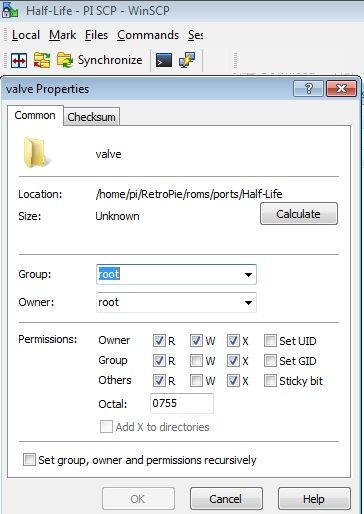
-
@AdamBeGood ah, you must have transfered the folder as user "root". Change the group/owner to "pi" and type "0777" in the "octal" box. Then check the box to set permissions recursively. Then click ok. Also double check the other three files to make sure the owner/permission is the same.
-
This post is deleted! -
@quicksilver Okay, that worked!
I've got a few problems though - at the start the console says "Found walker1, but can't play!" and the same for "walker2". I presume these are models.
I've got no sound currently.
I've been kicked out a few times, once when I was changing key configuration, and consistently when I try to reverse the up/down on the mouse.
Edit: I copied the HD directory over to see what that was like. The walker1/2 issue occured before and after I did that.
Sound is resolved, it was me being a dolt.
Mouse issue is fine, if I press Esc and don't click Done
Walker1/Walker2 issue is still there but that is all. Playing a bit now.
If I click the right mouse button to configure that as Jump, I get kicked out. Actually, configuring at all via the game is a minefield (I can't seem to set anything as Jump). Should I be doing that via the file route?
On the Joypad point, I don't have "/opt/retropie/ports/xash3d/Xash3D.sh". I only have the .sh file in the /ports/ directory. I have no xash3d directory.
Final edit: some keys are okay to configure, I have C and V as Jump and Duck now - perfectly playable at this point.
-
@AdamBeGood try using the newer version of xash3d and it should solve some of your issues. See step 4 in the original post.
-
@quicksilver Lovely, I'll do that when I can. I've got the usual Mega.NZ issues at the moment, just see the M but nothing occurs. It will work shortly, I'm sure.
-
@AdamBeGood if you can't get it to work, I can walk you through compiling it yourself.
-
@quicksilver No, it won't be a problem. I find that Mega.NZ often doesn't work, but then at some point I will click on that link and see all your files. It is just a matter of waiting. Thanks for the offer though.
-
@quicksilver All the issues appear to be resolved with the newer version of xash3d! Amazing. Thanks so much.
Contributions to the project are always appreciated, so if you would like to support us with a donation you can do so here.
Hosting provided by Mythic-Beasts. See the Hosting Information page for more information.