Sega model 3 #segamodel3
-
@red_trev another method. Unfortunately this version is a Linux executable, so won't work on the Xbox. It looks like work was started on a Retroarch version but it doesn't seem to have gone anywhere.
I don't know if you could install the windows version if the Xbox is in Dev mode?
-
@mechafatnick another option would be to convert the supermodel.exe to an app then load that in dev mode, though u would prob have to dev custom screens to input the options
-
@mechafatnick said in Sega model 3 #segamodel3:
The command begin XINIT is just that - a command. You could quit out of ES and launch it by copying and pasting it into the command prompt.
I'm not sure if you could go much bigger than that, mind you. i used 496 x 384 because it's the native resolution of the M3 hardware.
tried that but it threw an error:
bash:XINIT:/opt/retropie/emulators/supermodel/bin/supermodel : no such file or directoryeven though I can navigate to that exact file via cmd line & have full rwxr permissions
-
@red_trev That's weird! Maybe navigate to /opt/retropie/emulators/supermodel/bin/
and xinit supermodel, without the rest of the directory structure -
@mechafatnick thanks , ill give that a go later ....
i have tried modifying the arcade 'emulators.cfg' to
supermodel = "XINIT:/opt/retropie/emulators/supermodel/bin/supermodel -game-xml-file=/opt/retropie/emulators/supermodel/bin/Config/Games.xml -legacy3d -sound-volume=50 -music-volume=80 -no-vsync -no-throttle -no-dsb -res=1024,768 -fullscreen %ROM%"
when i launched a game, it had the same small video box in the center of the screen, the actual game picture seemed to be bigger but it was zoomed into the bottom left corner (and my controls stopped working)
is there anyway of preventing the output from being displayed like this ?
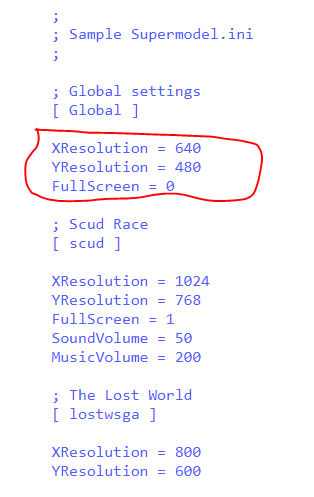
also there is a method of setting resolution on a per game or global level via the Supermodel.ini file (https://www.supermodel3.com/AdvancedUsage.html#ConfigFile)
as this file appears in 3 places (config, bin, pi/home/config), i assume the same modified file must be placed in each place ?
and even then, how would the values in 'emulators.cfg' affect it ? which set of instructions take precedence ?
thanks again !
-
@red_trev ahh remember you have two factors in play - the size of the screen the emulator is rendering and then the window the emulator is placed in in the pi.
It sounds like the emulator window is bigger as per the file but the actual window the emulator is being placed into isn't. You should be able to solve it by launching a game from emulation station, entering the configuration menu then changing the default video mode for super model (i use 87-46 myself.)
the one in /home/config is the one you need to edit. The arguments you feed to the editor will take priority so if you want to mess with the resolutions per game you'll need to dump those.
Remember though that the Pi is definitely not the optimum hardware for Model 3 emulation so i wouldn't push the resolution too far!
-
@mechafatnick i have had better luck with the cmd line ...
I cd to
/opt/retropie/emulators/supermodel/binthen ran the command
./supermodel -game-xml-file=/opt/retropie/emulators/supermodel/bin/Config/Games.xml -legacy3d -sound-volume=50 -music-volume=60 -no-vsync -no-throttle -no-dsb -res=496,384 fvipers2.zipwhich gave the following (poor screen shot)
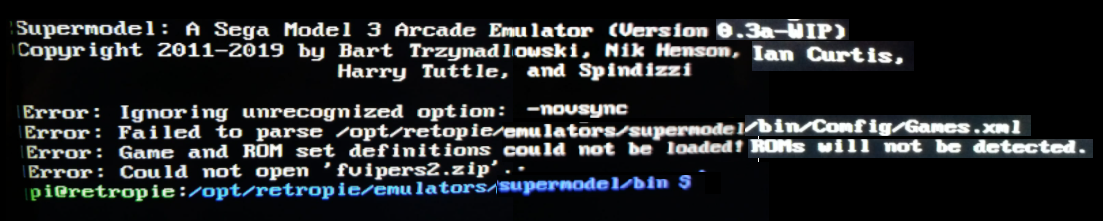
Error: Failed to parse /opt/retropie/emulators/supermodel/bin/Config/Games.xml
Error: Game & ROM set definintions could not be loaded! ROMs will not be detected.
Error: Could not open 'fvipers2.zip'.Looking at this, i believe fvipers2.zip has to be in /opt/retropie/emulators/supermodel/bin and i also must remove the part of the line which points to the xml, therefore i should run the following , please confirm ?
./supermodel -legacy3d -sound-volume=50 -music-volume=60 -no-vsync -no-throttle -no-dsb -res=496,384 ./fvipers2.zip
it seems to be they way its done in this video =>
) -
@red_trev They're running it from the desktop so they already have a window system it can use. If we're running from the command line you need xinit to give it a window system. You also need to pass it the full path to the rom (eg. /home/pi/RetroPie/roms/model3/dirtdvls.zip)
not sure why the games.xml can't be parsed. I don't know if its the screenshot but it looks like 'Comfig rather than 'Config'
I can't believe i missed out on the whole PPC underclocking angle! That's quite an exciting easy update
-
The method above (video) seems to be perfect to fix the exit buttons problem and more. I'll replace the Keyboard buttons combos for UI settings by gamepad buttons combos (and more save buttons). After that. I'll generate the Makefile and build with the following
ln -s Makefiles/Makefile.UNIX Makefile .
I'm not sure about his 3d setup. Have you an opinion about that. Does he make any tuning errors on the video for 3d?
-
@mechafatnick got it working , and yes there was a typo ...
first i Filezilla'd the ROM into the same folder as the supermodel emulator (opt/retropie/emulators/supermodel/bin)
then via cmd line i cd to
/opt/retropie/emulators/supermodel/binthen i ran the command
./supermodel -legacy3d -sound-volume=50 -music-volume=60 -no-vsync -no-throttle -no-dsb -res=1000,768 ./fvipers2.zipno need for xinit as you can see ....
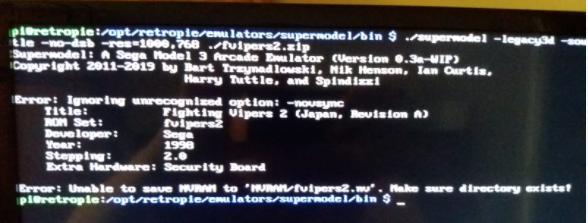
game loaded, all controlls worked, video filled the screen of my 28 inch tv perfectly, though it did seem to slow down the game slightly ....
i will have a play around with the settings & when i find what works the best ill report back ;)
-
@dteam let me know how you get on! 😁 I've already added a couple of options for underclocking and got a couple of titles running better.
-
@mechafatnick
I know, what you have done work very well. Honnestly, It's awesome! That's why I would like to continue to use it. Can you provide a link with what you have done, but not compiled with Makefiles. I would like to get what you have done but modify inputs.cpplike this :
uiExit = AddSwitchInput("UIExit", "Exit UI", GAME_INPUT_UI, "KEY_ESCAPE,JOY1_BUTTON1+JOY1_BUTTON10");or
uiExit = AddSwitchInput("UIExit", "Exit UI", GAME_INPUT_UI, "JOY1_BUTTON1+JOY1_BUTTON10");and after that use Makefiles
-
Controls
@dteam Yep that'll work, but why stop there? If you change the system controls to common controls you can map all of them in supermodel.ini. This morning I edited inputs.cpp to comment out the lines corresponding to exit/pause/screenshot/save states and then add these lines to the common controls section :uiExit = AddSwitchInput("UIExit", "Exit UI", Game::INPUT_COMMON, "NONE"); uiPause = AddSwitchInput("UIPause", "Pause", Game::INPUT_COMMON, "NONE"); uiScreenshot = AddSwitchInput("UIScreenShot", "Screenshot", Game::INPUT_COMMON, "NONE"); uiSaveState = AddSwitchInput("UISaveState", "Save State", Game::INPUT_COMMON, "NONE"); uiLoadState = AddSwitchInput("UILoadState", "Load State", Game::INPUT_UI, "NONE");Build it (you can follow the instructions in the video) You can then map all these functions in supermodel.ini:
InputUIExit = KEY_ESCAPE,JOY1_BUTTON10+JOY1_BUTTON9 InputUIPause = JOY1_BUTTON9+JOY1_BUTTON1 InputUIScreenShot = JOY1_BUTTON9+JOY1_BUTTON5 InputUISaveState = JOY1_BUTTON9+JOY1_BUTTON7 InputUILoadState = JOY1_BUTTON9+JOY1_BUTTON8Save states wont work for me, but the rest work a treat :D
Performance
In terms of performance, i originally completely the section about underclocking the PPC. When running games, the real CPU is occasionally idle while its waiting for memory transfers to happen, so why waste our precious PI resources emulating a CPU that isn't doing anything? Underclocking the CPU frees up Pi resources to run the rest of the emulation better, but underclocking it too far means that our emulated CPU can no longer run the game (in virtual fighter 3, for example, i had Kage literally come apart at the seams :D)What i did was edit /opt/retropie/configs/model3/emulators.cfg and clone the entry multiple times, with different clock rates from 48-25. This allows us to find the optimum for any given game and save it as that rom's custom emulator in emulation station:
Supermodel-normal = "XINIT:/opt/retropie/emulators/supermodel/bin/supermodel -game-xml-file=/opt/retropie/emulators/supermodel/bin/Config/Games.xml -legacy3d -sound-volume=50 -music-volume=60 -no-vsync -no-throttle -no-dsb -res=496,384 %ROM%" Supermodel-45-hz-PPC-Underclock = "XINIT:/opt/retropie/emulators/supermodel/bin/supermodel -game-xml-file=/opt/retropie/emulators/supermodel/bin/Config/Games.xml -ppc-frequency=45 -legacy3d -sound-volume=50 -music-volume=60 -no-vsync -no-throttle -no-dsb -res=496,384 %ROM%" Supermodel-48-hz-PPC-Underclock = "XINIT:/opt/retropie/emulators/supermodel/bin/supermodel -game-xml-file=/opt/retropie/emulators/supermodel/bin/Config/Games.xml -ppc-frequency=48 -legacy3d -sound-volume=50 -music-volume=60 -no-vsync -no-throttle -no-dsb -res=496,384 %ROM%" Supermodel-40-hz-PPC-Underclock = "XINIT:/opt/retropie/emulators/supermodel/bin/supermodel -game-xml-file=/opt/retropie/emulators/supermodel/bin/Config/Games.xml -ppc-frequency=40 -legacy3d -sound-volume=50 -music-volume=60 -no-vsync -no-throttle -no-dsb -res=496,384 %ROM%" Supermodel-35-hz-PPC-Underclock = "XINIT:/opt/retropie/emulators/supermodel/bin/supermodel -game-xml-file=/opt/retropie/emulators/supermodel/bin/Config/Games.xml -ppc-frequency=35 -legacy3d -sound-volume=50 -music-volume=60 -no-vsync -no-throttle -no-dsb -res=496,384 %ROM%" Supermodel-30-hz-PPC-Underclock = "XINIT:/opt/retropie/emulators/supermodel/bin/supermodel -game-xml-file=/opt/retropie/emulators/supermodel/bin/Config/Games.xml -ppc-frequency=30 -legacy3d -sound-volume=50 -music-volume=60 -no-vsync -no-throttle -no-dsb -res=496,384 %ROM%" Supermodel-25-hz-PPC-Underclock = "XINIT:/opt/retropie/emulators/supermodel/bin/supermodel -game-xml-file=/opt/retropie/emulators/supermodel/bin/Config/Games.xml -ppc-frequency=25 -legacy3d -sound-volume=50 -music-volume=60 -no-vsync -no-throttle -no-dsb -res=496,384 %ROM%" default = "Supermodel-45-hz-PPC-Underclock" -
@mechafatnick
Awsome!! Is It updated on your download link? With what you have done, This could work like retroarch hotkeys. For savestate is It a folder problem? For Supermodel.ini, the emulator set control in the emulator folder but read in home/pi/Config that’s why I have use a symlink instead of a new supermodel.ini file (see my post about that above). For savestate it’s maybe the same. Maybe It create it in one place and read in another place.With dose changes, could it be on the official experimental list in retropie ?
For the fullscreen problem, i’ll try to found a solution for that, but I’m not an expert for that 😁
-
@dteam I didn't even think about the possibility of it actually ending up as an experimenal emulator. I just wanted to run some arcade-perfect VF3 :D
I've amended the zips on my guide and also put my amends to the sourcecode up on github for anyone who's interested:
https://github.com/Mechafatnick/SuperModelPi -
I followed you guides and installed it on my old x86 laptop, as I am on a holiday.
(works slow, as aspected on my laptop, but now I know it can work !)Curious how this will indeed work on the pi4.
Your quite far in "development" now.
Are you going to try and make a module-script for it ? -
@folly said in Sega model 3 #segamodel3:
Curious how this will indeed work on the pi4
It works very well on a Pi4. The games look a little bit like Naomi or Atomiswave with lr-Flycast.
-
@mechafatnick said in Sega model 3 #segamodel3:
@red_trev ahh remember you have two factors in play - the size of the screen the emulator is rendering and then the window the emulator is placed in in the pi.
It sounds like the emulator window is bigger as per the file but the actual window the emulator is being placed into isn't. You should be able to solve it by launching a game from emulation station, entering the configuration menu then changing the default video mode for super model (i use 87-46 myself.)
the one in /home/config is the one you need to edit. The arguments you feed to the editor will take priority so if you want to mess with the resolutions per game you'll need to dump those.
Remember though that the Pi is definitely not the optimum hardware for Model 3 emulation so i wouldn't push the resolution too far!
I have tried everything and cannot get it to display full screen via Emulation Station, it is still stuck in a small box & zoomed in to bottom left corner:
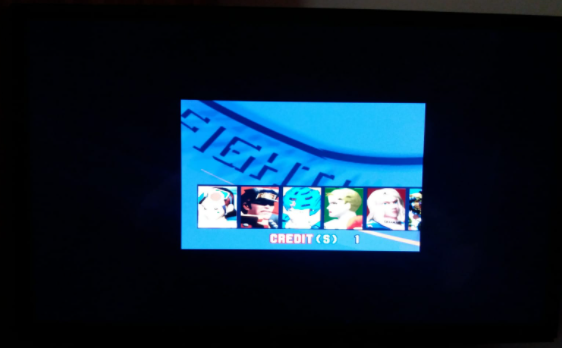

I have tried changing video modes in pre launch menu & Raspi Config menu itself but same result regardless of any change
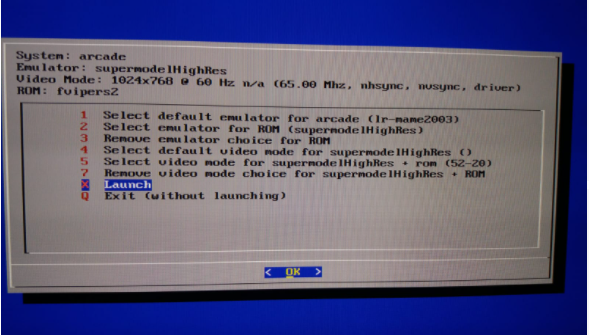
When I open a game via cmd line without XINIT it does show fullscreen but with slowdown
Here is the contents of the emulators.cfg file:
supermodelHighRes = "XINIT:/opt/retropie/emulators/supermodel/bin/supermodel -game-xml-file=/opt/retropie/emulators/supermodel/bin/Config/Games.xml -legacy3d -sound-volume=50 -music-volume=80 -no-vsync -no-throttle -no-dsb -res=1024,755 %ROM%"
-
Hi
When i'm using your old /opt/retropie/emulators/supermodel/bin/supermodel, It run well, but when I run your new file. I get this message in Supermodel.log
[Error] OpenGL initialization failed: Unknown error [Info] Program terminated due to an error.and in shm/runcommand.log this message
Executing (via xinit): /opt/retropie/emulators/supermodel/bin/supermodel -game-xml-file=/opt/retropie/emulators/supermodel/bin/Config/Games.xml -legacy3d -sound-volume=50 -music-volume=60 -no-vsync -no-throttle -no-dsb -res=496,384 /home/pi/RetroPie/roms/model3/spikeout.zip /opt/retropie/emulators/supermodel/bin/supermodel: error while loading shared libraries: libSDL2_net-2.0.so.0: cannot open shared object file: No such file or directory xinit: connection to X server lost waiting for X server to shut down (II) Server terminated successfully (0). Closing log file.Could it be your new changes with R3DShaderTriangles.h?
-
@red_trev What video mode is 52-20, sorry?
Contributions to the project are always appreciated, so if you would like to support us with a donation you can do so here.
Hosting provided by Mythic-Beasts. See the Hosting Information page for more information.