Dolphin Controller Not Working
-
Support for RPi5 is in heavy development, so for now, to have access to the Gui, you have to do this :
Run from terminal window:
nano /opt/retropie/configs/gc/emulators.cfgAdd this line:
dolphin-editor = "XINIT-WMC:/opt/retropie/emulators/dolphin/bin/dolphin-emu"In the end, the file it will be like this:
dolphin = "XINIT-WM:/opt/retropie/emulators/dolphin/bin/dolphin-emu-nogui -e %ROM%" dolphin-gui = "XINIT-WM:/opt/retropie/emulators/dolphin/bin/dolphin-emu -b -e %ROM%" dolphin-editor = "XINIT-WMC:/opt/retropie/emulators/dolphin/bin/dolphin-emu" default = "dolphin-gui"Press ctrl+o and ctrl+x to save and exit from terminal.
Start a game and choose from runcommand menu the dolphin-editor. This will open Dolphin GUI, where you can change the parameters of the emulator and configure the controller
-
@abj Thank you, this was driving me crazy for the past few hours.
-
L looper referenced this topic on
-
@abj can you tell me how to access the terminal?
-
You can access the terminal directly from RetroPie. While you are in the EmulationStation menu, press F4. Alternatively, you can use a different PC with an SSH client, like PuTTY.
-
@abj I ran a GameCube game, and run command, but I don't see any option for dolphin editor
-
If you have followed the steps correctly and added the dolphin-editor shortcut, it should appear as an option in the Select default emulator choice section of the runcommand menu.
-
Just to add to this I've written a script that maps the controller, I've added it here, feel free to test it and feedback as I've only got so many controllers to test
-
@abj said in Dolphin Controller Not Working:
Support for RPi5 is in heavy development, so for now, to have access to the Gui, you have to do this :
Run from terminal window:
nano /opt/retropie/configs/gc/emulators.cfgAdd this line:
dolphin-editor = "XINIT-WMC:/opt/retropie/emulators/dolphin/bin/dolphin-emu"In the end, the file it will be like this:
dolphin = "XINIT-WM:/opt/retropie/emulators/dolphin/bin/dolphin-emu-nogui -e %ROM%" dolphin-gui = "XINIT-WM:/opt/retropie/emulators/dolphin/bin/dolphin-emu -b -e %ROM%" dolphin-editor = "XINIT-WMC:/opt/retropie/emulators/dolphin/bin/dolphin-emu" default = "dolphin-gui"Press ctrl+o and ctrl+x to save and exit from terminal.
Start a game and choose from runcommand menu the dolphin-editor. This will open Dolphin GUI, where you can change the parameters of the emulator and configure the controller
Hi, this is obviously that most helpful post so far, however I'm still not there. When you say open a game and run a command script... Are you talking about this. Because I have copied the code exactly letter by letter and it still doesn't work. This is what I have when I open a game. Are you telling me that a dolphin editor is supposed to appear on this screen?
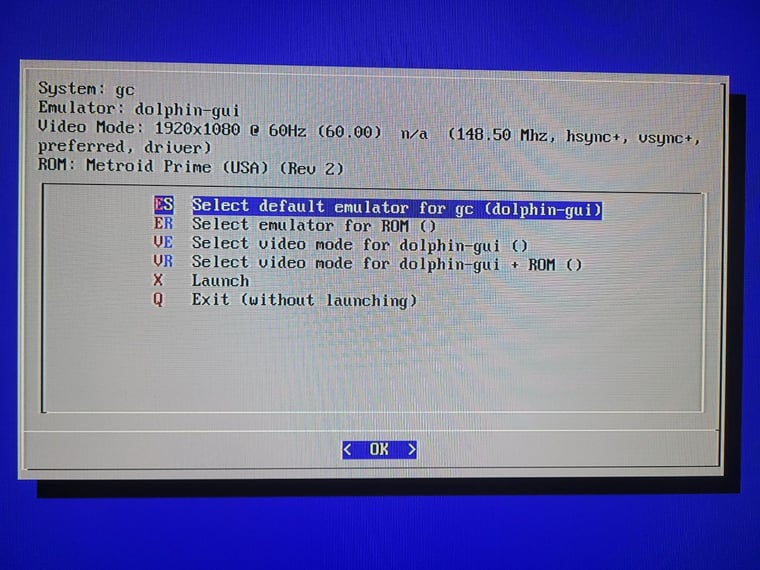
-
Just press the highlighted area "Select default emulator for gc." The option should appear there.
By the way, I'm the same person (abj), but I've lost my account for the second time -
@sugarfree okay thanks. tried that. Dolphin editor is there! But, after launch, It crashes...goes back to emulation station screen. Is there anything else I need to do?
-
@90sgamer
It should work. I don't know how to troubleshoot this emulator. If you have a spare SD card, try it with this unofficial image that I've uploaded. It has everything set up : https://retropie.org.uk/forum/post/298705 -
@90sgamer said in Dolphin Controller Not Working:
@sugarfree okay thanks. tried that. Dolphin editor is there! But, after launch, It crashes...goes back to emulation station screen. Is there anything else I need to do?
After it crashes what does /dev/shm/runcommand.log say?
-
@sugarfree not going to do that. Defeats the purpose of me building my own img. But appreciate the thought.
-
@retropieuser555 how would I know what that says? Do I need to go into GUI command script or something.
It's just a black screen and then crashes
-
@90sgamer /dev/shm/runcommand.log is the log file that tells you what error you got when it crashed.
You can either SSH into your pi and read it or from the pi itself press F4 and sudo nano to read the file that way
-
@retropieuser555 You have to explain it to me like a child. I'm not familiar with this kind of coding.
I'm at the pi
I hit F4
I enter the terminal
I type in:
sudo nano /dev/shm/runcommand.log
Nothing happens...
-
@retropieuser555 can you help please
-
@abj said in Dolphin Controller Not Working:
Support for RPi5 is in heavy development, so for now, to have access to the Gui, you have to do this :
Run from terminal window:
nano /opt/retropie/configs/gc/emulators.cfgAdd this line:
dolphin-editor = "XINIT-WMC:/opt/retropie/emulators/dolphin/bin/dolphin-emu"In the end, the file it will be like this:
dolphin = "XINIT-WM:/opt/retropie/emulators/dolphin/bin/dolphin-emu-nogui -e %ROM%" dolphin-gui = "XINIT-WM:/opt/retropie/emulators/dolphin/bin/dolphin-emu -b -e %ROM%" dolphin-editor = "XINIT-WMC:/opt/retropie/emulators/dolphin/bin/dolphin-emu" default = "dolphin-gui"Press ctrl+o and ctrl+x to save and exit from terminal.
Start a game and choose from runcommand menu the dolphin-editor. This will open Dolphin GUI, where you can change the parameters of the emulator and configure the controller
@abj Lifesaver! worked like a charm, any suggestions on how to set the hotkey to exit dolphin back to emulationstation ?
-
@Kiron you can do this from Options > Hotkey Settings.
-
@sugarfree Thanks! Working great now.
Contributions to the project are always appreciated, so if you would like to support us with a donation you can do so here.
Hosting provided by Mythic-Beasts. See the Hosting Information page for more information.