New Comic Book Theme!
-
@Clyde Sorry only in 16:9, but i can try to 4:3.
-
@salor10 Are you able to provide, original 1080p PNGs without the newsprint filter?
-
@Zenjiro of course, where do you want to send you?
-
@salor10 Let's not flood them here. How about you open a ticket on my github and upload them there. Or if you prefer, you can post them here but do so as a dropbox, or google drive link. That way it doesn't generate a preview, and it will be less spam-y.
-
-
Progress from here on out is probably going to be slow. I went ahead and uploaded 3.2-Beta2 to my repo.
However any issues or tickets reported here, or on github, I will do my best to swiftly fix if possible.
Adding any new themes will be secondary to fixing what is already created, and a lot of what I created has some graphical issues here and there.
-
@TMNTturtlguy said in New Comic Book Theme!:
When I follow these steps, my retropi does not let me pick a system like the arcade does.I worked my way around it and got it to FINALLY ask about the system to use, but it refuses to launch the TMNT Arcade game (I have not tried any other rom yet in this folder) the TMNT game DOES work in my arcade folder.
Did I miss something here?
-
@kzieres61 Not entirely sure what you mean. If you are able to launch a game from the Arcade, or any other system for that matter, you should be able to launch it from the custom system you created, as long as you added it to the collection's config.
Here is a small ~2min video of me adding the games from Arcade to a Custom System/Collection and launching them successfully: https://www.dropbox.com/s/x700fhzkhmnf9d3/2020-05-15 18-16-28_2.mp4?dl=0
I'd also imagine you could also edit the es_systems.cfg to get something similar, but you would be locking yourself in to a specific emulator to launch. So I do not recommend it.
<system> <name>tmnt</name> <fullname>Teenage Mutant Ninja Turtles</fullname> <path>C:\PATH_TO_COLLECTION\tmnt</path> <extension>.zip .ZIP .7z .7Z .etc .ETC</extension> <command>COMMAND_LINE_LAUNCH_OF_SYSTEM</command> <platform>tmnt</platform> <theme>tmnt</theme> </system>If anything else, if your issue persists after following the video then more than likely the issue is not related to the theme.
-
@Zenjiro
I was following this guide for my Retropie 3B+ The QUICk run by on the screen is no config file loadedOk, Now that @meleu has had a chance to release is awesome script for getting the roms to work with the custom systems in the theme, i want to share with you an alternate method of doing this. This is the method that initially inspired @meleu to create his script. I would suggest that his script is better for most cases than my method. Here is a link to his newest script: Create a custom ES system able to launch games for many systems however my method also has valid uses.
Create multiple emulator systems:
This method of creating custom systems like TMNT, Mario, Mega Man, and Fighting allows you to create systems with games from any system you want in one location. You can group all of your TMNT games into one list. This method requires the creation of a new system that functions exactly the same as the current Arcade folder works. The Arcade system allows you to place all the Mame, FBA and Neo Geo roms into one place and then select the appropriate emulator to launch them. This is the same concept. If you use this concept you will either be copying roms into another folder, which means duplication of roms, or you want to create a group of systems like TMNT, Mega Man, Mario, Batman and do not wish to have the standard, NES, Sega, Arcade systems. I am using this method on a bartop arcade that will only have TMNT games. No other systems will be present. If you wish to use this concept, but don’t want to have copies of games, or to set the emulator yourself, please see the link to @meleu thread and his scripts to create links to games. It is definitely the best way to proceed if you plan to keep the standard system folders and have the games located into the special systems.
go to /home/pi/RetroPie/roms and create a new folder named: "TMNT" (note use the same steps in this process and change TMNT to whatever you want.
Add roms from any system you would like to this folder, that is right ANY rom, any system!
Go to your favorite theme and choose a system to copy, copy the folder and rename it "TMNT" this will create a duplicate of that system including logos so you will need to edit that if you can. This is the hardest part of the process. If you use my ComicBook Theme I have provided the TMNT system so there is no work to be done!
Download the needed files for the following steps here: mega.nz link
Create a TMNT folder for our conifgs and retroarch files:
a) go to /opt/retropie/configs create a new folder named "TMNT"
b) copy the files in the folder "copy these to cofigs folder" from the download link into the new TMNT folder.
c) Open retroarch.cfg modify line 3 - delete "arcade" and replace with "favorites" it should look like this:
input_remapping_directory = "/opt/retropie/configs/TMNT/"
d) Open emulators.cfg within the favorites folder. This is where we need to add in the emulators we want to be able to run and launch in our new Favorites System. In the folder in the download i have added lr-fceumm, lr-nestopia (for NES) and lr-genesis-plus-gx and lr-picodrive (for genesis). To add other systems, simply open any system folder within /opt/retropie/configs/ and open the emulator.cfg file. Copy the entire system line for each emulator and paste into the file in your favorites folder. Be sure not to copy the default = line as we only can have one default set in the folder.Edit your es_systems.cfg file. /etc/emulationstation/ ALWAYS make a backup of the original and I suggest you copy the es_systems.cfg file to the following location /home/pi/.emulationstation edit the es_systems.cfg in this location. Copy and paste the system I have created for you in the es_systems.cfg in the folder. Change the names everything you desire, leave the <extension> line as is for every system you create. Example below:
<system>
<name>TMNT</name>
<fullname>TMNT</fullname>
<path>/home/pi/RetroPie/roms/TMNT</path>
<extension>.fba .zip .FBA .ZIP .smd .nes</extension>
<command>/opt/retropie/supplementary/runcommand/runcommand.sh 0 SYS TMN %ROM%</command>
<platform>arcade</platform>
<theme>TMNT</theme>
</system>
Now for the boring explanation of what you see above and how it works:
a) <Name> name of the system folder your roms are in.
b) <fullname> is the full name of the system.
c) the <path> is the path to the roms folder we created in step 1 above.
d) the <extension> are all of the file types of the roms you want to have in your favorites folder. In the above I have provided all the extensions for the main systems available on retropie.
c) the <command> is telling the startup to use the favorites folder we just created in step 4 to launch the rom using the runcommand.
d) <platform>you can put just about anything in there, some things might use this, i think the naming for the new screensaver build might use this line? Stick with Arcade to avoid error messages when shutting down, however I don’t believe the message means anything.
e) <theme> this directs the sytem to display the "TMNT" folder from within your theme. We created this in step 3.That is it. Now restart your system. You should see the TMNT system in the theme with a list of games you put in the roms folder. The gamelist and metadata are not created for you, so you can rescrape, or recreate a new gamelist for each system. On launch of the games, you will need to select the emulator you want to use. This is similar to using the Arcade folder and launching FB Alpha and Neo Geo roms where you will need to select the emulator. If bios are needed, you will also need to place those in the appropriate location.
-
@Zenjiro I undid all that I did from Turtle's post, and tried your way in the video.
When i make the theme I see it in my list of "systems" but none of the games show up in it. Also, when I tell it I'm done editing the theme, and restart the retropie the "system" goes away?
-
@Zenjiro NM I see My mistake now!! when making the theme's, I did not go into the other systems and designate them to go to the TMNT favorites file. TY for the vid!
-
Another small bit of news, this is probably more geared towards those who wish to help expand and develop this theme.
- I have created a new repo called: Comicbook-Theme_Assets
This repo is still in its infancy, but I will be uploading all my raw editable image files to this repo. Think of this repo as the "source-code" for the theme's comics, system images, and comic_rips before they are rendered and added to es-theme-comicbook.
- I keep everything in GIMP's .xcf file format. Why GIMP and not Adobe Photoshop, you ask? Because GIMP is open-source, free, and it gets the job done. I don't want expensive software potentially gating passionate people who would like to contribute.
- I will be adding tutorials and guides for those who wish to learn.
- I highly encourage others who wish to add their creations to es-theme-comicbook to submit pull requests through Comicbook-Theme_Assets that way it will be easier to render and test before adding into the main repo.
- Because I am using some assets provided by @TMNTturtlguy in his ComicBook-Templates repo I will be honoring the same license from this theme.
- I will provide submission details in the Readme file, along with other helpful tools.
If anyone else has any ideas or concerns about this I am all ears. I hope this sparks some cool creative advancements for this theme.
-
@Zenjiro Kudos for your efforts, and especially for choosing free software like GIMP that everyone can use regardless of their operating system and personal funds. 👍
-
And to be clear, I am NOT anti-Photoshop. If you wish to use Photoshop, Krita, or Paint.NET over GIMP go for it. I just ask that if you plan on submitting something, it be submitted in such a format that at a minimum GIMP is able to open and render the final product.
I know GIMP can open .psd files (or at least some of them) so it should be simple enough to import a .psd file into GIMP then export it as .xcf. I have not tested the other image editing suites.
Other great tools that I use are waifu2x-caffe for upscaling and denoising images. And PNGquant/Pngyu for optimizing .png files for smaller file sizes. (I recommend updating the pngquant that is packaged with pngyu).
In the future I plan on going into greater detail with these tools in the readmes and tutorials.
-
Is anyone keeping the 4:3 format updated with images? Its seems to lagging behind
-
Would anyone be able to help me out, and make the comic text for Cave ?
I cannot for the life of me figure that Adobe Illustrator out :(
-
@rodclemen I don't mind making it. What colors? And is it for Cave Story or something else called Cave?
@Krakatoa I myself am not maintaining the 4:3 branch. It simply requires way to much work to the comics twice. Once for 16:9 and once for 4:3. I will however upload a 4:3 template for others to use, so that if anyone else wants to take on the task of maintaining the 4:3 branch they are welcome to do so.
-
@Zenjiro its a game system called Cave, and as you can see the "official" colours were red and green, so something in that colorrange :)
if you were able to make a video doing the text that would be bloody awesome ;) because I would be able to see how its done (I have some other names I wanted to get done as well, and some collections as well).
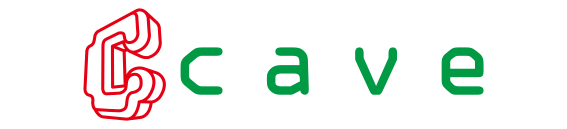
-
@rodclemen Sure I can do a small video. But it wont be until Sunday or Monday. I'm not in a good location to do the recording. But I do need to make a tutorial video so it's a good excuse to make one. Everything will be done in GIMP as I do not own Adobe Illustrator or Photoshop.
Also If I do the colors of Green as the text's base, with Red Outline and Red Dot-Matrix it might look kind of "Christmas-y" I think going with a black Dot-matrix with a high occupancy might look better. I'll give you a couple to choose from.
-
@Zenjiro you are most awesome! a GiMP tutorial will be fine, I can convert that to Photoshop at least :)
Contributions to the project are always appreciated, so if you would like to support us with a donation you can do so here.
Hosting provided by Mythic-Beasts. See the Hosting Information page for more information.