Zero Delay USB Encoder
-
Im about to build a bartop arcade so i have bought 2 usb zero delay encoders 2 sanwa joysticks and 17 suzo happ buttons to go into my pi. Does it matter that its 2 differnt brands or will i need to get suzo happ joysticks for them to work with the encoder??? Also i have read that retro pi dosent detect player 2 with some encoders and have to change something in the settings is it the same for the zero delay usb encoders im new to this so would be great if someone could help thanks
-
I am definitely not an expert in this area but from the experience that I have had I would say...
The brand joystick you have should not effect its ability to work on the encoder in most cases.
The other factors of the joysticks; how it plays, dead zone, throw back and the rest I will refer you to one of the other threads
side explanation if interested
If you dissemble the joystick you will find that it is made up of 4 switches (what ever the type) and the joystick will then have a 5 pin cable. One pin for each switch and a ground pin that connects to all 4 switches for their ground. In essence the joy stick is just four buttons on their side facing a lever that pushes them instead of your finger. 8 way movement is accomplished by hitting two buttons at once (right and down, or left and up)The encoder board has a slot for the 5 pine ribbon that registers the up, down, left, and right "button" pushes and after that I get a little fuzzy on what exactly is happening with the usb encoder and such so getting the main point across i ... will...just...tttrraaiill...off....
end of side explanationThe buttons slots on the encoder have assigned numbers to them. One end will be button 1 and the other button 12? Ya, I think it goes up to 12. You can put the buttons for your control deck in any slot you want and when you configure the input in retro pie you will assign the buttons to your preferred "I want this one to be 'A' and that one to be 'B' etc. etc". It show you as you do this that button 5 has been assigned to 'A' and so on.
One thing I learned: If you are doing two players, and I presume you want the button layout the same on both. You will want the buttons to be in the same slots on the second encoder. If you set the Retropie to auto configure it will assign player 2 with the same configuration. If you don't use the same slots things get screwy.
I don't know of any specific encoders that Retropie may not play well with so most player 2 issues that I have read about here have been configuration issues. So I think you will be fine.
What I have done to ensure I get the layout I want with the players in the right spot (IE player 1 on the left controller or what ever your prefferece) is to set up Retropie and plug in player 1 first by its self, configure input and then plug in player 2. With the auto configure input setting 'on' Player 2 does not need to be configured and picks up what you set for player 1.
-
@lurker thanks alot for that. I see there is a slot for mode on the zero delay encoder what is it for ? And does it need to be used for retro pie ?
-
For your build you can leave that alone and not worry about it.
Incoming unnecessary information
For general I like to know things information it allows you to switch the input from normal joystick input to POV hat input.
"pov" stand for "Point of View" and hat stands for... well, hat. As in the button used to look like a hat, or so I am told and not finding any better definition I will go with it.
POV input is often used in flight simulators or games that might have independent camera control. Sometimes it is used for in game menu selection like inventory items that are selected with up and a different one for down and so on.It can also be used for left analog input.
end information bit
To jump ahead of your possible next questions the Auto and Turbo and CLR slots allow you to add buttons to turn on auto fire and turbo fire.
The straight forward set up would be a button in each slot (auto, turbo and clr) in addition to your normal buttons.
Hold down Auto and press a button. That button is set to auto fire. (IE repetative fire with button held down)
Hold down Turbo and press a button. That button is set to turbo fire (IE rapid fire or fast repetitive fire)
Press the Clr button and it removes the previously set auto or turbo settings.You only need to set buttons in these slots if you intend to use those features.
side idea
A space saving set up is to wire one button to a three pole toggle switch (on,on,on) or a three position rotary switch and then wire each position to the relative button slot. Auto, Turbo and Clear. Label the positions on the controller deck and you can turn on and off auto or turbo firing with out taking up a bunch of space for more buttons that you would not use very often. -
@stec said in Zero Delay USB Encoder:
... and 17 suzo happ buttons to go into my pi.
17?
If you are going for a layout of start, select (player 1/2 and coin) and 6 action buttons for each player that adds up to 16 buttons. What is button 17 for?
I'm always interested in creative layouts that people have.
An extra button in case one breaks is a good answer too.
-
@lurker because the bartop i have bought has 19 holes. Thats 2 for joysticks and 17 for buttons it has 12 for the controls, 1 on each side of it and 3 on the front. so all i have to do is connect the buttons up exatly the same to both encoders then just plug player 1 in and configure at the start of emulation station and then player 2 will be automatically set up ready ??
-
AH... I see ... The pre-cut holes is assuming two things that I didn't think about.
- The three buttons on the front would be Player 1, Coin, Player 2.
Player 1 and coin would be plugged into the Player 1 usb encoder and the Player 2 button would be in the player 2 equivalent slot.
Personally I do not care for this as much because the coin needs to operate for both players and some games are designed for separate coin slots. Simpsons and TMNT (the game not the developer) are this way. There has to be a "coin" button for P1 and P2 and that determines which player you have.
TMNT
P1= Leo
P2 = Mike
P3 = Donatello (gets a full name because he's my favorite)
P4 = RaphAlso this can get tricky with console games as the coin button is used as select and in the three button front layout only Player 1 has the select option. Player 2 is lacking a select button.
- The side buttons are intended for pinball simulators to mimic the flipper buttons.
I left these off of mine as I am not a big fan of virtual pinball. I am content to sit and dream of a day when I have money and space in my house for a Twilight Zone or Fun House pinball machine. sigh... what were talking about?
Oh ya, The side buttons would be connected to Player 1 as the default player for Pinball. Depending on how the game is mapped you would configure the game to treat these buttons as the appropriate flippers.
For button layout configuration there is a fun thread over here were you can see the different choices people make on which button get to be which. The general acceptance is that your 6 action buttons would be A, B, X, Y, Left shoulder "Ls", Right shoulder "Rs". The Player 1 button is set to "start" and the Coin button set to "select"
So for the flipper buttons, You can set them to Left trigger and Right trigger. For consistence sake I would set the left flipper button to Left trigger and right to right trigger.
Player 2 would get the same configurations but lacking actual buttons in the corresponding slots you just wouldn't use them.
After that you are ready to roll.
There are solutions to the TMNT and similar games where you need that second coin button and such but we can help you when you get to that point. Via toggle switches or such.
You are ready to roll but expect that you may need to adjust the button configuration for some games to match what you want.
- The three buttons on the front would be Player 1, Coin, Player 2.
-
@lurker
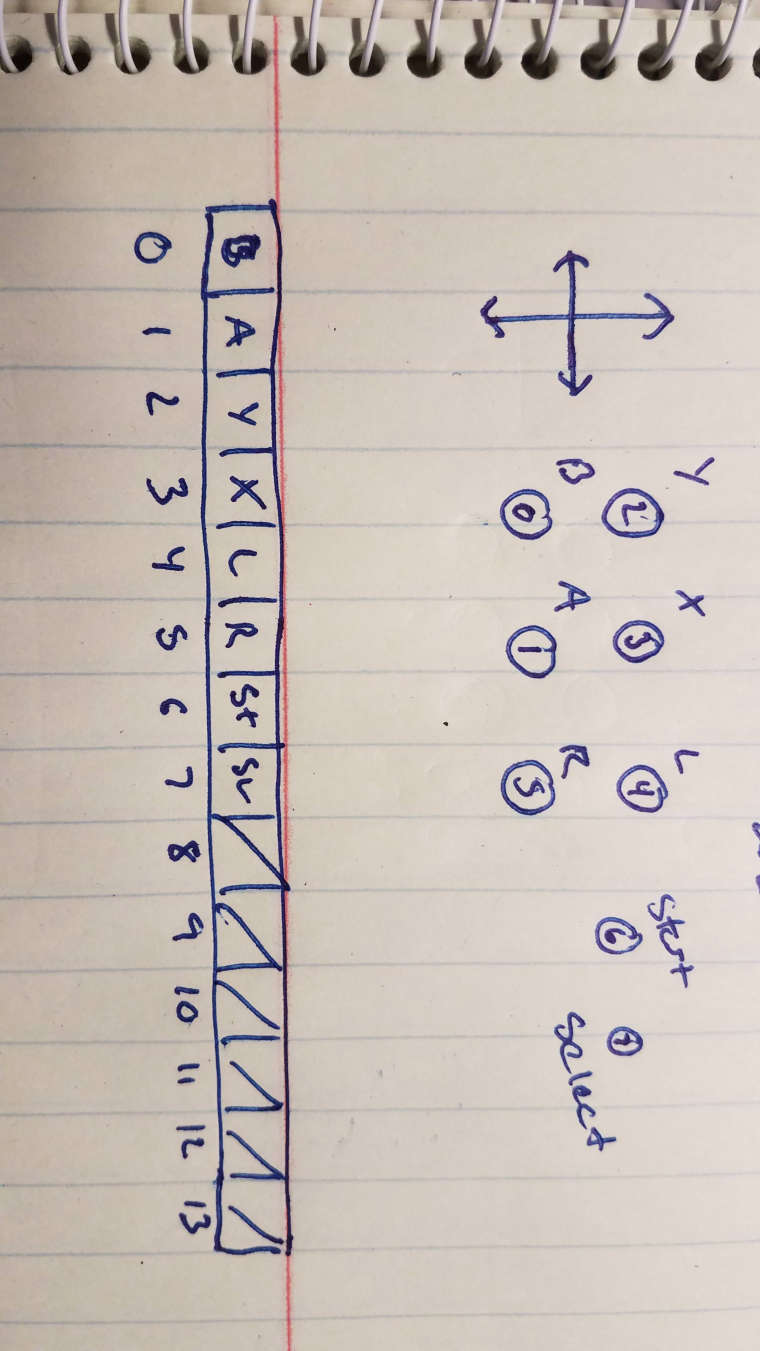
This was uploaded by Eranlynt in Reddit. Wire both encoders the same as mentioned above. -
@lurker thanks alot for all your help just waiting for it all to arrive so i can make a start hopefully should have it up and running next week i will let you know how i get on with it
-
@lurker said in Zero Delay USB Encoder:
An extra button in case one breaks is a good answer too.
Or in case a button arrives broken. That happened to me; one LED button of 14 wouldn't light up. Fortunately, a friend of me could repair it by soldering.
@lurker said in Zero Delay USB Encoder:
- The side buttons are intended for pinball simulators to mimic the flipper buttons.
I left these off of mine as I am not a big fan of virtual pinball.
Well, I am, but I realized that the leftmost and rightmost buttons of the typical 2x3 button configuration (aka "The Street Fighter Layout") are well enough for the few good Pinball games out there.
Besides, most Pinball games' controls have to be reconfigured anyway, at least those for home consoles, because most of them use
dpad leftas the leftmost "button" for the left flipper, and whatever was the rightmost button on the system's native controller for the right flipper.End of the field trip into button nerdiness. 😎 I'm eager to hear about @SteC's further steps after the encoders arrive.
-
@clyde my encoders buttons and joysticks arrived today but im atill waiting on the wood for the cabinet to be cut out and post to me but once i receive it and get it all set up i will post some pics
Contributions to the project are always appreciated, so if you would like to support us with a donation you can do so here.
Hosting provided by Mythic-Beasts. See the Hosting Information page for more information.