Does a UI like this exist?
-
My gosh there are some amazing projects and builds in this section. Everyone here is so smart and talented!
I’m wondering if someone can point me toward a theme or direct me to something already present in retropie that will allow me to do the following:
I have a lot of roms loaded, some are obscure and I likely may never play and the way it’s set up now (default) you really need to know what you want to play before you step in front of the machine. It makes it hard for my kids to really utilize it. I do like having those games in case someone comes over and says ”hey do you have xxxxx game?”
I would like the menu to be similar to the way it is now, divided up by system, but it would be nice to be able to hide the systems and games that I never use. This way when you pick a platform you will get a list of attractive popular classics to scroll through rather than a daunting list of 1500 games. An interface that looks more like the arcade1up with nice box art and a control layout pic on boot up.
So then if someone says
“Hey do you have cliffhanger for sega CD!!” I can say here sure, here’s the entire library of sucky sega CD games! But most people won’t have to suffer seeing it normally. -
@tackett1980 probably not exactly what you are looking for, but what I do is just have a separate sd card setup with just the "hits" on it. I pop it in when people are over so they don't have to navigate huge lists like you said. I also lock it down using kiosk mode and disabling the runcommand menu so settings can't be changed etc.
-
You can use custom Collections to group hand-picked games and make it easier to choose and play.
There is also an alternate UI mode (Kids or Kiosk) where only the games (and their system) you want shown will be displayed, though these modes carry also a set of restriction on the settings and menus available. -
@tackett1980 attract-mode has extensive support for filters, you can create a filter like "playable" or "classic" for the games you play routinely and another "all" for all games including the not-so-good titles.
-
Can you install attract mode over retropie?
-
Thanks, I do use kiosk mode.
I had a custom game collection made that I was working on, but after I updated retropie they all got deleted for some reason.
-
I think I have exactly what you're talking about with ES and Kiosk mode.
Your file might still be there, just not loaded for some reason. Or moved to a backup directory?
-
@tackett1980 said in Does a UI like this exist?:
I had a custom game collection made that I was working on, but after I updated retropie they all got deleted for some reason.
I don't know how that happen, but an update will not delete your custom collection, they're stored in the user's folder which is not touched during an upgrade. If you give more details, then we can find out what happened - https://retropie.org.uk/forum/topic/3/read-this-first.
-
There’s not much more detail to give.
I created the collection through the emulation station interface, I used it for about a week, I updated retropie, I restarted, the collection was gone. The directory that was there before updating is also now gone.
I’m not worried about it honestly. Trying to nail down why something screwy happens to me with electronics will be impossible.
-
@tackett1980 have you tried just using favorites for the games you like / want to curate and then using the Emulationstation option to start with the “favorites” section on launch, and disable the emulationstation option where left and right quick switches systems? That would mean the default people would see upon startup would be the curated collection of favorite games but if they REALLY wanted to, they could press the b button to exit out of favorites and switch to all of the other systems. I do something similar with my bartop - have it default to startup to “all games” collection with quick switch off so people don’t need to know what system to get to to get to a game but if I need to exit out to retropie setup or do want to narrow to a system, which is rare, I can still do it without most people knowing how to do it or being able to do it easily. My kids rarely have gotten out of the all games menu by accident.
-
After you go into this mode can you still add and delete from the favorites list on accident like you can in the normal interface?
If no then this is a good idea.
-
@tackett1980 yes I think so but one (hack) solution if you otherwise like this approach over other alternatives is you can modify the input config file to delete the button that you use to set favorites once you get it set up and then accidental changes can’t occur. This will only impact the inputs in the emulation station menu system not the games. For instance in the emulation station menus I have the start button start games instead of the a button using the same sort of approach. If this makes sense I can try to find what file I had to modify to do that.
-
Or you could use the USB memory stick option. Put a subset of ROMs using a usb memory stick in a folder called RetroPie-mount. What that does is replaces the internal roms folder as long as the usb stick is in. Just restart emulation station when you plug in the usb stick to show the right roms on the stick, and when your done, unplug the USB stick and restart emulation station to show the roms on the SD card.
-
Now that’s interesting.
What happens if you have a orphan rom on there with the parent on the pie?
-
Yes, that’s also a great idea!
Both of these are good ideas, the usb mount and doing it in favorites.
I actually started making another games collection today, hopefully it doesn’t get rando deleted like the last one did.
-
@tackett1980 the pi does a symbolic link to the Usb drive that logically replaces the one on the SD card when the usb drive is plugged in. And it logically goes back to the SD card when the usb drive is unplugged. Basically the path of the roms folder either points to the sd card or the usb drive depending if it’s plugged in or not.
-
@tackett1980 further note, the reason you have to restart emulation station when using my method is because emulation station looks at what ROMs are in the roms folder when it starts up and makes the rom lists to what it finds. so if your usb stick is a subset of the whole rom collection, emulation station will show the whole list of the ROMs on the SD card but will only open the ones on the usb stick. After a restart it’ll show the proper ROMs on the usb stick
-
Emulationstation supports subfolders.
Let’s use just NES as an example, all you need to do this:Put your catered gamelist in the main folder for nes roms, like a good solid 50 gems.
Now inside the roms folder, make a sub folder and call it “all games” and drop the entire good nes set into it.
You’re main list of games will be short, but you’ll be able to pick the sub folder and see the whole set.
See my screenshot, i named the folder with a space before the name so it would appear first on the list. Name the folder “ZZ ALL GAMES” and it will go to the bottom of your list.
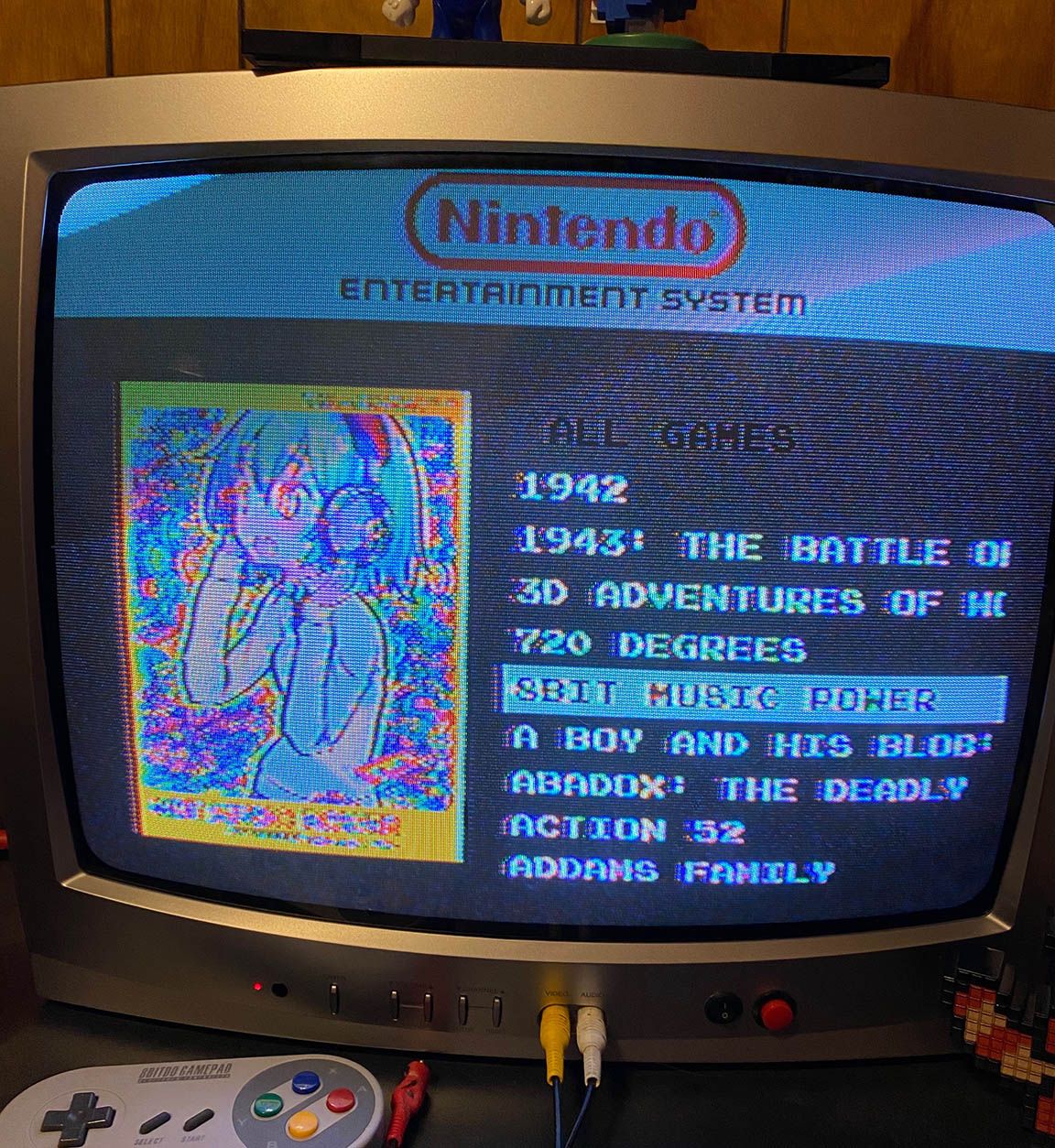
-
You are a genius! That worked swimmingly!
I have two further questions that will make this perfect. Likely the answer will be “yes” then the how will be too complicated for me to comprehend ha!
1: can I change the back button from a single button press to a multi button press to make it more difficult to back out of the games list folder?
2: can I hide the retropie/options menu or lock it?
I’m running into an issue where my littlest is ending up in the retropie options menu. I can’t remember if this is happening in kiosk mode or not but it seems like it is.
-
@tackett1980
"2: can I hide the retropie/options menu or lock it?"You can hide it. Just set the various things in there to "Hidden" and then use Kiosk mode. The entire section will disappear if nothing in it is visible.
Contributions to the project are always appreciated, so if you would like to support us with a donation you can do so here.
Hosting provided by Mythic-Beasts. See the Hosting Information page for more information.