help for script
-
What do you mean by "it's not ok"? Did the permissions change? Are there error messages? Then please show them, too.
Do you want to change the permissions of these files to be able to overwrite their originals in
/etcwith new versions via ftp? Then you could transfer them first to a different location on your Pi and then copy them in Retropie's command shell with "sudo cp [source] [destination]" to their final destinations. You would not need to change their permissions beforehand, then. (If I understand your endeavor correctly. If not, please try to describe it more / differently.)And I'm very sorry, but I don't understand what you mean by "if a can add some package it's really great to". What kind of package do you want to add where?
I have to go to sleep now. Until tomorrow, then.
-
hello sorry for late, i looking for my problem, and I think it's better to activate root user by a script but how change " /etc/ssh/sshd_config " to to make" yes" in PermitRootLogin and activate the line ( remove the # ) in this files ?
I' dont know how to do that. because i must edit files and change root password. Could I do that with a script ? -
@wsamael said in help for script:
hello sorry for late, i looking for my problem, and I think it's better to activate root user by a script but how change " /etc/ssh/sshd_config " to to make" yes" in PermitRootLogin and activate the line ( remove the # ) in this files ?
This shouldn't be needed. You may be better explaining how are you executing the script, activating the
rootaccount's password is not needed just to change some permissions.The instructions you've posted eariler on (
chmod ..) are wrong - they make the corresponding configuration files writable by any user/account on the system, which is incorrect. -
@wsamael said in help for script:
how change " /etc/ssh/sshd_config " to to make" yes" in PermitRootLogin and activate the line ( remove the # ) in this files ?
- connect a keyboard to your Pi
- press
F4in Emulation Station to exit to Retropie's command shell - enter
sudo nano /etc/ssh/sshd_configto edit that file - make your changes
- press
Ctrl+xto exit, answeryfor YES to save your changes, and pressEnterto confirm the filename - enter
sudo systemctl reload sshd.serviceto reload the new sshd configuration - enter
exitin the command line to get back to Emulation Station
OR
Instead of 3. to 5. in the above sequence, just execute
sudo sed -i 's/#PermitRootLogin no/PermitRootLogin yes/g' /etc/ssh/sshd_configto change any occurrences of #PermitRootLogin no to PermitRootLogin yes. Then proceed with 6.(See https://linuxize.com/post/how-to-use-sed-to-find-and-replace-string-in-files/ to learn the ancient art of sed-fu to search and replace strings in text files.)
edit: Forgot the actual file to change in the
sedcommand. 😇
edit 2: Inserted sshd reload command as 6. -
so i've test that but it's not ok
#!/bin/bash for /#/PermitRootLogin prohibit-password in /etc/ssh/sshd_config do echo "Traitement de $file ..." sed -i -e "s/#PermitRootLogin prohibit-password/PermitRootLogin yes/g" "$root_user" done i launch with sudo ./test.sh but "sudo: ./test.sh: command not found " any idea ? my script is ok or not ? -
@wsamael
sudo ./test.shmeans "run the filetest.shin the current directory with root permissions". But it says that it couldn't find such a file there. Do you run this command from the directory wheretest.shis located?If you are, then please show us the output of
ls -laexecuted in the directory wheretest.shis located (thelare littleL).my script is ok or not ?
That depends on what you want it to do. Could you explain it, please?
- I don't understand the line
for /#/PermitRootLogin prohibit-password in /etc/ssh/sshd_configin your script. What is it supposed to do? - You are using the variables
$fileand$root_userwithout defining them first. Or do you do that before running the script?
- I don't understand the line
-
yes i run this from the directory where i put test.sh
i' ve follow this tuto and try to make my script
#!/bin/bash for file in *.txt do echo "Traitement de $file ..." sed -i -e "s/chaine1/chaine2/g" "$file" donei must do a mistake
-
We are talking about to problems here: a) the script itself (i.e. its contents) and b) how to run it from the command shell or from another script.
You still didn't explain what you actually want the script to do. It's hard to say if your script is correct if I don't know what it is supposed to do. It's quite clear that you want to replace
#PermitRootLogin prohibit-passwordwithPermitRootLogin yes. But the for…do…done loop does that for a number of files. Why that if there's only onesshd_config? Which tutorial are you referring to? (link please)As for problem b), you also didn't give me the output of
ls -larun from inside the same directory thattest.shis in. Please do so. -
so for the b ;)
i just wanna replace "#PermitRootLogin prohibit-password" to "PermitRootLogin yes" in only one files "etc/ssh/sshd_config" i don't need a loop my mistakefor the a
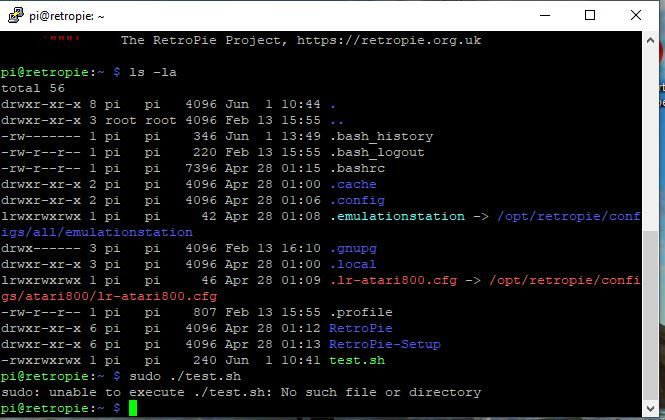
the "test.sh" is in the directorythe tuto
http : //www.tux-planet . fr/remplacer-un-chaine-de-caractere-avec-la-commande-sed/ps delete the space to / and . in the url I cant' post the link
-
Try
type ./test.sh. If this also doesnt work, your filename may contain invisible characters that nevertheless count as part of the filename (creating the file in Windows may do that). See here for a more thorough explanation and solution approach.If, however,
typedoes work, trysudo bash ./test.shto execute the script in a new bash instance. Depending on your system's setup,sudomay not like to execute scripts directly. -
ok sudo bash ./test.sh launch the script ( the probleme a it's solved ;) ) but it's not work ( the problem b still here ;) )
-
If it's still the same as in your post above, it can't work unless you fill the variables with content. 🧐
-
hello sorry for long silent, i've try many thing today
if i've type
sudo sed -i 's/#PermitRootLogin prohibit-password/PermitRootLogin yes/g' /etc/ssh/sshd_configit's work but if I make this in a script, it's don't work
#!/bin/bash sudo sed -i 's/#PermitRootLogin prohibit-password/PermitRootLogin yes/g' /etc/ssh/sshd_config echo "root activate"i' ve this message
pi@retropie:~ $ sudo bash ./root.sh ./root.sh: line 2: $'\r': command not found : No such file or directoryhd_config ./root.sh: line 4: $'\r': command not foundsomeone have an idea ?
-
@wsamael said in help for script:
i' ve this message
Your script has Windows (DOS) line endings, make sure you edit the script with an editor that understands Unix line endings and set your editor to save your script correctly. When in doubt, use Notepad++.
-
Or you could do it in Retropie's command line:
sed -i 's/\r$//' root.shor
sudo apt install dos2unix # only needed once to install dos2unix dos2unix root.shBoth edit the file in place, so be sure to have a backup if anything goes wrong.
Source: https://askubuntu.com/questions/803162/how-to-change-windows-line-ending-to-unix-version
-
@mitu usually I use sublim text but not this time my mistake
-
@Clyde the first solution it's for convert my script to unix script ? Good to know. I'll try this, but for my next script i would like to make them in unix language ;)
-
@wsamael said in help for script:
@Clyde the first solution it's for convert my script to unix script ?
Both are. The first doesn't require the installation of another tool, as
sedis party of most Linux base installations; the second may be more easy to remember as something like's/\r$//'. ;) -
I try
sed -i 's/\r$//' root.shit's work but I see no difference beetwen my script, how did you see what 's wrong with my script ? (i would be understand ^^ )
-
@wsamael Your error message said:
'\r': command not foundWindows ends a line in a text file with a carriage return (
\r) and a line feed (\n), wheras unixoid systems only use\n. Thus Retropie's command shellbashrejected the\rin your file as an unknown command.
Contributions to the project are always appreciated, so if you would like to support us with a donation you can do so here.
Hosting provided by Mythic-Beasts. See the Hosting Information page for more information.