[Solved] Blood & Magic (interplay) Dosbox Stutter/lag
-
-> [ Solved! ] <-
Hello everyone :-)
I've been messing about with Dosbox, trying to optimize the game 'Blood & Magic' by interplay.
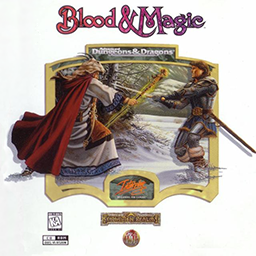
It's running quite smooth- as long as I don't move the mouse. When I move the mouse, there are some lag stutters / blinking of the mouse. Not unplayable, but I'm sure it can be optimized better! I've been trying to find some tips and advice on setting the conf file on various forums but just couldn't find anything that helped.
I found this post about sluggish mouse movement: forum link. Which states that the sluggish movements can occur from too many cycles. I tried lowering the cycles, but then the game seems to become unplayable.
I was wondering if maybe someone has already figured out a nice configuration for this game? Or perhaps someone has some ideas what could help improve it?
I'm using these settings in the conf. file
cycles=max core=dynamic cputype=486_slow memsize=64 machine=svga_s3and running on this system:
Pi Model: 4B 4GB (not overclocked)
Power Supply used: 5,1V 3A
RetroPie Version Used: 4.6
Emulator: dosboxAnd in case you are curious, here are the system requirements for the game on page 4 of the manual.
Hope someone has some ideas. Thanks!
-
@goodpi31 I'd recommend putting CPU type back to auto. You shouldnt need to change it. Is the mouse sluggish with just this game or all games that require using a mouse?
If your mouse is generally sluggish on your pi try this:
Add
usbhid.mousepoll=0to
/boot/cmdline.txtPlace it at the end of the same line as everything else separated from the other stuff by only a space. Then reboot your pi and try the game again.
-
Thanks, I'll it out tonight.
The mouse works without stuttering in other games- its just stuttering in this one!
-
@quicksilver Thanks again for your suggestions. I tried both of them, changing CPU to auto and that boot/cmdline.txt line. Sadly, both didn't change anything to the problem. I removed your cmdline suggestion for now, but kept the cpu to auto setting.
In the meanwhile I have also tried switching from a wireless mouse to a wired mouse. Just in case, but the problem still persisted.
I've made a video of the problem in the hope that someone might recognize the problem and maybe have a solution or idea on how to fix it. The background sounds are someone else playing a game! Ignore those :P
In this video I try to show the problem:
First: I move one unit while keeping the mouse cursor still: It goes perfect.
Second: I move another unit while moving the mouse: The game stutters, lags.Again here is my full conf file in case anyone is wondering what that looks like;
bloodandmagic.conf#game specific settings cycles=max core=dynamic cputype=auto memsize=64 machine=svga_s3 [autoexec] #set default drives mount x /home/pi/RetroPie/roms/pc mount c /home/pi/RetroPie/roms/pc/games #optional load CD imgmount d /home/pi/RetroPie/roms/pc/cd/bam/BAM.cue -t iso #run game C: cd bam bam.batAny tips, suggestions, ideas welcome!
-
@goodpi31 sorry to hear that didn't work. I've spent a lot of time getting dosbox running smoothly on my pi 4. There are a few challenges because unfortunately the way the pi 4 handles window scaling (making the game fill the whole screen) necessitates using
output=overlay. Unfortunatelyoutput=overlayseems to be very taxing for the pi. It's a possibility that your issue is performance related. Besides the mouse acting choppy does it seem like the game is running slower than it should be?Check out my ongoing thread here for my latest solutions to getting dosbox running well on the pi 4. https://retropie.org.uk/forum/topic/25178/dosbox-on-pi-4-game-window-is-fullscreen-but-not-centered-on-screen/42
The above post will take you right to my solution, but you can also skim through the whole thread if you want to know why I recommend the settings that I do.
Ill also see if I can Blood and Magic running on my pi 4 and if I can replicate your issue.
-
I tried out the game using my custom settings (from the link above) and performance is really good and I have no issues with the mouse pointer so I think if you copy my settings you'll be good to go.
Are you getting music during gameplay? Sound seems to be working but no music plays during gameplay. Ill have to go through the sound setup again and see whats up with that.
-
@quicksilver Ohhh thank you thank you thank you, you awesome geeky person! It works perfectly, mouse stutter is no longer an issue! I even borrowed your amazing conf template from that post for my own personal use 0:)
To answer your question, yes, I have music. I put my midi device to sound blaster pro, port 388.
Solution RECAP:
Follow this guide @quicksilver wrote: https://retropie.org.uk/forum/topic/25178/dosbox-on-pi-4-game-window-is-fullscreen-but-not-centered-on-screen/42The complete bloodandmagic.conf file I'm using right now: (also with many thanks to @quicksilver )
# This is the configuration file for DOSBox SVN. (Please use the latest version of DOSBox) # Lines starting with a # are comment lines and are ignored by DOSBox. # They are used to (briefly) document the effect of each option. [sdl] # fullscreen: Start dosbox directly in fullscreen. (Press ALT-Enter to go back) # fulldouble: Use double buffering in fullscreen. It can reduce screen flickering, but it can also result in a slow DOSBox. # fullresolution: What resolution to use for fullscreen: original, desktop or a fixed size (e.g. 1024x768). # Using your monitor's native resolution with aspect=true might give the best results. # If you end up with small window on a large screen, try an output different from surface.On Windows 10 with display scaling (Scale and layout) set to a value above 100%, it is recommended # to use a lower full/windowresolution, in order to avoid window size problems. # windowresolution: Scale the window to this size IF the output device supports hardware scaling. # (output=surface does not!) # output: What video system to use for output. # Possible values: surface, overlay. # autolock: Mouse will automatically lock, if you click on the screen. (Press CTRL-F10 to unlock) # sensitivity: Mouse sensitivity. The optional second parameter specifies vertical sensitivity (e.g. 100,-50). # waitonerror: Wait before closing the console if dosbox has an error. # priority: Priority levels for dosbox. Second entry behind the comma is for when dosbox is not focused/minimized. # pause is only valid for the second entry. # Possible values: lowest, lower, normal, higher, highest, pause. # mapperfile: File used to load/save the key/event mappings from. Resetmapper only works with the default value. # usescancodes: Avoid usage of symkeys, might not work on all operating systems. fullscreen = true fulldouble = false fullresolution = original windowresolution = original output = surface autolock = true sensitivity = 100 waitonerror = true priority = higher,normal mapperfile = mapper-SVN.map usescancodes = false [dosbox] # language: Select another language file. # machine: The type of machine DOSBox tries to emulate. # Possible values: hercules, cga, tandy, pcjr, ega, vgaonly, svga_s3, svga_et3000, svga_et4000, svga_paradise, vesa_nolfb, vesa_oldvbe. # captures: Directory where things like wave, midi, screenshot get captured. # memsize: Amount of memory DOSBox has in megabytes. # This value is best left at its default to avoid problems with some games, # though few games might require a higher value. # There is generally no speed advantage when raising this value. language = machine = svga_s3 captures = capture memsize = 16 [render] # frameskip: How many frames DOSBox skips before drawing one. # aspect: Do aspect correction, if your output method doesn't support scaling this can slow things down! # scaler: Scaler used to enlarge/enhance low resolution modes. If 'forced' is appended, # then the scaler will be used even if the result might not be desired. # To fit a scaler in the resolution used at full screen may require a border or side bars, # to fill the screen entirely, depending on your hardware, a different scaler/fullresolution might work. # Possible values: none, normal2x, normal3x, advmame2x, advmame3x, advinterp2x, advinterp3x, hq2x, hq3x, 2xsai, super2xsai, supereagle, tv2x, tv3x, rgb2x, rgb3x, scan2x, scan3x. frameskip = 0 aspect = true scaler = normal2x [cpu] # core: CPU Core used in emulation. auto will switch to dynamic if available and # appropriate. # Possible values: auto, dynamic, normal, simple. # cputype: CPU Type used in emulation. auto is the fastest choice. # Possible values: auto, 386, 386_slow, 486_slow, pentium_slow, 386_prefetch. # cycles: Amount of instructions DOSBox tries to emulate each millisecond. # Setting this value too high results in sound dropouts and lags. # Cycles can be set in 3 ways: # 'auto' tries to guess what a game needs. # It usually works, but can fail for certain games. # 'fixed #number' will set a fixed amount of cycles. This is what you usually # need if 'auto' fails (Example: fixed 4000). # 'max' will allocate as much cycles as your computer is able to # handle. # Possible values: auto, fixed, max. # cycleup: Amount of cycles to decrease/increase with keycombos.(CTRL-F11/CTRL-F12) # cycledown: Setting it lower than 100 will be a percentage. core = dynamic cputype = auto cycles = max cycleup = 10 cycledown = 20 [mixer] # nosound: Enable silent mode, sound is still emulated though. # rate: Mixer sample rate, setting any device's rate higher than this will probably lower their sound quality. # Possible values: 44100, 48000, 32000, 22050, 16000, 11025, 8000, 49716. # blocksize: Mixer block size, larger blocks might help sound stuttering but sound will also be more lagged. # Possible values: 1024, 2048, 4096, 8192, 512, 256. # prebuffer: How many milliseconds of data to keep on top of the blocksize. nosound = false rate = 44100 blocksize = 1024 prebuffer = 25 [midi] # mpu401: Type of MPU-401 to emulate. # Possible values: intelligent, uart, none. # mididevice: Device that will receive the MIDI data from MPU-401. # Possible values: default, win32, alsa, oss, coreaudio, coremidi, none. # midiconfig: Special configuration options for the device driver. This is usually the id or part of the name of the device you want to use (find the id/name with mixer/listmidi). # Or in the case of coreaudio, you can specify a soundfont here. # When using a Roland MT-32 rev. 0 as midi output device, some games may require a delay in order to prevent 'buffer overflow' issues. # In that case, add 'delaysysex', for example: midiconfig=2 delaysysex # See the README/Manual for more details. mpu401 = intelligent mididevice = alsa midiconfig = 128:0 [sblaster] # sbtype: Type of Soundblaster to emulate. gb is Gameblaster. # Possible values: sb1, sb2, sbpro1, sbpro2, sb16, gb, none. # sbbase: The IO address of the soundblaster. # Possible values: 220, 240, 260, 280, 2a0, 2c0, 2e0, 300. # irq: The IRQ number of the soundblaster. # Possible values: 7, 5, 3, 9, 10, 11, 12. # dma: The DMA number of the soundblaster. # Possible values: 1, 5, 0, 3, 6, 7. # hdma: The High DMA number of the soundblaster. # Possible values: 1, 5, 0, 3, 6, 7. # sbmixer: Allow the soundblaster mixer to modify the DOSBox mixer. # oplmode: Type of OPL emulation. On 'auto' the mode is determined by sblaster type. All OPL modes are Adlib-compatible, except for 'cms'. # Possible values: auto, cms, opl2, dualopl2, opl3, opl3gold, none. # oplemu: Provider for the OPL emulation. compat might provide better quality (see oplrate as well). # Possible values: default, compat, fast, mame. # oplrate: Sample rate of OPL music emulation. Use 49716 for highest quality (set the mixer rate accordingly). # Possible values: 44100, 49716, 48000, 32000, 22050, 16000, 11025, 8000. sbtype = sb16 sbbase = 220 irq = 7 dma = 1 hdma = 5 sbmixer = true oplmode = auto oplemu = default oplrate = 44100 [gus] # gus: Enable the Gravis Ultrasound emulation. # gusrate: Sample rate of Ultrasound emulation. # Possible values: 44100, 48000, 32000, 22050, 16000, 11025, 8000, 49716. # gusbase: The IO base address of the Gravis Ultrasound. # Possible values: 240, 220, 260, 280, 2a0, 2c0, 2e0, 300. # gusirq: The IRQ number of the Gravis Ultrasound. # Possible values: 5, 3, 7, 9, 10, 11, 12. # gusdma: The DMA channel of the Gravis Ultrasound. # Possible values: 3, 0, 1, 5, 6, 7. # ultradir: Path to Ultrasound directory. In this directory # there should be a MIDI directory that contains # the patch files for GUS playback. Patch sets used # with Timidity should work fine. gus = false gusrate = 44100 gusbase = 240 gusirq = 5 gusdma = 3 ultradir = C:\ULTRASND [speaker] # pcspeaker: Enable PC-Speaker emulation. # pcrate: Sample rate of the PC-Speaker sound generation. # Possible values: 44100, 48000, 32000, 22050, 16000, 11025, 8000, 49716. # tandy: Enable Tandy Sound System emulation. For 'auto', emulation is present only if machine is set to 'tandy'. # Possible values: auto, on, off. # tandyrate: Sample rate of the Tandy 3-Voice generation. # Possible values: 44100, 48000, 32000, 22050, 16000, 11025, 8000, 49716. # disney: Enable Disney Sound Source emulation. (Covox Voice Master and Speech Thing compatible). pcspeaker = true pcrate = 44100 tandy = auto tandyrate = 44100 disney = true [joystick] # joysticktype: Type of joystick to emulate: auto (default), none, # 2axis (supports two joysticks), # 4axis (supports one joystick, first joystick used), # 4axis_2 (supports one joystick, second joystick used), # fcs (Thrustmaster), ch (CH Flightstick). # none disables joystick emulation. # auto chooses emulation depending on real joystick(s). # (Remember to reset dosbox's mapperfile if you saved it earlier) # Possible values: auto, 2axis, 4axis, 4axis_2, fcs, ch, none. # timed: enable timed intervals for axis. Experiment with this option, if your joystick drifts (away). # autofire: continuously fires as long as you keep the button pressed. # swap34: swap the 3rd and the 4th axis. Can be useful for certain joysticks. # buttonwrap: enable button wrapping at the number of emulated buttons. # circularinput: enable translation of circular input to square output. # Try enabling this if your left analog stick can only move in a circle. # deadzone: the percentage of motion to ignore. 100 turns the stick into a digital one. joysticktype = auto timed = true autofire = false swap34 = false buttonwrap = false circularinput = false deadzone = 10 [serial] # serial1: set type of device connected to com port. # Can be disabled, dummy, modem, nullmodem, directserial. # Additional parameters must be in the same line in the form of # parameter:value. Parameter for all types is irq (optional). # for directserial: realport (required), rxdelay (optional). # (realport:COM1 realport:ttyS0). # for modem: listenport (optional). # for nullmodem: server, rxdelay, txdelay, telnet, usedtr, # transparent, port, inhsocket (all optional). # Example: serial1=modem listenport:5000 # Possible values: dummy, disabled, modem, nullmodem, directserial. # serial2: see serial1 # Possible values: dummy, disabled, modem, nullmodem, directserial. # serial3: see serial1 # Possible values: dummy, disabled, modem, nullmodem, directserial. # serial4: see serial1 # Possible values: dummy, disabled, modem, nullmodem, directserial. serial1 = dummy serial2 = dummy serial3 = disabled serial4 = disabled [dos] # xms: Enable XMS support. # ems: Enable EMS support. The default (=true) provides the best # compatibility but certain applications may run better with # other choices, or require EMS support to be disabled (=false) # to work at all. # Possible values: true, emsboard, emm386, false. # umb: Enable UMB support. # keyboardlayout: Language code of the keyboard layout (or none). xms = true ems = true umb = true keyboardlayout = auto [ipx] # ipx: Enable ipx over UDP/IP emulation. ipx = false [autoexec] #set default drives mount x /home/pi/RetroPie/roms/pc mount c /home/pi/RetroPie/roms/pc/games #optional load CD imgmount d /home/pi/RetroPie/roms/pc/cd/bam/BAM.cue -t iso #run game C: cd bam call bam.bat exit -
@quicksilver Just out of curiousity. Is there a reason were using the DMT tvservice for your method? I tried CEA 1, but notice no difference with DMT 4.
Also I noticed something; when the pi is just booted up and I run the tvservice -s command to check whats being used it says:
state 0xa [HDMI CUSTOM RGB lim 16:9], 1920x1080 @ 60.00Hz, progressiveAfter reverting display back to preferred mode (the -p command), it says:
state 0xa [HDMI CEA (16) lim 16:9], 1920x1080 @ 60.00Hz, progressiveits probably not important- though I'm not really sure.
-
@goodpi31 said in Blood & Magic (interplay) Dosbox Optimization:
@quicksilver Just out of curiousity. Is there a reason were using the DMT tvservice for your method? I tried CEA 1, but notice no difference with DMT 4.
I actually copied that script from someone else that was using it for a different emulator/game engine and since it worked perfectly I never bothered to change it. DMT 4 and CEA 1 look to have the same res and refresh rate so as long as your TV supports them I don't think it really matters. From what I understand CEA is more of a standard for TV's and DMT is more for monitors.
Also I noticed something; when the pi is just booted up and I run the tvservice -s command to check whats being used it says:
state 0xa [HDMI CUSTOM RGB lim 16:9], 1920x1080 @ 60.00Hz, progressiveAfter reverting display back to preferred mode (the -p command), it says:
state 0xa [HDMI CEA (16) lim 16:9], 1920x1080 @ 60.00Hz, progressiveits probably not important- though I'm not really sure.
It might depend on how you set up your pi's display settings, I'm not sure. Since they are both 1080p I think it's ok.
-
@goodpi31 said in Blood & Magic (interplay) Dosbox Optimization:
#run game C: cd bam bam.batI'd recommend changing this section to look like this:
#run game C: cd bam call bam.bat exitThe exit command will close dosbox and take you back to emulationstation when you quit your game (otherwise it just dumps you back to the dos terminal). Normally
exitis all that is need and works fine for .exe, .com and other extensions but doesn't work for .bat files. Placing the commandcallin front of the .bat file will allowexitto work properly. -
@quicksilver Oh! Thank you for all your advice <3
Contributions to the project are always appreciated, so if you would like to support us with a donation you can do so here.
Hosting provided by Mythic-Beasts. See the Hosting Information page for more information.