Stuck in a boot sequence. Right after LCD driver install!
-
(INFORMATION ABOUT MY SYSTEM IS BELOW, IN A COMMENT!)
hey retropie fourm, i recently bought a 3.5 inch screen and am having some issues.
After imaging retropie to the system, installing roms, it was all working fine until i used this script:
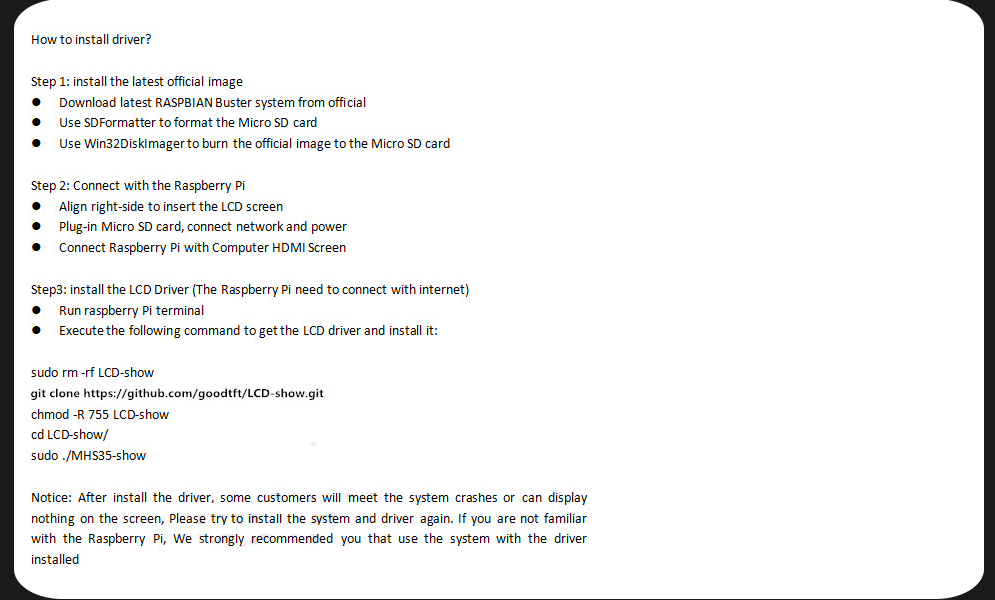
(Step 3.)**After I used this script made by the seller, the screen did work and it did show me some of the boot sequence, but then it ended up staying stuck, and not showing me the RETROPIE UI or the desktop UI.
Do I need to edit specific files? How do I edit them?**
Thanks! -
Pi Model or other hardware: raspberry pi 4b
Power Supply used: official raspberry pi 4 power supply (from CANAKIT)
RetroPie Version Used: 4.6
Built From: the official website download, imaged it to my SD card. (yes, i did it correctly.) script was run on a raspbian desktop environment i installed which showed up in the "PORTS" section of retropie's UI.USB Devices connected: mouse and keyboard.
Controller used: Keyboard.
Error messages received: N/A
Verbose log (if relevant): N/A
Guide used: Wagner's Tech Talk's
"RetroPie 4.6 Install on a Raspberry Pi 4 - Full Pi 4 Setup in 12 minutes - Tutorial + Game-play!"File: (File with issue - with FULL path: ???
Emulator: N/A
Attachment of config files: ??? don't know how to get, I cannot access them anyways.
How to replicate the problem: Run the script on a raspbian desktop environment on top of a retropie image. It'll reboot the PI, then will get stuck on the first boot step. -
The install script probably removed/commented the line that enables the GPU drivers for the PI4, a common problem when using the LCD-show instructions and scripts. Can you post the contents of your
/boot/config.txtfile ? -
@mitu I can't boot into the system. Can I access it some other way?
I was also thinking of following this guide:
https://retropie.org.uk/forum/topic/4157/guide-retropie-3-5-inch-rpi-lcd-v3-0-no-brandbut my screen has a brand attached to it, so no clue.
-
@jtkblue said in Stuck in a boot sequence. Right after LCD driver install!:
Can I access it some other way?
- read the sdcard on your PC, the file should be at the root of the
bootpartition. - enable SSH and connect to your Pi using Putty/WinSCP.
- read the sdcard on your PC, the file should be at the root of the
-
@mitu
https://pastebin.com/G6zP9sXyPlease note that this is it AFTER I can't boot into retropie.
-
Well, it looks like suspected, the install script disabled the GPU overlay:
... #dtoverlay=vc4-fkms-v3d ...Remve the
#and your video output should work.My advice would be to remove/forget the LCD-show scripts and use https://github.com/swkim01/waveshare-dtoverlays to configure your display, it has more up-to-date drivers and it's just 1-2 lines to add to your
config.txtinstead of running a faulty install script. -
@mitu ah ok. would this (https://retropie.org.uk/forum/topic/4157/guide-retropie-3-5-inch-rpi-lcd-v3-0-no-brand) guide work?
-
@mitu
update: I switched back to a HDMI mode using this script:cd LCD-show/
sudo ./LCD-hdmiI'm getting an error about "creating SDL window, could not initialize EGL, renderer failed to initialize, window failed to initailize.
any idea on what for me to do next?
-
@jtkblue That topic is similar, but has some extra steps that are not needed anymore. Similar instructions are on the https://github.com/swkim01/waveshare-dtoverlays site, steps 2-4 should be all you need.
-
@jtkblue said in Stuck in a boot sequence. Right after LCD driver install!:
any idea on what for me to do next?
The script probably removed/commented again the line I mentioned before. Remove the comment and boot again.
-
@mitu ok, doing it now, will update once done.
on a side note, the reason i use these scripts is so i can switch from LCD to my HDMI TV freely.
I'm making a switch sorta build, so having it able to switch from display by desktop shortcut is needed. -
@mitu you're right again. it added the "#".
Any clue on how to make the script stop adding it?(Linux newbie here, just started 6 days ago, sorry if I'm irritating you :p)
-
@jtkblue said in Stuck in a boot sequence. Right after LCD driver install!:
Any clue on how to make the script stop adding it?
Don't run the script anymore ? As I said, they're faulty and are not really designed to work on a Pi4.
-
@mitu alright then, i'll try to install the new script you reccomended.
ill bug you again if it doesn't work, probably.
Thanks for your help, I really needed it!
-
Don't run the script anymore ? As I said, they're faulty and are not really designed to work on a Pi4.
by this i mean is there a way to stop that specific thing from being edited by the script? if not, I'll format and install the script you talked about. this is basically a last shot before i format my pi again
doubt it, but worth asking
-
@jtkblue said in Stuck in a boot sequence. Right after LCD driver install!:
by this i mean is there a way to stop that specific thing from being edited by the script?
Probably, by editing the script, but since the script will install the wrong drivers anyway, it's not worth it. If you wish to switch the output (HDMI/LCD), just create 2 configuration files (
config-hdmi.txtandconfig-lcd.txt) and have a simple set of scripts that will simply copy the right config file overconfig.txt. -
If you wish to switch the output (HDMI/LCD), just create 2 configuration files (
config-hdmi.txtandconfig-lcd.txt) and have a simple set of scripts that will simply copy the right config file overconfig.txt.can you elaborate?
I don't fully understand what you mean here. I'm going to start exploring the other script guide so is this advice for the current broken/weird script or the new one I'm going to install?and if it's for the new one, how can I make those scripts?
(using https://github.com/swkim01/waveshare-dtoverlays)
(pardon my linux knowledge gap..) -
@jtkblue hello future troubleshooters!
This: https://github.com/lcdwiki/LCD-show-retropie
script seemed to do the trick. it includes a guide too. -
The project at https://github.com/swkim01/waveshare-dtoverlays offers only the new driver setup for the display, it doesn't provide any scripts.
can you elaborate?
Sure. You want to handle 2 video configurations - output to HDMI (which is default) and via the LCD. Save the default
config.txtin/boot/as/boot/config-hdmi.txt. Install and configure the LCD drivers (modify theconfig.txt) accordingly, make sure it works, then copy theconfig.txtto/boot/config-waveshare.txt.Create 2 scripts in
/home/pi/RetroPie/retropiemenuhdmi.sh, containing
#!/usr/bin/env bash cp -f /boot/config-hdmi.txt /boot/config.txtlcd.sh, containing
#!/usr/bin/env bash cp -f /boot/config-waveshare.txt /boot/config.txt- make the scripts executable by running
chmod +x /home/pi/RetroPie/retropiemenu/hdmi.sh chmod +x /home/pi/RetroPie/retropiemenu/lcd.shNow, when starting EmulationStation, you'll have 2 new entries in the RetroPie system - HDMI and LCD, executing one of them will switch the video output configuration. After running one of the entries, you'll have to reboot to activate the new configuration.
Contributions to the project are always appreciated, so if you would like to support us with a donation you can do so here.
Hosting provided by Mythic-Beasts. See the Hosting Information page for more information.