Help understanding bios folder structure
-
Hello,
I have done quite a bit of reading and it is quite possible I've just missed it or I am just an idiot. Either way I have struggled to find info on not really WHERE certain files should go but HOW they should be put there. In this case, I added the SegaCD bios to the bios folder on the thumbdrive and it copied over but it seems to make no difference. I am wondering, do the bios files need to go directly into the bios folder, or should they be nested in their own folder to work correctly?
I also read somewhere that they need to be in the SegaCD roms folder as well so I did that. What happens, is, the games DO show up in the menu but when I click on them they say they are starting but then it just goes back to the menu after a few seconds.My hardware is a Raspberry Pi 4, not sure which version as it was given to me
I created the image with RetroPie 4.2 from the Imager
I am using a WiiU Pro controller thru b/t -
@smardaz you just put the bios files in the bios folder. Depending on the emulator, you need to name the bios accordingly. Also check the file name in the .cue file matches the file name of the .bin
https://retropie.org.uk/docs/Sega-CD/ -
@lostless Thanks, I think you got me started down the right path. However it still bumps me back to the menu after choosing. Looking at the link you posted led me to watching a vid. I feel like I got these set up right but maybe not?
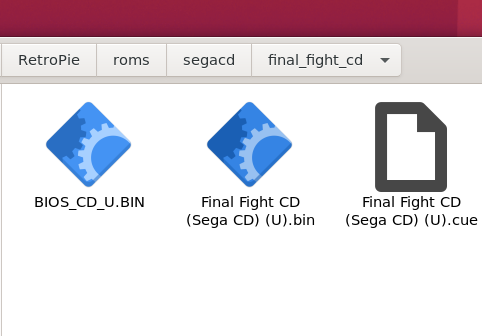
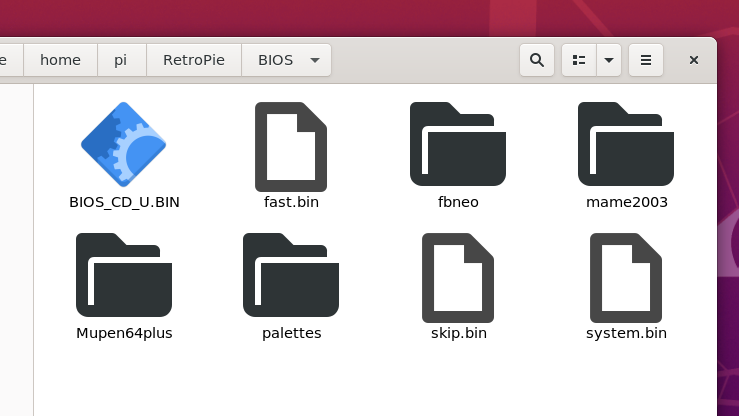
-
@smardaz bios_CD_U.bin is the name for genesis plus gx. Case matters.
-
@lostless thanks again. I changed the case on that and found us_scd1_9210.bin and added that as well per the docs link that you listed. Still behaves the same minus one game that only goes black after starting. Perhaps I just have bad roms. I really want to get this figured out. SegaCD games hold very strong sentimental value to me. Sounds weird I know lol.
-
@smardaz did you check the cue files (they are just txt file) and make sure the name in the cue matches the bin file name. Also are sure you’re using the right emulator. The bios name is for lr-genesisplus gx
-
@lostless I'll check that and I'm not sure about anything tbh haha. I've had success with SNES a N64 so far. No luck with the SegaCD and NEOGEO yet. As far as using the right emulator, I'm not sure how to answer that. Trying to find comprehensive tutorials on setting up RetroPie on a RP seems difficult and I find the docs on the org to be a little hard to understand.
-
@smardaz you can check and change the emulator by pressing a button during a game starting up.
But yeah, retropie is not a consumer product, but a hobbyist project that allows us to make our own video game console. The documentation is pretty good here and a whole community willing to help. Once you start understating how all the pieces fit, But once you have everything correct, it just works. I doubt your roms are bad for saga cd. As far as neo geo, you need to make sure you have the right rom set. Finding random roms on the internet is like rolling dice. You may find one that works, but there is no way to know what set a random rom on the internet is for. As fat as the bios, you can put it into the bios folder for fbneo or in the roms folder for mame -
@lostless Appreciate all the info. I work in IT for a living but not super familiar with pi's or Linux but I'll get it figured out, that's half the fun with this kinda stuff. :)
-
@lostless ahh! what you said in you last post got, i had no idea i needed to hit a button at start up and choose pico in the second opetion! the memories are flooding back, thanks again!
-
Just for the record and maybe anyone else with a similar problem: Keep in mind that in contrast to Windows, Linux' file systems are case sensitive. Thus,
bios_CD_U.binis a different file to Linux thanbios_cd_u.bin. ⚠️ -
@clyde Also, that different emulators for the same system can require different bios file names/versions. (as is the case with lr-genesisplusgx and lr-picodrive)
Contributions to the project are always appreciated, so if you would like to support us with a donation you can do so here.
Hosting provided by Mythic-Beasts. See the Hosting Information page for more information.