Yet another "lvl0: VolumeControl::init() - Failed to find mixer elements" error help request (sorry; please read).
-
Hi,
I apologize for creating a new thread on this. I have spent the last few hours searching, reading, and trying all of the suggestions I could find on the "lvl0: VolumeControl::init() - Failed to find mixer elements" error message on Reddit, in this Forum (most recent post I found was from 2020), in the RetroPie docs, etc.
I have gone through the Audio configuration menu and set my audio device to HDMI. I have gone through the Raspi-Config and tried setting the audio device to HDMI, and default. I have checked the es_settings.cfg file and it shows the settings there match what is set through the menu (HDMI, default). I have updated the RetroPie packages/files. I have run "sudo apt update" and "sudo apt full-upgrade -y" as mentioned in the documents.
Again, nothing has worked, and I am out of options.
I get no sound. When I go into the Sound Settings in the pop-up Emulation Station menu, the volume always reverts to 0.
Here is the information on my hardware/software:
Pi Model or other hardware: Pi4B 4GB
Power Supply used: PiSugar 2 Pro Portable 5000 mAh UPS Lithium Battery
RetroPie Version Used : 4.8
Built From: Pre made SD Image on RetroPie website
USB Devices connected: None
Controller used: Identifies as "XB360 controller"
Error messages received: lvl0: VolumeControl::init() - Failed to find mixer elementsHere are the contents of my config.txt file:
# For more options and information see # http://rpf.io/configtxt # Some settings may impact device functionality. See link above for details # uncomment if you get no picture on HDMI for a default "safe" mode #hdmi_safe=1 # uncomment this if your display has a black border of unused pixels visible # and your display can output without overscan #disable_overscan=1 # uncomment the following to adjust overscan. Use positive numbers if console # goes off screen, and negative if there is too much border #overscan_left=16 #overscan_right=16 #overscan_top=16 #overscan_bottom=16 # uncomment to force a console size. By default it will be display's size minus # overscan. #framebuffer_width=1280 #framebuffer_height=720 # uncomment if hdmi display is not detected and composite is being output #hdmi_force_hotplug=1 # uncomment to force a specific HDMI mode (this will force VGA) #hdmi_group=1 #hdmi_mode=1 # uncomment to force a HDMI mode rather than DVI. This can make audio work in # DMT (computer monitor) modes #hdmi_drive=2 # uncomment to increase signal to HDMI, if you have interference, blanking, or # no display #config_hdmi_boost=4 # uncomment for composite PAL #sdtv_mode=2 #uncomment to overclock the arm. 700 MHz is the default. #over_voltage=6 #arm_freq=2147 #gpu_freq=750 # Uncomment some or all of these to enable the optional hardware interfaces #dtparam=i2c_arm=on #dtparam=i2s=on #dtparam=spi=on # Uncomment this to enable infrared communication. #dtoverlay=gpio-ir,gpio_pin=17 #dtoverlay=gpio-ir-tx,gpio_pin=18 # Additional overlays and parameters are documented /boot/overlays/README # Enable audio (loads snd_bcm2835) dtparam=audio=on [pi4] # Enable DRM VC4 V3D driver on top of the dispmanx display stack dtoverlay=vc4-fkms-v3d max_framebuffers=2 [all] #dtoverlay=vc4-fkms-v3d overscan_scale=1Please can anyone help?
Thanks,
pete -
Try setting Audio Card to default and the Audio Device to PCM in EmulationStation's audio settings.
-
@mitu That did not work. I made the changes, and when I went back in, the System Volume was back to 0. It did hold the Audio Card and Audio Device settings as default/PCM, though.
What next?
pete
-
@mitu I tried several of the other Audio Device settings; Master is the only one that sets the system volume to 100%, but I still am not getting any audio.
I am using a 7" display with built-in speakers connected over HDMI (using HDMI 0 on the Pi4).
pete
-
Post the output of the following commands:
aplay -l amixer scontents -c 1 amixer scontents -c 0 -
@mitu
From aplay -l:**** List of PLAYBACK Hardware Devices **** card 0: b1 [bcm2835 HDMI 1], device 0: bcm2835 HDMI 1 [bcm2835 HDMI 1] Subdevices: 4/4 Subdevice #0: subdevice #0 Subdevice #1: subdevice #1 Subdevice #2: subdevice #2 Subdevice #3: subdevice #3 card 1: Headphones [bcm2835 Headphones], device 0: bcm2835 Headphones [bcm2835 Headphones] Subdevices: 4/4 Subdevice #0: subdevice #0 Subdevice #1: subdevice #1 Subdevice #2: subdevice #2 Subdevice #3: subdevice #3From amixer contents -c 1:
Simple mixer control 'Headphone',0 Capabilities: pvolume pvolume-joined pswitch pswitch-joined Playback channels: Mono Limits: Playback -10239 - 400 Mono: Playback 0 [96%] [0.00dB] [on]From amixer contents -c 0:
Simple mixer control 'HDMI',0 Capabilities: pvolume pvolume-joined pswitch pswitch-joined Playback channels: Mono Limits: Playback -10239 - 400 Mono: Playback 0 [96%] [0.00dB] [on]Thanks,
pete -
Looks like the usual Pi4 configuration. Make sure you don't have a
$HOME/.asoundrcfile (delete it if it's there) and try again with the default/HDMI Audio settings in EmulationStation.
Do you have PulseAudio installed/enabled by any chance ? -
@mitu There was no
.asoundrcfile in theHOMEdirectory. In fact, doing a search only turned up anasoundrc.txt.gzfile in the ```
/usr/share/doc/libasound2/examplesI checked in the Audio settings in RetroPie and the PulseAudio is not enabled. On a lark, I tried to enable it and every time I went back into the menu, it still showed the "enable" option for PulseAudio. pete -
EmulationStation doesn't support PulseAudio and installing it will not help. I was just checking if your default sound card is not a PulseAudio, in which case using HDMI or PCM for the device name will not work.
Run
alsamixerand note the name of the Item in the top left of the mixer - what does it say there ? -
@mitu It's set for the bcm2835 HDMI 1:
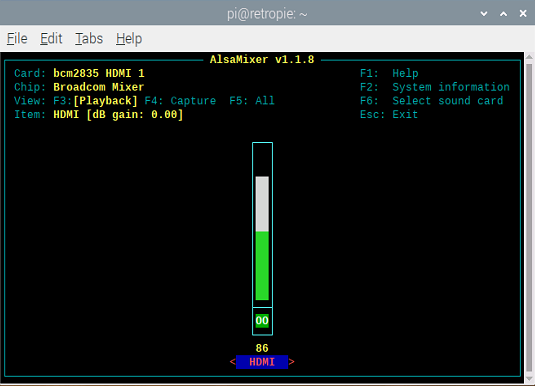
-
Ok, so using default / HDMI in EmulationStation options should work.
-
@mitu Sadly, it doesn't. The moment I put it back to default/HDMI in the ES Sound Settings panel, the system volume slider goes right back to 0 and I get no sound.
What else can I try?
Thanks,
pete -
@psavas
uncomment in /boot/config.txt the line: hdmi_drive=2
From your descriptions above, i don't thing this may be your solution, but just to be sure I would try that one (I have encountered some TVs where that is needed, even if they run a CEA mode and are turned on before the Raspi is, so the comment in config.txt about DMT modes is a bit misleading). -
@Ashpool That made no difference either.
Contributions to the project are always appreciated, so if you would like to support us with a donation you can do so here.
Hosting provided by Mythic-Beasts. See the Hosting Information page for more information.