Is it possible to install Arduous (Arduboy emulator)?
-
I was thinking maybe we can do it as a dependency ,cloning it not to the standard shader folder but into a shader-extra folder.
Then it will not harm or have conflicts.Perhaps I will change my version to do that than we have different versions for people to choose from and we will not have duplicate errors if someone has both.
-
@Folly said in Is it possible to install Arduous (Arduboy emulator)?:
Perhaps I will change my version to do that than we have different versions for people to choose from and we will not have duplicate errors if someone has both.
i like that idea
-
This should do the trick :
https://github.com/FollyMaddy/RetroPie-Share/commit/7b64947e2f8d70f7ce29089a8366a44b47e69315 -
@Folly said in Is it possible to install Arduous (Arduboy emulator)?:
https://github.com/FollyMaddy/RetroPie-Share/commit/7b64947e2f8d70f7ce29089a8366a44b47e69315
Why don't you submit a PR to the RetroPie shaders' repo (for the right branch) to include this shader preset ? Should be simpler than adding another extra configuration step.
-
Hello. I have been following this thread with interest and testing out the new core on my RetroPie. Everything works great - except I am unable to get sound on Arduventure. (To get the *.hex file for this game, extract it from this *.arduboy file with 7Zip.)
This forum post suggests that you can resolve this issue with a Game Loader on original hardware - but that obviously doesn't apply to RetroPie.
I wondered if you might know if there's a workaround for this issue?
I've also encountered sound issues on PaqMan, FYI.
For what it's worth, I find the sameboy-lcd.glsl shader looks good with Arduboy.
-
@mitu said in Is it possible to install Arduous (Arduboy emulator)?:
@Folly said in Is it possible to install Arduous (Arduboy emulator)?:
https://github.com/FollyMaddy/RetroPie-Share/commit/7b64947e2f8d70f7ce29089a8366a44b47e69315
Why don't you submit a PR to the RetroPie shaders' repo (for the right branch) to include this shader preset ? Should be simpler than adding another extra configuration step.
Yes, that is probably a better idea in the long run.
I must admit after adding it I have been thinking about what you suggest.
But first I want to do some playing, to be sure that the shader is good enough. -
@fryguy1 said in Is it possible to install Arduous (Arduboy emulator)?:
Hello. I have been following this thread with interest and testing out the new core on my RetroPie. Everything works great - except I am unable to get sound on Arduventure. (To get the *.hex file for this game, extract it from this *.arduboy file with 7Zip.)
This forum post suggests that you can resolve this issue with a Game Loader on original hardware - but that obviously doesn't apply to RetroPie.
I wondered if you might know if there's a workaround for this issue?
I've also encountered sound issues on PaqMan, FYI.
For what it's worth, I find the sameboy-lcd.glsl shader looks good with Arduboy.
I had a quick look, I don't think I can find a fix, sorry.
You should contact the developers of lr-arduous on github. -
@Folly i updated the script on my end with your newest version.
-
@Folly Thanks for checking into it. I reported it to the lr-arduous devs: https://github.com/libretro/arduous/issues/8
-
@ExarKunIv @Folly Super-excited to see this working. I have no idea what all the shaders stuff is about, except that the default one is a bit unpleasant and makes the Retroarch menus so slow they're almost unuseable.
While messing around, I found that if reduced the number of passes to 3, applied the changes (the Arduboy screen goes blank at this point), then set them back to 5 and applied the changes again without altering anything else, I got a nice clean fast black-and-white display that was much more agreeable for playing and also sorted the menus out. (It actually shows the number of passes as 0 even though I set them to 5.)
Unfortunately the emu reports an error if you try to save those shader settings in any way, and if you just disable shaders entirely you get a very fuzzy picture.
Any idea what's going on there?
-
On which pi are you running it ?
I think the shader looks nice, though it has some delay effects that simulates that effect of a real lcd.
The shader should be an improvement, if it's not then we have to reconsider.Here you can remove or comment the shader for testing without it :
/opt/retropie/configs/arduboy/retroarch.cfgLet me know what you think of it when you run it without shader.
-
@Folly said in Is it possible to install Arduous (Arduboy emulator)?:
On which pi are you running it ?
Running it on RPi4. In my personal opinion, while the shaders are very pretty, they make playing the games quite a lot worse because the graphics are very ghosty/flickery.
Here you can remove or comment the shader for testing without it :
/opt/retropie/configs/arduboy/retroarch.cfgAs I say above, if I disable the shaders in RETROARCH.CFG I don't get the clean black-and-white display, I get an ugly fuzzy low-res one.
-
You have probably fiddled with the some setting or
CRT SwitchResvideo-setting in RetroArch, which have probably been saved somehow.
You should probably check in the RetroArch gui what is on and do a search on that in /opt/retropie/configs/all/retroarch.cfg -
@Folly said in Is it possible to install Arduous (Arduboy emulator)?:
You have probably fiddled with the some setting or
CRT SwitchResvideo-setting in RetroArch, which have probably been saved somehow.
You should probably check in the RetroArch gui what is on and do a search on that in /opt/retropie/configs/all/retroarch.cfgI've never heard of that setting, and there's no mention of it in my RETROARCH.CFG.
## Skeleton config file for RetroArch # Save all save files (*.srm) to this directory. This includes related files like .bsv, .rtc, .psrm, etc ... # This will be overridden by explicit command line options. # savefile_directory = # Save all save states (*.state) to this directory. # This will be overridden by explicit command line options. # savestate_directory = # If set to a directory, Content which is temporarily extracted # will be extracted to this directory. # extraction_directory = # Save all input remapping files to this directory. # input_remapping_directory = # Save all playlist files to this directory. # playlist_directory = # If set to a directory, the content history playlist will be saved # to this directory. # content_history_dir = # Automatically saves a savestate at the end of RetroArch's lifetime. # The path is $SRAM_PATH.auto. # RetroArch will automatically load any savestate with this path on startup if savestate_auto_load is set. # savestate_auto_save = false # savestate_auto_load = true # Load libretro from a dynamic location for dynamically built RetroArch. # This option is mandatory. # Path to a libretro implementation. # libretro_path = "/path/to/libretro.so" # A directory for where to search for libretro core implementations. # libretro_directory = # A directory for where to search for libretro core information. # libretro_info_path = # Sets log level for libretro cores (GET_LOG_INTERFACE). # If a log level issued by a libretro core is below libretro_log_level, it is ignored. # DEBUG logs are always ignored unless verbose mode is activated (--verbose). # DEBUG = 0, INFO = 1, WARN = 2, ERROR = 3. # libretro_log_level = 0 # Enable or disable verbosity level of frontend. # log_verbosity = false # If this option is enabled, every content file loaded in RetroArch will be # automatically added to a history list. # history_list_enable = true # Enable or disable RetroArch performance counters # perfcnt_enable = false # Path to core options config file. # This config file is used to expose core-specific options. # It will be written to by RetroArch. # A default path will be assigned if not set. core_options_path = /opt/retropie/configs/all/retroarch-core-options.cfg # Path to content load history file. # RetroArch keeps track of all content loaded in the menu and from CLI directly for convenient quick loading. # A default path will be assigned if not set. # content_history_path = # Number of entries that will be kept in content history file. # content_history_size = 100 # Sets the "system" directory. # Implementations can query for this directory to load BIOSes, system-specific configs, etc. system_directory = /home/pi/RetroPie/BIOS # Sets start directory for menu content browser. # rgui_browser_directory = # Content directory. Interacts with RETRO_ENVIRONMENT_GET_CONTENT_DIRECTORY. # Usually set by developers who bundle libretro/RetroArch apps to point to assets. # content_directory = # Assets directory. This location is queried by default when menu interfaces try to look for # loadable assets, etc. assets_directory = /opt/retropie/emulators/retroarch/assets # Dynamic wallpapers directory. The place to store the wallpapers dynamically # loaded by the menu depending on context. # dynamic_wallpapers_directory = # Boxarts directory. To store boxart PNG files. # boxarts_directory = # Sets start directory for menu config browser. # rgui_config_directory = # Show startup screen in menu. # Is automatically set to false when seen for the first time. # This is only updated in config if config_save_on_exit is set to true, however. # rgui_show_start_screen = true # Flushes config to disk on exit. Useful for menu as settings can be modified. # Overwrites the config. #include's and comments are not preserved. config_save_on_exit = "false" # Load up a specific config file based on the core being used. # core_specific_config = false #### Video # Video driver to use. "gl", "xvideo", "sdl" # video_driver = "gl" # Which OpenGL context implementation to use. # Possible ones for desktop are: glx, x-egl, kms-egl, sdl-gl, wgl. # By default, tries to use first suitable driver. # video_context_driver = # Windowed x resolution scale and y resolution scale # (Real x res: base_size * xscale * aspect_ratio, real y res: base_size * yscale) # video_scale = 3.0 # Fullscreen resolution. Resolution of 0 uses the resolution of the desktop. # video_fullscreen_x = 0 # video_fullscreen_y = 0 # Start in fullscreen. Can be changed at runtime. # video_fullscreen = false # If fullscreen, prefer using a windowed fullscreen mode. # video_windowed_fullscreen = true # Which monitor to prefer. 0 (default) means no particular monitor is preferred, 1 and up (1 being first monitor), # suggests RetroArch to use that particular monitor. # video_monitor_index = 0 # Forcibly disable composition. Only works in Windows Vista/7 for now. # video_disable_composition = false # Video vsync. # video_vsync = true # Forcibly disable sRGB FBO support. Some Intel OpenGL drivers on Windows # have video problems with sRGB FBO support enabled. # video_force_srgb_disable = false # Attempts to hard-synchronize CPU and GPU. Can reduce latency at cost of performance. # video_hard_sync = false # Sets how many frames CPU can run ahead of GPU when using video_hard_sync. # Maximum is 3. # video_hard_sync_frames = 0 # Sets how many milliseconds to delay after VSync before running the core. # Can reduce latency at cost of higher risk of stuttering. # Maximum is 15. # video_frame_delay = 0 # Inserts a black frame inbetween frames. # Useful for 120 Hz monitors who want to play 60 Hz material with eliminated ghosting. # video_refresh_rate should still be configured as if it is a 60 Hz monitor (divide refresh rate by 2). # video_black_frame_insertion = false # Use threaded video driver. Using this might improve performance at possible cost of latency and more video stuttering. video_threaded = true # Use a shared context for HW rendered libretro cores. # Avoids having to assume HW state changes inbetween frames. # video_shared_context = false # Smoothens picture with bilinear filtering. Should be disabled if using pixel shaders. video_smooth = true # Forces rendering area to stay equal to content aspect ratio or as defined in video_aspect_ratio. # video_force_aspect = true # Only scales video in integer steps. # The base size depends on system-reported geometry and aspect ratio. # If video_force_aspect is not set, X/Y will be integer scaled independently. # video_scale_integer = false # A floating point value for video aspect ratio (width / height). # If this is not set, aspect ratio is assumed to be automatic. # Behavior then is defined by video_aspect_ratio_auto. # video_aspect_ratio = # If this is true and video_aspect_ratio is not set, # aspect ratio is decided by libretro implementation. # If this is false, 1:1 PAR will always be assumed if video_aspect_ratio is not set. video_aspect_ratio_auto = true # Forces cropping of overscanned frames. # Exact behavior of this option is implementation specific. # video_crop_overscan = true # Path to shader. Shader can be either Cg, CGP (Cg preset) or GLSL, GLSLP (GLSL preset) # video_shader = "/path/to/shader.{cg,cgp,glsl,glslp}" # Load video_shader on startup. # Other shaders can still be loaded later in runtime. video_shader_enable = "true" # Defines a directory where shaders (Cg, CGP, GLSL) are kept for easy access. video_shader_dir = /opt/retropie/emulators/retroarch/shader/ # CPU-based video filter. Path to a dynamic library. # video_filter = # Defines a directory where CPU-based video filters are kept. # video_filter_dir = # Path to a font used for rendering messages. This path must be defined to enable fonts. # Do note that the _full_ path of the font is necessary! # video_font_path = # Size of the font rendered. video_font_size = 12 # Enable usage of OSD messages. # video_font_enable = true # Offset for where messages will be placed on screen. Values are in range 0.0 to 1.0 for both x and y values. # [0.0, 0.0] maps to the lower left corner of the screen. # video_message_pos_x = 0.05 # video_message_pos_y = 0.05 # Color for message. The value is treated as a hexadecimal value. # It is a regular RGB hex number, i.e. red is "ff0000". # video_message_color = ffffff # Video refresh rate of your monitor. # Used to calculate a suitable audio input rate. # video_refresh_rate = 59.95 # Allows libretro cores to set rotation modes. # Setting this to false will honor, but ignore this request. # This is useful for vertically oriented content where one manually rotates the monitor. video_allow_rotate = "true" # Forces a certain rotation of the screen. # The rotation is added to rotations which the libretro core sets (see video_allow_rotate). # The angle is <value> * 90 degrees counter-clockwise. # video_rotation = 0 #### Audio # Enable audio. # audio_enable = true # Mutes audio. # audio_mute_enable = false # Audio output samplerate. # audio_out_rate = 48000 # Audio resampler backend. Which audio resampler to use. # Default will use "sinc". # audio_resampler = # Audio driver backend. Depending on configuration possible candidates are: alsa, pulse, oss, jack, rsound, roar, openal, sdl, xaudio. # audio_driver = # Override the default audio device the audio_driver uses. This is driver dependant. E.g. ALSA wants a PCM device, OSS wants a path (e.g. /dev/dsp), Jack wants portnames (e.g. system:playback1,system:playback_2), and so on ... # audio_device = # Audio DSP plugin that processes audio before it's sent to the driver. Path to a dynamic library. # audio_dsp_plugin = # Directory where DSP plugins are kept. # audio_filter_dir = # Will sync (block) on audio. Recommended. # audio_sync = true # Desired audio latency in milliseconds. Might not be honored if driver can't provide given latency. # audio_latency = 64 # Enable audio rate control. # audio_rate_control = true # Controls audio rate control delta. Defines how much input rate can be adjusted dynamically. # Input rate = in_rate * (1.0 +/- audio_rate_control_delta) # audio_rate_control_delta = 0.005 # Controls maximum audio timing skew. Defines the maximum change in input rate. # Input rate = in_rate * (1.0 +/- max_timing_skew) # audio_max_timing_skew = 0.05 # Audio volume. Volume is expressed in dB. # 0 dB is normal volume. No gain will be applied. # Gain can be controlled in runtime with input_volume_up/input_volume_down. audio_volume = -10.0 #### Overlay # Defines a directory where overlays are kept for easy access. overlay_directory = /opt/retropie/emulators/retroarch/overlays # Enable or disable the current overlay. input_overlay_enable = "true" # Hide the current overlay from appearing in menu screens. input_overlay_hide_in_menu = false # Path to input overlay # input_overlay = # Overlay opacity # input_overlay_opacity = 1.0 # Overlay scale # input_overlay_scale = 1.0 #### OSK (Onscreen Keyboard) Overlay # Defines a directory where overlays are kept for easy access. # osk_overlay_directory = # Enable OSK overlay. # input_osk_overlay_enable = true # Path to OSK overlay # input_osk_overlay = # OSK Overlay opacity # input_osk_overlay_opacity = 1.0 # OSK Overlay scale # input_osk_overlay_scale = 1.0 #### Input # Input driver. Depending on video driver, it might force a different input driver. # input_driver = sdl # Input device driver. (Valid: linuxraw, sdl, dinput) input_joypad_driver = udev # Path to input remapping file. # input_remapping_path = # If enabled, overrides the input binds with the remapped binds set for the current core. # input_remap_binds_enable = true # Maximum amount of users supported by RetroArch. # input_max_users = 16 # Keyboard layout for input driver if applicable (udev/evdev for now). # Syntax is either just layout (e.g. "no"), or a layout and variant separated with colon ("no:nodeadkeys"). # input_keyboard_layout = # Defines axis threshold. Possible values are [0.0, 1.0] # input_axis_threshold = 0.5 # Enable input auto-detection. Will attempt to autoconfigure # joypads, Plug-and-Play style. input_autodetect_enable = true # Show the input descriptors set by the core instead of the # default ones. # input_descriptor_label_show = true # Hide input descriptors that were not set by the core. # input_descriptor_hide_unbound = false # Influence how input polling is done inside RetroArch. # 0 : Early - Input polling is performed before call to retro_run. # 1 : Normal - Input polling is performend when retro_input_poll is # requested. # 2 : Late - Input polling is performed on first call to retro_input_state # per frame # # Setting it to 0 or 2 can result in less latency depending on # your configuration. # # When netplay is enabled, the default polling behavior (1) will # be used regardless of the value set here. # input_poll_type_behavior = 1 # Directory for joypad autoconfigs. # If a joypad is plugged in, that joypad will be autoconfigured if a config file # corresponding to that joypad is present in joypad_autoconfig_dir. # Input binds which are made explicit (input_playerN_*_btn/axis) will take priority over autoconfigs. # Autoconfigs can be created with retroarch-joyconfig, manually, or with a frontend. # Requires input_autodetect_enable to be enabled. joypad_autoconfig_dir = /opt/retropie/configs/all/retroarch-joypads/ # Sets which libretro device is used for a user. # Devices are indentified with a number. # This is normally saved by the menu. # Device IDs are found in libretro.h. # These settings are overridden by explicit command-line arguments which refer to input devices. # None: 0 # Joypad (RetroPad): 1 # Mouse: 2 # Keyboard: 3 # Generic Lightgun: 4 # Joypad w/ Analog (RetroPad + Analog sticks): 5 # Multitap (SNES specific): 257 # Super Scope (SNES specific): 260 # Justifier (SNES specific): 516 # Justifiers (SNES specific): 772 # input_libretro_device_p1 = # input_libretro_device_p2 = # input_libretro_device_p3 = # input_libretro_device_p4 = # input_libretro_device_p5 = # input_libretro_device_p6 = # input_libretro_device_p7 = # input_libretro_device_p8 = # Keyboard input. Will recognize letters ("a" to "z") and the following special keys (where "kp_" # is for keypad keys): # # left, right, up, down, enter, kp_enter, tab, insert, del, end, home, # rshift, shift, ctrl, alt, space, escape, add, subtract, kp_plus, kp_minus, # f1, f2, f3, f4, f5, f6, f7, f8, f9, f10, f11, f12, # num0, num1, num2, num3, num4, num5, num6, num7, num8, num9, pageup, pagedown, # keypad0, keypad1, keypad2, keypad3, keypad4, keypad5, keypad6, keypad7, keypad8, keypad9, # period, capslock, numlock, backspace, multiply, divide, print_screen, scroll_lock, # tilde, backquote, pause, quote, comma, minus, slash, semicolon, equals, leftbracket, # backslash, rightbracket, kp_period, kp_equals, rctrl, ralt # # Keyboard input, Joypad and Joyaxis will all obey the "nul" bind, which disables the bind completely, # rather than relying on a default. input_player1_a = "z" input_player1_b = "x" input_player1_y = "s" input_player1_x = "a" input_player1_start = "enter" input_player1_select = "rshift" input_player1_l = "q" input_player1_r = "w" input_player1_left = "left" input_player1_right = "right" input_player1_up = "up" input_player1_down = "down" input_player1_l2 = "num1" input_player1_r2 = "num2" # input_player1_l3 = # input_player1_r3 = # Two analog sticks (DualShock-esque). # Bound as usual, however, if a real analog axis is bound, # it can be read as a true analog. # Positive X axis is right, Positive Y axis is down. # input_player1_l_x_plus = # input_player1_l_x_minus = # input_player1_l_y_plus = # input_player1_l_y_minus = # input_player1_r_x_plus = # input_player1_r_x_minus = # input_player1_r_y_plus = # input_player1_r_y_minus = # If desired, it is possible to override which joypads are being used for user 1 through 8. # First joypad available is 0. # input_player1_joypad_index = 0 # input_player2_joypad_index = 1 # input_player3_joypad_index = 2 # input_player4_joypad_index = 3 # input_player5_joypad_index = 4 # input_player6_joypad_index = 5 # input_player7_joypad_index = 6 # input_player8_joypad_index = 7 # Input device buttons. # Figure these out by using RetroArch-Phoenix or retroarch-joyconfig. # You can use joypad hats with hnxx, where n is the hat, and xx is a string representing direction. # E.g. "h0up" # input_player1_a_btn = # input_player1_b_btn = # input_player1_y_btn = # input_player1_x_btn = # input_player1_start_btn = # input_player1_select_btn = # input_player1_l_btn = # input_player1_r_btn = # input_player1_left_btn = # input_player1_right_btn = # input_player1_up_btn = # input_player1_down_btn = # input_player1_l2_btn = # input_player1_r2_btn = # input_player1_l3_btn = # input_player1_r3_btn = # Menu buttons. # menu_ok_btn = # menu_cancel_btn = # menu_search_btn = # menu_info_btn = # menu_default_btn = # menu_scroll_down_btn = # menu_scroll_up_btn = # Axis for RetroArch D-Pad. # Needs to be either '+' or '-' in the first character signaling either positive or negative direction of the axis, then the axis number. # Do note that every other input option has the corresponding _btn and _axis binds as well; they are omitted here for clarity. # input_player1_left_axis = # input_player1_right_axis = # input_player1_up_axis = # input_player1_down_axis = # Holding the turbo while pressing another button will let the button enter a turbo mode # where the button state is modulated with a periodic signal. # The modulation stops when the button itself (not turbo button) is released. # input_player1_turbo = # Describes the period and how long of that period a turbo-enabled button should behave. # Numbers are described in frames. # input_turbo_period = 6 # input_turbo_duty_cycle = 3 # This goes all the way to user 8 (*_player2_*, *_player3_*, etc), but omitted for clarity. # All input binds have corresponding binds for keyboard (none), joykeys (_btn) and joyaxes (_axis) as well. # Toggles fullscreen. # input_toggle_fullscreen = f # Saves state. # input_save_state = # Loads state. # input_load_state = # State slots. With slot set to 0, save state name is *.state (or whatever defined on commandline). # When slot is != 0, path will be $path%d, where %d is slot number. input_state_slot_increase = "right" input_state_slot_decrease = "left" # Toggles between fast-forwarding and normal speed. # input_toggle_fast_forward = space # Hold for fast-forward. Releasing button disables fast-forward. # input_hold_fast_forward = l # Key to exit RetroArch cleanly. # Killing it in any hard way (SIGKILL, etc) will terminate RetroArch without saving RAM, etc. # On Unix-likes, SIGINT/SIGTERM allows a clean deinitialization. input_exit_emulator = "enter" # Applies next and previous shader in directory. input_shader_next = m input_shader_prev = n # Hold button down to rewind. Rewinding must be enabled. input_rewind = r # Toggle between recording and not. # input_movie_record_toggle = o # Toggle between paused and non-paused state # input_pause_toggle = p # Frame advance when content is paused # input_frame_advance = k # Reset the content. input_reset = "x" # Cheats. # input_cheat_index_plus = y # input_cheat_index_minus = t # input_cheat_toggle = u # Mute/unmute audio # input_audio_mute = f9 # Take screenshot # input_screenshot = f8 # Netplay flip users. # input_netplay_flip_players = i # Hold for slowmotion. # input_slowmotion = e # Enable other hotkeys. # If this hotkey is bound to either keyboard, joybutton or joyaxis, # all other hotkeys will be disabled unless this hotkey is also held at the same time. # This is useful for RETRO_KEYBOARD centric implementations # which query a large area of the keyboard, where it is not desirable # that hotkeys get in the way. # Alternatively, all hotkeys for keyboard could be disabled by the user. # input_enable_hotkey_btn = # Increases audio volume. # input_volume_up = kp_plus # Decreases audio volume. # input_volume_down = kp_minus # Toggles to next overlay. Wraps around. # input_overlay_next = # Toggles eject for disks. Used for multiple-disk content. # input_disk_eject_toggle = # Cycles through disk images. Use after ejecting. # Complete by toggling eject again. # input_disk_next = # Toggles menu. input_menu_toggle = "a" # RetroPad button combination to toggle menu # 0 = none, 1 = L + R + Y + D-Pad Down, 2 = L3 + R3 # input_menu_toggle_gamepad_combo = 0 # Toggles mouse grab. When mouse is grabbed, RetroArch hides the mouse, # and keeps the mouse pointer inside the window to allow relative mouse input # to work better. # input_grab_mouse_toggle = f11 #### Menu # Menu driver to use. "rgui", "lakka", etc. menu_driver = "rgui" # If enabled, the libretro core will keep running in the background when we # are in the menu. # menu_pause_libretro = false # Enable mouse input inside the menu. # menu_mouse_enable = false # Enable touch input inside the menu. # menu_pointer_enable = false # Shows current date and/or time inside menu. # menu_timedate_enable = true # Shows current core inside menu. # menu_core_enable = true # Path to a .png image to set as menu wallpaper. # menu_wallpaper = # Dynamically load a new wallpaper depending on context. # menu_dynamic_wallpaper_enable = false # Display boxart in place of the content icon if available # menu_boxart_enable = false # Wrap-around toe beginning and/or end if boundary of list reached horizontally # menu_navigation_wraparound_horizontal_enable = false # Wrap-around to beginning and/or end if boundary of list reached vertically # menu_navigation_wraparound_vertical_enable = false # Filter files being show in 'Load Content' by supported extensions # menu_navigation_browser_filter_supported_extensions_enable = true # Collapse subgroup settings into main group to create one big listing of settings # per category. # menu_collapse_subgroups_enable = false #### UI # Suspends the screensaver if set to true. Is a hint that does not necessarily have to be honored # by video driver. # suspend_screensaver_enable = true # Start UI companion driver's interface on boot (if available). # ui_companion_start_on_boot = true #### Camera # Override the default camera device the camera driver uses. This is driver dependant. # camera_device = # Override the default privacy permission for cores that want to access camera services. Is "false" by default. # camera_allow = false #### Location # Override the default privacy permission for cores that want to access location services. Is "false" by default. # location_allow = false #### Core Updater # URL to core update directory on buildbot. # core_updater_buildbot_url = "http://buildbot.libretro.com" # URL to assets update directory on buildbot. # core_updater_buildbot_assets_url = "http://buildbot.libretro.com/assets/" # Automatically extract archives that the cores are contained in to the libretro cores directory. # core_updater_auto_extract_archive = true #### Network # When being client over netplay, use keybinds for user 1. # netplay_client_swap_input = false # The username of the person running RetroArch. This will be used for playing online, for instance. # netplay_nickname = # The amount of delay frames to use for netplay. Increasing this value will increase # performance, but introduce more latency. # netplay_delay_frames = 0 # Netplay mode for the current user. # false is Server, true is Client. # netplay_mode = false # Enable or disable spectator mode for the user during netplay. # netplay_spectator_mode_enable = false # The IP Address of the host to connect to. # netplay_ip_address = # The port of the host IP Address. Can be either a TCP or an UDP port. # netplay_ip_port = 55435 #### Misc # Enable rewinding. This will take a performance hit when playing, so it is disabled by default. rewind_enable = false # Rewinding buffer size in megabytes. Bigger rewinding buffer means you can rewind longer. # The buffer should be approx. 20MB per minute of buffer time. rewind_buffer_size = 10 # Rewind granularity. When rewinding defined number of frames, you can rewind several frames at a time, increasing the rewinding speed. rewind_granularity = 2 # Pause gameplay when window focus is lost. # pause_nonactive = true # Autosaves the non-volatile SRAM at a regular interval. This is disabled by default unless set otherwise. # The interval is measured in seconds. A value of 0 disables autosave. # autosave_interval = # Path to content database directory. # content_database_path = # Path to cheat database directory. # cheat_database_path = # Path to XML cheat config, a file which keeps track of which # cheat settings are used for individual games. # If the file does not exist, it will be created. # cheat_settings_path = # Directory to dump screenshots to. screenshot_directory = /opt/retropie/configs/all/retroarch/screenshots # Records video after CPU video filter. # video_post_filter_record = false # Records output of GPU shaded material if available. # video_gpu_record = false # Screenshots output of GPU shaded material if available. video_gpu_screenshot = true # Block SRAM from being overwritten when loading save states. # Might potentially lead to buggy games. # block_sram_overwrite = false # When saving a savestate, save state index is automatically increased before # it is saved. # Also, when loading content, the index will be set to the highest existing index. # There is no upper bound on the index. # savestate_auto_index = false # Slowmotion ratio. When slowmotion, content will slow down by factor. # slowmotion_ratio = 3.0 # The maximum rate at which content will be run when using fast forward. (E.g. 5.0 for 60 fps content => 300 fps cap). # RetroArch will go to sleep to ensure that the maximum rate will not be exceeded. # Do not rely on this cap to be perfectly accurate. # If this is set at 0, then fastforward ratio is unlimited (no FPS cap) # fastforward_ratio = 0.0 # Enable stdin/network command interface. # network_cmd_enable = false # network_cmd_port = 55355 # stdin_cmd_enable = false input_enable_hotkey = "rshift" auto_remaps_enable = true game_specific_options = "true" input_player1_analog_dpad_mode = "1" input_player2_analog_dpad_mode = "1" menu_unified_controls = "true" ai_service_enable = "true" ai_service_mode = "0" ai_service_pause = "true" ai_service_source_lang = "0" ai_service_target_lang = "1" ai_service_url = "http://ztranslate.net/service?api_key=HEREISMYKEY" input_ai_service = "t" #input_ai_service_btn = "11" -
@JimmyFromTheBay This is what it looks like by default:
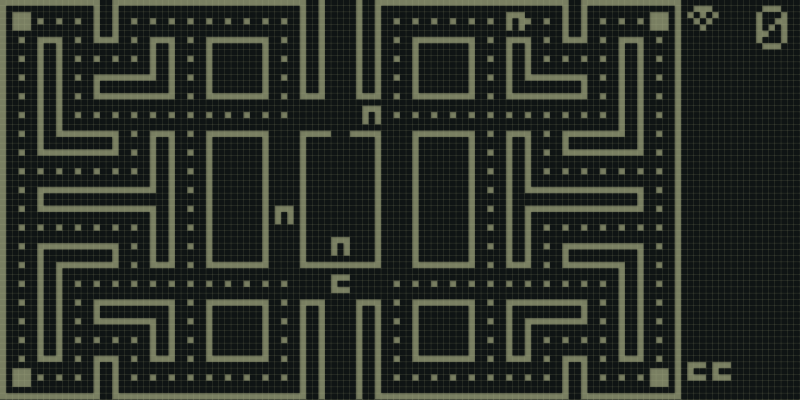
This is what it looks like if I change the number of passes:
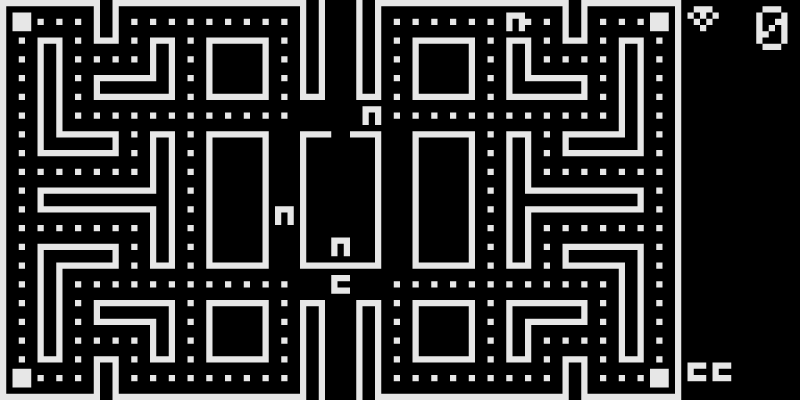
And this is what it looks like with shaders off:
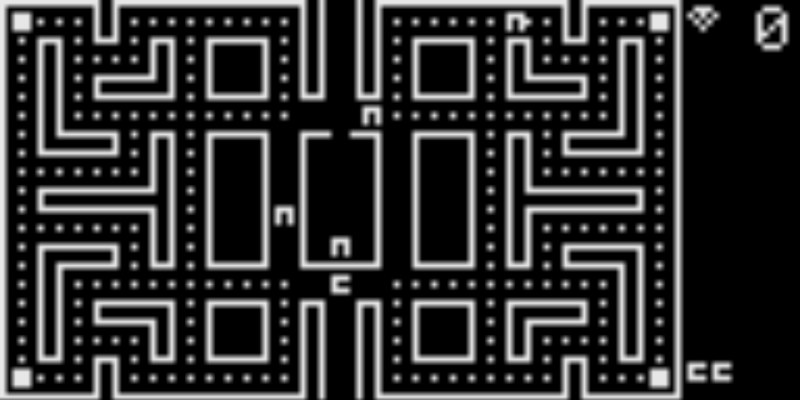
-
With the shader off it should look like the second picture.
The problem is on your side.
You have this line enabled :video_smooth = trueTo solve it you have to comment it like this :
# video_smooth = true -
@Folly Blimey, I've never heard of that setting either, I assume it must be on by default. But that sorted it, thanks! :)
(It's still very weird that I managed to disable the smoothing just by changing the number of passes from 5 to 3 to 5.)
-
I think the smoothing is turned off by default, when a shader is in use.
That would be a plausible explanation .
Thought the comment of smoothing isn't that clear :# Smoothens picture with bilinear filtering. Should be disabled if using pixel shaders.It suggests more that you have to force disabling it but I think it does it automatically.
Contributions to the project are always appreciated, so if you would like to support us with a donation you can do so here.
Hosting provided by Mythic-Beasts. See the Hosting Information page for more information.