USB drive for roms not recognized
-
-Pi Model or other hardware: RPI4 8Gb model
-Power Supply used: Vilros Adaptor 5.1V 3.0A power supply
-RetroPie Version Used: 4.8
-Built From: Pre made SD Image on RetroPie website - retropie-buster-4.8-rpi4_400.img.gz)
-USB Devices connected: Kingston SSD KC3000, 2048 GB, M.2 2280, NVMe PCIe Gen 4.0, Read: 7000MB/s, Write: 7000MB/s, SKC3000D/2048G with ORICO M.2 NVMe SSD Enclosure to USB-C PCIe Adapter 10Gbps USB 3.2 Gen2 for NVMe M-Key/M+B Key SSD 2230/2242/2260/2280
-Controller used: Xbox 360 controller
-Guide used: (Mention if you followed a guide): The offical guuide to use usbromserve
-File: (File with issue - with FULL path): none
-Emulator: (Name of emulator - if applicable): none
-Attachment of config files: (PLEASE USE PASTEBIN.COM FOR LARGE LOGS): noneHi guys, I can't use my SSD M.2 HDD (2048 GB) for roms, and I don't know why, I follow the intructions in https://retropie.org.uk/docs/Running-ROMs-from-a-USB-drive/ I used the program "FAT32 format", to formatting my disk using FAT32 filesystem, after that I create a folder inside the HDD called "retropie-mount" all undercase,
then I connect the HDD to my RPI4, go to the menu Configuration/tools, usbromservice, "activate", then reboot my system with the HDD connected, the system starts, then wait for 15 minutes, turn off the system, disconnect the HDD, the I connect that HDD to my laptop and nothing, the "retropie-mount" folder is empty, this is a fresh install, I dont have any roms yet, I only want the usbromservice to create the folder structure to copy all my roms to the HDD from my laptop.Troubleshoot command outputs:
dmesg output
The red messages says :[sda] Asking for cache data failed
[sda] Assuming drive cache : write through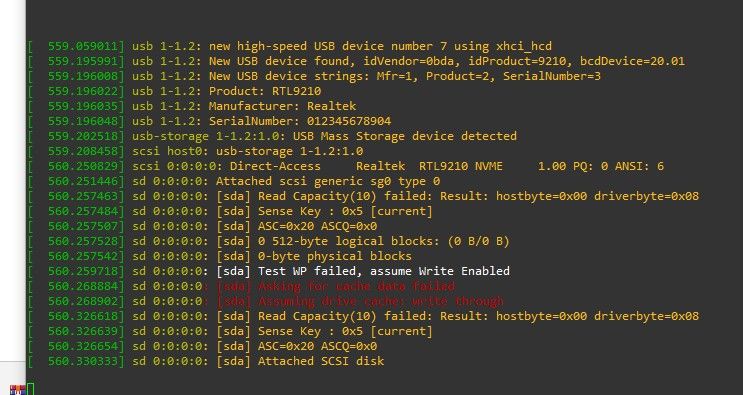
df (with HDD connected, looks like its not recognized at all, no "/media/usb0" or something like that)
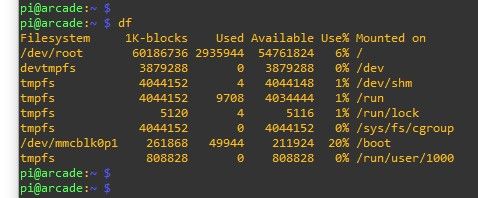
lsusb (with only the hdd connected, no joysticks or keyboards)
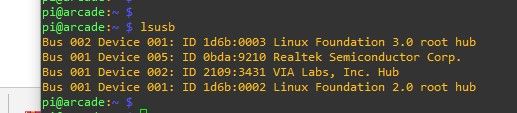
This is my HDD:
https://www.amazon.com.mx/gp/product/B09K7DRMSC/ref=ppx_yo_dt_b_asin_title_o00_s00?ie=UTF8&th=1
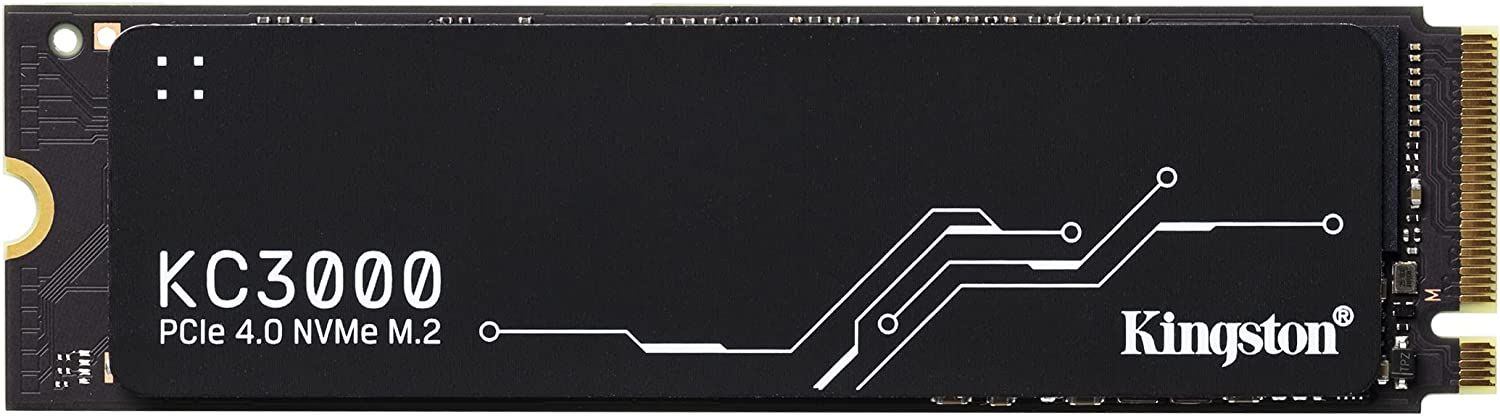
This is the enclosure I use with that HDD
https://www.amazon.com.mx/gp/product/B0B14131NN/ref=ppx_yo_dt_b_asin_title_o03_s00?ie=UTF8&th=1

Help me please, and thank you for that great system.
-
@NIGHTKILLER05 said in USB drive for roms not recognized:
-Built From: Pre made SD Image on RetroPie website - retropie-buster-4.8-rpi4_400.img.gz)
On the Image the USB-ROM Service is already running, so are you sure you haven't disabled it? Is the disc accessible from the retropie install (check via retropies file-amager), what is the (commandline) output of lsblk (with the SSD connected)?
-
@Ashpool Hi, thank you for the help, in my case the usbromservice was not even installed, I had to go to "Retropie Setup - Manage Packages - opt Manage optional packages - 235 usbromservice - Install from pre-compiled binary", and after that, I went to "configuration / Tools - 235 usbromservice - USB ROM Service - 1 Enable USB ROM Service scripts".
I can't see the drive in File Manager, I can see the "/media" directory, and inside it I can see folders with names like "~usb", "usb0", "usb1", and son on, but nothing inside each one of them, there is also a folder named "/mnt", empty:
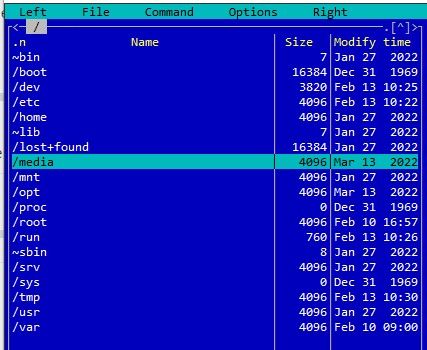
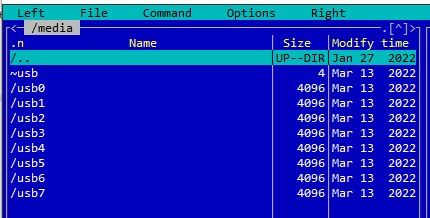
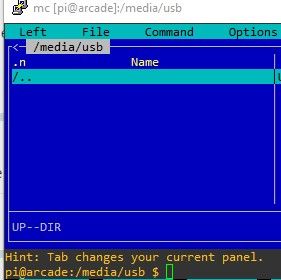
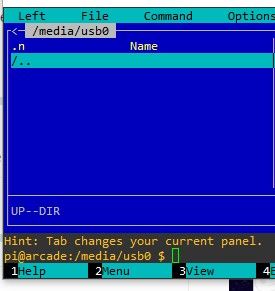
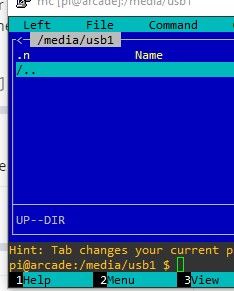
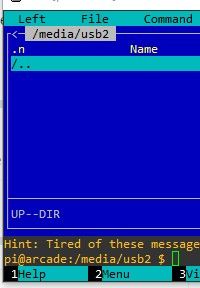
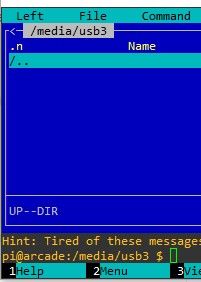
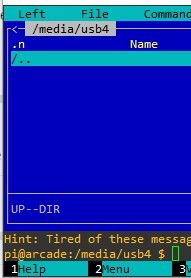
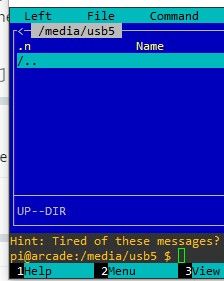
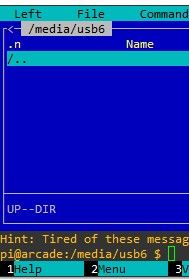
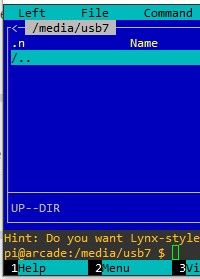
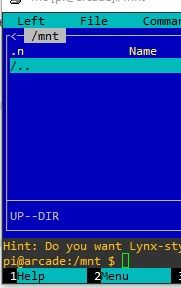
And this is the output of lsblk, with the SSD connected:
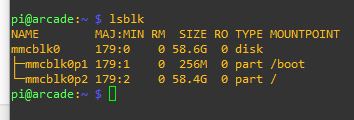
-
@NIGHTKILLER05 said in USB drive for roms not recognized:
Hi, thank you for the help, in my case the usbromservice was not even installed,
Shouldn't be the case on the official image, there the usb rom service is enabled by default (just tested with Retropie 4.8 (RPi4/400) installed via the raspberry pi imager) - I am unsure what can go wrong by writing the image that may leave one with a starting but crippled system, but personally I wouldn't go on with such an install and rewrite the image (or try another SD Card) as who knows what else is wrong on that system.
As your SSD is not listed via lsblk, is at least the controller shown by lsusb?Edit: Sorry, missed/forgotten about it beeing in your 1st post (lsusb -t ?). I assume the Realtek Device listed is the controller and under Windows it is working fine with the SSD? Have you tried any other OS/System on the raspberry? Does the dmesg output differs by using an USB2.0 Port? And even in my understanding it shouldn't be the case for a simple SSD (non mechanical), can you try with a powered USB Hub (There seem to be some problems with some RT9210/controllers) in conjunction with the Pi [just a try, I am not sure how trustworthy the linked issue, or better to say the comments in it are]?P.S.: AFAIK_&_U the usb-rom service is just for the operation in regards to retropie-mount/retropie folder recognition/operations and ain't interfering with the normal usb operation. Simply put: an external usb storage device should be automounted regardless of the service running or not, it is just that without it the folders retropie|retropie-mount are just folders and will not be utilized by retropie.
-
@Ashpool Hey, you were right, I installed retropie via raspberry pi imager and usbromservice is there by default, anyway, my ssd is not recognized at all, just like the first installation.
I took another microsd and installed Raspberry Pi OS 32 bits on it, the ssd is not detected, then I tried with a Seagate 2.5" mechanic HDD 1 TB and the system detect it and showed me the files inside it without any issue, these are the troubleshoot commands I use (you can click on the image to make it larger):
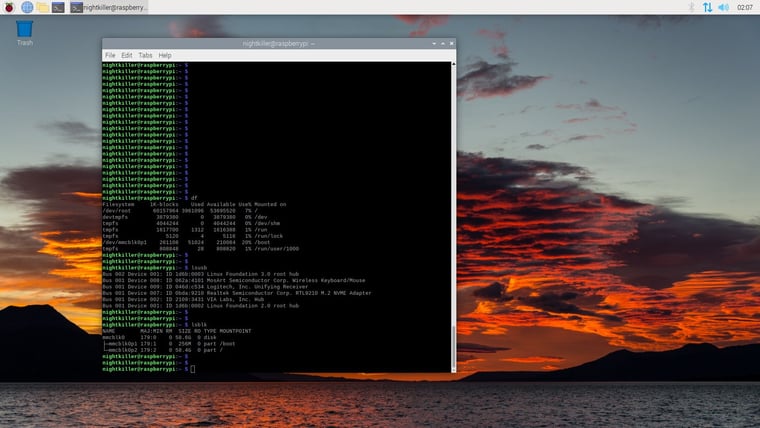
This is the HDD that worked, but is only 1TB, mechanic, and is big, compared with the SSD thatwas not detected by the sytem.


-
Is the drive powered externally ? The PI might not have enough power to feed it in order to work properly.
There's an error in your first message posted which clearly shows the drive capacity not being read properly - this is why your drive doesn't show up, regardless of whether theusbromserviceis active or not.EDIT: looking at the issue @Ashpool posted, it seems there's a firmware issue with the drive - try adding the workaround from that issue to
/boot/cmdline.txt:usb-storage.quirks=0bda:9210: -
@mitu Thank you for your help, I added the text to /boot/cmdline.txt:

Then I save the file, closed it, reboot the system with the SSD plugged in via USB 3.0 (the blue one) wait for 15 minutes and nothing happens, the SSD is not recognized:
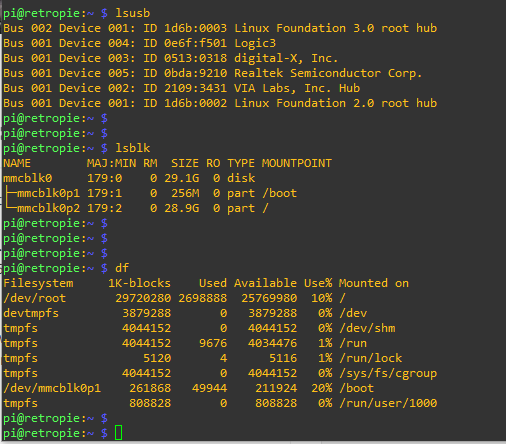
The power issue is a good theory, is there a way to fix that? I don't know is a power adaptor exists for this type of disk.
-
@NIGHTKILLER05 said in USB drive for roms not recognized:
@mitu Thank you for your help, I added the text to /boot/cmdline.txt:
This looks ok.
Then I save the file, closed it, reboot the system with the SSD plugged in via USB 3.0 (the blue one) wait for 15 minutes and nothing happens, the SSD is not recognized:
Seems like the same issue then, the disc is not initialized/ready. Can you get a
dmesgoutput (but please just paste the text, not a screenshot) from the moment the drive is plugged in ?The power issue is a good theory, is there a way to fix that? I don't know is a power adaptor exists for this type of disk.
A powered USB hub would probably would work, but in the issue @Ashpool mentioned people tried that and it didn't work.
-
@mitu Ok, this is the output of dmesg:
[ 2763.780153] usb 1-1.2: new high-speed USB device number 8 using xhci_hcd
[ 2763.917099] usb 1-1.2: New USB device found, idVendor=0bda, idProduct=9210, bcdDevice=20.01
[ 2763.917121] usb 1-1.2: New USB device strings: Mfr=1, Product=2, SerialNumber=3
[ 2763.917139] usb 1-1.2: Product: RTL9210
[ 2763.917156] usb 1-1.2: Manufacturer: Realtek
[ 2763.917173] usb 1-1.2: SerialNumber: 012345678904
[ 2763.922189] usb-storage 1-1.2:1.0: USB Mass Storage device detected
[ 2763.922917] scsi host0: usb-storage 1-1.2:1.0
[ 2764.992065] scsi 0:0:0:0: Direct-Access Realtek RTL9210 NVME 1.00 PQ: 0 ANSI: 6
[ 2764.992758] sd 0:0:0:0: Attached scsi generic sg0 type 0
[ 2764.998794] sd 0:0:0:0: [sda] Read Capacity(10) failed: Result: hostbyte=0x00 driverbyte=0x08
[ 2764.998820] sd 0:0:0:0: [sda] Sense Key : 0x5 [current]
[ 2764.998849] sd 0:0:0:0: [sda] ASC=0x20 ASCQ=0x0
[ 2764.998877] sd 0:0:0:0: [sda] 0 512-byte logical blocks: (0 B/0 B)
[ 2764.998896] sd 0:0:0:0: [sda] 0-byte physical blocks
[ 2765.001471] sd 0:0:0:0: [sda] Test WP failed, assume Write Enabled
[ 2765.003432] sd 0:0:0:0: [sda] Asking for cache data failed
[ 2765.003454] sd 0:0:0:0: [sda] Assuming drive cache: write through
[ 2765.067248] sd 0:0:0:0: [sda] Read Capacity(10) failed: Result: hostbyte=0x00 driverbyte=0x08
[ 2765.067267] sd 0:0:0:0: [sda] Sense Key : 0x5 [current]
[ 2765.067282] sd 0:0:0:0: [sda] ASC=0x20 ASCQ=0x0
[ 2765.070999] sd 0:0:0:0: [sda] Attached SCSI diskMaybe raspberry pi 4 doesn't support NVME M.2 disks? that would be bad, I only purchased this ssd and enclosure to use with retropie, I want to put a lot of playstation games, I am a huge fan of that console (Dreamcast games too!!!).
-
@mitu I made another test replacing the SSD ( Kingston SSD KC3000, 2048 GB, M.2 2280, NVMe PCIe Gen 4.0, Read: 7000MB/s, Write: 7000MB/s, SKC3000D/2048G) for a SSD "Adata Legend 740 NVMe, 250GB, PCI Express 3.0, M.2"

And this SSD disk works!! (now I can see several folders inside "retropie-mount" folder, "BIOS", "roms", etc)... but is a very tiny SSD compared with the Kingston one, maybe it worked because this is a PCIE 3.0 and the Kingston is PCIE4.0? maybe raspberry pi 4 doesn't support PCIe 4.0 because that technology needs more power? I used the same enclosure for both SSDs (ORICO M.2 NVMe SSD Enclosure to USB-C PCIe Adapter 10Gbps USB 3.2 Gen2 for NVMe M-Key/M+B Key SSD 2230/2242/2260/2280)
Contributions to the project are always appreciated, so if you would like to support us with a donation you can do so here.
Hosting provided by Mythic-Beasts. See the Hosting Information page for more information.