How do I find out MESS commandline options?
-
I'm trying to play a game on the Apple 2 which has non-standard controls, which means that in lr-mess-apple2 I can't map the controls to the necessary keys without wrecking them for every other game.
So I installed the "game-specific" version of the emulator via @Folly's brilliant script, and it works, except every time I load the game it boots to a monitor screen, so I have to go into the Tab menu, then go to BIOS Selection, then set System to Autostart Monitor and reboot.
(Normally MESS remembers these settings if you change them, but for some reason it doesn't with this one.)
I presume that can be fixed with a commandline option in EMULATORS.CFG, but how do I find out what the option is? It's an absolute nightmare trying to locate meaningful docs for MESS and it'd be great if there was some way to find this stuff out automatically without having to ask here every time I install a new system.
(I tried comparing with the commandline for lr-mess-apple2, but the only difference was -gameio and when I tried adding that for lr-mess-apple2-game-specific-flop1 it crashed.)
-
I am missing some info here but I expect you add a joystick every time from the mame UI, right?
You found something about adding -gameio.
Though this slot needs an extra option thats why it will crash if not added.
When you list the apple2 slots from standalone mame with :pi@raspberrypi:~ $ /opt/retropie/emulators/mame/mame -listslots apple2 SYSTEM SLOT NAME SLOT OPTIONS SLOT DEVICE NAME ---------------- ---------------- ---------------- ---------------------------- apple2 gameio compeyes Digital Vision ComputerEyes gizmo HAL Labs Gizmo joy Apple II analog joysticks joyport Sirius JoyPort paddles Apple II paddlesYou see what can be added.
Try to add something like this :-gameio joyIf it is something that should be loaded by default then let me know.
Then I can add it to the script,most likely. -
@Folly Aha! That stopped it crashing, but it still boots into the monitor screen rather than loading the disk.
Is there no command that lists all the available commandline options for a specific machine?
-
You talked about changing the bios, right.
What kind of bios do you select in the mame UI ?Is it autostart ? :
pi@raspberrypi:~ $ /opt/retropie/emulators/mame/mame -listbios apple2 BIOS options for system Apple ][ (apple2): default Original Monitor autostart Autostart Monitor -
@Folly So this is the menu option:
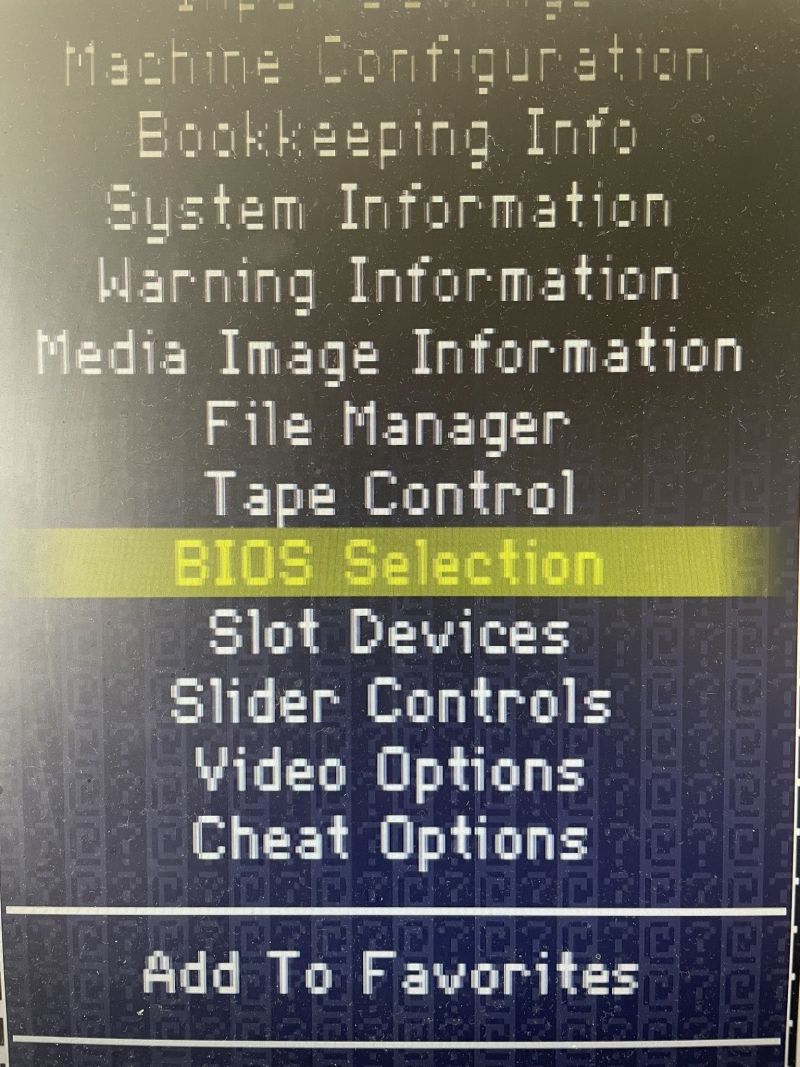
This is what it defaults to:
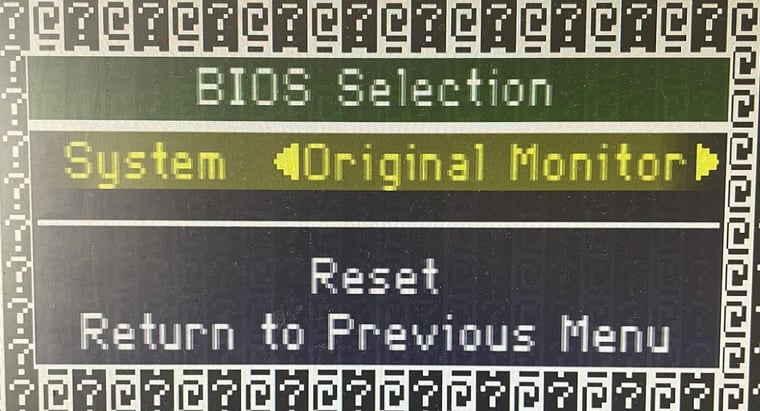
And this is what I want:
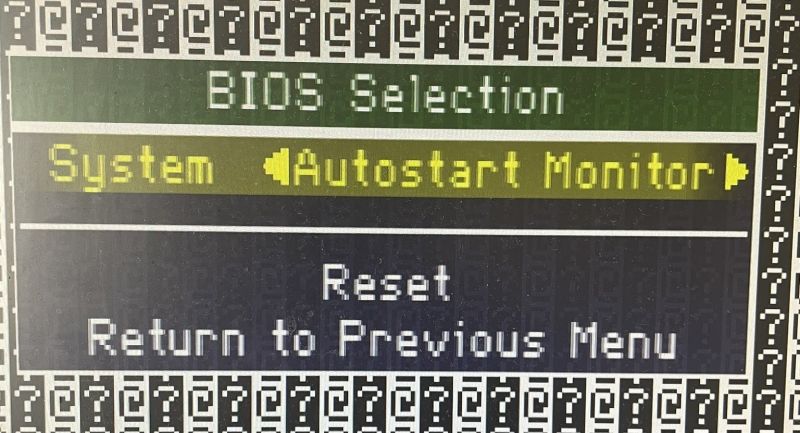
Those are the only two choices.
-
Ok will check how to load autostart from the commandline.
Just tried to add :
-bios autostartThat worked.
Edit :
So if you want to boot with autostart and add the joystick by default you need to add :-bios autostart -gameio joy -
You should read this section if you want to learn more about mame :
https://docs.mamedev.org/commandline/commandline-all.html -
@Folly Yeah, I got those from /opt/retropie/emulators/mame/mame -showusage, but they're all generic, nothing for specific cores, even if I added "apple2" before or after "-showusage".
-
You can also use this :
https://arcade.vastheman.com/minimaws/machine/apple2You can use it for others too, just change apple2 into a good other driver.
-
@Folly Ooh, that's exactly what I wanted, cheers 🙂
-
I added this to the script :
https://github.com/FollyMaddy/RetroPie-Share/commit/a01c5b7bec657fa1eacb86452a58d7c68e38c43c
Contributions to the project are always appreciated, so if you would like to support us with a donation you can do so here.
Hosting provided by Mythic-Beasts. See the Hosting Information page for more information.