Running ROMs from a Network Share
-
All, I did manage to fix the retropie menu missing bug by slightly modifying the mount command to add 'roms' to the path. It is now all working perfectly :)
sudo mount -t cifs -o username=something,password=something //hostname/retropie/roms /home/pi/RetroPie/roms
Gav
-
@zehjrack Ok we have both no more issues, even if it's different configurations, everybody is happy, that's the most important :p
-
Hello,
Thanks everyone for putting this info together. I'm close to getting things working, but whenever I mount my share and do an ls ~/RetroPie I receive a message that says 'Access Denied'. Without mounting my share, I can see the contents of RetroPie, but of course its not loading my ROMS from the network.I've granted the account I'm using on my network 'Full Control' of the folder holding my ROMS. Its folder structure is:
\server\Software\RetroPie\ROMS
My fstab has the following line:
//natssp02/software/RetroPie/ROMS /home/pi/RetroPie cifs credentials=/home/pi/.smbcredentials,uid=pi 0 0Based on turning on auditing on my server, I can see the connection being made to my file server, so I'm not sure why access is being denied. Any pointers?
-
I have been trying this, but cant get it to work.
My shared folder is this ftp://192.168.2.1/FTP/Konsolspel/
In this folder roms, bios, splashscreens and configs folder exists.I am using a PI3 with the latest RetroPie.
How do i know that the /home/pi/RetroPie/ is the right path?
The ip to the PI is 192.168.2.176
-
Hi RetroPie people,
I mounted my NAS server to my pi by modifying the autostart.sh file using the guide on github. Everything works fine except when the pi boots into emulation station the RetroPie menu is no longer there for me to adjust any settings. The only way I can get it to come up is to disable the command in autostart.sh that mounts the NAS server and reboot the pi. If anyone has any suggestions as to why the menu is disappearing and how to resolve it, they would be greatly appreciated.
Thanks,
Carpi
Pi Model: 3 Model B
RetroPie Version Used: 4.1
Built From:(Pre made SD Image on RetroPie website
USB Devices connected: Keyboard / Wireless Xbox 360 Receiver
Controller used: Xbox 360
Guide used: Running ROMs from a network share -
@carpi Do you have the "retropiemenu" folder on the network drive ?
You can re-install retropiemenu from Manage Packages -> Main Section > retropiemenu which will put the required files back.
can run RetroPie-Setup manually over SSH to do this - https://github.com/retropie/retropie-setup/wiki/ssh
-
@BuZz Problem solved. I didn't have a copy of the folder on the network drive. Thanks so much for the quick help :)
-
Now i have tried som more with out any good results.
This is what i have tested:
autostart.sh
sudo mount -t cifs -o username=something,password=something ftp://192.168.2.1/FTP/Konsolspel/ /home/pi/RetroPieand
sudo mount -t cifs -o username=something,password=something //192.168.2.1/FTP/Konsolspel/ /home/pi/RetroPieBut when i run ls RetroPie after reboot it is the local folder that comes up.
Do i need a RetroPie folder on my ftp?
My ftp is a USB disk plugged in to my router, when i use the ip in my browser or explorer i only come to the router login screen.
But if i use ftp admin@ 192.168.2.1 in explorer i get to the ftp folder.
What am i doing wrong?
-
@sabelstrom you should really start a new thread if you have problems rather than adding to existing threads (after reading https://retropie.org.uk/forum/topic/3/read-this-first)
You can't mount an ftp server like that. that line is for mounting a windows share (via cifs filesystem).
-
Ok, I will start new thread.
I feel confused when Running ROMs from a Network Share tells me this "I found FTP to be favorable"
But i can understand it wrong.
I Used this thread because i thought they had a way to get FTP work and when i tested it didn work, that is why i asked the people that i thought solved it instead of creating a new thread.
-
This post is deleted! -
I tested this a lot trying to use NFS for /home but I get "Failed to extract content from compressed file" when ROMs are selected. Then I tried mounting NFS at /home/pi and it failed the same way. I also tried changing the ROM dir to something completely outside of /home/pi, updated the conf to reflect the change, but it still wasn't able to uncompress ROMs when selected. So it sounds like a bug. A really, really annoying bug.
I changed everything over to sshfs and it's just fine now. I did not try CIFS. An added benefit now though is this will allow me to take my pi anywhere and as long as I update /etc/fstab and have an internet connection I'll have access to the ROMs. I could have done it with nfs but it's more annoying to setup and secure to the outside world like that.
-
Model: PcCom Raspberry Pi 2 B
Power supply: Network loader USB 2A (translated from Spanish to English, not sure if correct)
Retropie version: 4.1
Built From: Pre made SD Image on RetroPie website
USB Devices connected: Wireless Keyword and mouse
Controller used: XBOX Wireless gamepad
Emulator: SNES
Guide used: https://github.com/RetroPie/RetroPie-Setup/wiki/Running-ROMs-from-a-Network-Share (and this topic)
Other: Raspberry is connected to the LAN using an ethernet cable (not wireless)Hi everyone. My issue is that I have configured my retropie to fetch the roms from my desktop computer. After reboot the retropie all worked fine except that I found that the game speed of snes (the only emulator I have tested) is slower. I notice both in the music and the game speed like if was running at a minor frame rate
As you can see, I configured my fstab to fetch only the roms (not bios, config, ...)
- //ip-host/retropie/roms /home/pi/RetroPie/roms cifs username=my-username,paassword=my-password,noserverino,defaults,users,auto 0 0
After that, I have commented the fstab line, reboot the retropie and all worked as usual.
Any of you have experienced something similar? Thanks and sorry about my English
-
Hello erveryone,
I have a problem with mame4all rom running over network (windows).
Setup RPI3 with modified autostart.sh. Latest Retropie version.
Everything works fine except mame 0.37b5 roms. If same romset placed on sd card without network, it works fine. Over network emulator starts a rom, displays rom-art, screen turns black and retropie goes back to mame folder. Emulatior lr-imame4all
Runcommand.log error: line 981: 1374 Segmantation fault
Does anybody know to solve this problem?Thanks
-
@spieddy After serveral hours od trying, I decided to change to modify Fstab and everyting works fine.
-
Kit bought from CanaKit
Model: Raspberry Pi 3 B
Power supply: 2.5A USB PS from CanaKit
Retropie version: 4.1
Built From: Pre made SD Image on RetroPie website
USB Devices connected: USB Keyboard, XBox 360 Wireless Gaming Receiver
Controller used: XBOX Wireless gamepad
Guide used: https://github.com/RetroPie/RetroPie-Setup/wiki/Running-ROMs-from-a-Network-Share (and this topic)
Other: NAS is setup using Freenas 9.10.2, NAS ip: 192.168.0.106Hey Everyone. First a BIG thank you to everyone involved in building this project & everyone involved in this aspect of it as well!
I am a VERY noob with regards to linux, but quite adept with PC & Mac since the DOS days. Bash is coming along thanks to that but I'm definitely struggling with some of the understanding, so please forgive my ignorance.
I've been trying method 1... but obviously I'm missing something & made some mistake somewhere (likely syntax).
I've edited autostart.sh as follows. My NAS is at 192.168.0.106, and my directory structure is pictured below my shell screen.
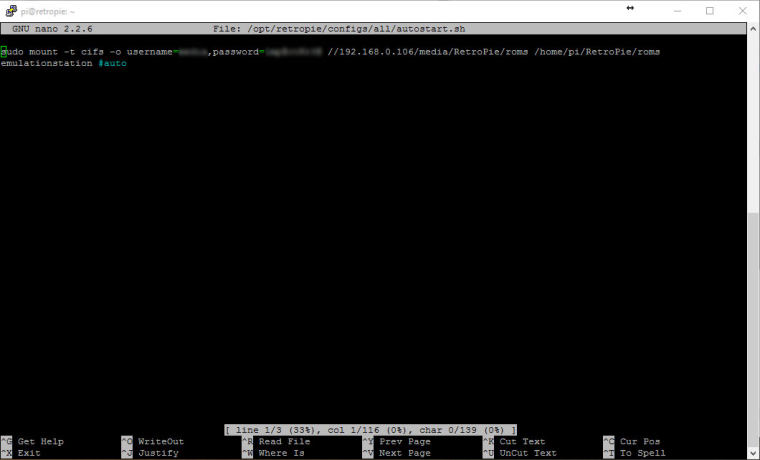
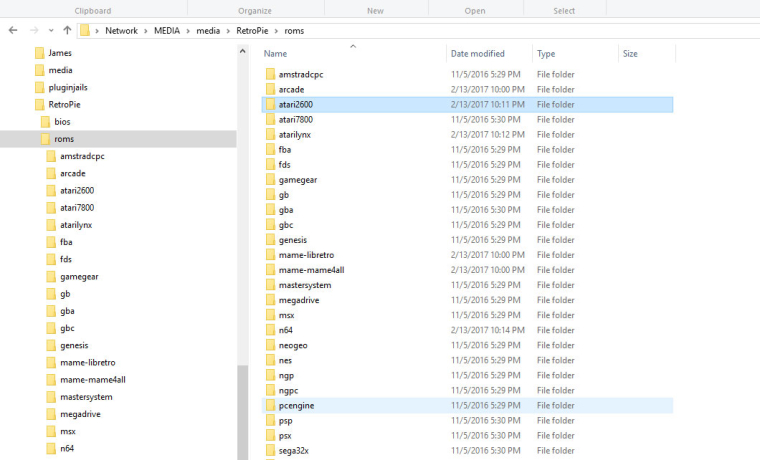
I have a few issues.
1st, when editing autostart.sh, when I put the edited line above the code that was in there (emulationstation #auto)... emulationstation no longer auto launches... not sure what that's about... but I can type emulationstation into the Pi & it launches without issue. (But maybe that's significant, I don't know).
After rebooting the Pi, when I go into emulationstation, the only option available is configuration. No RetroPie menue, and my bigger concern, no options to launch any of my roms.
This tells me that the Pi isn't seeing the directory as I was hoping it would.
I AM able to ping 192.168.0.106 so I know that the Pi does in fact see the server... but it seems I didn't understand the instructions correctly obviously for setting this up.
Any help anyone could offer to help me progress this would be greatly appreciated.
OH! Just to be clear, my NAS does have the cifs share set up correctly... I AM able to connect without issue through my PC.
-
@vxjester said in Running ROMs from a Network Share:
@doncastermems
I'll take a shot at it.
Step 1:sudo cp /etc/fstab /etc/fstab.old
Step 2:sudo nano /etc/fstab
Step 3: add at the bottom of everything that is there//server/share /pathto/mountpoint cifs credentials=/home/username/.smbcredentials,uid=shareuser 0 0
Example://192.168.1.1/share/roms /home/pi/RetroPie cifs credentials=/home/pi/.smbcredentials,uid=pi 0 0
Step 4: Press ctrl+o then enter to save.
Step 5: Press ctrl+x to exit.
Step 6: nextsudo nano ~/.smbcredentials
Step 7: Add your network drive info to this in this format (you might not need the domain part):
username=shareuser
password=sharepassword
domain=domain_or_workgroupname
Step 8: Save and exit just like before in step 4 and 5.
Step 9:sudo mount -a
Step 10:sudo chown RetroPie: /home/pi/RetroPie
Note might need tosudo chmod 0600 ~/.smbcredentials
Thensudo mount -a
Thenls ~/RetroPie
This is to check if you done everything correctly.Well tried this method got error I don't have a password on my network will that cause my problem ?
Debian GNU/Linux comes with ABSOLUTELY NO WARRANTY, to the extent
permitted by applicable law.
Last login: Fri Feb 17 12:38:41 2017 from 10.0.0.3
osmc@osmc:~$ sudo cp /etc/fstab /etc/fstab.old
osmc@osmc:~$ sudo nano /etc/fstab
osmc@osmc:~$ sudo nano ~/.smbcredentials
osmc@osmc:~$ sudo mount -a
Retrying with upper case share name
mount error(6): No such device or address
Refer to the mount.cifs(8) manual page (e.g. man mount.cifs)
mount: failed to parse mount options
osmc@osmc:~$I think Im not getting my path correct
//10.0.0.60/XBMC_3_Drive/Storage/ROMs /home/pi/RetroPie cifs username=Username,$
//server/share /pathto/mountpoint cifs credentials=/home/username/.smbcredentia$My server location is 10.0.0.60 its called XBMCMYCLOUD with additional Hard Drive plugged into it called XBMC_3_Drive
So maybe I am not enter it correctly :(
-
I am having some trouble getting my network share on my apple airport router to work on my pi 3 at boot. If I enter the mount command at the command line the network drive mounts and when I open emulation station all my games are there. I haven't been able to get the drive to mount at startup though. below is my autostart.sh
GNU nano 2.2.6 File: autostart.sh
sudo mount -t cifs //10.0.1.1/pi/roms -o username=pi,password=raspberry,sec=ntlm,file_mode=0777,dir_mode=07$
emulationstation #auto[ Read 2 lines ]^G Get Help ^O WriteOut ^R Read File ^Y Prev Page ^K Cut Text ^C Cur Pos
^X Exit ^J Justify ^W Where Is ^V Next Page ^U UnCut Text ^T To Spell -
OK just wanted to share how I got this to work every time quite simply. Might be stated here didn't find it all in one place so here goes:
From the share server (my case Win10)-
add a share drive in my windows 10 server with read/write access to a single user in my case pappabees
From the RetroPie -
sudo nano /etc/fstab
add the following line:
//<Servername>/Retropi_Roms /home/pi/RetroPie cifs noauto,credentials=/home/pi/.smbcredentials,uid=1000,gid=1000,forcegid,forceuid
Note the noauto makes it so it doesn't come online while the network is still coming up. solves that issue, created security file so you don't have userid/pass in plain site. Also the GID and UID sets the directory to be owned by the PI user so that takes care of the R/W access. -
sudo nano /home/pi/.smbcredentials
create a file in the ~home directory called .smbcredentials note this file has a dot (.) in the name
in that file add the following 2 lines
username=<add your username on the windows 10 box that has R/W to the share>
password=<add password to above username>
Ex. username=pappabes
password=nicetry!2
There is a 3rd line you can add if your on a domain but most homes don't use this domain=(domain)
Change the permissions of the file to prevent unwanted access to your credentials:
4) sudo chmod 600 ~/.smbcredentialsNow lets add the mount command after everything is booted
5) sudo nano /etc/rc.local
add to the end of the file before the exit 0 line the following line
sudo mount //<Servername>/<sharename>
example sudo mount //bell-server/RetroPie_Share- sudo reboot
Once your back up you should be able to ssh to your box and do a df and see your new sharedrive
Hopefully this will help us beginners a with one quick spot until the RetroPie Gods smile on us and add this feature which if I read this thread correctly may come some day.
Note: Got a few error (13) issues and found in my case that I had misspelled some share names or directory names and had to really slow down and double check spellings :-)
-
-
I've followed the instructions in this guide and can see the roms on my share within Emulation Station, but trying to run any of them just immediately bumps back out to the ES menu.
If I don't mount the share in autostart.sh and copy the same roms from the share to the appropriate directory on the RP3, the roms run just fine. I've checked that the (Windows 10) share user has read/write permissions and that the properties on the shared folder do not include "Read Only" for anything in the shared filesystem.
Any thoughts on where my problem might lie?
Contributions to the project are always appreciated, so if you would like to support us with a donation you can do so here.
Hosting provided by Mythic-Beasts. See the Hosting Information page for more information.