Emulationstation crashes after RetroPie boots up - Permission denied
-
Hey gusy,
first the quick info, detailed description below.
THANKS!Pi Model or other hardware: 3B
Power Supply used: USB
RetroPie Version Used: V4.2
Built From: https://retropie.org.uk/download/
USB Devices connected: keyboard, usb stick (for roms), PS3 controller
Controller used: PS3 controller
Error messages received:
*terminate called after throwing an instance of 'boost::filesystem::filesystem_error'
what (): boost::filesystem::directory_iterator::construct: Permission denied: "home/pi/RetroPie/roms/snes/Rise of the Robots"
Aborted(stucking retropie infos with not working command line)*
Guide used:
Details:
I've followed the guide step by step. At the point where i have to copy the roms to my usb flash drive, put it into the retropie and refresh. Here is the image of the error:
https://drive.google.com/open?id=0Bx_KWZMQdvV2aDUzNUVSMFQzMW8I've deleted the folder from usb stick "Rise of the Robots" but nathing happened. I've restarted my Retropie without any usb devices plugged in and it still crashes.
So whats wrong and how can i fix it? :( I'm new in RetroPie scene and dont understand much. If there is a solution, please write it for idiots :D (me).
Thanks!
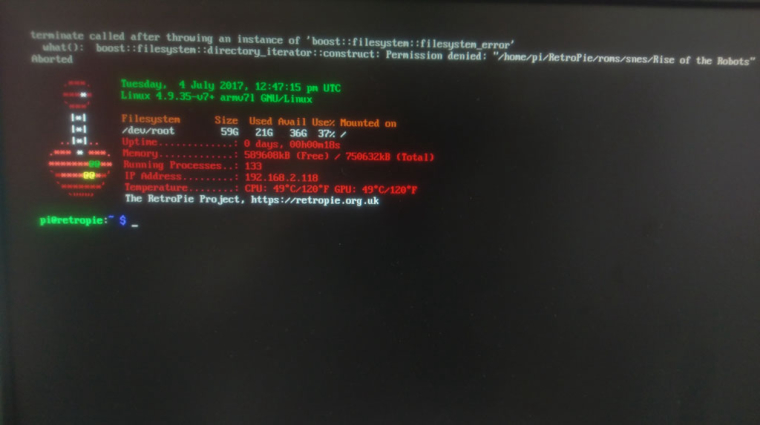
-
@Chrisser you need to delete the folder on the pi too. Type:
Sudo rm -r "/home/pi/RetroPie/roms/snes/Rise of the Robots" -
@edmaul69 sudo should be lowercase I think
-
@edmaul69
ok thanks, and how can i write this while booting?
or is there a hotkey for accessing commandline while booting?
thanks! -
@Chrisser when you boot just keep tapping f4 until it kicks you into the same commandline you crash to, but without it locking you out of typing in the commandline.
-
@chrisser Did you ever figure out how to fix this issue?
-
@princegumball You have a thread/topic open - do not duplicate post on old threads.
-
I'm asking this user if they got the same problem resolved. Is that not allowed?
-
Mine has just given this same error about 10 minutes ago, after a nice game of SF2 :(
-
Can you type?
-
I can't get to a command line during boot by pressing f4 , it just ignores it and eventually tries to boot emulationstation and bombs with that error.
Is there any way to fix this? It seems a bit extreme to have to start all over again after only having it working for about 2 days.
If not I guess its bound for the bin :(
-
Good luck getting anyone here to help you.
-
@jamesk you can try to ssh into the Pi and execute whatever commands you need to.
-
@pjft said in Emulationstation crashes after RetroPie boots up - Permission denied:
@jamesk you can try to ssh into the Pi and execute whatever commands you need to.
If you're able to do this, please let me know.
-
This issue still exists. Copying over a rom directory with broken permissions (via usb) breaks the permissions on the retropie and crashes EmulationStation on startup.
- F4 pressed throughout the boot process and initial ES splashscreen don't work
- No keyboard input works after ES crashes with the boost filesystem permission error and I get dropped to the terminal
- Attaching keyboard/gamepad post-ES crash doesn't work either
Because it is a mostly-fresh install, SSH is disabled and SMB does not have permission to delete the affected file.
My only guess is to try and mount the sd card in Virtualbox or another RetroPie.
-
I'm having the same problem and have yet to find a fix that works. F4 doesn't do anything. The only way around I've found is to completely re-flash the SD and start from scratch without the files that caused the error
-
@chachenstein You can use SSH to reset start the RetroPie setup and reset the ROM dirs permissions. SSH is not enabled by default, but can be easily enabled (https://github.com/RetroPie/RetroPie-Setup/wiki/ssh). There's no reason to re-flash your image.
-
@mitu But the keyboard is disabled when it crashes, so you can't type the commands to even open raspi-config to be able to enable SSH.
What I had to do when it happened to me was burn a Linux Mint installation image to a DVD, boot the Linux Mint on my computer from the DVD (in Live CD mode, it isn't necessary to install it), put the card in the computer's card reader, and use a terminal to access the SD card, find the affected folders and files and sudo remove them.
It probably would work the same with Linux in a USB stick. Maybe even with it installed in a Virtual Machine on Windows, but I'm not sure.
Either way, its not something trivial, so if you have a working backup, or if you have the roms somewhere else and it is a new installation of retropie that you haven't configured and changed much, re-flashing might be the more practical option.
-
@isrnick said in Emulationstation crashes after RetroPie boots up - Permission denied:
@mitu But the keyboard is disabled when it crashes, so you can't type the commands to even open raspi-config to be able to enable SSH.
The simplest method to enable SSH is to drop a file on the
/bootpartition, which if FAT32 and can be done from a PC. It's explained in the link to wiki:From a system with an SD-card reader, access the /boot/ directory and create an empty file called ssh
You don't need a keyboard, just a network connection. Once logged in, you can invoke the RetroPie-Setup and then reset your ROM folder permissions (https://github.com/RetroPie/RetroPie-Setup/wiki/FAQ#reset-ownershippermissions-of-homepiretropie-roms).
I'm thinking that another way is to press Ctrl+C immediatelly after boot, when you see the ES splash (from a keyboard) so ES start is interrupted. I don't have a keyboard attached to the PI to test it.
-
@isrnick said in Emulationstation crashes after RetroPie boots up - Permission denied:
@mitu But the keyboard is disabled when it crashes, so you can't type the commands to even open raspi-config to be able to enable SSH.
Sometimes, I can free the keyboard by pressing
Alt+PrtScr/SysRq+Rsimultaneously. It's a Linux Magic SysRq key combination that switches the keyboard from raw mode, which graphical programs tend to use, to XLATE mode. May be worth a try.Note that on some keyboards, Laptops etc. the key combination is slightly different. See the link above for the variations.
Contributions to the project are always appreciated, so if you would like to support us with a donation you can do so here.
Hosting provided by Mythic-Beasts. See the Hosting Information page for more information.