Went to make a backup with Windisk 32 Imager, now my sound doesn't work. Suggestions?
-
@ChristianG What you can do is copy the entire ComicBook folder from that location onto your desktop. then on the pi using WinSCP browse to
/home/pi/look to see if you can see a folder.emulationstationIf you can see it that is great. If not, follow these instructions link textnow you should go into that folder
/home/pi/.emulationstation/create a new folderthemesupload the
ComicBookfolder that you copied to your desktop. This is now the location that your pi will look to for custom themes. Go back to/ect/emulationstation/themes/and delete theComicBookfolder. If it does not allow you to do so, you can use command line or putty, and this commandcd /ect/emulationstation/themes/ sudo rm -r ComicBookNow in
/home/pi/.emulationstation/themes/follow the directions posted above. This should allow you to make the changes and when you restart the Pi should look to this location for the theme. You may need to press start and go to the UI menu and reselect ComicBook as your theme. -
@TMNTturtlguy Thanks! What was the original value of the help screen on the bottom?
-
@TMNTturtlguy Looks like .018 font size fits portrait mode 4:3 for the gray menu buttons on the bottom. What I don't understand is why the gray menu under Retropie category stays the same and is still large. The gray help menu under everything else (FBA,MAME,ARCADE etc) has resized but not under Retropie.
Is this a different area to adjust? I adjust the value on line 17 mentioned above.
-
@TMNTturtlguy Thanks for the info. I have changed the values for the game list and for the description to make them smaller and fit.
What coding should I look for to bump over to the right and minimize the Released/Genre/Developer fields. The are large and overlapping right now.
Thanks!!
-
@ChristianG I listed all the lines in the original post
-
@TMNTturtlguy Got it . Thanks. Ill do some trial and error on shifting text over to the right. Thanks again.
-
@ChristianG yup, that is the best way to do it. Another option is to just set all the locations to 1 1 and they will be hidden off screen. That might be best in your case as the space is pretty small.
-
@TMNTturtlguy No I got them to look good. Here is a screen shot. Last thing I have to do is move over the explosion rating system you have to the left a bit. Still trying to figure that one out.
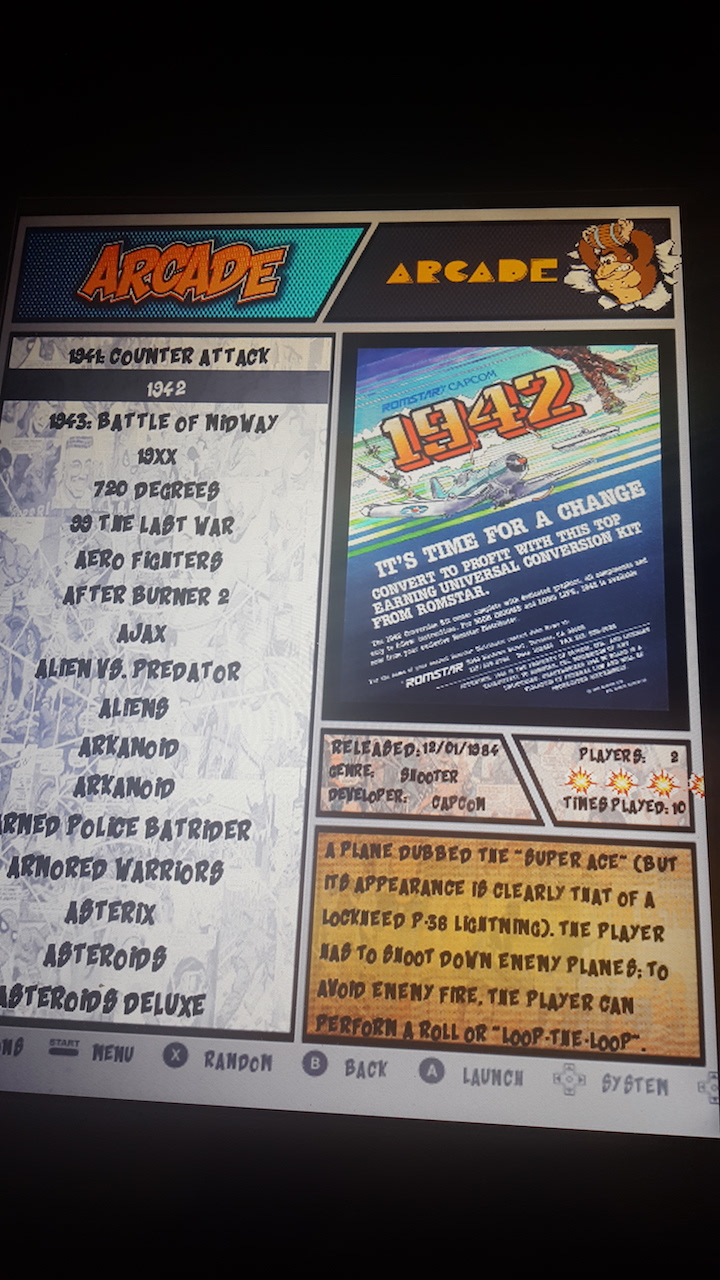
-
@ChristianG looks great! Look for the md_rating that has stars.svg as part of the code, and reduce the size first. Then shift them.
-
@TMNTturtlguy Ill give it a try. Thanks.
-
@ChristianG I just checked the .xml file. Line 192 is the size and line 191 is the position.
-
@TMNTturtlguy Looks perfect! Thanks for such a great theme! Can your video be run as a screen saver?
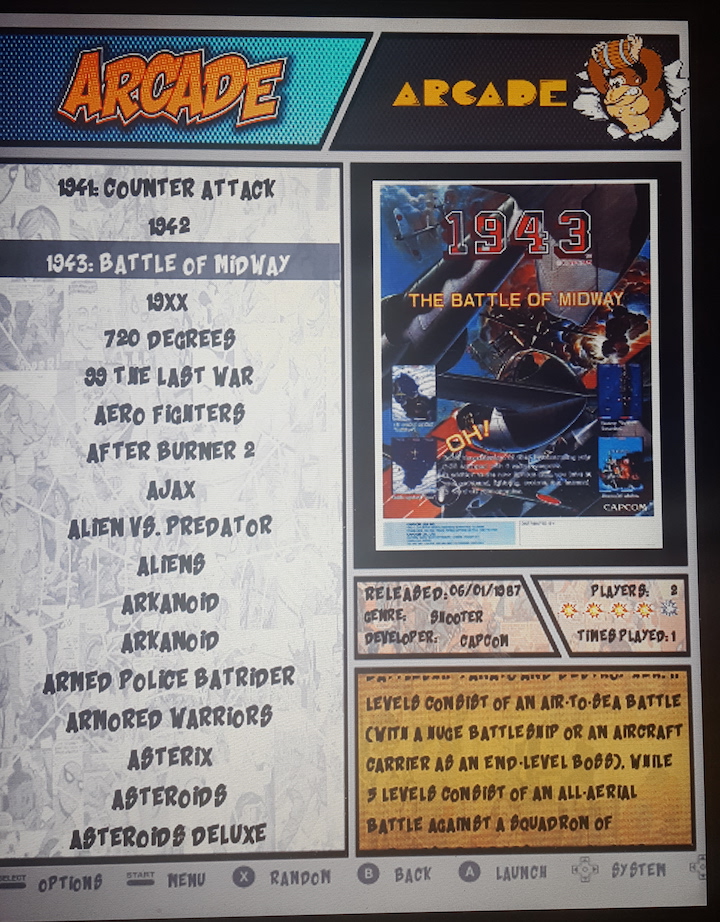
-
@ChristianG Good work! That looks really nice! How does the system selection screen look? I am guessing that view is all messed up?
Right now the screensaver only uses videos that are on the gamelist as md_video. What you could do is go to the start menu and set the theme to detail view. Then go into your gamelist and add a video tag to just one game. path the video to my intro video. The screensaver should just run that in a loop as the screensaver. The only issue is that the intro video is about 50 seconds long and the screensaver resets every 30 seconds, so you will never see the entire video.
-
@TMNTturtlguy The system selection screens look great. I will try to do what you mentioned. I am onto video preview next and trying to figure out how to do that. Your theme supports this I think I read correct?
Thanks.
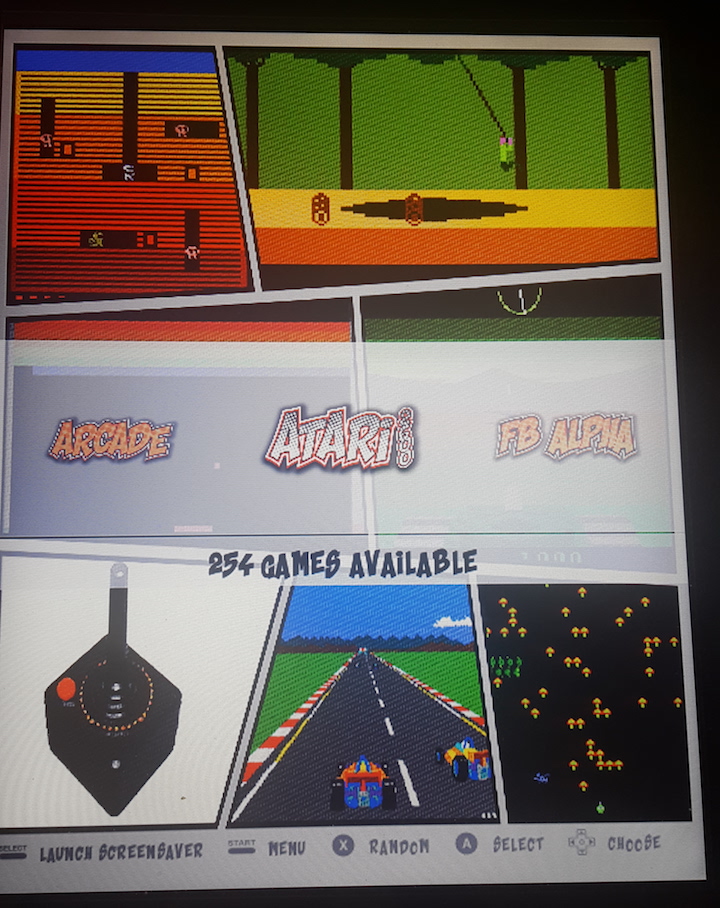
-
@ChristianG WOW! That is awesome man, i figured the black boarders wouldn't translate, but they did and it actually doesn't look to bad. I am a little jealous. I tried to set up a vertical monitor, but I kept running into performance issues, how does everything run so far? Also, it would be cool if you were to post a few of these images to my comic book theme thread as well, i think some people who follow that thread might enjoy these images. Your build has really come a long way in the last few days. Great work and keep it coming!
-
@TMNTturtlguy Really everything runs fast. All screens run smoothly and no issues or glitches. Your theme fills out the screen. The black on the sides in the photo is the cabinet but my 4:3 portrait mode monitor has no black edges.
Its really pretty awesome. I will send you more screen prints. Best theme out there really by far...
-
@TMNTturtlguy So I made the mistake of using Steven Selph's scraper after setting up all of the text on your theme for vertical. Why did it reposition all the text and change everything do you think?
I thought its just scraping data. Why did it adjust all of your settings do you think? I wish I wrote them down. So now I will tinker some more to get them right again.
-
@TMNTturtlguy Is there an easy way to redo game list names? The scraper added all these words again like (world version) blah blah which I hate.
Can this be done from ur computer while logged into your arcade?
Thanks...
-
@ChristianG Replying to both posts at one time!
Post 1 regarding changing the theme - there is not way that scraping modified the theme, my guess is that the new data that was scraped is larger than the text box size for each description, so what it is doing is "returning" and creating a second line of text, thus moving the data from where you had it. Another suggestion is to keep a copy of the theme on your computer hard drive. That way if anything happens to your pi or sd card you can always reload it from your computer.
Post 2 regarding editing gamelists - you can edit these using WinSCP and notepad ++. Use winSCP to browse to your gamelist. They will either be located in /home/pi/RetroPie/roms/arcade (or the name of each system) or they will be located in /home/pi/.emulationstation/
Find where the gamelists are at, the file is named gamelist.xml right click on the .xml file and chose open with and select Notepad ++. If this doesn't work, set notepad++ as your default .txt file program and then simply right click on the gamelist.xml and chose open.
The alternate method is to copy the gamelist.xml file from WinSCP onto your desktop. Then use Notepad ++ from your desktop and work on it there. When you are done, upload the gamelist.xml from your computer back onto the pi. Be sure you put it back in the exact location.
Let me know if this makes sense. Good luck!
-
@TMNTturtlguyThanks for the instructions. Everything worked as noted. I just have to take time now and go into every game and redo the name. I had just adjusted all of this eliminating all of the (world editions) etc etc from the names. I forgot that when I scraped again it would replace all of my work. Ugh. The only difference I see is that the Steven Sylph scraper removed all of the ratings. So the small explosions are now blank for all.
Contributions to the project are always appreciated, so if you would like to support us with a donation you can do so here.
Hosting provided by Mythic-Beasts. See the Hosting Information page for more information.