Yet annother Retroflag NESPi case with Mausberry, Softshutdown, DUO-LED, Momentary switches
-
@cyperghost said in Yet annother Retroflag NESPi case with Mausberry, Softshutdown, DUO-LED, Momentary switches:
So truely you need only one resistor outside ... it's value isn't really a great deal ... 500R up to 50kR.
If the internal pull-up resistor is enabled, you don't need any external resistors (just the switch connected from the GPIO to ground). However, if you're going to be sharing this with others (especially someone who might modify or try to copy the connections) then having the external resistor might be a nice courtesy since it makes the wiring much clearer.
Here's a set of possible connections from your button to the Raspberry Pi GPIO input: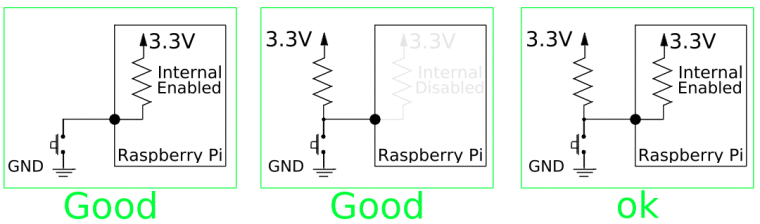
If you use an external resistor, then anything around 10k is a good value to aim for (though as you say, going as low as 500 ohms will work, it will just draw more current when the button is pressed).
And just to be sure, here are some bad connections, maybe useful for anyone who wants to double check they haven't accidentally wired up this way:
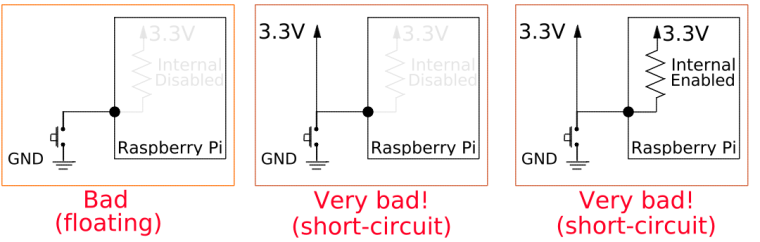
-
@heyoeyo Wow... that was a good lesson. Thank you.
But can the internal resistor only enabled via python via PULLUP _ PULLDOWN-command as additional value to the GPIO setting? That's the only language that stays clear to enable/disable the commands.
-
@heyoeyo those diagrams confirm what I was suspecting. Thanks.
-
@cyperghost said in Yet annother Retroflag NESPi case with Mausberry, Softshutdown, DUO-LED, Momentary switches:
But can the internal resistor only enabled via python via PULLUP _ PULLDOWN-command as additional value to the GPIO setting? That's the only language that stays clear to enable/disable the commands.
It can definitely be done with languages other than python. I only know of the wiringPi C library, which provides the same kind of functionality, but there are probably other options as well.
It might also be possible to do it with bash, though I'm not familiar enough with it to know for sure. The actual (low-level) required steps are listed in the datasheet for the BCM chip the pi uses, which I've copied here for reference (from page 101):
The GPIO Pull-up/down Clock Registers control the actuation of internal pull-downs on
the respective GPIO pins. These registers must be used in conjunction with the GPPUD
register to effect GPIO Pull-up/down changes. The following sequence of events is
required:- Write to GPPUD to set the required control signal (i.e. Pull-up or Pull-Down or neither
to remove the current Pull-up/down) - Wait 150 cycles – this provides the required set-up time for the control signal
- Write to GPPUDCLK0/1 to clock the control signal into the GPIO pads you wish to
modify – NOTE only the pads which receive a clock will be modified, all others will
retain their previous state. - Wait 150 cycles – this provides the required hold time for the control signal
- Write to GPPUD to remove the control signal
- Write to GPPUDCLK0/1 to remove the clock
That's as technical a description as you'll find, but that's what python/wiringPi are doing 'under the hood'. As far as I can tell, it basically boils down to:
- Write a value to a register (special memory location): 0 Disables pullup/down, 1 enables pull-down, 2 enables pull-up
- Wait a short period of time
- Write another value to another register, which specifies the pin you are using (the value you set in the first register is mapped onto the pin selected by this register)
- Wait a short period of time (this is where the resistor is physically connected)
- Write something (say a value of 0) to both of the previous registers to reset them so they can be used for another pin
I'm not 100% sure of that last step though!
Anyways, this is only a little more complicated than setting the pins as regular inputs/outputs, which bash seems capable of doing based on what I've seen from the code that was posted. So it seems entirely possible that it's just a matter of writing an appropriate value into the correct file/folder to enable the internal resistors with bash. - Write to GPPUD to set the required control signal (i.e. Pull-up or Pull-Down or neither
-
so i finally had time to get mine wired. you guys have come a long way with the script. @cyperghost @lostless what are you now using for your completed shutdown and reset scripts?
-
@jmcfsu13 look further up. I’ve done a whole explanation of my power and reset button programming. I have my reset exit back to Es. And power exits retroarch and properly shuts down Es.
-
@lostless so you are still using the bash one? not the python?
-
@jmcfsu13 i am. If you want to try a python one and report back, give us the details of what you did
-
@lostless said in Yet annother Retroflag NESPi case with Mausberry, Softshutdown, DUO-LED, Momentary switches:
If you want to try a python one and report back, give us the details of what you did
I use a python script as shown in the first post on THIS THREAD. I simply replaced the call at startup in
/etc/rc.localwith apython /path-to-python-script &This creates a more efficient shutdown, and @meleu's
killes.shscript does all of the heavy lifting with respect to finding the emulator and ES processes and exiting. -
@caver01 I was reading that thread, is there any rewireing of the mauseberry, as far as what pins to use or adding a transistor? And also does it solve the mauseberry not turning off if you shutdown via software?
-
@lostless said in Yet annother Retroflag NESPi case with Mausberry, Softshutdown, DUO-LED, Momentary switches:
@caver01 I was reading that thread, is there any rewireing of the mauseberry, as far as what pins to use
Of course, you would need to update the script to cover whatever pins you are using for IN/OUT, but the version I posted in that thread uses the recommended/example values from Mausberry (although it is using Broadcom pin numbering instead of GPIO numbers). Think of it as a direct replacement of the script from the Mausberry site.
or adding a transistor?
We can get into the transistor details, which comes to fruition in this post. That's the point at which I actually installed the transistor on another PIN and triggered it inside the more complex version of the BASH version (getting convoluted I know) of the mausberry script. Of course, I am now using python. The transistor trick (which could also be an opto-coupler MOSFET--Solid State Relay, or even just a diode as described above) does work, but it is not handled by this simplified python script. See below.
And also does it solve the mauseberry not turning off if you shutdown via software?
The key with the python solution is to replace the BASH "sleep loop" with a more efficient edge-detection method for watching GPIO. The python script achieves this quite easily, but of course, none of the extra stuff is included. It merely duplicates original mausberry shutdown.
For the ES and emulator exit, I have all of those commands conveniently separated from the trigger loop. The graceful exiting of emulators now resides in the
killes.shscript coupled with the service. Another method could be to simply call thekilles.shscript from the python script. That way, you still are letting the python edge detection handle the GPIO trigger, but keeping enhancements to the shutdown routine separate. I prefer the service, personally, as it is shutdown-agnostic (works with any shutdown request).Finally, to finish the answer with respect to the transistor, my transistor trigger is now part of my
killes.sh. So, when ever a shutdown is initiated, whether UI/software initiated or via the mausberry switch, thekilles.shgets called, closing down ES, emulators, and for me, tripping the transistor. That way, if the shutdown was triggered by the UI/software, the mausberry circuit still thinks the button was pressed.There is one downside to this--no soft reboots. A reboot would still close the service, and trigger
killes.shwhich would tap the transistor and the mausberry circuit will cut power while the PI goes down. For me, no soft reboot (becomes shutdown instead) is a small price to pay for coverage of all other shutdown scenarios. My mausberry circuit no longer locks into a powered state, and I get the benefit of safe shutdown no matter how it was requested--all while doing python-based GPIO edge-detection for the switch. -
@caver01 ok so the transistor just allows the mauseberry to shut down properly in any situation. But then python script is literally just a functionally identical script to the original, other then it being python?
-
ok so the transistor just allows the mauseberry to shut down properly in any situation
Yes... the any situation is exacatly one situation. If you use
sudo powerofforsudo shutdown -h nowand do a software poweroff, then the mausberry does not respond on any keypress (you can't power on your Raspberry) and you have to reset the MB circuit :(But then python script is literally just a functionally identical script to the original, other then it being python?
It's the same. Only the detection of the GPIO event is different as @caver01 wrote.
It's better to use the shutdown service that @meleu introduced. It's a more solid solution except of the shutdown/reboot failure if you use the MB-circuit and the transistor/diode trick.But you can easily solve it if you use this sniplet. I don't know any better solution so far :(
-
@cyperghost I may experiment with the python to get rid of that loop, but I rarely if ever use a software shutdown.
-
OUTDATED: Take a look at this code piece
This is the full working bash script
- Working Reset button
1.1 if an emulator is running it will end this
1.2 if ES is running (without emulator) a restart of ES will be made - Working shutdown button
2.1 We need to make a small addition to annother script
2.2 Software shutdown works with this
sudo nano /opt/retropie/supplementary/emulationstation/emulationstation.sh
add a sleep timer before therm-command.... if [ -f /tmp/es-shutdown ]; then sleep 5 rm -f /tmp/es-shutdown sudo poweroff break ...#!/bin/bash # Mausberry shutdown script # extended by cyperghost for # Yet annother NESPi case # Tested version 12/07/17 # Function to initiate Restarts and Shutdown # and to achive PID numbers via "es_action check" command # PID number fuction by cyperghost and meleu es_action() { case $1 in check) [[ -f "/dev/shm/runcommand.info" ]] && \ #emu="$(sed -n 4p /dev/shm/runcommand.info | tr -d '\\"' | tr '^$[]*.()|+?{}' '.')" && \ emu="$(sed '4!d; s/\([\\"]\|[[:alnum:]_]\+=[^ ]* \)//g; s/[][(){}^$*.|+? ]/\\&/g' /dev/shm/runcommand.info)" && \ [[ -n "$emu" ]] && emupid="$(pgrep -f "$emu")" espid="$(pgrep -f "/opt/retropie/supplementary/.*/emulationstation([^.]|$)")" ;; restart_es) #" touch /tmp/es-restart && chown pi:pi /tmp/es-restart [[ -n $emupid ]] && kill $emupid && es_wait $emupid && sleep 2 [[ -z $emupid ]] && kill $espid && sleep 5 ;; shutdown_es) touch /tmp/es-shutdown && chown pi:pi /tmp/es-shutdown ;; esac } # Smart wait function # use es_wait PID number es_wait() #Wait function for finishing running emulators { while [[ -e /proc/$1 ]] do sleep 0.25 done } # ---------------------------------------------------------------------- # Initiate Mausberry GPIOs # ---------------------------------------------------------------------- #this is the GPIO pinconnected to the diode/transistor GPIOpinTRANS=16 #this is the GPIO pin connected to the duoLed RED GPIOpinLED=21 #this is the GPIO pin connected to NESPi RESET switch GPIOpinRESET=20 #this is the GPIO pin connected to the lead on switch labeled OUT GPIOpin1=19 #this is the GPIO pin connected to the lead on switch labeled IN GPIOpin2=26 #This is the Transistor/Diode hack for software shutdowns echo "$GPIOpinTRANS" > /sys/class/gpio/export echo out > /sys/class/gpio/gpio$GPIOpinTRANS/direction #SWITCH LED ON echo "$GPIOpinLED" > /sys/class/gpio/export echo "out" > /sys/class/gpio/gpio$GPIOpinLED/direction echo "1" > /sys/class/gpio/gpio$GPIOpinLED/value #Initiate RESET echo "$GPIOpinRESET" > /sys/class/gpio/export echo "in" > /sys/class/gpio/gpio$GPIOpinRESET/direction #Initiate MAUSBERRY SWITCH echo "$GPIOpin1" > /sys/class/gpio/export echo "in" > /sys/class/gpio/gpio$GPIOpin1/direction echo "$GPIOpin2" > /sys/class/gpio/export echo "out" > /sys/class/gpio/gpio$GPIOpin2/direction echo "1" > /sys/class/gpio/gpio$GPIOpin2/value # ---------------------------------------------------------------------- # Initiate Mausberry Loop funtion # This is a bit modified with an until loop and no if statement! # ---------------------------------------------------------------------- power=$(cat /sys/class/gpio/gpio$GPIOpin1/value) reset=$(cat /sys/class/gpio/gpio$GPIOpinRESET/value) until [ $power = 1 ] || [ -f /tmp/es-shutdown ]; do power=$(cat /sys/class/gpio/gpio$GPIOpin1/value) reset=$(cat /sys/class/gpio/gpio$GPIOpinRESET/value) [ $reset = 0 ] && es_action check && es_action restart_es sleep 1 done # Power button pressed? if [ $power = 1 ]; then es_action check [[ -n $emupid ]] && kill $emupid && es_wait $emupid && sleep 2 es_action shutdown_es kill $espid && es_wait $espid exit #Give back maincontrol to emulationstation.sh fi # Perform Software Shutdown # 1. Check for es-shutdown existance ;) # 2. Send logical 1 to GPIO connected to software switch # 3. Wait 1 second # 4. Send logical 0 to GPIO (to hinder reset by MausBerry) # 5. Give control back to ES via exit command # EDIT /opt/.../emulationstation.sh # and wait for switch.sh close before rm es-shutdown! [ -f /tmp/es-shutdown ] && echo 1 > /sys/class/gpio/gpio$GPIOpinTRANS/value && sleep 1 && echo 0 > /sys/class/gpio/gpio$GPIOpinTRANS/value && exit poweroffYou may ask... Why do you not use @meleu's shutdown service?
The simple answer is... I need a loop to detect the keypress of the reset button so why not just make full use of the old version? - Working Reset button
-
How to perform a software shutdown with the Mausberry and the diode/transistor hack?
NOTE: This does only work on momentary switches!
1. Prerequisites
You need to solder a diode (1N400x type 1N4001 or 1N4002) or a transistor (NPN-Type, 2N3904, BC547 or BC337) to the Mausberry on/off switch.
For the diode: Connect it between a GPIO and the mausberry button ground.
The transistors needs to soldered between ground and positive to the switch and the base line is connected to the GPIO (maybe you need a resistor to control current flow)Therefore I strongly recommand the DIODE hack!
Don't be afraid the Raspberry is in both ways protected against current backdraws! Use the diode or the right direction as shown in the box above....
GPIO MAUSBERRY from Pie DIODE switch ground O---------------->|----------------O 1N40022. Software part
- Create
gpio-shutoffwithsudo nano /lib/systemd/system-shutdown/gpio-shutoff - Enter code from box below
- Make the script executable with
sudo chmod +x /lib/systemd/system-shutdown/gpio-shutoff
GPIO16 (or PIN 36 ) is just an example here and is my real setup
#!/bin/sh # Perform Software Shutdown with Mausberry switch # cyperghost for retropie.org.uk # This is the GPIO pinconnected to the diode or transistor GPIOpinDIODE=16 if [ "$1" = "poweroff" ]; then echo $GPIOpinDIODE > /sys/class/gpio/export echo out > /sys/class/gpio/gpio$GPIOpinDIODE/direction echo 1 > /sys/class/gpio/gpio$GPIOpinDIODE/value sleep 0.5 echo 0 > /sys/class/gpio/gpio$GPIOpinDIODE/value sleep 0.5 fi3. Software script with proper Reset and Shutdown
This is the full working bash script
Installation:- add it to
/etc/rc.local/ - add it to /opt/retropie/configs/all/autostart.sh`
- whatever case you select make the script executable with
chmod +x scriptname.shand addsudo yourscript.sh &to choosen autostart
- whatever case you select make the script executable with
This script adds:
- Working Reset button
1.1 if an emulator is running it will end this
1.2 if ES is running (without emulator) a restart of ES will be made - Working shutdown button
#!/bin/bash # Mausberry shutdown script v3 # # extended by cyperghost for # Yet annother NESPi case # Tested version 15/01/18 es_action() { case $1 in check) [[ -f "/dev/shm/runcommand.info" ]] && \ emu="$(sed '4!d; s/\([\\"]\|[[:alnum:]_]\+=[^ ]* \)//g; s/[][(){}^$*.|+? ]/\\&/g' /dev/shm/runcommand.info)" && \ [[ -n "$emu" ]] && emupid="$(pgrep -f "$emu")" && \ rcpid="$(pgrep -f -o runcommand.sh)" espid="$(pgrep -f "/opt/retropie/supplementary/.*/emulationstation([^.]|$)")" ;;#" restart_es) touch /tmp/es-restart && chown pi:pi /tmp/es-restart [[ -n $emupid ]] && kill $emupid && es_wait $emupid && es_wait $rcpid [[ -z $emupid ]] && kill $espid && sleep 5 ;; shutdown_es) touch /tmp/es-shutdown && chown pi:pi /tmp/es-shutdown ;; esac } es_wait() #Wait function for finishing running emulators { while [ -e /proc/$1 ] do sleep 0.15 done } #this is the GPIO pin connected to the duoLed RED GPIOpinLED=21 #this is the GPIO pin connected to NESPi RESET siwtch GPIOpinRESET=20 #this is the GPIO pin connected to the lead on switch labeled OUT GPIOpin1=19 #this is the GPIO pin connected to the lead on switch labeled IN GPIOpin2=26 #SWITCH LED ON echo "$GPIOpinLED" > /sys/class/gpio/export echo "out" > /sys/class/gpio/gpio$GPIOpinLED/direction echo "1" > /sys/class/gpio/gpio$GPIOpinLED/value #Initiate RESET echo "$GPIOpinRESET" > /sys/class/gpio/export echo "in" > /sys/class/gpio/gpio$GPIOpinRESET/direction #Initiate MAUSBERRY SWITCH echo "$GPIOpin1" > /sys/class/gpio/export echo "in" > /sys/class/gpio/gpio$GPIOpin1/direction echo "$GPIOpin2" > /sys/class/gpio/export echo "out" > /sys/class/gpio/gpio$GPIOpin2/direction echo "1" > /sys/class/gpio/gpio$GPIOpin2/value power=$(cat /sys/class/gpio/gpio$GPIOpin1/value) reset=$(cat /sys/class/gpio/gpio$GPIOpinRESET/value) until [ $power = 1 ]; do power=$(cat /sys/class/gpio/gpio$GPIOpin1/value) reset=$(cat /sys/class/gpio/gpio$GPIOpinRESET/value) [ $reset = 0 ] && es_action check && es_action restart_es sleep 1 done # Power button pressed? if [ $power = 1 ]; then es_action check [[ -n $emupid ]] && kill $emupid && es_wait $emupid && es_wait $rcpid es_action shutdown_es kill $espid && es_wait $espid exit #Give back maincontrol to emulationstation.sh fi poweroff4. Why are you doing this?
The Mausberry gots a little design issue. If you performing a software shutdown (maybe via ES > Shutdown system or via SSHsudo poweroff) the PI will shut down but the Mausberry will stay active (LED is on). Furthermore it won't respond to a power button press anymore - it's stuck! So you have to switch it off completly by removing your wall plug or by resetting the Mausberry.The diode or transistor just simulates a button press and the Mausberry will properly shutdown ;)
5. Closing words
It would be better to use @meleu's nice shutdown service in addition with thegpio-shutdownin section 1 and 2. The great benefit of this is you don't need to modify any scripts that are part of ES or to edit any script in meleus package.The button-script is intended to give an example how to perform faster shutdowns (by bypassing sleep timers) and to show the difference between a while-loop with enclousured if-clause in it and a better choosen until-loop with external if-clause ;) - I recommand a script that is python powered ;)
- Create
Contributions to the project are always appreciated, so if you would like to support us with a donation you can do so here.
Hosting provided by Mythic-Beasts. See the Hosting Information page for more information.