Laptop install, cant stop keyboard from being player 1 on PSX
-
Since it wasn't mentioned here before, the joystick selection script by @meleu may be worth a try. It works very reliably for me.
-
@Clyde Thank you. I installed this per the link you provided, but Joystick Selection does not appear for me under Manage experimental packages. I am on lubuntu 20.04 and using RetroPie X86. Did you install this on RetroPie X86 or a rasberrypi? Unfortunately this didn't work for me on linux. It does seem that this could resolve the issue I'm experiencing if it's possible to install this on linux.
-
After the installation, your "Retropie" menu in Emulation Station should have a new entry "Joystick Selection". (edit: After reading the instructions myself again, you're right, it should appear in the experimental packages).
I'm using it on my Raspberry Pi 3B, my Pi 4B, on a normal X86 pc running Kubuntu 18.04, and on my Laptop running KDE Neon 18.04. So, I can confirm that it works on Linux for X86, but I don't have any experience on (K)Ubuntu 20.04 yet.
What exact steps did you take to install the script?
-
Hi Clyde. I'm really glad to hear it works on RetroPieX86. Perhaps I just did something wrong then. I'm totally new to both RetroPie and Linux. All I did to install was enter this into terminal:
wget -O- "https://raw.githubusercontent.com/meleu/RetroPie-joystick-selection/master/install.sh" | sudo bash
Was there more I was supposed to do?
Thank you so much for all of your help.
-
That should be all, actually. And you really don't have an entry „Joystick Selection“ under „Retropie“ in Emulation Station afterwards? You should have these files:
/home/pi/RetroPie/retropiemenu/joystick_selection.sh /home/pi/RetroPie/retropiemenu/icons/joystick_selection.png /opt/retropie/configs/all/joystick-selection.cfg /opt/retropie/supplementary/joystick-selection /opt/retropie/supplementary/joystick-selection/joystick_selection.sh /opt/retropie/supplementary/joystick-selection/jsfuncs.sh /opt/retropie/supplementary/joystick-selection/jslist /opt/retropie/supplementary/joystick-selection/retropie.pkgedit: You can list all related files and directories with this command:
locate "joystick" | grep --color=never selection(I chose this over a simple
locate joystick-selectionto get the "joystick_selection" with an underscore, too. The--color=neveris to avoid the coloured output from grep.) -
@Clyde I looked and can't find these directories on my system. I installed this by entering the above mentioned line in terminal. RetroPie was not running. Was I supposed to add that line in RetroPie somehow?
-
I just tried it again and can't find those files.
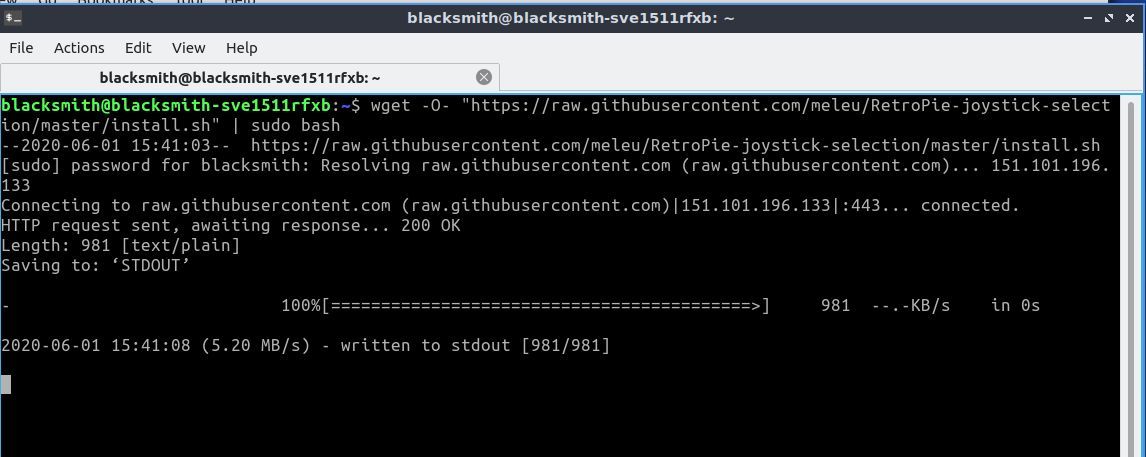
Attached is a screenshot of the output after running that code.
-
If the output remains like this for a longer time (5-10 minutes), it seems that the installer hangs or otherwise doesn't finish.
You could try to execute both commands that are separated with the
|one after another:wget "https://raw.githubusercontent.com/meleu/RetroPie-joystick-selection/master/install.sh"(mind the missing
-O-)sudo bash install.sh -
Thank you again for all of your help. I will try executing these commands separately. Hopefully this works. : )
-
Here is the output I get when attempting to run the above referenced script:
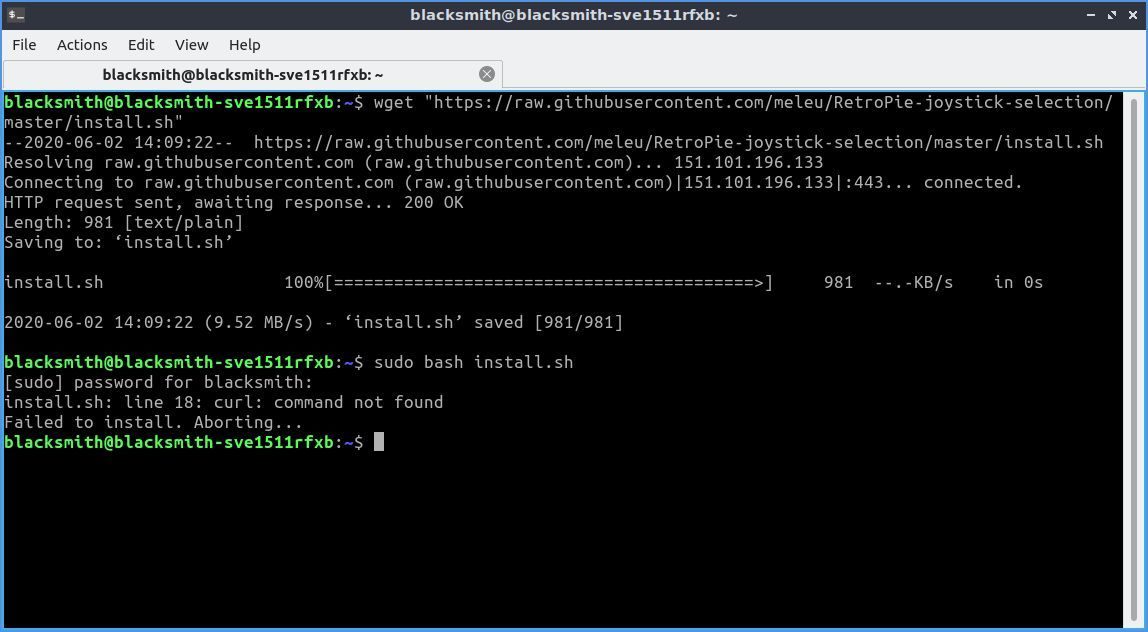
-
It says that
curlis not installed. You can install it withsudo apt install curl -
After installing curl it worked. I was able to run this tool. Unfortunately it did not solve my problem as the keyboard still shows up as controller port one no matter what I do. I think this must be an issue with Sony Vaio laptops. I installed RetroPie X86 on an HP laptop last night and did not run into this issue at all. The keyboard on the HP does not show up as a controller in RetroPie with that laptop. Unfortunately this may be a lost cause.
I do really appreciate all of the help you have provided and we did succeed in installing this software on my laptop, it just did not seem to resolve the issue. Thank you for all of your help.
-
Hi
Just attempting my first install , on Ubuntu 18.04...on a Sony Laptop of all things.
Being a newb I couldn't figure out what I was doing wrong...I'd discovered all of the things suggested above (swapping controller ports etc) in other posts or searches...nothing worked. When I found this post I was almost glad to see it wasn't just me :)I'd just like to add that I was able to resolve this by blacklisting the "sony_laptop" module. This will disable the "Sony_Vaio_Keys" device that appears as a joystick (I suspect these are the "special" keys for brightness,volume,enable-disable wifi, etc). Not sure what else this will disable, but it seems to work.
Hope this helps.
I
-
@kevin55605 Thanks for sharing your findings.
Contributions to the project are always appreciated, so if you would like to support us with a donation you can do so here.
Hosting provided by Mythic-Beasts. See the Hosting Information page for more information.