Custom Mega-Drive Controls
-
@annomatik said in Custom Mega-Drive Controls:
enter Cog Wheels --> Input -> User 1 Binds
What version of RetroPie/RetroArch are you using ?
-
RetroPie: 4.5.15 on a Raspberry Pi 3B+ (Raspbian Stretch)
RetroArch: 1.7.9 -
I don't recall an issue with that particular RetroArch version w.r.t. overrides - try another configuration for the
Cbutton, just test it in-game until you find the right combination and then save the input remap. -
How would I do that? Is there a certain text file I can edit to accomplish that?
-
@annomatik Just use the same RGUI control menu to change the button/configure the input until it works correctly, then save the core input remap.
-
Thanks, I seem to be an other step closer to the solution. When I remap "User 1 A" from 3 to 5 in the RetroArch In-Game menu, the control scheme is as I'd like it to be. And now, it kind of makes sense -- the buttons are listed the other way round.
Controller: A (0) - B (1) - C (5)
RetroArch: C (0) - B (1) - A (5)Next step would be to save this as a PicoDrive core-setting. I tried Quick Menu -> Overrides -> Save Core Overrides, but unfortunatelly, this does not seem to work. There's a toast telling me that the Overrides have been saved successfully. But this is very missleading as it resets the configuration.
So, when I use "Save Core Overrides", the "C-Button" mapping is gone (reset to "Auto 3"). If I just remap the button, the button works as it should within the current game. But of course, as soon as I go to a different game, I have to remap the button again.
-
@annomatik said in Custom Mega-Drive Controls:
Quick Menu -> Overrides -> Save Core Overrides
Why ? Did you even look at the doc page I mentioned ? It's not core overrides, it's Save Core Remap File and it's right there in the Controls menu.
-
Well, I don't have that option.
What I have is:
- Save Core Overrides
- Save Content Directory Overrides and
- Save Game Overrides
from these, "Save Core Overrides" made most sense to me. Where else could I look?
-
@annomatik Please re-read and understand what I've said earlier.
-
Thanks, that doesn't seem to work either. Am I doing this right?
-
Cogs -> Input -> User 1 Binds -> User 1 A -> Set to "5".
Result: Works as it should in current game session -
Quick Menu -> Controls -> Save Core Remap File
-
Quick Menu -> Resume
Results: Works as it should in current game session (No Reset!) -
Select + Start to exit game
-
Start Aladdin again
Result: Settings not saved, Shooting Apples with "X" again.
So, when I go to Cogs -> Input -> User 1 Binds -> User 1 A, it says "3" again. Not 5.
It doesn't save either :-(
-
-
@annomatik said in Custom Mega-Drive Controls:
It doesn't save either :-(
Can you check if your remap is saved ? Should be in
\\retropie\configs\megadrive(a.rmpfile). -
There is a file in configs/megadrive/PicoDrive, but only there. It's called "PicoDrive.rmp" and contains:
input_libretro_device_p1 = "1"
input_libretro_device_p2 = "1"
input_libretro_device_p3 = "1"
input_libretro_device_p4 = "1"
input_libretro_device_p5 = "1"
input_player1_analog_dpad_mode = "0"
input_player2_analog_dpad_mode = "0"
input_player3_analog_dpad_mode = "0"
input_player4_analog_dpad_mode = "0"
input_player5_analog_dpad_mode = "0"...no Button 5. In /configs/megadrive, I only have emulators.cfg and retroarch.cfg .
-
@annomatik You should remove any configuration overrides you've saved and re-do the remap. Look into
\\retropie\configs\all\retroarch\config\Picodriveand see if you have any.cfgfiles saved, then delete them. -
Yes, there was a configuration override in configs/all/retroarch/config/Picodrive , which I've removed now. My megadrive-bezel is gone now, but save of the input config still does not work (even though there's a toast telling me that it saved).
-
Try removing again the
.rmp. file and re-save again the controls remap for the core.
If that doesn't work, then post a debug log from RetroArch taken while you re-map the controls. You can enable debug logging from the runcommand launch menu; the resulting log file should be in/dev/shm/runcommand.log- upload it to pastebin.com. -
Thanks, still not working. PicoDrive.rmp looks again like before -- the "Button 5 " config is not in there.
Here's the debug-log: https://pastebin.com/LDLXLaEh
-
I don't understand why the remaps are not found, but here's how it works for me.
-
Mapped the M30 controller (Switch mode) normally for ABXY, then chose
Zfor Left Shoulder andCfor Right Shoulder, and the controllerL/Rshoulder buttons I mapped to the shoulder Trigger buttons. -
Picodrive starts with this default configuration for P1 (note that on the left there are the physical button names).
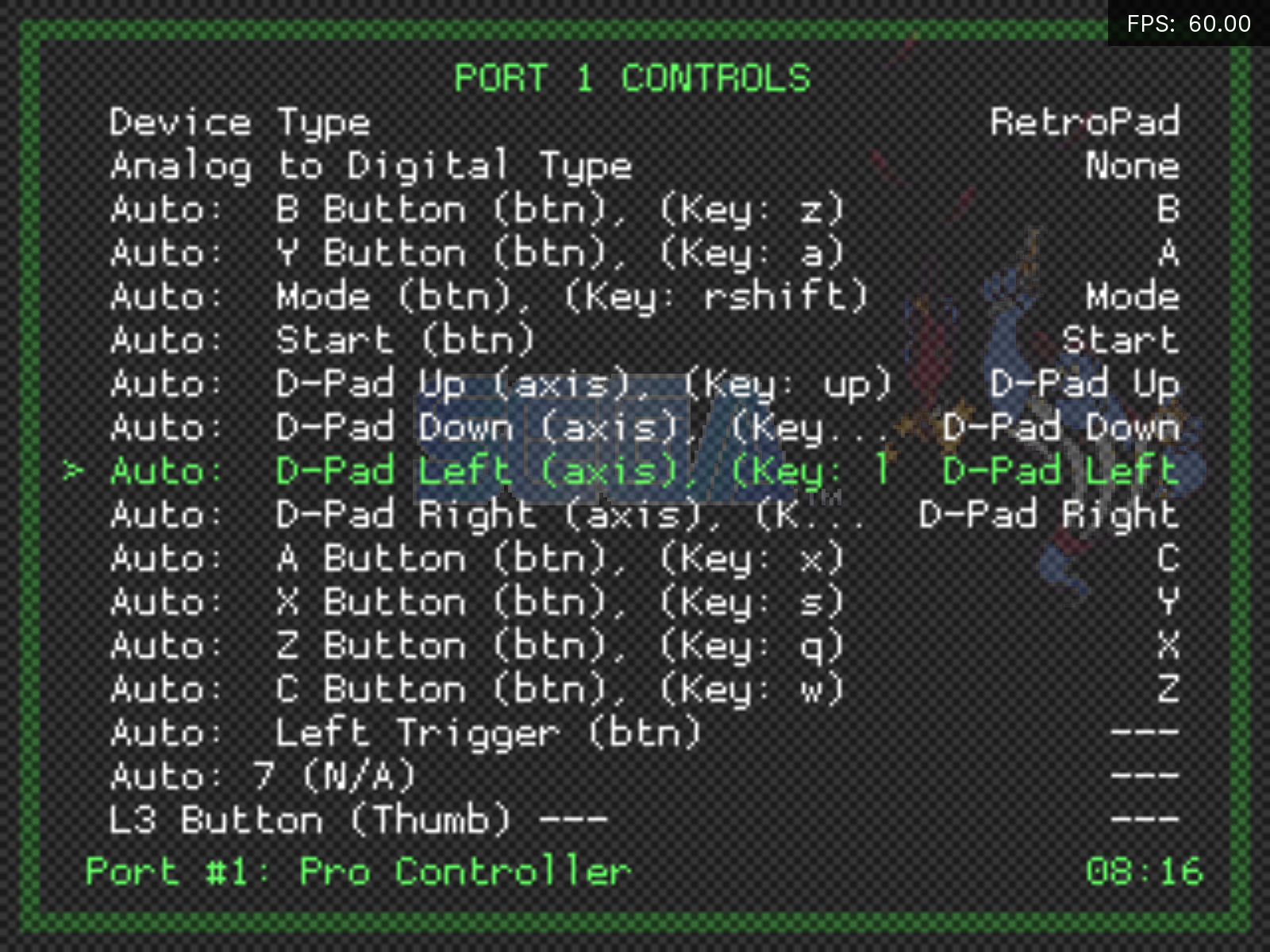
- Remaped Picodrive's P1 to look closer to a 6 button MD controller:
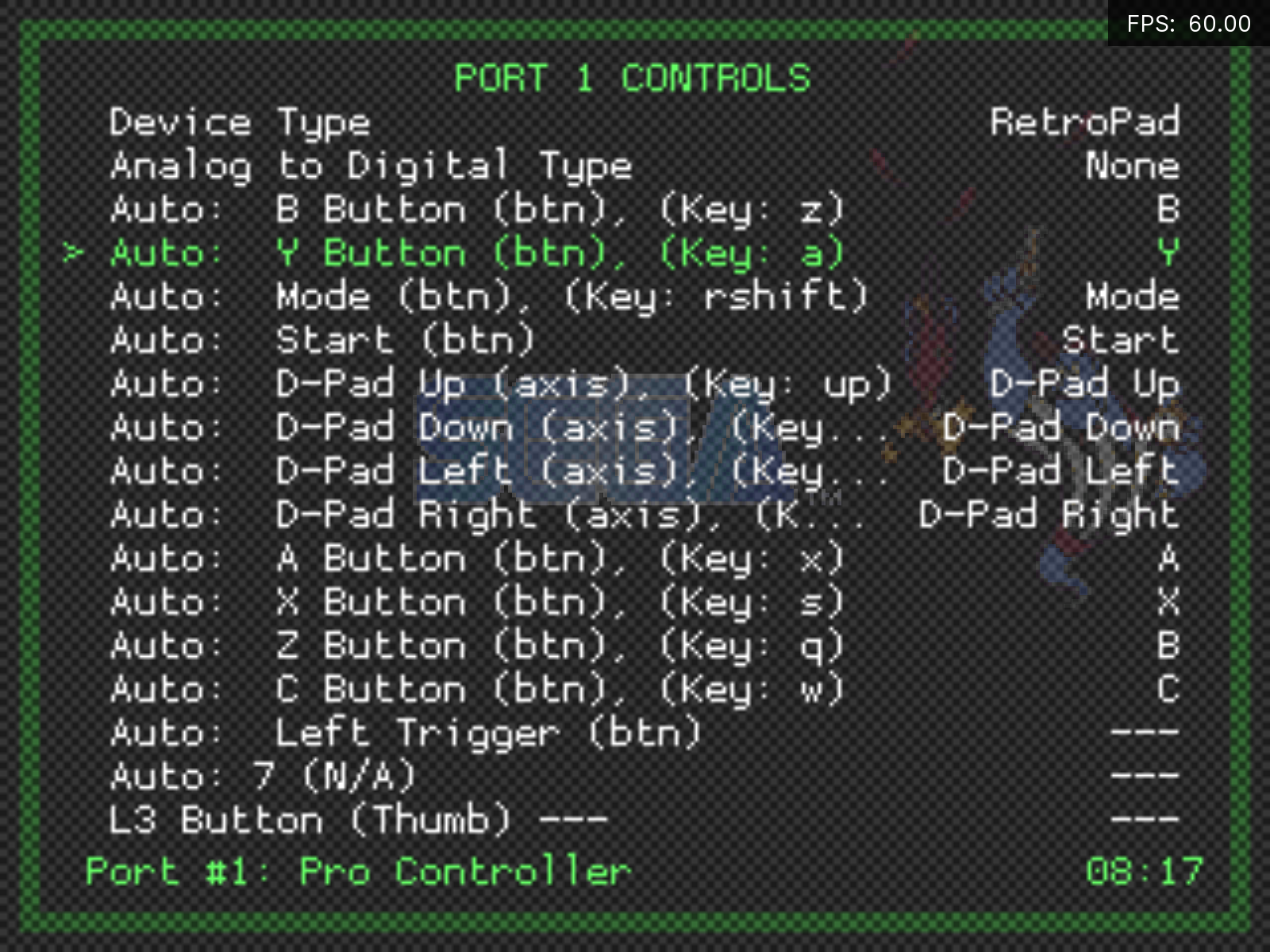
After saving the remap for the core, this is the resulting
.rmpfile:input_libretro_device_p1 = "1" input_libretro_device_p2 = "1" input_libretro_device_p3 = "1" input_libretro_device_p4 = "1" input_libretro_device_p5 = "1" input_player1_analog_dpad_mode = "0" input_player1_btn_a = "1" input_player1_btn_l = "0" input_player1_btn_r = "8" input_player1_btn_x = "10" input_player1_btn_y = "9" input_player2_analog_dpad_mode = "0" input_player3_analog_dpad_mode = "0" input_player4_analog_dpad_mode = "0" input_player5_analog_dpad_mode = "0"Now, this should work fine, except that Alladin's default bindings are:
- A - Throw
- B - Sword
- C - Jump
I suppose there's an alternate config in the game's options that makes C as the Throw, so that's why you say it should be used for throwing apples.
My controller
.cfgfile is here - I labeled the buttons based on the physical named to match the M30's configuration. The Select button is mapped on the left 'Star' button underStart.You can use the controller
.cfgand then try the.rmpfile I posted, checking in RGUI how it's mapped from the M30 buttons to the MD controls. -
-
Ok thanks, kind of confusing, many layers of abstraction :-)
I tried some things. I added the input_player1_btn_a = "5" to the remap file. And then, Aladdin would duck instead of jump. So this assigns "down" to "physical button b" (in my case). After some trial and error, I found this mapping:
target "5" --> "down"
input_player1_btn_a --> physical button "B"
input_player1_btn_b --> physical button "A"
input_player1_btn_x --> physical button "Y"
input_player1_btn_y --> physical button "X"So... I might have found a bug or maybe that's just the way it is. Apparently, RetroArch is only able to configure things in the remap , if they exist in the controller config? In other words "if the button 5 is not configured in the config, it will be only available in the current session, but not for the remap file"?
For me, the solution is now -- I'm mapping "Z" to "L2" and "C" to "R2", so the shoulder buttons are shoulder buttons, and I have Z as well as C available, too.
In the config, I added
input_l2_btn = "4"
input_down_axis_label = "Z Button"
input_r2_btn = "5"
input_down_axis_label = "C Button"...which means, that I now can access the Z and C buttons as L2 and R2 (C = input_player1_btn_r2).
the "number keys" for the remap are (in my case), different than the ones in the config / used in the gui:
0 = sword
1 = throw
2 = no action
3 = start
4 = up
5 = down
6 = go left
7 = go right
8 = jump
9, 10 and higher = no actionAnd thus, in the core remap, I added
input_player1_btn_y = "10"
input_player1_btn_r2 = "1"(button X = no action, button C = throw)
And now, everything works as it should.
Thanks for your patience & support!
-
@annomatik said in Custom Mega-Drive Controls:
So... I might have found a bug or maybe that's just the way it is. Apparently, RetroArch is only able to configure things in the remap , if they exist in the controller config? In other words "if the button 5 is not configured in the config, it will be only available in the current session, but not for the remap file"?
Kind of. It's not really button 5, but button who' s input code is 5. If the input code is not mapped to one of the RetroPad's buttons, then it's not available for remap.
If you modify your controller's
.cfgfile and add labels to the buttons (like I did), then you'll get rid of input codes and just see the button names in the control mapping menu - makes it easier to see which is which.
Contributions to the project are always appreciated, so if you would like to support us with a donation you can do so here.
Hosting provided by Mythic-Beasts. See the Hosting Information page for more information.