Sega model 3 #segamodel3 How to use fullscreen on RetroPie
-
I saw you post and tested my 3rd party module-script again on my pi5.
As far as I tested it seems to work really great on the pi5.I have added some things to the module-script.
A normal runcommand without resolution and a few with higher resolution.
And I edited the help.This is the help and an explanation of what I do to get full-screen :
WARNING: Still under construction Created in such a way so it should not conflict with other supermodel installs ROM Extensions: .zip Copy your games to $romdir/supermodel Supermodel emulator directories and files are added in: ~/RetroPie/roms/supermodel/model3emu/mechafatnick (NVRAM, Saves, Supermodel.ini and Supermodel.log) If needed then add these lines to your Supermodel.ini, and alter them to your needs under [GLOBAL]: XResolution=800 ; Default value 496 YResolution=600 ; Default value 384 FullScreen=1; Default value 0 WideScreen=0 Stretch=1; Default value 0 WideBackground=0 Select a good equivalent resolution video mode in the RetroPie boot menu to get a proper fullscreen. If you use the regular runcommand then the resolution of the Supermodel.ini file is used. Otherwise the resolution is used of the runcommands with adding the resolution. If you know your resolution and you have added it to your ini file, or you have selected the runcommand with the proper resolution, then changing the video mode should not be necessary.Without installing it again you can add the added runcommands inside /opt/retropie/configs/supermodel/emulators.cfg, if you want :
Supermodel-mechafatnick = "XINIT:pushd /opt/retropie/emulators/supermodel-mechafatnick;./supermodel %ROM%" Supermodel-mechafatnick-496x384 = "XINIT:pushd /opt/retropie/emulators/supermodel-mechafatnick;./supermodel -res=496,384 %ROM%" Supermodel-mechafatnick-800x600 = "XINIT:pushd /opt/retropie/emulators/supermodel-mechafatnick;./supermodel -res=800,600 %ROM%" Supermodel-mechafatnick-1024x768 = "XINIT:pushd /opt/retropie/emulators/supermodel-mechafatnick;./supermodel -res=1024,768 %ROM%" Supermodel-mechafatnick-1600x900 = "XINIT:pushd /opt/retropie/emulators/supermodel-mechafatnick;./supermodel -res=1600,900 %ROM%" Supermodel-mechafatnick-1920x1080 = "XINIT:pushd /opt/retropie/emulators/supermodel-mechafatnick;./supermodel -res=1920,1080 %ROM%" -
Thanks for the reply!
When I try to edit the Supermodel.ini, the screen does not get bigger... but using the XINIT commands at 1920,1080 it works... it get full screen but of course too slow to be playable...
I tried this XINIT command that I found elsewhere on the forum:
Supermodel-mechafatnick-496x384 = "XINIT:pushd /opt/retropie/emulators/supermodel-mechafatnick;./supermodel -res=496,384 -fullscreen -wide-screen -wide-bg %ROM%"
But it did not get bigger than the standard one:
Supermodel-mechafatnick-496x384 = "XINIT:pushd /opt/retropie/emulators/supermodel-mechafatnick;./supermodel -res=496,384 %ROM%"
-
Try to use 800x600 and select the same video mode when booting a game that should do the trick for the future.
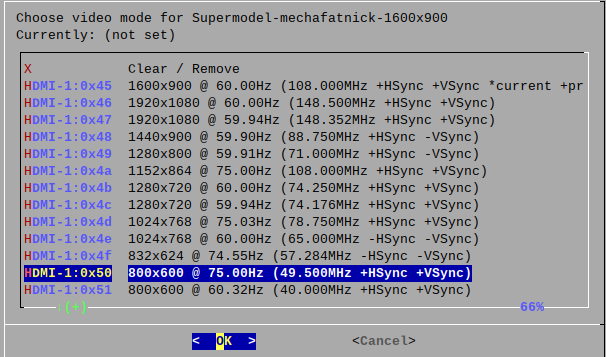
-
Just tried what you have asked and it just displayed bigger than native resolution but still a small images in the center of the screen.
-
Are you using a TV ?
Looks like your Monitor/TV seems to stick in the default resolution.
Sadly, I don't think I can solve this problem for you. -
Yes, I'm using a TV, and it can display all the resolution from the runcommands but the higher I use the slower it runs... I want to use native SuperModel resolution and stretch it to a fullscreen 4*3.
-
@DomGSR-T said in Sega model 3 #segamodel3 How to use fullscreen on RetroPie:
Yes, I'm using a TV, and it can display all the resolution from the runcommands but the higher I use the slower it runs...
Sure it will display the resolutions but I doubt that it switches correctly.
Otherwise you would have fullscreen, right.
Indeed it gets sower when using higher resolutions.I want to use native SuperModel resolution and stretch it to a fullscreen 4*3.
Try and use a regular monitor and see if you can accomplish fullscreen with that.
Then you and I know it's due to your TV. -
Ok, I have tried to get the pi connected to my pc monitor, which is a old HP w2558hc with a native resolution of 1920*1200 and so far could not get it working...
Edited the config.txt file...
tried
hdmi_group=2
hdmi_mode=68and
hdmi_group=2
hdmi_mode=69also tried
hdmi_drive=2and also this one
config_hdmi_boost=4I guess I will have to ask for help on this one too...
-
Is there a specific reason why you are using these extra settings ?
I would have to dig into them in what they do but in my opinion they would not be needed or could even have an opposite effect. -
@Folly said in Sega model 3 #segamodel3 How to use fullscreen on RetroPie:
Is there a specific reason why you are using these extra settings ?
I would have to dig into them in what they do but in my opinion they would not be needed or could even have an opposite effect.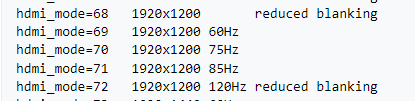
Well this is what I found in https://elinux.org/RPi_Configuration to use a 1920*1200 monitor... for now I have have a black screen on the pc monitor and it works fine on my Sony TV with the correct settings
-
I would have to test this but I think forcing the resolution means that switching to other resolutions is not possible anymore.
That would explain that you only see a small window. -
Just to make sure I explained myself correctly, the resolution changes for every XINIT setting that I choose. Native looks like this:

XINIT 800x600 looks like this:

XINIT 1024x768 looks like this:

XINIT 1600x900 looks like this:

The XINIT 1920x1080 would fill the screen completely...Funny thing is that the native does not display all the complete image, it's cropped on the top and on the right.
-
have found a one line command for installing SuperModel from the cmd line ..
curl -sSL https://git.io/JSDOy | bash
It does nest the <system> within every other one in es_systems.cfg, so you will have to extract at least one for it to be found by retropie, also change <platform> to arcade for the games to be scraped properly:
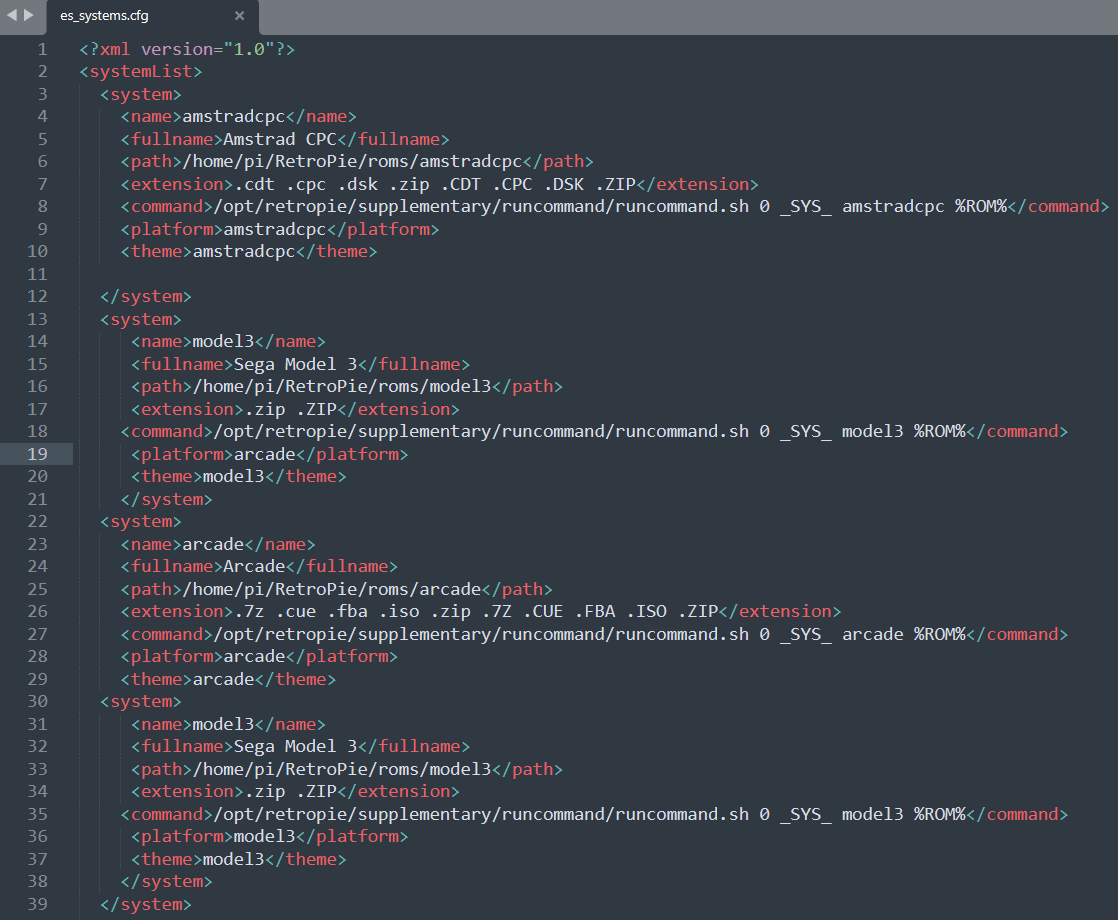
first impressions are its kinda slow, however I must tweak various settings to get it optimized:
Contributions to the project are always appreciated, so if you would like to support us with a donation you can do so here.
Hosting provided by Mythic-Beasts. See the Hosting Information page for more information.