Runcommand System Splashscreens!
-
@RetroPieNerd The capitals are correct? They aren't all lower-case?
-
Looks like you can grab the screens from this link.
I don't know if there's a downloader on the retropie menu. As far as I know you just download all of this as a zip. Which can be done, here. LOL. Green button, click "Clone or Download" and download it wherever it is you download stuff.
Dropbox is changing the public folder so I won't upload anything there until that's all settled down.
-
Yes I am sure, I checked it in the script to install them.
-
You could just directly clone it to the Raspberry Pi in the file manager for now...
-
Thanks for the awesome splashscreens! Cheers!
-
This post is deleted! -
@Rookervik very nice picture pack! Is there also a version available for the carbon theme?
-
@daeks No splash pack for the Carbon theme. A splash pack for Carbon would take considerably longer to create and be quite a large file size. I didn't plan on making one. Especially considering there are well over 80 splash screens to create for a "pack" *(-_-)
-
@Rookervik too bad, but anyhow I have added it to my installation. I really like it.
-
@daeks Let me know if you run into any systems that won't launch after installing the splash screens. For me, Final Burn stopped launching when I put a splash screen for it. Removing the splash screen allowed it to go back to running again.
-
@Rookervik let's fix it! I'm using the fba launching screen with no issues!
Is your RetroPie updated? What version? -
@Rookervik idk it may be possible to batch script a launch image for each system based on the assets already available with carbon- perhaps like the ones we did for paradox when we were attempting that great failure...
If anyone is feeling ambitious ;)
-
@herb_fargus It would be hard to find a program that would be able to use SVG, though. I was planning to flatten all the Carbon SVGs down to PNG at some point to increase speed, maybe now is a good time.
-
Oh gawd, I will have to re-do all the pixel run commands now. LOL. That can wait til I edit the consoles. :D
-
@Rookervik if you did "carbon-friendly" launching screen, what picture would you use? The system logo at the top, the controller at the center and the message at the bottom?
Maybe we can find some ImageMagick trick to automate this task...
-
@meleu Right now just all the controllers and logos need to be converted to PNGs.
Then I'd have to spend some time thinking about how it should look. And go over it with buzz since that's his chosen theme.
-
@Rookervik said in Runcommand System Splashscreens!:
Right now just all the controllers and logos need to be converted to PNGs.
You can do it from command line on a Linux box (with ImageMagick installed). The command is simple as that:
convert controller.svg controller.pngBefore using this command I had to install librsvg2-bin:
sudo apt-get install librsvg2-binThen I'd have to spend some time thinking about how it should look.
As you said you don't plan to make Carbon splashscreens due to the number of systems, I remembered the ImageMagick tools and thought "If the splashscreens are simple enough, maybe we can automate their generation with some ImageMagick wizardry."
I'm not an ImageMagick wizard and I'm not really sure if this is possible, but I can do some research on this topic...
-
Well once the images are all converted you can run a Photoshop script to create everything. I'll have to dig out my linux laptop and see about converting all the SVGs that way. Doing them all in Illustrator is a massive bummer.
-
@Rookervik if you're brave enough to believe me :) , the following commands convert all the SVG files below a directory level to PNG. Actually it won't convert but creates a new file with PNG format, and leave the original SVG file untouched.
EDIT: don't forget to install librsvg2-bin before!!
sudo apt-get install librsvg2-binAnd yes! I tested these commands before posting here! ;-)
# create a temporary directory in your home dir cd ~; mkdir tmp # copy the theme files to another place cp -R /etc/emulationstation/themes/carbon/ ~/tmp/ # create PNG files from the SVG files # the -verbose option isn't really necessary, it's used just to let you # see that something is happening for svg_file in $(find ~/tmp/carbon/ -type f -name '*.svg'); do convert -verbose "$svg_file" "${svg_file/%svg/png}"; doneHope it helps! :-)
-
By the way, here are some examples of what I could get with my initial research on ImageMagick commands and the respective command line (these commands were executed after the conversion from SVG to PNG):
convert -size 800x600 tile:$HOME/tmp/carbon/art/carbon_fiber.png -gravity center ~/tmp/carbon/nes/art/controller.png -composite nes.png
convert -size 800x600 tile:$HOME/tmp/carbon/art/carbon_fiber.png -gravity center ~/tmp/carbon/nes/art/system.png -composite nes2.png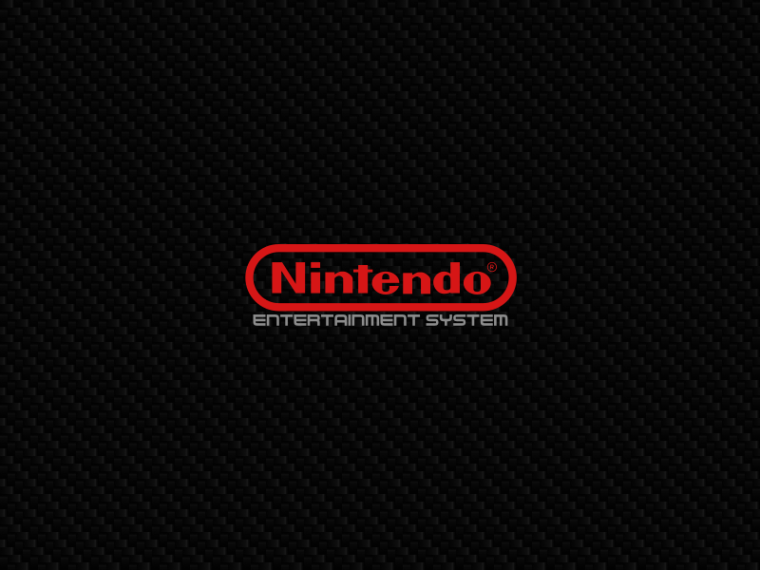
convert -size 800x600 tile:$HOME/tmp/carbon/art/carbon_fiber.png -gravity center ~/tmp/carbon/nes/art/system2.png -composite nes3.png
Contributions to the project are always appreciated, so if you would like to support us with a donation you can do so here.
Hosting provided by Mythic-Beasts. See the Hosting Information page for more information.