New Comic Book Theme!
-
@TMNTturtlguy @ruckage I just submitted a fix for the the rating component. So the default color was being set to white, but it wasn't being initialized properly which caused it to transparent.
Interestingly, with the Comic theme, the ratings were appearing black because the theme is actually setting them to be black.
https://github.com/TMNTturtleguy/es-theme-ComicBook/blob/master/comic_book.xml#L126The color is being set to black along with all of the text components. I have seen a few themes do this. Previously, the color setting was ignored, but now it is actually being used. You may notice that in this case md_rating is being used on a
<text>element. ES will log a warning about this, but won't fail to load the theme. -
@jdrassa Thanks for looking into this. I originally had a different icon for the rating and then changed to the graphic. At the time leaving it called out black didn't effect the graphic. I removed md_rating from that line and now I just see light gray transparent shapes for the rating, which aligns with what you are saying above. I will leave it this way and assume that once the fix goes through it will work properly. Thank you!
-
UPDATE: It's Finally Here!
First, thank you to everyone on the kind words and support over the last few days as my family found things to keep us busy until our power was returned. Power is on and everyone is safe, happy and healthy!
Now to the update! Both the Standard ComicBook (the 16:9) and the 4:3 version have been updated with the exact same materials. The updates are available through the ES Themes on the retropie menu.
The update add support for 22 systems, most of which are custom for custom systems! More information to come regrading how to create a custom system, I would highly recommend using @meleu method here: Create a custom ES system able to launch games for many systems I will provide another method that can be used if you don't want to link the files or if you want to do a standalone system for a cabinet build.
Thanks to @ruckage I have updated the font to support special characters to allow the font to support several languages. Thanks for modifying my text file for me!
Detailed view support has been added to allow for the images and graphics to properly show in the correct places when using detailed view.
Please note that there was a recent update to ES 2 days ago which broke the current rating symbols. A fix has already been submitted to update Emulationstation to fix the problem. Once that fix is approved, the ratings should work again.
Here is a list of updated systems:
- gamecube (gc)
- msx2
- ps2
- pspminis
- wii
- wiiu
Custom Systems Available
- All Games (all games) will be part of a future ES update by @pjft
- Batman (batman)
- Beat'em Up (btmups) You can also use this like the capcom system, simply use the arcade runcommand.
- Favorites (favorites) will be part of a future ES update by @pjft
- Fighting (fighting) You can also use this like the capcom system, simply use the arcade runcommand.
- Kids (kids) do not confuse this with the kids feature in ES - this is just a custom system background
- Last Played (last played) will be part of a future ES update by @pjft
- Light Gun (lightgun) You can also use this like the capcom system, simply use the arcade runcommand.
- Mario (mario)
- Mega Man (mega man)
- Racing (racing)
- Shoot'em Up (shmups) You can also use this like the capcom system, simply use the arcade runcommand.
- Sonic (sonic)
- Sports (sports)
- TMNT (tmnt)
- Trackball (trackball) You can also use this like the capcom system, simply use the arcade runcommand.
And now for the images! These only show 16:9 for sake of time and space! 4:3 are just as nice. Please disregard the gamelist and images, I simply copy a system over and over for testing purposes.
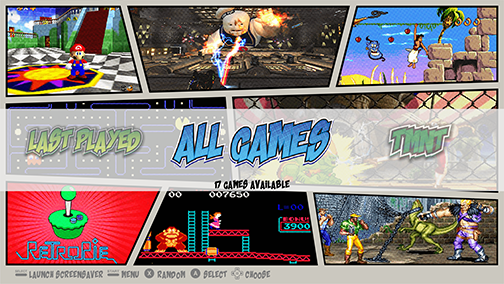
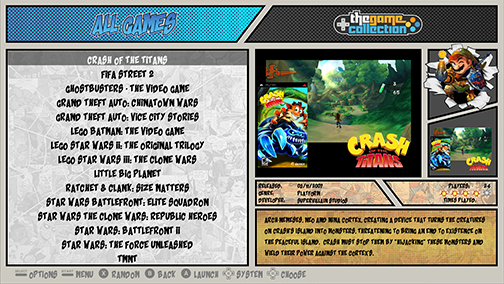
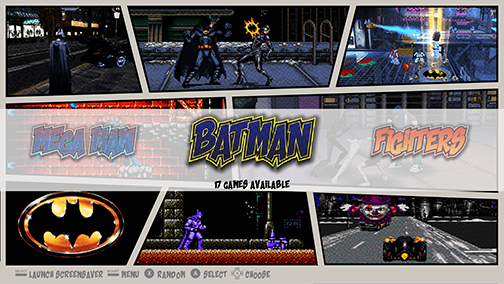
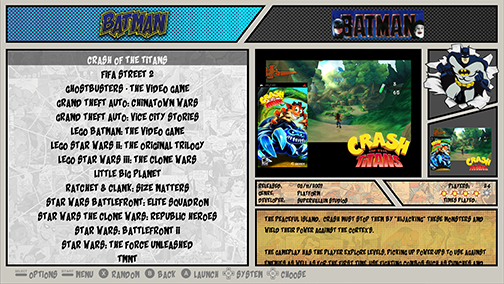
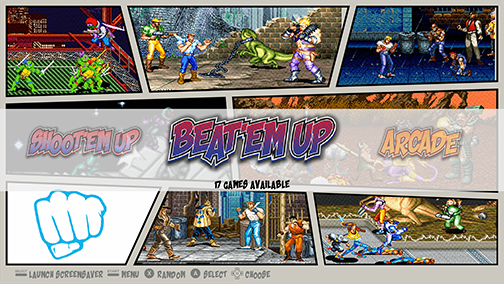
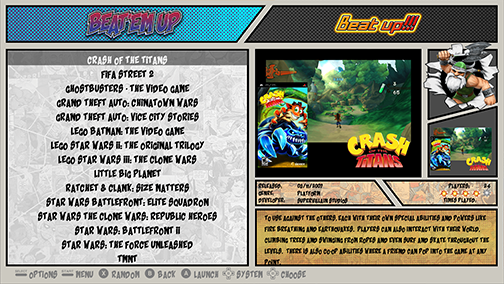
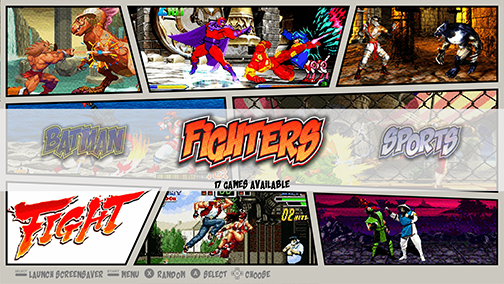
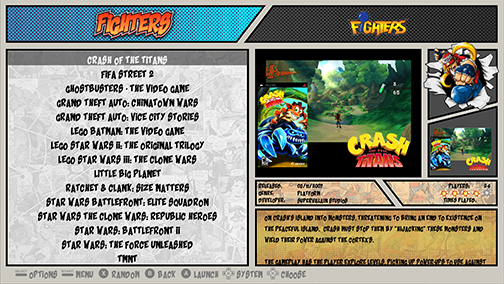
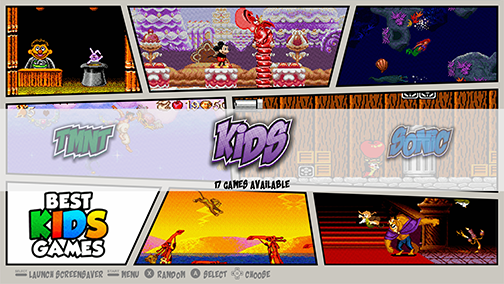
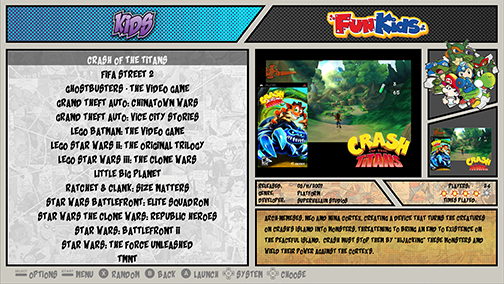
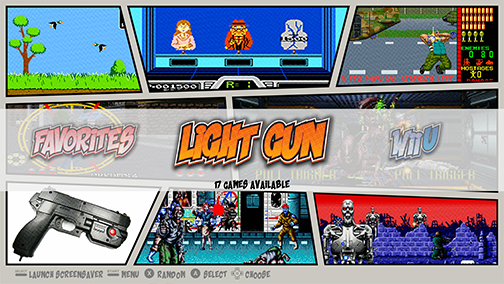
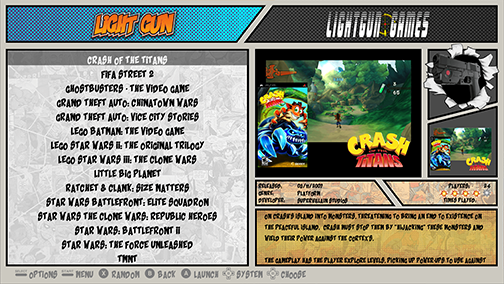
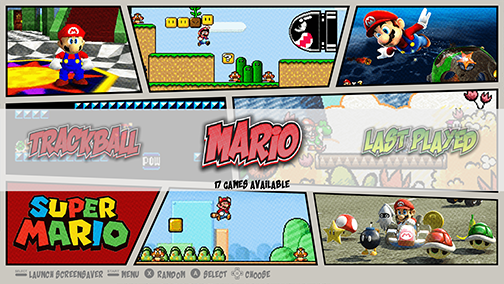
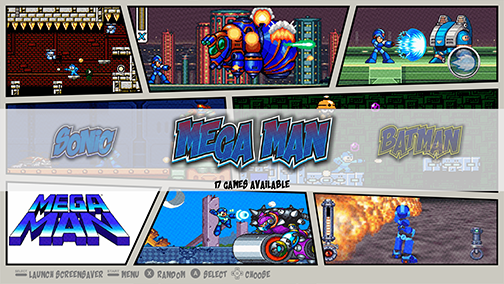
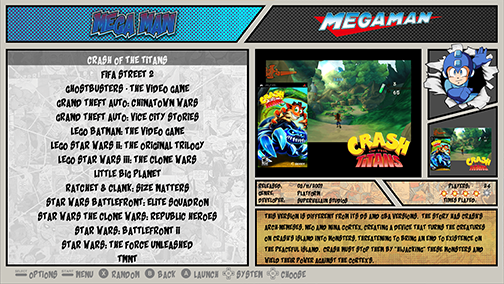
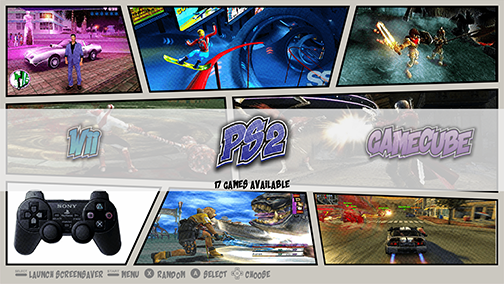

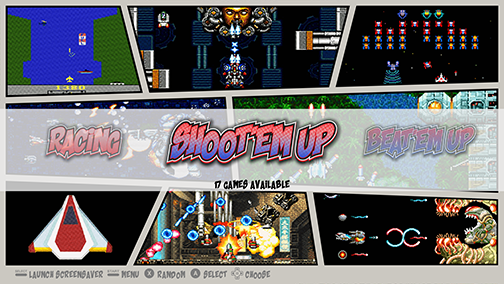
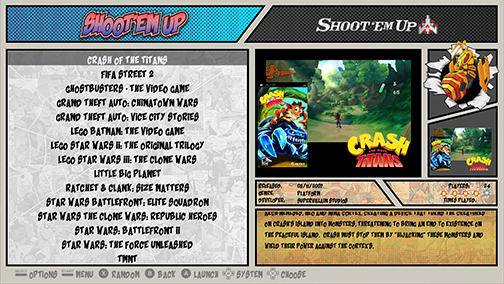
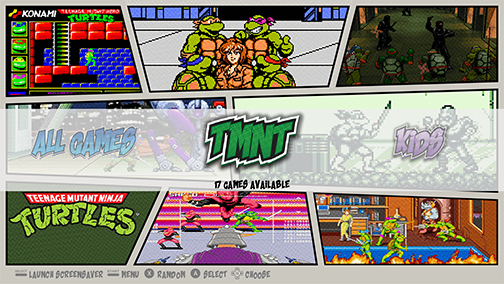
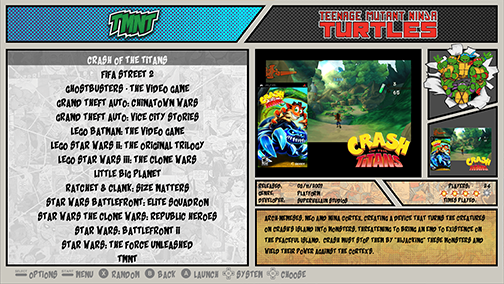
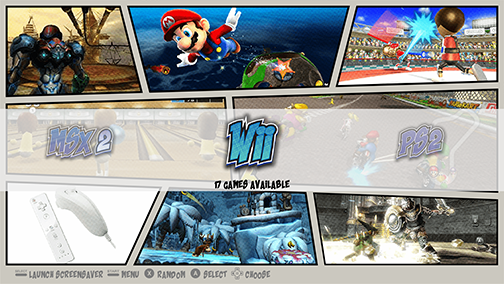

-
@pjft :
Hey man, sorry for the absolute radio-silence these last weeks. Work and family life has been eating away much of my time. :-/I managed to eek out some time yesterday to continue with the themeing refactoring, which is progressing well! Lots of loose ends to tie up, but the basic functionality to create a basic or detailed GamesListView is mostly in place.
I did not yet continue with the favorites PR, as I anticipated that a lot of that work would become obsolete or irrelevant as a result of the themeing changes.
If you (or @sokiee) want to go ahead and pick up introducing the metadata type, then go ahead. You can pick the existing PR, or look at the kid-mode branch for inspiration.
I don't think it is much use to implement the visualization of favorites in gamelistviews at this point, as some of that is likely to change in the not too far future.
-
@Zigurana Hi, good morning!
Of course, please. No need to apologize whatsoever - family life, and work, are effectively our main responsibilities :) Glad to hear you're doing well. The theme refactoring is a massive undertaking, though - best of luck with that, and do let us know if you need any testing or motivation :)
I think that you're right, a lot of that work will become obsolete with your current changes. I'm really just scoping down the minimum-viable-product portion of it to add to ES right now - i.e. the fundamentals that won't change.
I was mostly thinking about:
- Having the "favorites" metadata value;
- Showing it in the metadata editor.
- Filtering (since it already exists)
- Optional: Adding the toggle button (unsure, if there's no visualization at this stage, though - likely not).
So yeah. I might ping @sokiee 's PR and ask if we can narrow it down to the scope we agree won't change for now.
If you would have had any particular commit in your branch where it's just these, I'd gladly take them, squash them, and tidy them up for the main branch. We'll see how things go!
Thanks.
@TMNTturtlguy wow. The more I see all these custom systems, the more I think there should be a sustainable way to manage these. I don't want to force people to have to do all the custom runcommand, es_systems and stuff to use these. Let me think about that - after I finish "all" and "last played"... (here's me setting myself up for yet more work).
-
@TMNTturtlguy Wow man! I think you deserve a couplet:
You've been amusing us with your art
And after the last update you have a place in my heart[Side note: I discovered a pleasure in making couplets after meeting Isadora Quagmire :) ]
-
@meleu Wait, you read a series of unfortunate events? Deadly!
-
@CodeDrawer said in New Comic Book Theme!:
Wait, you read a series of unfortunate events?
Like aunt Josephine, I love grammar too. Therefore I couldn't avoid to note the way you wrote that question. I think you should write "did you read a series of unfortunate events?". :-)
To be honest I stopped (got distracted by real life issues) when I was reading The Slippery Slope. I want to finish it soon. Did you watch to the Netflix adaptation? I'm enjoying it.
Ooops! I think we're going off-topic... Sorry.
-
@meleu I never read the netflix version, just the horrible movie.
-
A Series of unfortunate .wav files!
......Look away, look away
While I haven't seen the movie, I have watched the Netflix series and it was entertaining.Back to the topic, unfortunately a few of the launch sounds i tried to implement are not working as expected. Not sure the issue yet, but because I like to keep things tidy and neat I have updated both themes to remove them from the current code. If you have already updated there is no real reason to update again, you may see a failure to launch message for the .wav file. It will not affect your setup at all. If you prefer, update and it will remove the issue.
Thanks
-
@TMNTturtlguy interesting.
Would it be file encoding/bitrate related? Does EmulationStation log anything when you try to play them?
Anyway, the theme looks gorgeous!
-
@pjft Thank you! I am not sure, one issue is a file type issue I overlooked and never tested. I thought the TMNT file was a .wav and it was a .mp3. i just threw it in the folder last second and forgot to test it. I don't think .mp3 is a valid format. The other 2 are valid .wav files so I would have to look into it as you suggest. I don't have time at the moment, so for now I have just removed them. When I get more time I will take a deeper look. Thanks
-
@TMNTturtlguy hey bro, I noticed you've made some custom systems with a space char in the name. They are:
all gameslast playedmega man
Not sure if @pjft needs
all gamesandlast playedwith space in the name for his ES development, but I thinkmega mancould be namedmegaman.This is not a really big problem, but things are used to work a little better without spaces. :-)
-
@meleu I don't, actually - originally I had thought of "all", "recent" (for last played, or "lastplayed") but it's an easy change on my end.
Though, for consistency - and potential compatibility - I'd be fully supportive of moving to a name without spaces. As you say, "things are used to work a little better without spaces", as you never know what bugs might come up from using unescaped paths with spaces :)
-
-
@TMNTturtlguy that's a good call!
In fact, if you'd want to preface them by something - say, auto-allgames, auto-favorites, auto-lastplayed I would not oppose as it would perhaps differentiate itself from any manually created system.
Your call.
-
-
@TMNTturtlguy Hey dude! I love it!!!
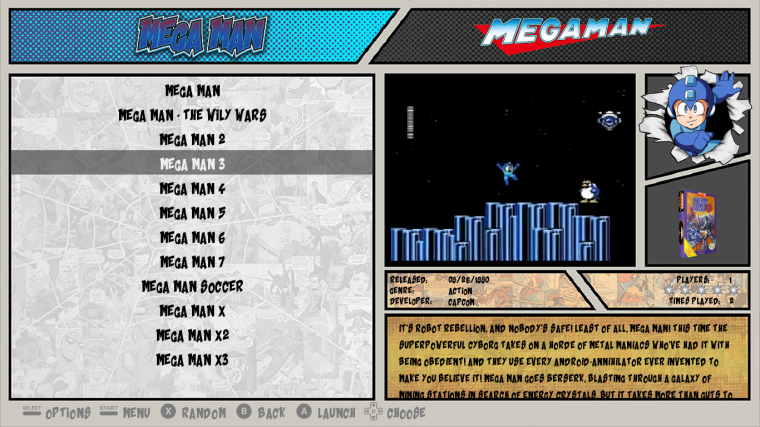
-
@meleu That is AWESOME!
-
Ok, Now that @meleu has had a chance to release is awesome script for getting the roms to work with the custom systems in the theme, i want to share with you an alternate method of doing this. This is the method that initially inspired @meleu to create his script. I would suggest that his script is better for most cases than my method. Here is a link to his newest script: Create a custom ES system able to launch games for many systems however my method also has valid uses.
Create multiple emulator systems:
This method of creating custom systems like TMNT, Mario, Mega Man, and Fighting allows you to create systems with games from any system you want in one location. You can group all of your TMNT games into one list. This method requires the creation of a new system that functions exactly the same as the current Arcade folder works. The Arcade system allows you to place all the Mame, FBA and Neo Geo roms into one place and then select the appropriate emulator to launch them. This is the same concept. If you use this concept you will either be copying roms into another folder, which means duplication of roms, or you want to create a group of systems like TMNT, Mega Man, Mario, Batman and do not wish to have the standard, NES, Sega, Arcade systems. I am using this method on a bartop arcade that will only have TMNT games. No other systems will be present. If you wish to use this concept, but don’t want to have copies of games, or to set the emulator yourself, please see the link to @meleu thread and his scripts to create links to games. It is definitely the best way to proceed if you plan to keep the standard system folders and have the games located into the special systems.
-
go to
/home/pi/RetroPie/romsand create a new folder named: "TMNT" (note use the same steps in this process and change TMNT to whatever you want. -
Add roms from any system you would like to this folder, that is right ANY rom, any system!
-
Go to your favorite theme and choose a system to copy, copy the folder and rename it "TMNT" this will create a duplicate of that system including logos so you will need to edit that if you can. This is the hardest part of the process. If you use my ComicBook Theme I have provided the TMNT system so there is no work to be done!
-
Download the needed files for the following steps here: mega.nz link
-
Create a TMNT folder for our conifgs and retroarch files:
a) go to/opt/retropie/configscreate a new folder named "TMNT"
b) copy the files in the folder "copy these to cofigs folder" from the download link into the new TMNT folder.
c) Openretroarch.cfgmodify line 3 - delete "arcade" and replace with "favorites" it should look like this:
input_remapping_directory = "/opt/retropie/configs/TMNT/"
d) Openemulators.cfgwithin the favorites folder. This is where we need to add in the emulators we want to be able to run and launch in our new Favorites System. In the folder in the download i have added lr-fceumm, lr-nestopia (for NES) and lr-genesis-plus-gx and lr-picodrive (for genesis). To add other systems, simply open any system folder within/opt/retropie/configs/and open theemulator.cfgfile. Copy the entire system line for each emulator and paste into the file in your favorites folder. Be sure not to copy the default = line as we only can have one default set in the folder. -
Edit your
es_systems.cfg file./etc/emulationstation/ALWAYS make a backup of the original and I suggest you copy the es_systems.cfg file to the following location/home/pi/.emulationstationedit the es_systems.cfg in this location. Copy and paste the system I have created for you in the es_systems.cfg in the folder. Change the names everything you desire, leave the <extension> line as is for every system you create. Example below:<system> <name>TMNT</name> <fullname>TMNT</fullname> <path>/home/pi/RetroPie/roms/TMNT</path> <extension>.fba .zip .FBA .ZIP .smd .nes</extension> <command>/opt/retropie/supplementary/runcommand/runcommand.sh 0 _SYS_ TMN %ROM%</command> <platform>arcade</platform> <theme>TMNT</theme> </system> -
Now for the boring explanation of what you see above and how it works:
a) <Name> name of the system folder your roms are in.
b) <fullname> is the full name of the system.
c) the <path> is the path to the roms folder we created in step 1 above.
d) the <extension> are all of the file types of the roms you want to have in your favorites folder. In the above I have provided all the extensions for the main systems available on retropie.
c) the <command> is telling the startup to use the favorites folder we just created in step 4 to launch the rom using the runcommand.
d) <platform>you can put just about anything in there, some things might use this, i think the naming for the new screensaver build might use this line? Stick with Arcade to avoid error messages when shutting down, however I don’t believe the message means anything.
e) <theme> this directs the sytem to display the "TMNT" folder from within your theme. We created this in step 3.
That is it. Now restart your system. You should see the TMNT system in the theme with a list of games you put in the roms folder. The gamelist and metadata are not created for you, so you can rescrape, or recreate a new gamelist for each system. On launch of the games, you will need to select the emulator you want to use. This is similar to using the Arcade folder and launching FB Alpha and Neo Geo roms where you will need to select the emulator. If bios are needed, you will also need to place those in the appropriate location.
-
Contributions to the project are always appreciated, so if you would like to support us with a donation you can do so here.
Hosting provided by Mythic-Beasts. See the Hosting Information page for more information.