New Comic Book Theme!
-
-
@TMNTturtlguy Hey dude! I love it!!!
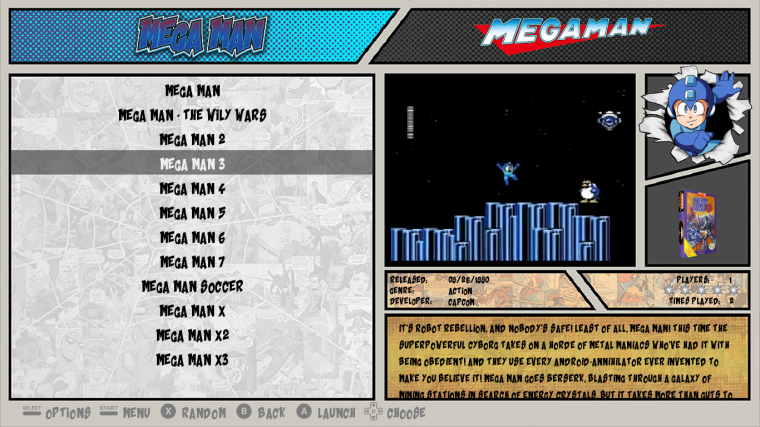
-
@meleu That is AWESOME!
-
Ok, Now that @meleu has had a chance to release is awesome script for getting the roms to work with the custom systems in the theme, i want to share with you an alternate method of doing this. This is the method that initially inspired @meleu to create his script. I would suggest that his script is better for most cases than my method. Here is a link to his newest script: Create a custom ES system able to launch games for many systems however my method also has valid uses.
Create multiple emulator systems:
This method of creating custom systems like TMNT, Mario, Mega Man, and Fighting allows you to create systems with games from any system you want in one location. You can group all of your TMNT games into one list. This method requires the creation of a new system that functions exactly the same as the current Arcade folder works. The Arcade system allows you to place all the Mame, FBA and Neo Geo roms into one place and then select the appropriate emulator to launch them. This is the same concept. If you use this concept you will either be copying roms into another folder, which means duplication of roms, or you want to create a group of systems like TMNT, Mega Man, Mario, Batman and do not wish to have the standard, NES, Sega, Arcade systems. I am using this method on a bartop arcade that will only have TMNT games. No other systems will be present. If you wish to use this concept, but don’t want to have copies of games, or to set the emulator yourself, please see the link to @meleu thread and his scripts to create links to games. It is definitely the best way to proceed if you plan to keep the standard system folders and have the games located into the special systems.
-
go to
/home/pi/RetroPie/romsand create a new folder named: "TMNT" (note use the same steps in this process and change TMNT to whatever you want. -
Add roms from any system you would like to this folder, that is right ANY rom, any system!
-
Go to your favorite theme and choose a system to copy, copy the folder and rename it "TMNT" this will create a duplicate of that system including logos so you will need to edit that if you can. This is the hardest part of the process. If you use my ComicBook Theme I have provided the TMNT system so there is no work to be done!
-
Download the needed files for the following steps here: mega.nz link
-
Create a TMNT folder for our conifgs and retroarch files:
a) go to/opt/retropie/configscreate a new folder named "TMNT"
b) copy the files in the folder "copy these to cofigs folder" from the download link into the new TMNT folder.
c) Openretroarch.cfgmodify line 3 - delete "arcade" and replace with "favorites" it should look like this:
input_remapping_directory = "/opt/retropie/configs/TMNT/"
d) Openemulators.cfgwithin the favorites folder. This is where we need to add in the emulators we want to be able to run and launch in our new Favorites System. In the folder in the download i have added lr-fceumm, lr-nestopia (for NES) and lr-genesis-plus-gx and lr-picodrive (for genesis). To add other systems, simply open any system folder within/opt/retropie/configs/and open theemulator.cfgfile. Copy the entire system line for each emulator and paste into the file in your favorites folder. Be sure not to copy the default = line as we only can have one default set in the folder. -
Edit your
es_systems.cfg file./etc/emulationstation/ALWAYS make a backup of the original and I suggest you copy the es_systems.cfg file to the following location/home/pi/.emulationstationedit the es_systems.cfg in this location. Copy and paste the system I have created for you in the es_systems.cfg in the folder. Change the names everything you desire, leave the <extension> line as is for every system you create. Example below:<system> <name>TMNT</name> <fullname>TMNT</fullname> <path>/home/pi/RetroPie/roms/TMNT</path> <extension>.fba .zip .FBA .ZIP .smd .nes</extension> <command>/opt/retropie/supplementary/runcommand/runcommand.sh 0 _SYS_ TMN %ROM%</command> <platform>arcade</platform> <theme>TMNT</theme> </system> -
Now for the boring explanation of what you see above and how it works:
a) <Name> name of the system folder your roms are in.
b) <fullname> is the full name of the system.
c) the <path> is the path to the roms folder we created in step 1 above.
d) the <extension> are all of the file types of the roms you want to have in your favorites folder. In the above I have provided all the extensions for the main systems available on retropie.
c) the <command> is telling the startup to use the favorites folder we just created in step 4 to launch the rom using the runcommand.
d) <platform>you can put just about anything in there, some things might use this, i think the naming for the new screensaver build might use this line? Stick with Arcade to avoid error messages when shutting down, however I don’t believe the message means anything.
e) <theme> this directs the sytem to display the "TMNT" folder from within your theme. We created this in step 3.
That is it. Now restart your system. You should see the TMNT system in the theme with a list of games you put in the roms folder. The gamelist and metadata are not created for you, so you can rescrape, or recreate a new gamelist for each system. On launch of the games, you will need to select the emulator you want to use. This is similar to using the Arcade folder and launching FB Alpha and Neo Geo roms where you will need to select the emulator. If bios are needed, you will also need to place those in the appropriate location.
-
-
Yey this is released this is amazing !!! TMNT do you speak with the ES guys? Any chance all these ES updates can come to the PC version too? I have a pi now and a pc, it would be sweet if they worked and looked the same.
-
@serotonin said in New Comic Book Theme!:
I have a pi now and a pc, it would be sweet if they worked and looked the same.
I have the same and they look identical. Not sure what you're talking about...
-
I didn't think the PC version of emulator station had been updated in a long time ?? I thought they were just updating the pi version. How do you update es PC version ? Do I have to download a full new version and install again or is there a update feature in the app?
-
@serotonin I use RetroPie-Setup scripts to update ES on my PC. Exactly the same way I do on the pi, except that on a PC it doesn't have the "update from binary" option, you have to always update from source.
Just to remember:
retropie_setup >> manage packages >> core >> emulationstation >> update from source -
@meleu it might be worth asking what @serotonin means by PC :)
@serotonin What OS are you referring to?
-
Windows 10 64bit is what I mean by PC :) will your method still work as you described below ?
-
@pjft Did I miss something?! Is there a trick to install RetroPie-Setup on Windows?!
Only today I saw three posts about support on a Windows environment.
- The @serotonin post above (OK, not exactly asking for support).
- This post here: https://retropie.org.uk/forum/topic/11016/emulation-station-launch-windows-game-additional-exe
- And this one: https://retropie.org.uk/forum/topic/11026/multiple-rom-path-for-a-single-system
-
@meleu Oh, no, no, sorry. Actually, you may be well ahead of me.
As far as I knew, RetroPie doesn't install on Windows, only on Linux as far as PCs go - what @serotonin means is how to update his ES on his Windows machine. It's not as much related to RetroPie at this stage, unless we recently got Windows support :)
I might be wrong there, as usual.
So, @serotonin , to update your ES there are a few unfortunate avenues you may be inclined to follow, to the best of my knowledge:
- Compile ES form source yourself: https://retropie.org.uk/forum/topic/5202/step-by-step-how-to-build-emulationstation-on-windows
- Have someone provide you with the binary. I believe @jdrassa provides some ES builds every now and then. This is his latest, from 15 days ago: https://github.com/jrassa/EmulationStation/releases . I don't know how up to date it is, but it won't hurt to try it out.
Best.
-
Hi. I downloaded that theme from retropie menu and is amazingly beautiful!!!! My only problem is that on Virtual Boy system it gives me the artwork inside the small grey space and not inside the big black space as it is for the other systems. See for yourself. I am also full updated.
http://imgur.com/a/iXbo1 -
@soulfunkdjx what view mode are you in? Video/Detailed/automatic? In video and automatic view videos will display in the large back box. In detailed view the boxart will show in the large black box.
Are you running videos? If you are not, change to detailed view. If you are, check your gamelist to make sure they are correct. I just checked the code and everything looks like it should be working correctly.
-
@TMNTturtlguy hey man, could you create an extra system logo for your
arcade/art? Sorry for bothering you, but I think it's just a matter of choosing a font and applying some photoshop filter... Forget it if it requires much work.Well It can be exactly like the existing one below, but saying "MAME ROW":
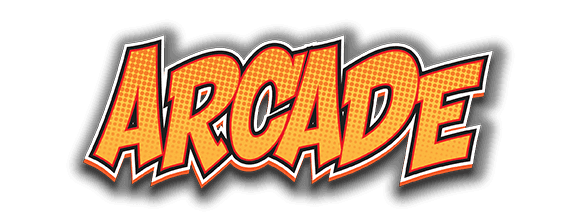
I'm asking that because I use the
arcadefolder to put the games we got for MAME ROWs. -
Yes a MAME ROW section would be usefull. I currently use my fav-launcher to create these and it really makes live easier!
-
-
@cyperghost My request to @TMNTturtlguy is just to create an extra logo. My intention is to use the
arcadefolder for MAME ROWs. But, of course, you can create an extra custom ES system specific for this. -
@meleu That's just a user habit
-
@meleu I will create this for you, but it will be a few days before i can get to it.
Contributions to the project are always appreciated, so if you would like to support us with a donation you can do so here.
Hosting provided by Mythic-Beasts. See the Hosting Information page for more information.