[SCRIPT] Batch convert YUV 4:4:4 videos to YUV 4:2:0 in Retropie/Linux
-
dumb question, where do I save the txt script file on the pi's SD in order to run it.
-
Just save the script into a text file (e.g. 444p-to-420p.sh), make it executable with the command chmod u+x 444p-to-420p.sh, and run it from within your videos directory.
You can save it in the
piuser's home (/home/pi), but you need to execute it from thevideofolder(s) where your videos are. -
@chigundo For example, let's say you want to convert your videos in
/home/pi/Retropie/roms/mame-libretro/imagesand you saved the script in the text file/home/pi/script, then from within the user pi's home (where you'll be after quitting Emulation Station or after logging into Retropie via ssh), you'll run these commands in order:chmod u+x script # make the script executable cd Retropie/roms/mame-libretro/images # change into the videos' folder mkdir converted # create the folder for the converted videos sh /home/pi/script # start the scriptEverything behind
#in a line is a comment and doesn't have to be entered. Thechmodandmkdircommands are only needed once and should be omitted at any subsequent uses.In the example, I didn't give the file
scripta filename extension because that's not customary on Linux. You are free to call the file any way you like.FYI: To start the script,
sh ../../../../scriptandsh ~/scriptwould also work. The former uses a relative path four levels upwards from theimagesfolder, the latter uses the shorthand symbol~for the current user's home directory. -
@clyde said in Here's a script to batch convert YUV 4:4:4 videos to YUV 4:2:0 in Retropie/Linux:
FYI: To start the script,
sh ../../../../scriptandsh ~/scriptwould also work. The former uses a relative path four levels upwards from theimagesfolder, the latter uses the shorthand symbol~for the current user's home directory.I forgot the easiest way: Create a directory named
binin your home directory and put the script there. $HOME/bin (or ~/bin) is part of the paths the Linux shell looks for console commands, so everything put there will be found from anywhere in the directory tree. For example, the starting line in my last post would just bescript. -
@clyde Thank you for this.
Until now, I had to test each video manually in Emulation station and then go back to pc, copy and recode each single one by VCL player and update videos. And I did not know what caused this problem. You really helped me a lot with this, plus I know the reason why those videos did not work. -
@thelostsoul My pleasure. :) Be sure to check out @hiulit's script, too. It has way more options than mine.
-
Update: 1. The script now creates the target folder "converted" if it doesn't exists. 2. Added the information about the
binfolder to the opening post. -
@clyde Funny, did you hack me? I did this update too first time creating it. :P But thanks anyway.
Just thinking about it, is it possible to integrate this script to ReteroPie sselph scraper? It could be an optional feature to execute it automatically after scraping.
-
@thelostsoul Interesting idea, I'll look into that later when I have more time.
-
@thelostsoul @Clyde There's already a convert function in Sselph Scrapper
-convert_videos. But the script must be run via the terminal, something like this:/opt/retropie/supplementary/scraper/scraper -convert_videosSee the RetroPie documentation: https://github.com/retropie/retropie-setup/wiki/scraper#parameter-list
P.S. I don't know exactly what it does, it only says "Convert videos for the Raspberry Pi" and Handbrake must be installed.
-
@hiulit It's a script, so we could inspect it for its function. Alas, my Raspberry isn't operational at this time, because my upright cabinet is in its last stages to completion, but currently dismantled.
-
In case anyone in this thread is interested, I released v2.0.0 of RetroPie Convert Videos.
-
Just released yet another version of RetroPie Convert Videos (v2.1.0).
-
As I follow the instructions I get this. /home/pi/444p-to-420p.sh: 3 /home/pi/444p-to-420p.sh: Syntax error: word unexpected (expecting "do")
For a layman like me this is quite the frustration. It expects the word "do" on line 3? Oh. Okay! It's like, the only word on line 3, so I don't know what more you expect, Mr. fussy computer pants. Please help. This is the last thing I have to do to get my retropie image perfect.
-
@Quackwalks Hm … it works on the Linux system on my Laptop (KDE Neon based on Ubuntu 18.04). I can test it on my Retropie system this evening.
What system did you create and/or are you running the script on? What were the exact steps you took to create the file? Could you please post your script into a codeblock here? (Just to check if there were any copying errors.)
edit: Maybe your system saved the wrong line endings. For example, Windows uses CR LF (0d 0a) while Unix-like systems like Linux only use LF (0a). See here how to remove any CR from the file. As a 99% Linux user, I don't have any experience in this, but It may be worth a try.
-
mkdir -p converted # create the folder "converted" if it doesn't exist for f in *-video.mp4 # process all videos do c=$(avprobe $f 2>&1 | grep -c yuv444p) # (-c)ount no. of "444p" if [ "$c" -gt 0 ] # if 444p is present, then # convert into 420p avconv -i $f -y -pix_fmt yuv420p -strict experimental converted/$f fi doneI highlighted the text from your code block then copy and pasted it into notepad++. Saved it with UTF-8 encoding as a .sh file. Used WinSCP to copy it into home/pi. On the raspberry pi 3b+ running retropie 4.4, I quit emulationstation and used the chmod command with no problem. Then entered cd home/pi/RetroPie/roms/fba/media/videos, then sh/home/pi/444p-to-420p.sh, which gives me the syntax error. The converted video folder was created just fine.
The system I tried it for is fba. I used Skraper and the Screen Scraper database to scrape my roms, which left me with .mp4 files that had names identical to the roms (not having -video at the end of the file names). Don't go to any great trouble for me. I realized last night I had backup videos from a previous image. I used XML Scraper V2 back then, so last night used a bulk rename application to rename them without "-video" at the end. The funny thing is that I used this script about a year ago for the videos I had backed up, so it worked for me then. It's a real noodle scratcher for me. -
@Quackwalks said in [SCRIPT] Batch convert YUV 4:4:4 videos to YUV 4:2:0 in Retropie/Linux:
I highlighted the text from your code block then copy and pasted it into notepad++. Saved it with utc-8 encoding as a .sh file. Used WinSCP to copy it into home/pi. On the raspberry pi 3b+ running retropie 4.4, I quit emulationstation and used the chmod command with no problem. Then entered cd home/pi/RetroPie/roms/fba/media/videos, then sh/home/pi/444p-to-420p.sh, which gives me the syntax error. The converted video folder was created just fine.
It's not the character encoding, but the line endings settings of the file - should be Unix (LF) in Notepad++.
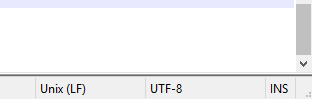
-
@mitu Ah, I see now. Thank you to you two for the help. I'll never gloss over line ending settings again.
-
@mitu @Quackwalks Sorry, for the late answer. I was occupied over Easter and in the days after. Thanks @mitu for stepping in.
-
Hello, I wonder if someone could help me with this batch converter as I am having some trouble.
These are the steps I have taken...
-
Copied the text from the code block posted by clyde into Notepad++, I saved it as a Unix script file, with Unix (LF) and UTF-8 encoding, the file appears as 444p-to-420p.sh on my PC desktop.
-
Using WinSCP, I moved the 444p-to-420p.sh file to /home/pi on my Raspberry Pi 3B.
-
From emulationstation, I press F4 on my keyboard to get to the command line.
-
I type in chmod u+x 444p-to-420p.sh and press enter and I get an error message "chmod: changing permissions of '444p-to-420p.sh': Operation not permitted"
I have obviously made a mistake somewhere and would be grateful for any assistance.
-
Contributions to the project are always appreciated, so if you would like to support us with a donation you can do so here.
Hosting provided by Mythic-Beasts. See the Hosting Information page for more information.