SD Card Corrupted After adding video preview
-
@grant2258 I tried using the tool and when I click on “Delete all partitions” it seems to work
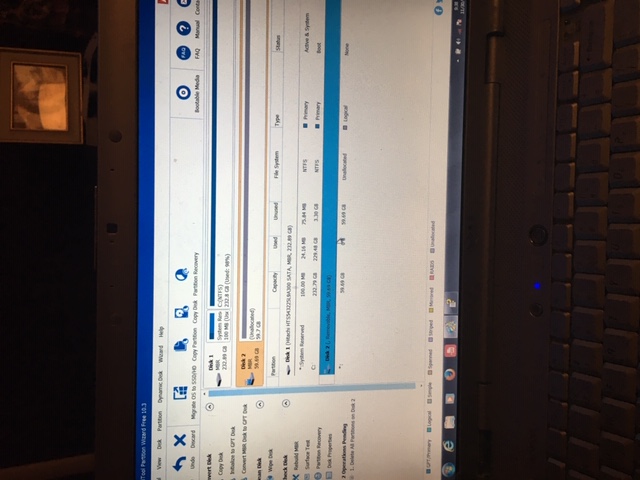
But after I click on apply it seems to do nothing even though it says it’s successful
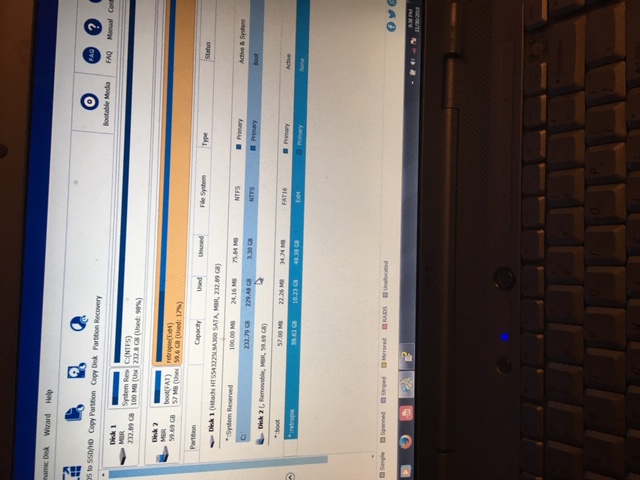
And now the sd card doesn’t show up on my computer drives
Am I using the tool wrong ? -
hi just in from work you need to make a new partition with the app then apply it (fat32) use all the space. .
if the old partitions are showing take the sd card out and put it in again. If that doesnt help reboot and start the app again then make the partition
you can also reload a disc by selecting it and pressing f5
-
@grant2258 I’ve tried several times and the old partition still shows, can I creat the new partition even if it still show “boot” and “Retropie”
-
@Niko0422 said in SD Card Corrupted After adding video preview:
I tried cleaning the disk using the command prompt and it said it was successful , I then tried to create a new partition also using the command prompt but it gave an error and was unable to do it
Just as a friendly advice, "it said that" and "an error" aren't very helpful. You should quote or photograph any messages word-for-word like you did before with the edger message. The devil often is in the details of the wording.
@Niko0422 said in SD Card Corrupted After adding video preview:
I tried using the tool and when I click on “Delete all partitions” it seems to work
But after I click on apply it seems to do nothing even though it says it’s successful
The tool only displays what it intends to do until you click on "apply". So, the display before applying the changes doesn't say anything about the success.
@Niko0422 said in SD Card Corrupted After adding video preview:
I’ve tried several times and the old partition still shows, can I creat the new partition even if it still show “boot” and “Retropie”
That still is the old card, right? SD cards may switch to read-only mode when they break. So it just may be that the card can't be written to or formatted anymore, or the controller can report success to the formatting tool when there actually was no success (that's how forged flash media does report more capacity than it actually has). Can you test it on another computer? Although unlikely, your card reader may be also at fault here. I would double check on another system to be sure.
-
Ill try write ou instructions for you to do this. It could be your not using the app properly or the d card is broke. I do have one question your memory card reader does the sd car plug in that or you you plug it in a big card first?
-
ok start mini partition wizard now delete the two partitions it should show all the space is unallocated in the app.
Then in the top left corner you will see create partition. The only thing you have to change here is file system. change that to fat32 and press ok.
Then click apply at the top
-
after this if you want to format it just choose format from the list like you did with delete partition
-
@Clyde good point about the card going into read mode when its damages but this app will report if its read mode only. Its doesnt appear in the screenshot so it should be good
-
@grant2258 Ah, ok. I didn't know that, since I didn't use that tool, but only similar ones.
-
@Clyde well its good to rule that out is a good point you brought up
-
@Clyde thank you, I did the same steps again so I could take a picture , this is what it says
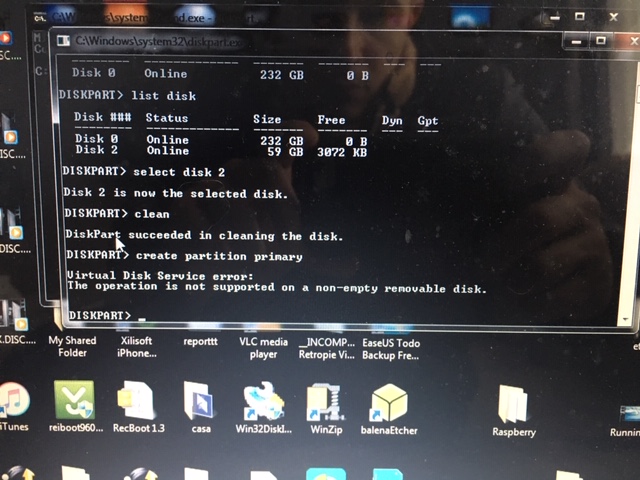
-
@grant2258 I tried deleting the partitions but when I press apply , they still show up in the sd card
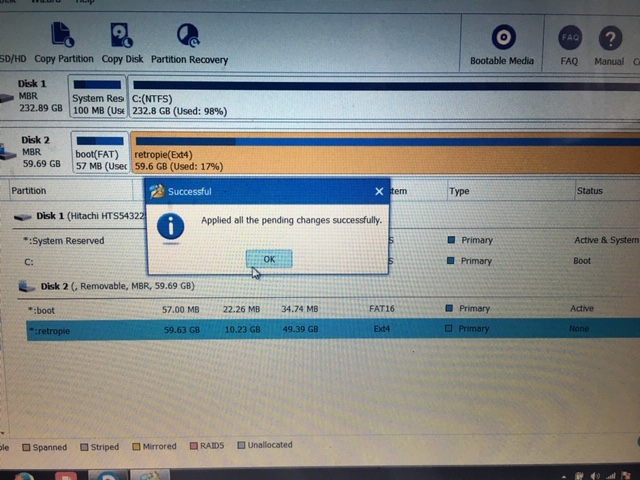
Also, I’m placing the sd card into a bigger card adapter in order to plug it into my computer .
As I mentioned before , the card at first said it was write protected , I got rid of the write protection following the steps of this website link text under the “Accessing SD Card by modifying Registry” section . It removes the write protection, but as you can see I still can’t delete the partitions
-
Thus could be why it was locked
-
@grant2258 thanks but I already tried this, also tried deleting the snes folder (because that’s where I added the preview videos) from the raspberry using the rm * command and it didn’t work , it said all the files were “read only”
-
Well youll need to get windows out the picture. here is a tutorial how to make a livegparted boot usb. Just make sure you are working on the sd card at all times
-
@grant2258 i followed the video but when I tried to run the program I got this message
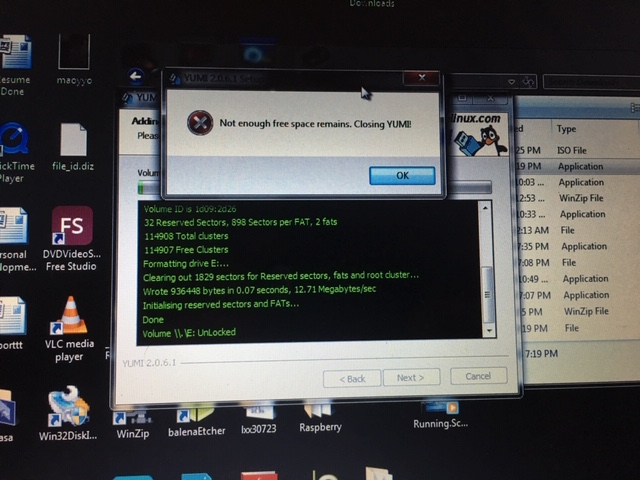
-
how big is the usb drive your using? I have never used yumi to be honest this is just what the tutorial uses.
I use https://github.com/pbatard/rufus/releases/download/v3.3/rufus-3.3.exe
-
The GParted Live site lists Unetbootin and the LinuxLive USB Creator on its installation page (see there for links to both tools). Just two more options to try. As a Linux user, I don't have experience with these Windows tools, but I see Unetbootin often mentioned for Windows users to install USB installation images.
edit: The message about free space is kinda weird, since the GParted image is only 306 MB in size. I doubt that the USB medium is smaller than that. (?)
@Niko0422 You don't try to write the GParted image to the SD card that you can't write to, are you? It is meant to be written to another USB medium from which you boot your PC into a Linux live system with GParted. Then you (try to) use GParted to format the Retropie SD card. Just mentioned to be sure. :)
-
I think if you finding issues writing this to usb or find it too confusing the best thing you can do is just put a cd or dvd in and burn it. Then just boot from the cd :)
-
@Clyde that’s exactly what I tried to do :/ I used the sd card instead of a usb , I’m going to try again using the usb this time
Contributions to the project are always appreciated, so if you would like to support us with a donation you can do so here.
Hosting provided by Mythic-Beasts. See the Hosting Information page for more information.