SD Card Corrupted After adding video preview
-
@grant2258 Ah, ok. I didn't know that, since I didn't use that tool, but only similar ones.
-
@Clyde well its good to rule that out is a good point you brought up
-
@Clyde thank you, I did the same steps again so I could take a picture , this is what it says
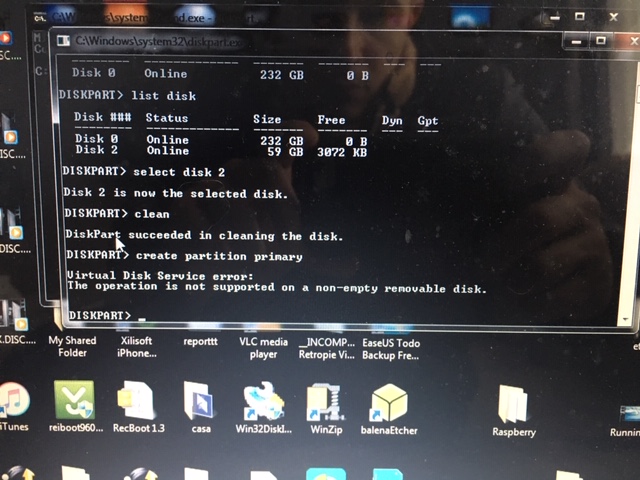
-
@grant2258 I tried deleting the partitions but when I press apply , they still show up in the sd card
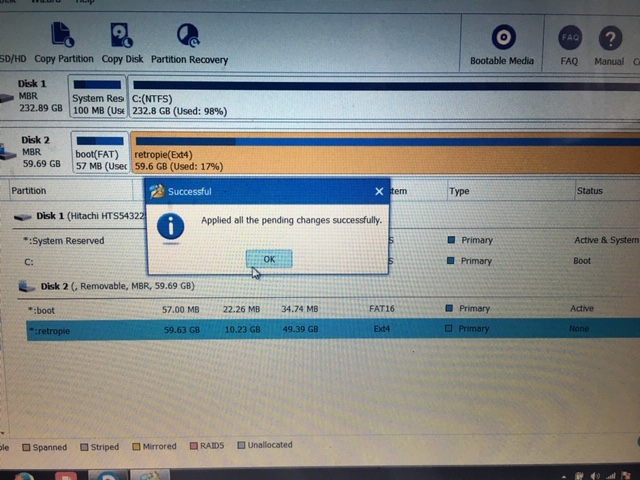
Also, I’m placing the sd card into a bigger card adapter in order to plug it into my computer .
As I mentioned before , the card at first said it was write protected , I got rid of the write protection following the steps of this website link text under the “Accessing SD Card by modifying Registry” section . It removes the write protection, but as you can see I still can’t delete the partitions
-
Thus could be why it was locked
-
@grant2258 thanks but I already tried this, also tried deleting the snes folder (because that’s where I added the preview videos) from the raspberry using the rm * command and it didn’t work , it said all the files were “read only”
-
Well youll need to get windows out the picture. here is a tutorial how to make a livegparted boot usb. Just make sure you are working on the sd card at all times
-
@grant2258 i followed the video but when I tried to run the program I got this message
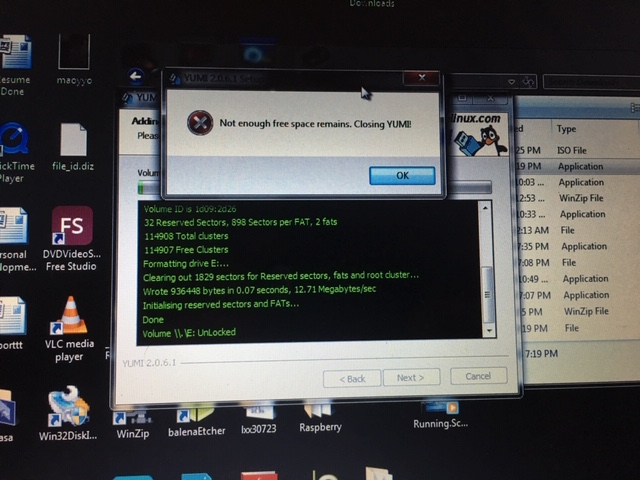
-
how big is the usb drive your using? I have never used yumi to be honest this is just what the tutorial uses.
I use https://github.com/pbatard/rufus/releases/download/v3.3/rufus-3.3.exe
-
The GParted Live site lists Unetbootin and the LinuxLive USB Creator on its installation page (see there for links to both tools). Just two more options to try. As a Linux user, I don't have experience with these Windows tools, but I see Unetbootin often mentioned for Windows users to install USB installation images.
edit: The message about free space is kinda weird, since the GParted image is only 306 MB in size. I doubt that the USB medium is smaller than that. (?)
@Niko0422 You don't try to write the GParted image to the SD card that you can't write to, are you? It is meant to be written to another USB medium from which you boot your PC into a Linux live system with GParted. Then you (try to) use GParted to format the Retropie SD card. Just mentioned to be sure. :)
-
I think if you finding issues writing this to usb or find it too confusing the best thing you can do is just put a cd or dvd in and burn it. Then just boot from the cd :)
-
@Clyde that’s exactly what I tried to do :/ I used the sd card instead of a usb , I’m going to try again using the usb this time
-
What does the Disk Management GUI show in windows for the mSD card?
-
@Clyde I was able to use gparted, but when I tried to delete the partition on sd card it continued to give me an error
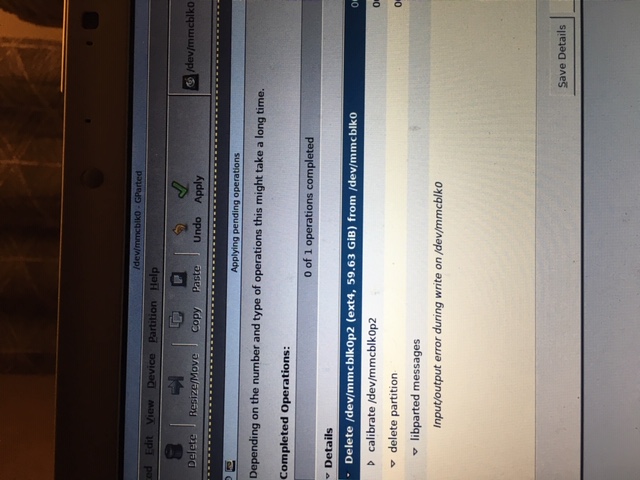
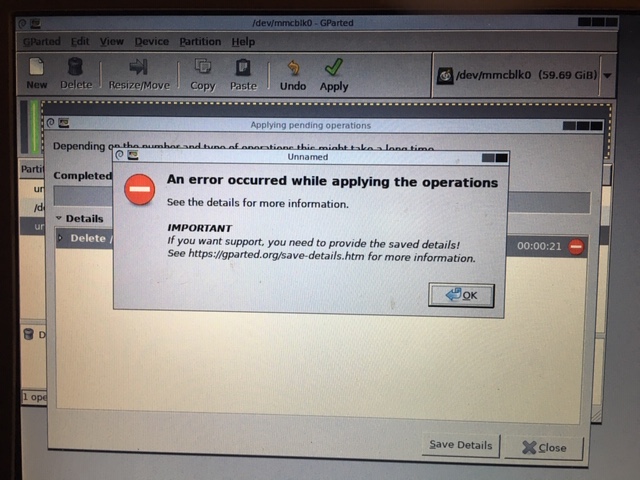
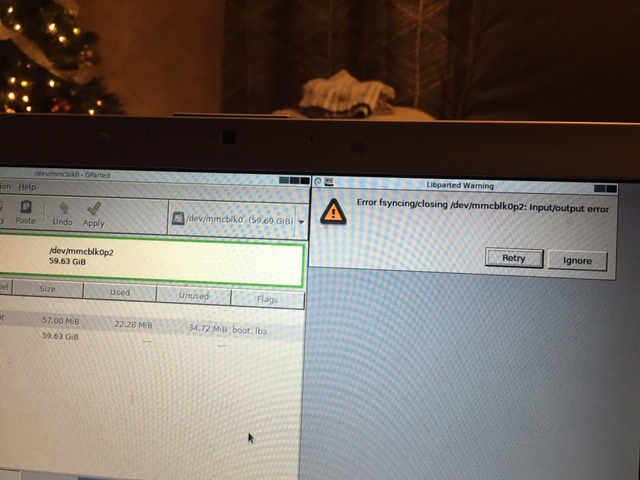
-
ok a few things here
- your memory car reader isin working right or the lock mechanism is constantly on
- the card your plugging it into isint working right or the lock is stuck on
- The reader your using cant handle a memory card this size.
you can rule first the two above out by trying another sd.
number 3 would mean you would need to use a memory care the same size .
- your memory car indeed is broke
-
On a personal note i dont use the reader in my laptop its unreliable at the best of times. I would try a usb memory card reader before throwing the card out they are only £10-15 if your in the uk you can grab one from currys/pc world.
-
@grant2258 said in SD Card Corrupted After adding video preview:
On a personal note i dont use the reader in my laptop its unreliable at the best of times. I would try a usb memory card reader before throwing the card out they are only £10-15 if your in the uk you can grab one from currys/pc world.
I second that. A usb card reader also has the advantage that it can be used at multiple computers.
-
@grant2258 I ended up buying another sd card , I used the adapter of the new card with the old card and it still says it’s locked.
I decided just to use the new sd card and I added the image to it . I still want to add the game previews but now I’m afraid I will end up just ruining this new sd card
-
writing to sd should not ruin it might have been a faulty card
-
@wangqiang said in SD Card Corrupted After adding video preview:
Since the sd card is write protected, you need to clear the read-only attribute first, then you can successfully format it using command prompt.
I'm curious, is this OS independant or will only Windows recognize the readonly flag? I ask because I searched the web for it and only found Windows related guides for this flag. No Linux-based guides or help threads that I found mention such a flag, but maybe I'm just bad at searching the web. :)
If it's Windows-only, then @Niko0422's attempt with the Linux-based GParted live system should've succeeded despite it.
Furthermore, is the diskpart method technically different from removing the write protection in the registry? Because @Niko0422 already tried the latter:
@Niko0422 said in SD Card Corrupted After adding video preview:
As I mentioned before , the card at first said it was write protected , I got rid of the write protection following the steps of this website link text under the “Accessing SD Card by modifying Registry” section . It removes the write protection, but as you can see I still can’t delete the partitions
Just trying to learn some Windows things and to ascertain if the diskpart method does anything that hasn't been tried already.
(If anyone knows more about the readonly flag and Linux, I'm also eager to learn about it. :) )
Contributions to the project are always appreciated, so if you would like to support us with a donation you can do so here.
Hosting provided by Mythic-Beasts. See the Hosting Information page for more information.