Power Outage causing issues?
-
That's ok - the listing seems fine, I have the same structure on my system and it works without issues.
When you say 'still got nothing', does it mean you don't see the game entry in the Ports system or that it doesn't work ?EDIT: My guess is that your USB stick is not mounted fast enough for EmulationStation to read the gamelist/contents and show it. Try restarting EmulationStation after a complete boot and see if it makes a difference.
-
Ports doesn't come up anywhere in my menu carousel so I haven't had a chance to see the menu or the game actually work. I know it's in the theme because I did find out enough to check the folder for that (plus the Comic Book theme is just awesome). I did also switch back to the default Carbon theme just to check and the Ports folder didn't appear anywhere there either.
Do you mean a full shutdown/restart? I've tried. I've done both a system restart and a system shutdown/reboot. I initially set it up last night and my pi was shutdown overnight. I turned it on this morning and had nothing. I tried one more just emulationstation restart after that before I came to the forums.
If any info is needed from PuTTY I'm happy to do it, I just need to know what commands to enter.
-
@Ternous said in Power Outage causing issues?:
Do you mean a full shutdown/restart? I've tried. I've done both a system restart and a system shutdown/reboot
No, I meant use the EmulationStation menu, choose Quit and then Restart EmulationStation.
The theme doesn't matter if the system is configured ok, even if the theme doesn't support that system, it would still show up in the carousel.
-
Still not coming up after just restarting emulationstation. I tried once last night before a full shutdown, then just tried this morning again. I turned it on, waited 5 minutes, then just restarted emulationstation and there is still no folder present.
-
@Ternous Do you use a customized
es_systems.cfg? -
Yes. I changed for fds and added cps1, cps2, and cps3.
-
If you customized it by copying in your
~/.emulationstationfolder, then any subsequent installations from the RetroPie-Setup of additional emulators/ports will not be automatically added to the list of systems in your customizedes_systems.cfg. For new added system you have to add it yourself in the customized.cfg, based on/etc/emulationstation/es_systems.cfg. -
Ok. I want to make sure I found the right stuff. If I go to /etc/emulationstation/es_systems.cfg I find this coding for ports:
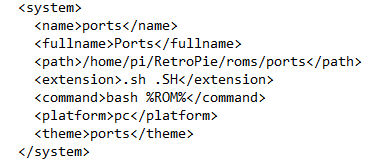
I just copy this and paste this into opt/retropie/configs/all/emulationstation/es_systems.cfg, yes?
-
@Ternous said in Power Outage causing issues?:
I just copy this and paste this into opt/retropie/configs/all/emulationstation/es_systems.cfg, yes?
Yes, then restart EmulationStation and
Portsshould appear in the system carousel. -
Success! Huzzah! I also went and installed SMW and it works perfectly. I went and re-read the documentation as to what I did and I missed about the default file not saving after any manual changes. So I was right and feel like a dummy. If I could ask one more question about it, since I'm using Rookervik's runcommand system splashes for loading screens, how do I put the launching.png files in for these (and future ports)?
-
The ports have only 1 splash screen if I'm not mistaken, you can't have personalized (i.e. per-port) splash screens.
-
Ah ok. I wasn't sure since the folder (es-runcommand-splash-master) does have separate folders for them.
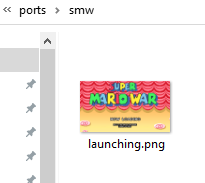
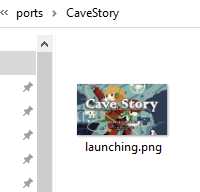
-
Normally you'd put them in
\\retropie\configs\ports, it will pick thelaunching.pngimage from there.
You can try to use\\retropie\configs\ports\cavestoryor\\retropie\configs\ports\smwto copy them, but if I'm reading theruncommandsearch path correctly, it will not pick them. -
@mitu That worked! Thanks so much for your help with everything!
-
@Ternous So, did you get 2 different splashscreens to show up or just one (for both ports) ?
Contributions to the project are always appreciated, so if you would like to support us with a donation you can do so here.
Hosting provided by Mythic-Beasts. See the Hosting Information page for more information.