(REQUEST) Add Daphne Singe emulator?
-
Hello, I noticed that you guys are able to get Badlands working. I've been reading the replies on this thread about several other games but Badlands is the one I want to play on Retropie. I have the game files loaded and as everyone else, I get a black screen. I would love some advice on getting it to run it if you don't mind. Thanks!
-
@tusabez Install Daphne from source.
-
@pjft Thanks! I ran the update and it worked! The only problem that I'm encountering now is that I ran a fix to map to my joystick https://retropie.org.uk/forum/topic/21063/is-there-a-simple-way-to-make-dragonrise-controllers-work-with-daphne/7?_=1610256544543 according to these instructions and while I get joystick functionality with Dragon's Lair, Badlands goes back to a black screen. Any other suggestions or am I stuck in between choosing to play Badlands or using a joystick for Dragon's Lair?
-
@pjft It seems rerunning the update seemed to fix the controller issue except now it's recognizing my Xbox controller instead of my joystick but I can probably figure that out. The game seems to run fine for one game but afterwards it just black out leaving the game scores on screen. I guess I can live with this for now haha.
-
Hello everyone
I'm very sorry
How do I contact a member
I'm trying to purchase a score board and a retropie to run Dragons lair and space ace in my oem cabinet.
I live in Canada so I'm not sure if the same items are available here
Need a score board
Retro pie
What ever else. My buddy is a computer tech so I'm sure with the right parts and info I can get this going.
I'm a arcade guy so I know I can get it working with all the parts
Thanks -
@kg1961 said in (REQUEST) Add Daphne Singe emulator?:
I'm trying to purchase a score board and a retropie to run Dragons lair and space ace in my oem cabinet.
Hiya,
I have no knowledge of cabinet hardware, but there do appear to be forums specific to this:
http://www.dragonslairfans.com/emulatethelair/emulate.htm
http://www.dragonslairfans.com/smfor/index.php
https://forums.arcade-museum.com/threads/starting-dragons-lair-build.452723/
-
@DirtBagXon and @pjft wanted to pop in and say thanks!
Thanks for all your hard work and effort on Daphne and Singe.
I’ve now got Daphne (with DragonRise/joystick issues fixed) along with compatibility for Badlands, Road Blaster, and Bega’s Battle along with Singe (Time Gal and Ninja Hayate) running like a dream on my Pi4 arcade cab.
I integrated the Singe titles into the “Daphne” system in EmulationStation for a seamless user experience.
Thanks again!!!
-
@shift Any chance you could write out your steps for installing singe on pi 4 ? im dying to have it? there are bits and pieces everywhere and i cant follow.
-
@treasurefingers I can put together a quick how-to for how I got singe (v1.18) up and running my pi4 / 4GB.
I haven't bothered with Singe v2 as I'm only using it for Time Gal / Ninja Hayate.
Let me know and I can whip something up.
-
Here's a quick how-to guide for Singe that I've pieced together from various posts and people - this worked smoothly on my Pi4 setup, but I don't any reason it wouldn't work on a Pi3.
Overview of the Steps:
- Download/Install Dependencies
- Download/Compile/Install Singe
- Create Symbolic Links (symlinks) for easier game/controls management
- Copy Game Data
- Modify EmulationStation to show Singe launch entries under Daphne
Prerequisites:
- Daphne installed (and functioning correctly) on your RetroPie installation
- Comfort with terminal / command-line interfaces
Step 1: SSH Into your Pi OR exit to terminal from Emulation Station (F4)
Step 2: Dependencies
Dependencies are listed in the ReadMe on @DirtBagXon's Repo: https://github.com/DirtBagXon/singe/blob/master/README.md
On a clean install of RetroPie 4.7.1, I found only two additional dependencies needed to be installed,
libsdl-image1.2-devandlibsdl-ttf2.0-devYou can confirm what packages you have installed by running the following:
dpkg-query -f '${binary:Package}\n' -WThen run the following command to install the necessary dependencies:
sudo apt-get install libsdl-image1.2-dev libsdl-ttf2.0-devAlternatively, if you want to install or ensure you have all the necessary dependencies, use the following command:
sudo apt-get install libasound2-dev libcaca-dev libglew-dev libglib2.0-dev libogg-dev libpcre3-dev libpcre32-3 libpng-dev libpng-tools libpulse-dev libsdl-image1.2-dev libsdl-ttf2.0-dev libsdl1.2-dev libslang2-dev libvorbis-dev libxi-dev pkg-configStep 3: Download Source
NOTE: For consistency with the RetroPie file structure, the instructions will install the Singe emulator binaries into
/opt/retropie/emulators/Download source from @DirtBagXon's repo:
cd /opt/retropie/emulators/ sudo git clone https://github.com/DirtBagXon/singe.git singeStep 4: Compile and Install
Next steps are to compile and install Singe, assuming you are already in directory
/opt/retropie/emulatorscd singe/src/vldp2 sudo ./configure --disable-accel-detect sudo make -f Makefile.linux cd ../game/singe sudo make -f Makefile.linux cd ../.. sudo make cd ..All should have gone smoothly and you’ll now have Singe installed into
/opt/retropie/emulators/singeStep 5: Creating Symlinks
This comes from my personal preference, and I suggest the following so that you can easily manage your games / configs via network shares and keeps the file structure intact.
As designed, Singe expects game data to be located
/home/pi/.daphne/singe/along with resources and your controller configurationsingeinput.iniMy preference and the steps outlined below will result in the following:
Game Data Stored in:
/home/pi/RetroPie/roms/daphne/singe/[game]
Controller Config located in:/opt/retropie/configs/daphne/singeinput.iniNOTE: The following assumes you’ve already installed Daphne and therefore already have your controls configured in
/opt/retropie/configs/daphne/dapinput.iniCreate required directories and copy control input over from Daphne:
mkdir -p /home/pi/.daphne/ mkdir -p /home/pi/RetroPie/roms/daphne/singe cp /opt/retropie/configs/daphne/dapinput.ini /opt/retropie/configs/daphne/singeinput.iniCreate Symlinks:
sudo ln -s /opt/retropie/emulators/singe/pics /home/pi/.daphne/pics sudo ln -s /opt/retropie/emulators/singe/sound /home/pi/.daphne/sound sudo ln -s /home/pi/RetroPie/roms/daphne/singe /home/pi/.daphne/singe sudo ln -s /opt/retropie/configs/daphne/singeinput.ini /home/pi/.daphne/singeinput.iniStep 6: Copy Game Data
Game data should be copied into/home/pi/RetroPie/roms/daphne/singe/within a sub-directory name matching the game title.The primary .singe and .txt framefiles should also match this naming convention within the game sub-directory:
/home/pi/RetroPie/roms/daphne/singe/timegal/timegal.singe /home/pi/RetroPie/roms/daphne/singe/timegal/timegal.txtStep 7: Modify EmulationStation to launch script files for Daphne/Singe
Since starting a Singe title is done through calling
./run.shscript, a quick modification is required in EmulationStation so you can call script files (.sh) from ES.sudo nano /etc/emulationstation/es_systems.cfgFind
daphneand add.shand.SHunder the<extension>field.Save the file and quit nano.
NOTE: Also check for the existence of
es_systems.cfgin/opt/retropie/configs/all/emulationstationand update the extensions for Daphne as well as per above.Step 8: Create Launch Scripts for Singe Games
Now that you’ve got everything set up, you just need to create the launch script for your Singe titles to be launched from ES.
Using Time Gal as an example:
- Create a file called
+Start Timegal.shin/home/pi/RetroPie/roms/daphne/ - Place the following in that file:
cd /opt/retropie/emulators/singe ./run.sh timegalStep 9: Restart EmulationStation and Enjoy Singe!
That’s all there is to it!
Just restart EmulationStation / reboot your Pi and now you should have an entry under Daphne for the new Singe title (you can edit the metadata through ES to change the title).
Let me know if you have any issues with the above, I’ve put together most of the above from memory, so I hope I didn’t miss anything, but if anyone comes across any errors, let me know.
Enjoy!
-
@saturnx said in (REQUEST) Add Daphne Singe emulator?:
Here's a quick how-to guide for Singe that I've pieced together from various posts and people - this worked smoothly on my Pi4 setup, but I don't any reason it wouldn't work on a Pi3.
Great work there @SaturnX , this post should be pinned if that's possible in this forum...
-
I am having a nightmare here.
Everything has worked perfectly up to this point, but my Emulation Station is not seeing the .sh files... Thanks so much for the write-up anyway, so clear!
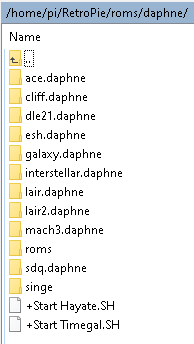
I've tried .sh and .SH just in case.
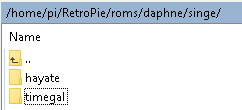
<system> <name>daphne</name> <fullname>Daphne</fullname> <path>/home/pi/RetroPie/roms/daphne</path> <extension>.daphne .DAPHNE .sh .SH</extension> <command>/opt/retropie/supplementary/runcommand/runcommand.sh 0 _SYS_ daphne %ROM%</command> <platform>daphne</platform> <theme>daphne</theme> </system>I can't work out why. I can't see the singe folder either on Emulation Station, it is just the Daphne games I already had installed, that is all I can see.
Any idea what might be going on here? I am so confused. I've checked my gamelist.xml to make sure I hadn't tried this before or anything stupid, and edited the files to be hidden. I am not in Kiosk or Kid mode. I've ran Daphne games and they all still work without issue.
Ps. Also, Monkey Island 2 is probably my favourite game ever, so kudos on your Display Picture. :)
-
@adambegood Glad to hear it's worked for you so far! Here's a couple thoughts:
Check whether you have a copy of
es_systems.cfgin the following location:/opt/retropie/configs/all/emulationstationIf so, ensure you add
.shand.SHthere as well under Daphne as well.Also when you edited
/etc/emulationstation/es_systems.cfgyou made sure to save? (i.e. edited thoughsudo nano)?Also, make sure that the files you created
+Start Timegal.SHand+Start Hayate.SHdon't have a hidden extension (i.e.+Start Timegal.SH.txt)Try that and let me know how it pans out. I used the instructions I posted above and it worked without issue.
We'll get you sorted out - you're so close!
Also, just to confirm you're set up correctly, can you exit to terminal or SSH and type the following:
cd /opt/retropie/emulators/singe ./run.shYou should receive a message saying that both Time Gal and Hayate are installed.
And thanks! Without question LucasArts and other Point-and-Click adventures are my fave genre!
-
@saturnx Just wanted to drop by and say your above instructions were awesome.
I've got it all installed and working good.
Also, I tested the American Laser Games and the WoW Action Max games......yep, they also work on RetroPie now with Daphne Singe. They have a little tweak in their roms /singe folder path, but otherwise, they also run fine.
Granted, I don't have any light gun to test with, I just tested to see if they would run and I could insert coins and start them to play.
-
@saturnx Superb! You were right about that second es_systems.cfg file. Good shout.
I am now getting chucked out when I select the .sh files though, I just get a black screen.
My runcommand.log shows:
Parameters: Executing: bash "/home/pi/RetroPie/roms/daphne/+Start Timegal.sh" Singe Launcher : Script dir is /opt/retropie/emulators/singe Missing file: /home/pi/.daphne/singe/timegal/timegal.singe ? /home/pi/.daphne/singe/timegal/timegal.txt ?I have no such directory as .daphne, so unsure why it is looking there..?
I ran the command you mentioned and got this, which looks okay.
Singe Launcher : Script dir is /opt/retropie/emulators/singe Specify a game to try: ./run.sh [-fullscreen] <gamename> Games available: hayate timegal -
@adambegood said in (REQUEST) Add Daphne Singe emulator?:
@saturnx Superb! You were right about that second es_systems.cfg file. Good shout.
I am now getting chucked out when I select the .sh files though, I just get a black screen.
My runcommand.log shows:
Parameters: Executing: bash "/home/pi/RetroPie/roms/daphne/+Start Timegal.sh" Singe Launcher : Script dir is /opt/retropie/emulators/singe Missing file: /home/pi/.daphne/singe/timegal/timegal.singe ? /home/pi/.daphne/singe/timegal/timegal.txt ?Looks mostly there, is this a case issue? Remember RetroPie runs linux and linux is case sensitive on filenames.
Should be all lowercase.
Presuming you did SaturnX's:
sudo ln -s /home/pi/RetroPie/roms/daphne/singe ~/.daphne/singeRun
ls -al /home/pi/.daphne/singe/timegal/*to see the files in there....
-
@dirtbagxon said in (REQUEST) Add Daphne Singe emulator?:
@adambegood said in (REQUEST) Add Daphne Singe emulator?:
@saturnx Superb! You were right about that second es_systems.cfg file. Good shout.
I am now getting chucked out when I select the .sh files though, I just get a black screen.
My runcommand.log shows:
Parameters: Executing: bash "/home/pi/RetroPie/roms/daphne/+Start Timegal.sh" Singe Launcher : Script dir is /opt/retropie/emulators/singe Missing file: /home/pi/.daphne/singe/timegal/timegal.singe ? /home/pi/.daphne/singe/timegal/timegal.txt ?Looks mostly there, is this a case issue? Remember RetroPie runs linux and linux is case sensitive on filenames.
Should be all lowercase.
Presuming you did SaturnX's:
sudo ln -s /home/pi/RetroPie/roms/daphne/singe ~/.daphne/singeRun
ls -al /home/pi/.daphne/singe/timegal/*to see the files in there....
Okay, that makes sense. Let me have a look at this again in the morning. Thanks, @DirtBagXon
-
Yep the symlink (
lncommand) is important. It may also be a case issue, I’ll correct my guide.You’re so close!!
-
Thanks so much, @dirtbagxon and @saturnx !
My mistake was running the SSH as Root, so the symlinks were in totally the wrong place! Doh.
All resolved now, and the games do run.
Two problems -
-
They only run in the top left quarter of my screen, any idea where the config is to change that? Daphne runs full screen (bordered but mostly full)
-
I can't seem to get Time Gal to play once it loads, I have a button that puts Credits in and one that restarts me back to the Taito screen, but nothing seems to actually start the game. Do I need to mess about with my joystick config? I could start Dragon's Lair, I tried that yesterday.
-
-
@adambegood said in (REQUEST) Add Daphne Singe emulator?:
- They only run in the top left quarter of my screen, any idea where the config is to change that? Daphne runs full screen (bordered but mostly full)
This is an SDL fullscreen issue. Two things to check:
- Make sure you are passing the -fullscreen argument to the run.sh script in your Timegal.sh script
./run.sh -fullscreen timegal- Some SDL implmentations on Pi don't use SDL_FULLSCREEN correctly, so use this part from the F.A.Q. in the repo to workaround:
Fullscreen './run.sh -fullscreen <game>' does not work, but produces no error. Try -fullscreen_window instead, using SDL_NOFRAME instead of SDL_FULLSCREEN This can be altered in the run.sh thus: if [ "$1" = "-fullscreen" ]; then - FULLSCREEN="-fullscreen" + FULLSCREEN="-fullscreen_window" shift fiOthers have altered the resolution X and Y dimensions in the run.sh to fit their screen, but I think the -fullscreen_window will auto correct this. Happy to hear feedback.
The second issue looks like a key binding issue, not too sure on that and joysticks.....
Are you sure you copied or linked the daphneinput.ini, with the working config, to singeinput.ini and the correct location ? Might be another '~' user issue.
cat /home/pi/.daphne/singeinput.iniYou should see:
.. Looking for: singeinput.ini Remapping input ... ..if it finds it correctly.
Contributions to the project are always appreciated, so if you would like to support us with a donation you can do so here.
Hosting provided by Mythic-Beasts. See the Hosting Information page for more information.