Waveshare Gamehat
-
Ok, I just want to make sure that I can set up my GameHat using a Chromebook. I'm going to list the steps that I need to do, and whoever reads this can tell me if they are correct.
- Connect a Micro SD card reader to my Chromebook.
- Use the RetroPie image and burn it into the SD card using the Chromebook recovery utility
- Insert the SD card back into the Raspberry Pi
- Boot it up
- Configure my controls
- Add my own games, then put the Pi into the GameHat.
- Boot it up and start playing
Is this correct?
-
Generally correct. Step 7 is ambitious, though. You will probably have a lot of configuration to do after you put the Pi into the GameHat. It's not a plug n play thing.
-
Configurations? What do you think I have to configure?
-
Also, watch this video. I'm following this video. IDK if what he does, I can do with Chromebook.
Start the video at 6:00
I see that he installs the drivers, and he plugs in his raspberry pi to his keyboard. Then the WELCOME screen shows up. Can I connect the Pi to my Chromebook and the screen will show up?
-
@skylo said in Waveshare Gamehat:
Can I connect the Pi to my Chromebook and the screen will show up?
No, but you can connect via SSH from your Chromebook and run the commands to download/install the drivers from the SSH session. In the video, I think the same method is used (SSH via Putty).
-
He connects a keyboard to the Pi. I'm wondering if i can use a male cable on both ends.
-
@skylo The steps from min 9:00 (installation on a RetroPie image) are clearly executed via SSH. You can connect a keyboard, but wouldn't you'd also need to connect the Pi to a display (HDMI/Composite Video) to use it ?
-
Yea true... Is there any video that shows how to get Putty and how to use it? From what I'm seeing, it's for windows. So let me get this straight.
After downloading an image I made, I take the GameHat driver and put it in the boot file of my SD card, then plug it into my Pi. What would I do from there?
-
@skylo Read from https://retropie.org.uk/docs/SSH/ and enable SSH on the system, then find a SSH client for Chromebook - like this one - and connect to your Pi.
EDIT: Of course, the Pi would need to be connected to the network, most likely via WiFi, before you can attempt a SSH connection. Configuring the WiFi is also covered in the docs.
-
Ok, one thing. I keep getting this error when I'm trying to install the raspberry pi imager. What do i do??
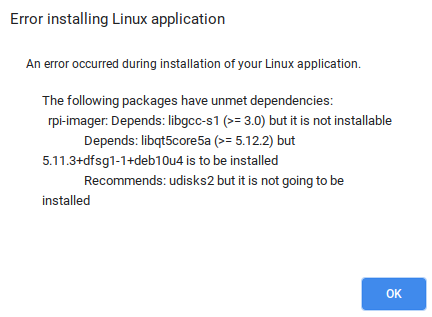
-
@skylo Looks like your Linux system is not supported (perhaps too old ?) by RPI Imager.
-
Oh okay. Well, one more question then I'ma leave you alone. I was watching this video :
He SSHed into the raspberry pi using a terminal. Can I do that from my linux? So he like pinged the IP address and then he typed: ssh <ip address here> then it asked for the password and then yea. he was able to access it from there
-
Pretty much any Linux installs has a SSH client, so yes, you can do that from Linux.
-
Ok thanks Mitu
Contributions to the project are always appreciated, so if you would like to support us with a donation you can do so here.
Hosting provided by Mythic-Beasts. See the Hosting Information page for more information.