Hotkeys not working with XBOX one pads
-
@mitu said in Hotkeys not working with XBOX one pads:
\retropie\configs\all\retroarch-joypads
There are 4 files, names are "Microsoft X-box 360 pad.cfg" and another that ends in bak.
And "Xbox Wireless Controller.cfg" and another that ends in .bak -
@rad_schuhart said in Hotkeys not working with XBOX one pads:
Maybe here you can find something
The log doesn't show any controller being present. Did you upload the previous log by mistake ?
There are 4 files, names are "Microsoft X-box 360 pad.cfg" and another that ends in bak.
Ok.
-
@mitu I think I uploaded the new one, but I will try again later on, and Ill try exiting with the keyboard, but did not work last time I tried.
I have to go to work now, so Ill update again in 12 long hours, lol.
-
Here I am, 12 hours later, lol. I think I managed to paste the correct file now. Hope you can see what is wrong there.
https://pastebin.com/5XtFWLCe -
@rad_schuhart Unfortunately, there's no message showing which config file is loaded (if any) for the controller, though it appears that a controller is detected:
[INFO] [udev]: Added Device Keyboard#0 USB Keyboard (/dev/input/event0) . [WARN] [udev]: Full-screen pointer won't be available. [INFO] [udev]: Pad #0 (/dev/input/event3) supports force feedback. [INFO] [udev]: Pad #0 (/dev/input/event3) supports 16 force feedback effects. [INFO] [Joypad]: Found joypad driver: "udev". [INFO] [Video]: Found display server: null [INFO] ALSA: Using floating point format.Do you have any additional driver installed - like
xboxdrv? -
@mitu I just took a look: Retropie setup/manage packages/manage deiver packages/ only two appear as installed, and those are "xpadneo" and "xpad" both installed via source.
EDIT: I just tried unninstalling "xpad", restarted the system but the problem persist.
-
Thank I have no idea why the configuration is not loaded by RetroArch. You could try resetting its configuration to RetroPie's defaults, by copying
retroarch.cfg.rp-distoverretroarch.cfgin the\\retropie\configs\all\(do a backup first just in case).If that doesn't work, I'm not sure what we could try.
-
@mitu I did it right now. There are some changes, for example now the main controller is the cross and not the stick, but still I cannot exit the game.
The only thing that I can say is I have this problem with both my xbox one controllers since I updated the system like one year ago, but it worked flawlessly (except in kody) for a long time. I have absolutelly no clue what to do :(
-
@mitu Might be possible that the raspberry thinks the xbox controller is always the player 2 controller?
I also have noticed, when mapping the controllers, that the hotkey in the XBOX 360 is the button 8, and in the one is button 10. not sure if it helps.
-
@rad_schuhart said in Hotkeys not working with XBOX one pads:
@mitu Might be possible that the raspberry thinks the xbox controller is always the player 2 controller?
Why ? You don't have any other controller connected. When starting a game, do you get 2 'Controller XYX configured in port Z' messages ?
I also have noticed, when mapping the controllers, that the hotkey in the XBOX 360 is the button 8, and in the one is button 10. not sure if it helps.
I don't think it's relevant, the controllers (X360/One) may have different input mappings.
-
@mitu Yes, I got those messages.
I am going to make a fresh instalation today. I always started configuring the wired 360 controller, but due to it does not work anymore I am going to try directly with the xbox one. Not sure if it will do anything different, but I guess it is worth a try.
-
Well, got some news here!
With the fresh installation I still had the same problem... But this time I had the idea of configuring the pad in a different way. When I was supposed to press the select button, I pressed the hotkey and vice-versa. Doing that now makes me able to exit the games, so yeah! it is a great step fowards.
Anyway, if possible, I would like to use the real hotkey button. Does this new info bring you an idea about what should I do?
I suspect the retropie does not really recognize the real hotkey button. At least when I config the pad in kody, when I press it, it does not work.
-
Test the gamepad with
jstest, from the command line (after exiting EmulationStation). Runjstest /dev/input/js0and then press each button, including the one you'd like to use as hotkey, and see if each one is detected as pressed. If the button does not get detected, then you'll not be able to use it.
-
@mitu Sorry it took me long to answer here. I was unable to do that test, maybe because I don't know how to do it. I exited emulation station pressing F4 and then I wrote that, and nothing happened.
Anyway, I have been testing in all the emulators and games, and I might have something that might give you a clue:
Some days ago I had the problem that, even when retropie detected every button when configuring the pad, I could not exit the game with the hotkey (center button) + start.
I had the idea of asigning the hotkey to the select button, so I exit the games with select + start. So far is OK... But then I realized the hotkey button does not work and that is critic in emulators like the NES for selecting two players, Neo Geo for inserting the coin and so on.
So, what it seems is, the pads work, and are recognized, but once inside the games, the center button is somehow disabled. Does it throw you some light?
-
@rad_schuhart said in Hotkeys not working with XBOX one pads:
Does it throw you some light?
Not really. If the 'home' button on your controller that you used as hotkey is not working in-game, it's the same situation that you previously reported. A test with
jstestwould confirm whether the button works or not at the driver level.Note that you can map Select as is in the EmulationStation configuration (i.e. set it as select), then skip the hotkey assignment at the end. Then you'll get prompted if you want to use Select as hotkey, which you can say yes - this will make the select button work normally and also function as a hotkey.
-
This post is deleted! -
@mitu that did it! At least is usable now, so I am 99% happy. :)
How do you run that jstest? in emulation station just press F4 and then write what you wrote above? Or do I have to write something else like "run" or something like that?
-
@rad_schuhart said in Hotkeys not working with XBOX one pads:
How do you run that jstest? in emulation station just press F4 and then write what you wrote above?
Yes, as I said before, you need to exit EmulationStation and run the command from the terminal. To interrupt the test, press
Ctrl+Cand then typeemulationstationto start the front-end back. -
This post is deleted! -
@mitu Evening. Mitu, I am afraid I need a how to explanation the same way you would explain it to a grandpa that the highest tech he uses is a black and white television with two channels, lol.
I am not 100% sure if I am running that jstest, but I took a horrible pic but readable
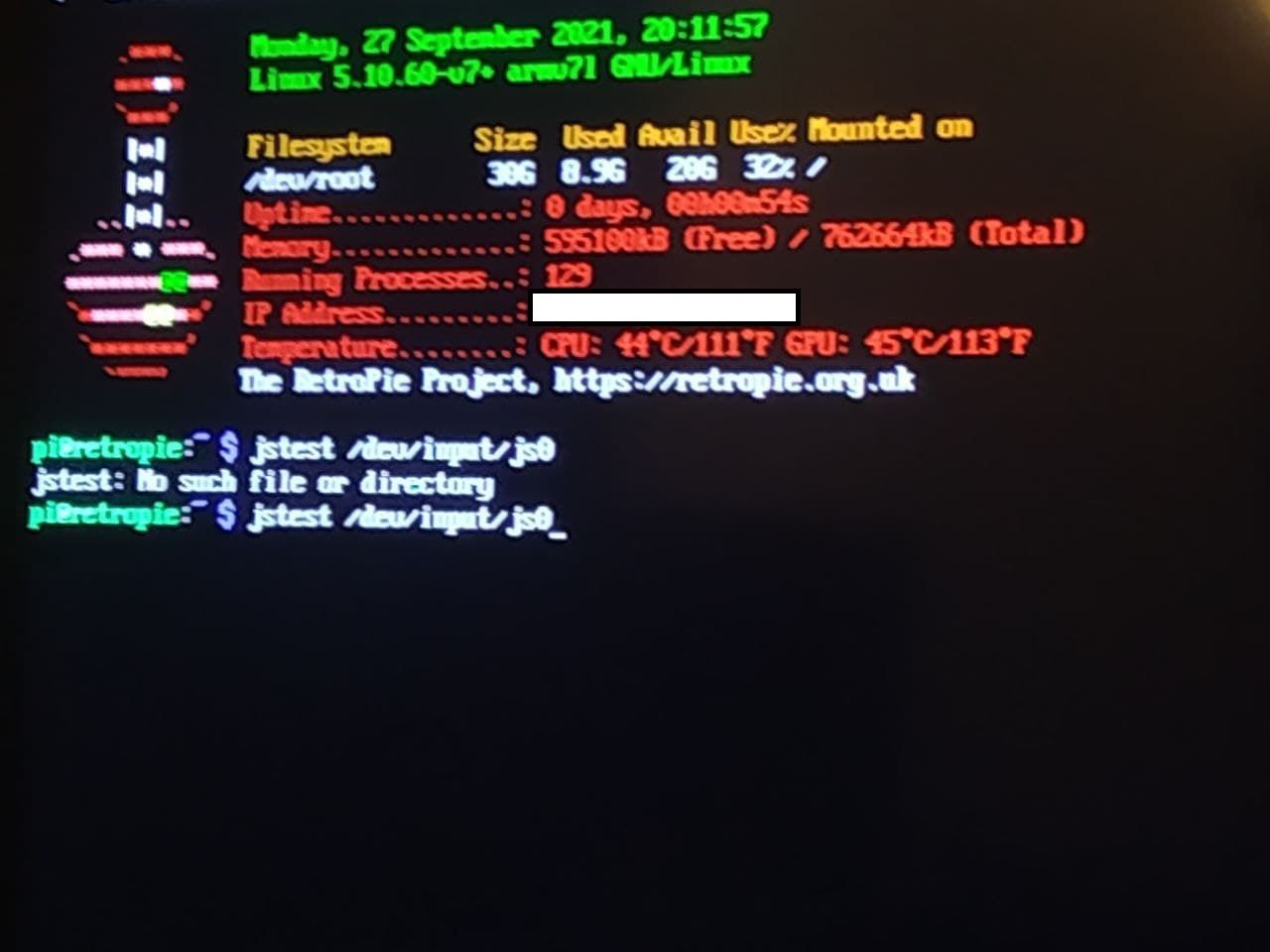
If this is the way of running it, it just seems it does not want to run.
Contributions to the project are always appreciated, so if you would like to support us with a donation you can do so here.
Hosting provided by Mythic-Beasts. See the Hosting Information page for more information.