SSH WIFI ISSUE
-
@mitu So this is where it gets deeper into the issue, which i thought was a separate issue. I cannot update my Retropie Setup Script. I always get the message that the current Raspian stretch is no longer supported. This really stinks because I have no idea how to do that, there are no video tutorials on how to do that, and it ultimately leads me to believe that I would have to delete and wipe my entire retropie sd card and start all over, only problem is even if i did that, i would not know how to reinstall or even find the latest or correct Retropie software. Everyone just assumes that "its so easy" yet there are no instructions on how to do this. And I would think this to be an extremely common issue for anyone who has owned a retropie longer than a couple of years. Any specific links/tutorials would be great, so i dont waste more of your time.
-
@90sgamer I found this tutorial, not sure if this is recommended. Its the only thing I could find pertaining to my problem. https://www.tomshardware.com/news/raspbian-buster-upgrade,39735.html
-
I cannot update my Retropie Setup Script. I always get the message that the current Raspian stretch is no longer supported.
Yes, this warning has been in place for more than 1 year, though it doesn't strictly forbids you to update - it just tells you that your OS is no longer supported. What version of RetroPie do you have installed currently ?
Only problem is even if i did that, i would not know how to reinstall or even find the latest or correct Retropie software
But how did you install in the first place ? Didn't you go through this - installation - step when you first installed your system ?
The docs explain how to get the latest RetroPie release and install it.Everyone just assumes that "its so easy" yet there are no instructions on how to do this
Upgrading is not enough documented and we should remedy that, but the installation is clearly outlined in the documentation.
Any specific links/tutorials would be great, so i dont waste more of your time.
For an upgrade, you can back-up your ROMs/BIOS/configs and flash a new image, then restore the backed-up content on the new image. See the update doc page.
-
@mitu It's very frustrating to me because to update you must connect to wifi, and to connect to wifi you must update. I can do neither. so I'm stuck.
-
@90sgamer I know how to update. I installed it the first time back in 2018. I'm just afraid TO update, as I will lose all my data, files, roms, etc.
-
@90sgamer back up your image. Flash the new OS. Use 7zip to extract the BIOS, ROMS, and CONFIG folders from your backed-up image. Copy them to the new OS.
-
@sleve_mcdichael Yes, I understand, I know what I need to do which is make a back up. I understand how to back up an sd card. What I don't understand is how do I then implement the backup on the new OS without completely wiping out everything. If I don't understand how the entire process works, I'm not going to even start or risk destroying my card.
-
What I don't understand is how do I then implement the backup on the new OS without completely wiping out everything.
Use 7zip to extract the BIOS, ROMS, and CONFIGS folders from your backed-up image, and copy them over to the new OS.
(Edit: sorry, configS with an S.)
If I don't understand how the entire process works, I'm not going to even start or risk destroying my card.
You can always write the backup back to the card and pick up right where you left off...
-
@sleve_mcdichael To my knowledge, the only way to access the BIOS, ROMS, and CONFIG folders is to access them via SSH using wifi (which was the initial issue and reason for this thread). Are you saying that this can be done (access and backup the BIOS, ROMS, and CONFIG folders ) by inserting the sd card directly into the computer? Because I've tried that and all I see are a bunch of folders I don't get the neat and clean BIOS ROMS CONFIGS SPLASHSCREENS, that i see everywhere on other tutorials.
-
@90sgamer said in SSH WIFI ISSUE:
I know what I need to do which is make a back up. I understand how to back up an sd card.
Okay so you've backed up the SD card and the
.imgfile of the SD card is saved somewhere on your PC. Download and install 7zip to your PC. Use 7zip to open and view the contents of the.imgfile.Extract the
/home/pi/RetroPie/romsfolder and save it somewhere (you can just drag it out of the 7zip window and alt-tab into whatever file folder on the PC you want to drop it into.)Extract
/home/pi/RetroPie/BIOS.Extract
/opt/retropie/configs.Wipe your card (this is safe, since it's backed up.) Write the new OS to the card in the same manner you did the first time. Set up your locale settings and keyboard layout.
Set up your WiFi. As soon as it's on your WiFi, you can get on the network share and drop the extracted folders right there where it says "roms," "configs," and "bios."
-
@90sgamer what i see is this...
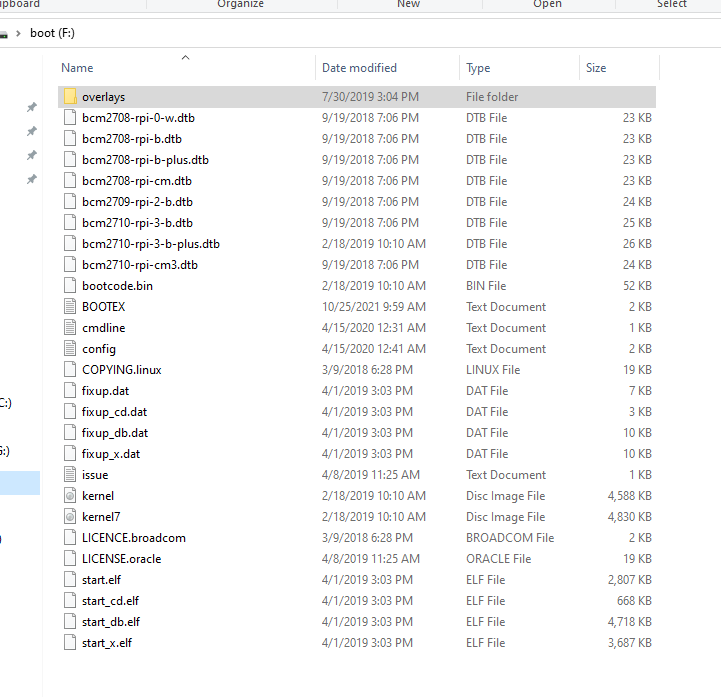
-
@sleve_mcdichael Oh thats a great idea, didnt think of that. I'll try it!
-
@sleve_mcdichael ok now I have a fresh clean slate of the latest version of buster on my retropie with everything backed up. I setup the country, and enabled SSH. Tried to connect to SSH to transfer files and ... nothing :( Just says device doesnt exist or timed out. I should be very easily able to connect a retropie out of the box?? Not sure what the dealio is.
-
@90sgamer you've set up WiFi on the Pi?
-
@90sgamer as I understand it, your Pi is supposedly on your WiFi network but you can't connect to it?
Let's go back to basics:
How is your Pi obtaining an IP address (I'm assuming normal DHCP)
Can you plug a keyboard into the Pi and get to a shell. From there, can you ping FROM the Pi to any other device (your router for example)?
Can you execute 'sudo ifconfig -a' and post the results for the 'wlan0' section? For example,. here is mine:
wlan0: flags=4163<UP,BROADCAST,RUNNING,MULTICAST> mtu 1500
inet 10.1.1.8 netmask 255.255.255.0 broadcast 10.1.1.255
inet6 fe80::5256:e6e5:714e:108f prefixlen 64 scopeid 0x20<link>
ether dc:a6:32:8b:d4:fe txqueuelen 1000 (Ethernet)
RX packets 900 bytes 225393 (220.1 KiB)
RX errors 0 dropped 0 overruns 0 frame 0
TX packets 127 bytes 21111 (20.6 KiB)
TX errors 0 dropped 0 overruns 0 carrier 0 collisions 0None of the above will solve anything but it may point to a potential issue. Many thanks.
-
@greyareauk yes I have a keyboard, not sure what dhcp is or how to check for it, but probably yes.
This is my result...
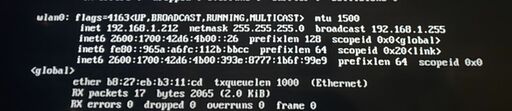
-
I didn't see the question asked, but did you enable SSH under interface options from the CLI? If you have a keyboard connected, you can press F4 to the CLI, then run 'sudo raspi-config'. In the configuration utility, access 'interface options' and enable SSH.
You seem to have the Pi on the network and getting an address, could just need to have SSH enabled.
-
@theotherdan Yes, did that first, SSH is enabled.
-
What SSH client are you using?
Also, need more framing...
- What is the client you are using?
- What is the protocol you are using?
- What are you trying to do?
WinSCP is an FTP client, you will need to ensure you can reach port 21. WinSCP likes to use SFTP by default, so make sure you set it to FTP(21).
SSH on the other hand is port 22 and a CLI option to the PI. There is no real default beside port 22, even for apps like PuTTY.
-
@theotherdan
1.Using WinSCP client.
2. I was using SFTP with port 22 to connect with SSH. (I tried FTP too, just because you mentioned it, didnt work either.)
3. Trying to transfer my backed up roms and config files.
Contributions to the project are always appreciated, so if you would like to support us with a donation you can do so here.
Hosting provided by Mythic-Beasts. See the Hosting Information page for more information.