[Solved] WHDLoad not working with AGA games in Amiberry
-
@thorr69
Yes that works for the mouse issue. Thank you!In the process, I also found the issue for the AGA games.
I went into the control panel after loading a game and saved the configuration without making any changes. I opened the .uae file and found the following settings:; *** Chipset ; immediate_blits=false waiting_blits=automatic fast_copper=false ntsc=false chipset=ecs chipset_refreshrate=49.920410 collision_level=playfields chipset_compatible=A600I changed
chipset=ecstochipset=aga
andchipset_compatible=A600tochipset_compatible=A1200Now it works!
Thanks again for your help!
-
How do I mark this post as resolved?
-
@majorocd You can edit the initial post and append
[Solved]to the title. -
@mitu Sorry, I don't see the option to do that. Can you tell me where to look for it?
-
@majorocd Should look like this:
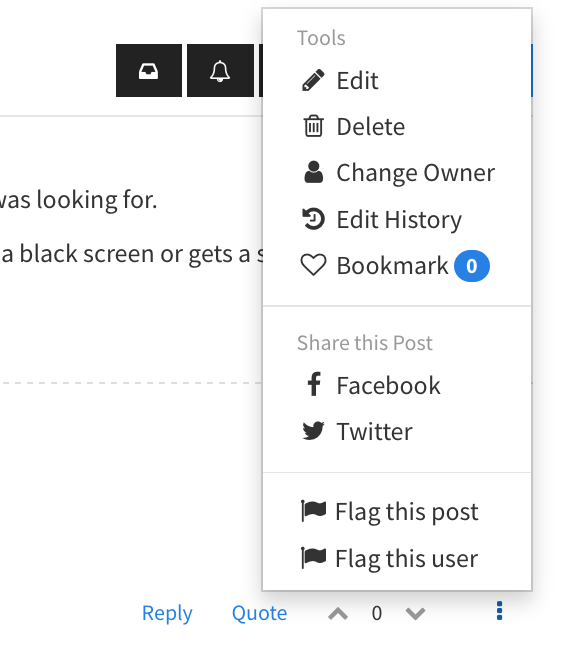
-
@mitu The only thing I see under Tools is Delete Topic.
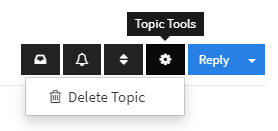
-
@majorocd Not that menu, the menu that appears when pressing the 3 dotted menu as it's shown in the screenshot, located at the right bottom of your initial post.
-
@mitu Got it. Thanks!
I found another issue when doing this.
Since there is a .lha and a .uae file for each game, it shows 2 entries in RetroPie.
I solved this by renaming the .lha to .l (any extension that RetroPie doesn't recognize will do), and then editing the .uae file to match that extension.If anyone knows a better way to do this, please let me know.
-
@MajorOCD Hi
i create a new folder /roms/amiga-hide
there are all image files .lha .adf etc.then adjust the entry path's like:
filesystem2=rw,DH1:Games:/home/pi/RetroPie/roms/amiga-hide/game.lha,0
uaehf1=dir,rw,DH1:Games:/home/pi/RetroPie/roms/amiga-hide/game.lha,0in
/roms/amiga
are only the uae filesit works perfect
cheers -
@MajorOCD
My advice: don't use the .uae config files, you would have to manually edit thousand of them, it will soon turn as a nightmare.There is an automatic configuration for every known .lha WHDLoad games.
Enter the Amiberry menu
Go to the Path entry (top left)
Click on "update WHDLoad database /XML" button
Done, all your WHDLoad games will load the correct Amiga configuration (1200 for AGA games, 500 for OCS/ECS games, or other it the game needs it).There is just one issue: the guy who made this database configured two joysticks everywhere, which is quite boring since WHDLload Games start with a trainer that asks you to select options with... the mouse.
-
@yserra
ok the files are a bit tedious, but i'm happy about it, precisely because of the configuration with mouse and joypad.the only one thing i can't running are cd32.lha games
Contributions to the project are always appreciated, so if you would like to support us with a donation you can do so here.
Hosting provided by Mythic-Beasts. See the Hosting Information page for more information.