RetroPie Setup script not taking up full screen (showing in top left) but everything else is (games/ emulations station menus are)
-
Hello all!,
My main screen is a 1280x960. This is an arcade cabinet (repurposed arcade1up)
I am on retropie 4.8 and using a pi 4.How can I go about correcting the issue below or is this the way it is supposed to be?
All other screen sizes on my build are proper. (Emulators (games), emulation station menus, pretty much everything except the script windows)
Well and the "launching images" retropie package looks like it created launching images of the same size.
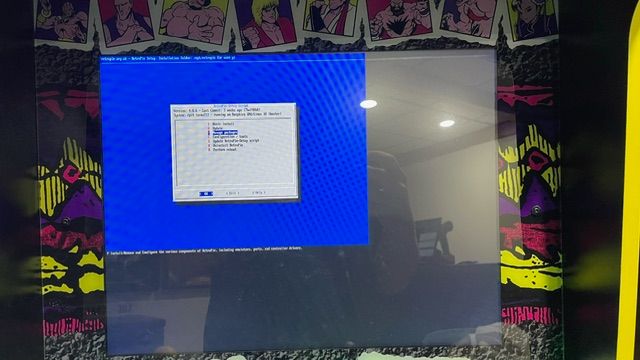
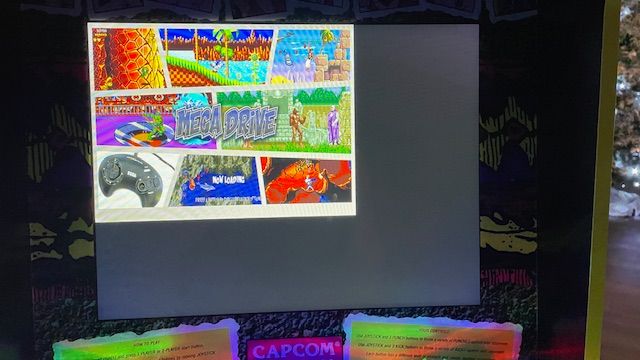
-
Do you have any customizations in place that affect the resolution ?
config.txtchanges or scripts that are running fromautostart.shto change the resolution ?
Please add some details about your setup, as asked in https://retropie.org.uk/forum/topic/3/read-this-first, including what's your display and how is it connected, exact RetroPie version, Pi model, etc. -
@mitu said in RetroPie Setup script not taking up full screen (showing in top left) but everything else is (games/ emulations station menus are):
Do you have any customizations in place that affect the resolution ?
config.txtchanges or scripts that are running fromautostart.shto change the resolution ?
Please add some details about your setup, as asked in https://retropie.org.uk/forum/topic/3/read-this-first, including what's your display and how is it connected, exact RetroPie version, Pi model, etc.@mitu Thank you for always helping me. I'm sorry I'm running into so many problems-- Below is the information you requested. I apologize for not being so detailed previously:
Not that I know of but below is the information I know you will understand better than me.
My config.txt is at the below pastebin:
https://pastebin.pl/view/cdebef50
My autostart.sh is below: (its my understanding that the "fbset" is something about making the marquee work properly but I don't really understand it.-- I have linked the very short github for your review.
https://github.com/losernator/PieMarquee2
#sudo mount -t cifs -o username=WESTON,password=Golf@cc2,nounix,noserverino //WESTONSPC/roms /home/pi/RetroPie/roms bash $HOME/RetroPie-BGM-Player/bgm_system.sh -i --autostart /usr/bin/python /opt/retropie/configs/all/PieMarquee2/PieMarquee2.py > /dev/null 2>&1 & fbset -fb /dev/fb0 -g 1280 720 1280 720 16 #hurstysthemedownloader #/home/pi/scripts/themerandom.sh emulationstation #autoThe strange thing I am seeing is all emulations station menus, all emulators, all games are showing up on the full screen.
The only thing that is exhibiting this behavior are the scripts menus (blue background), The launching images are also exhibiting this behavior but I think that is related to the scripts menus somehow.
Pi Model or other hardware: Pi4 Model b
Power Supply used: Canakit power supply (5.1v, 2.5 amp)
RetroPie Version Used (eg 3.6, 3.8.1, 4.1 - do not write latest): 3.8.4
Built From: (Pre made SD Image on RetroPie website, Berryboot, or on top of existing OS etc.. - please provide the filename of any image used): Retropie website, wrote sd card with image from there
USB Devices connected: 2 usb encoders (arcade cabinet); https://www.amazon.com/gp/product/B07BQGH8CL/ref=ppx_yo_dt_b_search_asin_title?ie=UTF8&psc=1
Controller used: See above
Error messages received: Terminal not taking up full screen
Verbose log (if relevant):
Guide used: (Mention if you followed a guide); Guide from retropie docs for launching image. This issue existed before using launching image package though.
File: (File with issue - with FULL path)
Emulator: (Name of emulator - if applicable)
Attachment of config files: (PLEASE USE PASTEBIN.COM FOR LARGE LOGS)
How to replicate the problem: -
Also, not sure if it really matters but here is an example of the menus and games looking perfectly fine. I probably wouldn't have cared had I not learned about the launching images in the last few days. But once I found out, whatever issue I have, is causing issues with that. I was like, "well I guess I have to figure out how to fix this now" :-(
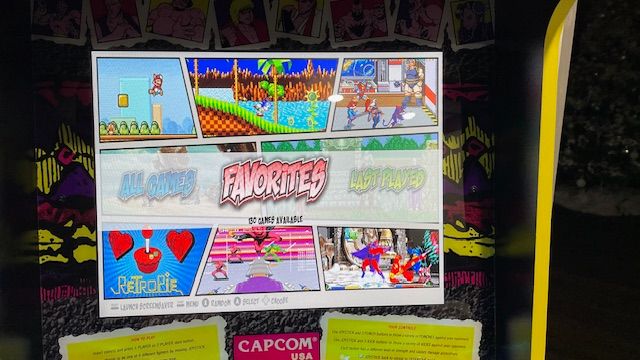

-
Comment out the following line from
config.txt:fbset -fb /dev/fb0 -g 1280 720 1280 720 16
and reboot. See if the problem persist after this change.
-
@mitu alright, I will give this a go when I get back home this evening and report back to let you know the result.
-
@mitu not sure if it matters or helps either but this behavior existed when I had the pi hooked up to my normal television when I was just getting started on the build also. At this time, I did not have the pimarquee stuff installed.
I'll still give your precious idea a go for sure as I have no clue how to fix this one on my own, but just wanted to add that as something I remembered from the beginning of this process.
-
@mitu said in RetroPie Setup script not taking up full screen (showing in top left) but everything else is (games/ emulations station menus are):
Comment out the following line from config.txt:
fbset -fb /dev/fb0 -g 1280 720 1280 720 16
and reboot. See if the problem persist after this change.
@mitu I gave this a test and the problem does still persist. (Not full screen on the launching image and anything involving a blue background terminal style screen)
As I saw no other changes, I will still leave that setting commented out.
Do you have any other thoughts? (I sure hope so because I've got nothing)
This is now my autostart.sh
#sudo mount -t cifs -o username=WESTON,password=****,nounix,noserverino //WESTONSPC/roms /home/pi/RetroPie/roms bash $HOME/RetroPie-BGM-Player/bgm_system.sh -i --autostart /usr/bin/python /opt/retropie/configs/all/PieMarquee2/PieMarquee2.py > /dev/null 2>&1 & #fbset -fb /dev/fb0 -g 1280 720 1280 720 16 #hurstysthemedownloader #/home/pi/scripts/themerandom.sh emulationstation #auto -
What's your display resolution ? Does the issue still persist if you leave only EmulationStation starting up in
autostart.sh? -
@mitu Let me test what you ask here in the next 5 min
My physical display resolution is 1280x960. As in, the actual physical screen size.
In my config.txt (posted earlier), I have resolutions set to: It looks like mode 16?
# uncomment if you get no picture on HDMI for a default "safe" mode #hdmi_safe=1 # uncomment this if your display has a black border of unused pixels visible # and your display can output without overscan disable_overscan=1 # uncomment the following to adjust overscan. Use positive numbers if console # goes off screen, and negative if there is too much border #overscan_left=16 #overscan_right=16 #overscan_top=16 #overscan_bottom=16 # uncomment to force a console size. By default it will be display's size minus # overscan. #framebuffer_width=1280 #framebuffer_height=720 # uncomment if hdmi display is not detected and composite is being output hdmi_force_hotplug=1 # uncomment to force a specific HDMI mode (this will force VGA) hdmi_group=1 #hdmi_group=2 hdmi_mode=16 #hdmi_mode=87 #hdmi_timings=1280 0 8 128 64 390 0 1 3 24 0 0 0 67 0 42009500 8 # uncomment to force a HDMI mode rather than DVI. This can make audio work in # DMT (computer monitor) modes hdmi_drive=2 # uncomment to increase signal to HDMI, if you have interference, blanking, or # no display #config_hdmi_boost=4 # uncomment for composite PAL #sdtv_mode=2 #uncomment to overclock the arm. 700 MHz is the default. #arm_freq=800 # Uncomment some or all of these to enable the optional hardware interfaces #dtparam=i2c_arm=on #dtparam=i2s=on dtparam=spi=on # Uncomment this to enable infrared communication. #dtoverlay=gpio-ir,gpio_pin=17 #dtoverlay=gpio-ir-tx,gpio_pin=18 # Additional overlays and parameters are documented /boot/overlays/README # Enable audio (loads snd_bcm2835) dtparam=audio=on [pi4] # Enable DRM VC4 V3D driver on top of the dispmanx display stack dtoverlay=vc4-fkms-v3d max_framebuffers=2 [all] #dtoverlay=vc4-fkms-v3d overscan_scale=1 disable_splash=1 -
My physical display resolution is 1280x960. As in, the actual physical screen size.
In my config.txt (posted earlier), I have resolutions set to: It looks like mode 16?
Why ? There's no need to modify
config.txtexcept in particular cases where the resolution of the display is not correctly detected. Is your display not working without configuring the resolution inconfig.txt? -
@mitu said in RetroPie Setup script not taking up full screen (showing in top left) but everything else is (games/ emulations station menus are):
Why ? There's no need to modify config.txt except in particular cases where the resolution of the display is not correctly detected. Is your display not working without configuring the resolution in config.txt ?
@mituThat is what was happening when I moved the pi to the arcade screen, it was not showing a display at all until I started screwing with that stuff. (I started out with "safe mode" as in the docs and it came back so then I started from there with modifications)
Would you like me to start back with this file as "baseline" and test again? (I am definitely not against this) And if so, can you direct me to where I can get a "base" file (unscrewed with)
My whole file is in the previous post (with pastebin and system information)
-
@mitu With everything commented out of the autostart.sh
It is doing the same thing on the launching image (runcommand) screen and all screens involving terminal.
Is see a backup config.txt, let me start back with it and see what happens. I really don't think anything is going to change. If it were all screens through the whole system, it would make sense.
It just makes no sense to me that this is only occuring on terminal based screens (and the launching image which is runcommand, so terminal based also I guess)
UPDATE:
Started back from default config.txt:
All video went to the small marquee at the top of the screen, no video on main screen.
Now re- enabling info that was in autostart.sh (update shortly)
UPDATE2:
Marquee working properly but now has black bars around edges.
Still nothing showing on main displaySo with default config.txt, nothing shows on main display
UPDATE3:
Enabled "hdmi_safe=1" only.
Both screens have black bars around all 4 sides
Launching image looks to be centered not but has black bars also.Below is not my current config.txt:
# For more options and information see # http://rpf.io/configtxt # Some settings may impact device functionality. See link above for details # uncomment if you get no picture on HDMI for a default "safe" mode hdmi_safe=1 # uncomment this if your display has a black border of unused pixels visible # and your display can output without overscan #disable_overscan=1 # uncomment the following to adjust overscan. Use positive numbers if console # goes off screen, and negative if there is too much border #overscan_left=16 #overscan_right=16 #overscan_top=16 #overscan_bottom=16 # uncomment to force a console size. By default it will be display's size minus # overscan. #framebuffer_width=1280 #framebuffer_height=720 # uncomment if hdmi display is not detected and composite is being output #hdmi_force_hotplug=1 # uncomment to force a specific HDMI mode (this will force VGA) #hdmi_group=1 #hdmi_mode=1 # uncomment to force a HDMI mode rather than DVI. This can make audio work in # DMT (computer monitor) modes #hdmi_drive=2 # uncomment to increase signal to HDMI, if you have interference, blanking, or # no display #config_hdmi_boost=4 # uncomment for composite PAL #sdtv_mode=2 #uncomment to overclock the arm. 700 MHz is the default. #arm_freq=800 # Uncomment some or all of these to enable the optional hardware interfaces #dtparam=i2c_arm=on #dtparam=i2s=on #dtparam=spi=on # Uncomment this to enable infrared communication. #dtoverlay=gpio-ir,gpio_pin=17 #dtoverlay=gpio-ir-tx,gpio_pin=18 # Additional overlays and parameters are documented /boot/overlays/README # Enable audio (loads snd_bcm2835) dtparam=audio=on [pi4] # Enable DRM VC4 V3D driver on top of the dispmanx display stack dtoverlay=vc4-fkms-v3d max_framebuffers=2 [all] #dtoverlay=vc4-fkms-v3d overscan_scale=1Photo of current situation (while in game):

Photo of launching image (still looks a little off-bigger borders top and bottom than side but that may be nothing, it is centered which is a good thing):

I would definitely say this is trending positively.
-
@mitu Now I think we're getting somewhere for sure (after the updates above).
Can you give me some guidance on properly editing this config.txt file from my current state of safe mode.
I know my marquee is seen by pcs at 1280x720 virtually (even though physically, the screen size is 1280x390) and I know my main display is physically and virtually 1280x960.
Thank you for your guidance on all of this from the very beginning!!
-
@wtstreetglow1 My attempt at editing the config.txt
ATTEMPT 1:
Uncommented hdmi_drive=2, uncommented "disable overscan=1",and commented safe mode back out.
Result: Marquee takes up full screen now on marquee screen, no video on the main display (also no audio- using hdmi so this makes sense)
ATTEMPT2:
uncommented hdmi force hot plug, uncommented hdmi drive.
Sound and Video are back and full screen on main display
Marquee is display full screenAll is working properly. Below is my final config.txt (for anyone else that runs into similar issues:
# For more options and information see # http://rpf.io/configtxt # Some settings may impact device functionality. See link above for details # uncomment if you get no picture on HDMI for a default "safe" mode #hdmi_safe=1 # uncomment this if your display has a black border of unused pixels visible # and your display can output without overscan disable_overscan=1 # uncomment the following to adjust overscan. Use positive numbers if console # goes off screen, and negative if there is too much border #overscan_left=16 #overscan_right=16 #overscan_top=16 #overscan_bottom=16 # uncomment to force a console size. By default it will be display's size minus # overscan. #framebuffer_width=1280 #framebuffer_height=720 # uncomment if hdmi display is not detected and composite is being output hdmi_force_hotplug=1 # uncomment to force a specific HDMI mode (this will force VGA) #hdmi_group=1 #hdmi_mode=1 # uncomment to force a HDMI mode rather than DVI. This can make audio work in # DMT (computer monitor) modes hdmi_drive=2 # uncomment to increase signal to HDMI, if you have interference, blanking, or # no display #config_hdmi_boost=4 # uncomment for composite PAL #sdtv_mode=2 #uncomment to overclock the arm. 700 MHz is the default. #arm_freq=800 # Uncomment some or all of these to enable the optional hardware interfaces #dtparam=i2c_arm=on #dtparam=i2s=on #dtparam=spi=on # Uncomment this to enable infrared communication. #dtoverlay=gpio-ir,gpio_pin=17 #dtoverlay=gpio-ir-tx,gpio_pin=18 # Additional overlays and parameters are documented /boot/overlays/README # Enable audio (loads snd_bcm2835) dtparam=audio=on [pi4] # Enable DRM VC4 V3D driver on top of the dispmanx display stack dtoverlay=vc4-fkms-v3d max_framebuffers=2 [all] #dtoverlay=vc4-fkms-v3d overscan_scale=1Thank you @mitu for all of your help lately!!
-
@wtstreetglow1 said in RetroPie Setup script not taking up full screen (showing in top left) but everything else is (games/ emulations station menus are):
All is working properly. Below is my final config.txt (for anyone else that runs into similar issues:
Which means the resolution settings were not necessary in the end. Did you connect the main display (not the marquee) on the 1st HDMI port (the one next to the USB-C power port) ?
-
@mitu Completely agree. As usual, I mess with stuff too much sometimes. It is hooked up as you have said, the primary display is hooked up to the HDMI directly beside the USB-C power port.
Contributions to the project are always appreciated, so if you would like to support us with a donation you can do so here.
Hosting provided by Mythic-Beasts. See the Hosting Information page for more information.