[TUTORIAL]How to install kodi and add to main menu
-
Hello guys
First of all I made this tutorial for people that were like me when I started with RetroPi, Please keep in mind I am only started making tutorials as this is my second one.I would like to quickly mention ETAPRIME as his youtube channel is the one that got me started on retropie.What we need:
-
Mouse and keyboard.
-
RaspberryPi connected to internet either WiFi or ethernet.
Lets start:
1.First go to "RetroPie configuration".2.Then go to "RetroPie Setup".
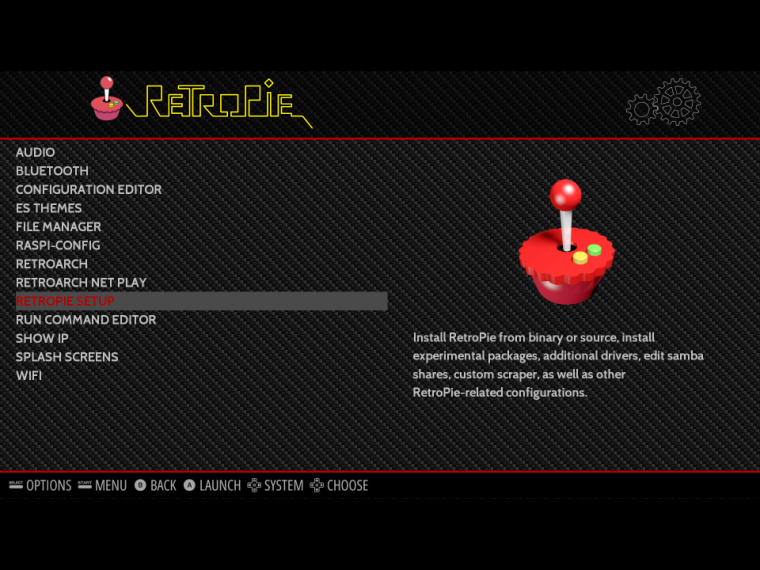
3.Next "Manage packages".
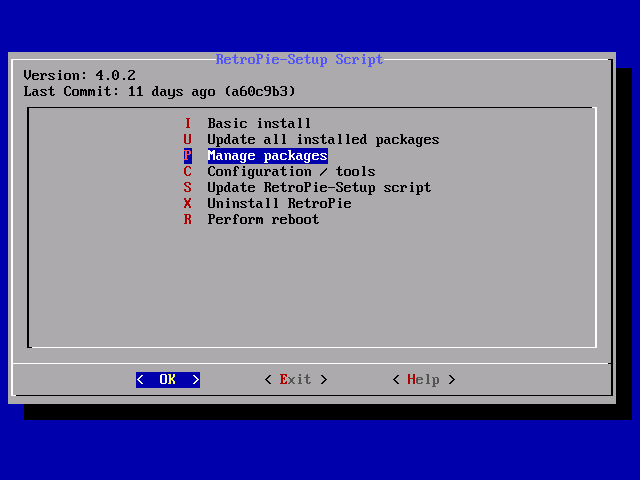
4.Then go to " Manage Optional Packages" and scroll down until you find "KODI" and then "install from binary".
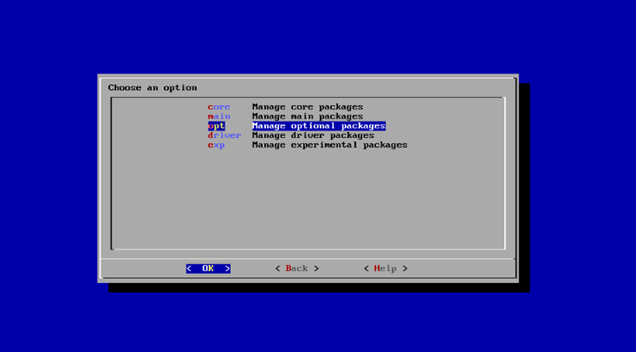
5.After it installs go back to your ports section and you will see KODI.
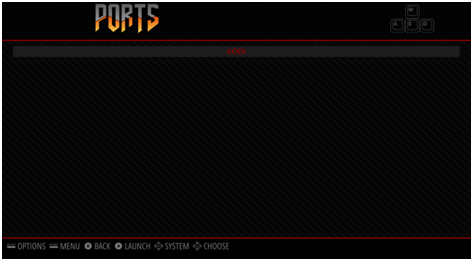
Now we are going to add KODI to the main menu (note that in the future you will have to manually update the es_systems.cfg in .emulationstation as they aren't overwritten on updates from RetroPie).
go to terminal
Create an es_systems.cfg file so that KODI will show up in emulationstation.
-
sudo cp /etc/emulationstation/es_systems.cfg /home/pi/.emulationstation/es_systems.cfg
-
sudo nano /home/pi/.emulationstation/es_systems.cfg
-
Add the following codeblock anywhere after <systemList>:
<system>
<fullname>Kodi</fullname>
<name>kodi</name>
<path>~/RetroPie/roms/kodi</path>
<extension>.sh .SH</extension>
<command>bash %ROM%</command>
<platform>kodi</platform>
<theme>kodi</theme>
</system>
Save you changes with ctrl+x , y , enterThen make a kodi rom directory
- mkdir /home/pi/RetroPie/roms/kodi
make a launch script:
-
sudo nano /home/pi/RetroPie/roms/kodi/kodi.sh
-
add the following line:
kodi-standalone
save you changes with ctrl+x , y , enter
make the launch script executable:
- sudo chmod +x /home/pi/RetroPie/roms/kodi/kodi.sh
type "emulationstation' to go back into "emulationstation" and KODI should be there as its own system.
-
-
please tell me if their are any questions ;)
-
You will have to reboot system before checking Ports section
-
Steps 5-12.... you lost me... Really new to linux, so, sudo-what?????? go to terminal?
-
@maxisalope @retroprogrammer you lost me as well after step 5 lol 😂
-
You need to quit emulationstation, then continue on to 6.
This tutorial was very helpful, I have been wanting to do this for awhile. -
You couldn't just have uploaded the files so we could just copy and paste them via filemanager like a normal person?
-
 M mitu locked this topic on
M mitu locked this topic on
Contributions to the project are always appreciated, so if you would like to support us with a donation you can do so here.
Hosting provided by Mythic-Beasts. See the Hosting Information page for more information.