What am i doing wrong with my hd44780 16x2 lcd?
-
@cyperghost So there is already a chance that the SDA/SCL pin is damaged? If so would it have damaged the Dac+light or the pi itself?
I'm grateful that people write tutorials such as the one I followed for the display but there seems to be a lot of conflicting information out there.
So i can either go with the level shifter or the direct wiring without the backpack, I'm gonna read back through your posts and see what pins need to be connected to directly wire this.
Hopefully there has been no damage and i can carry on with my troubleshooting or better still the damn thing just works lol! -
Well I have an I2S backpack here, without LCD and I can detect it with
i2cdetect -y 1on 27h.
Try to wire the whole thing on 3,3V and take a look to the red LED. Then check withi2cdetect -y 1There are tons of "how to" connect a HD44780 on google, the poti isn't needed - it's for contrast setting
EDIT: Easier setup without resistors! This one is for Pi B, but the GPIOs are backwards compatible. This graphic is only for example! How a wiring should work! I've tested it for several years and it worked so far!

-
So i just swap pin 4 for pin 1?
-
I feel which ever method i choose i should remove the dac and connect directly to the pi. Even though the lcd was connected without a level shifter it still had power...so the reason why i get no address from i2cdetect -y 1 must be because either the gpio input was damaged or the header on the dac isn't soldered very well.
Removing the dac narrows it down i reckon. -
@boz said in What am i doing wrong with my hd44780 16x2 lcd?:
So i just swap pin 4 for pin 1?
Yes this will not overvoltage SDL/SDA ... If the red LED is on then the backpack could work and may be detected. With much much luck your display will also run!
With this config my I2S device results this
pi@raspberrypi:~ $ i2cdetect -y 1 0 1 2 3 4 5 6 7 8 9 a b c d e f 00: -- -- -- -- -- -- -- -- -- -- -- -- -- 10: -- -- -- -- -- -- -- -- -- -- -- -- -- -- -- -- 20: -- -- -- -- -- -- -- 27 -- -- -- -- -- -- -- -- 30: -- -- -- -- -- -- -- -- -- -- -- -- -- -- -- -- 40: -- -- -- -- -- -- -- -- -- -- -- -- -- -- -- -- 50: -- -- -- -- -- -- -- -- -- -- -- -- -- -- -- -- 60: -- -- -- -- -- -- -- -- -- -- -- -- -- -- -- -- 70: -- -- -- -- -- -- -- -- -
Ha ha we'll see!
-
Tried with 3.3v pin, backpack gets power but still no address. Will try this again over the weekend but connected directly to the pi.
-
@Boz Maybe you remove your I2S devices, too and look to the posting @future-child gave you. This is a nice instruction as well
-
Thanks, I'll spend some time fault finding/process of elimination. I'll try all the things you guy's have suggested and see how i get on.
-
Success!!
I dug out an old rpi2 and tried the display on that using i2c (3.3v). I got an address from i2cdetect -y 1.... (3f) and changed a few test scripts to suit all of which worked.
I want on to change the script I was going to use in my build (retropie_clcd.py) and then altered all the text to what I wanted.
Tried everything that I'd just done exactly the same on my rpi3 with dac etc and still no address. So it has to be the dac for whatever reason, I'll connect the lcd directly to the rpi3 with no dac attached see if that works. -
@Boz - Don't give up!
I was in luck, on my work we used former HD44780 display for giving text messages to consumer, so I soldered my I2S-backbag to this and it works like a charm. Anyway the characters don't look goodHello RetroPie! Greetings from cyperghost & crcerrorIt's an 16x4 display and it worked fine with level shifter!

-
No I won't give up, I used the sd card from the rpi2 (where the lcd was working) and stuck it in the rpi3 with no dac attached and bingo!!
So now I'm going to reconnect the dac and try that. If that works also I know it's not a hardware issue :)
I'll start with a fresh image then add the ATXraspi and test lcd, add the DAC then test lcd.....and so on until either I find out the problem or it just works (and I never find out what the problem was)
Level shifter getting delivered this week hopefully. -
@Boz
I used the python libary posted here - it worked flawless with my setup. Keep care of upper and lower cases. Just use the same filenames as posted in the thread.Good luck mate
EDIT:
Just for conserving (INTERNET IS FLUID!)
Testing python snipletretropie.pyimport I2C_LCD_driver from time import * mylcd = I2C_LCD_driver.lcd() mylcd.lcd_display_string("Hello RetroPie!", 1) mylcd.lcd_display_string("Column 3!", 2, 3)LCD driverlibary
I2C_LCD_driver.py- change adress in driver for ex 0x27h
Please check withi2cdetect -y 1(ori2cdetect -y 0on Raspberry v1 B)# -*- coding: utf-8 -*- # Original code found at: # https://gist.github.com/DenisFromHR/cc863375a6e19dce359d """ Compiled, mashed and generally mutilated 2014-2015 by Denis Pleic Made available under GNU GENERAL PUBLIC LICENSE # Modified Python I2C library for Raspberry Pi # as found on http://www.recantha.co.uk/blog/?p=4849 # Joined existing 'i2c_lib.py' and 'lcddriver.py' into a single library # added bits and pieces from various sources # By DenisFromHR (Denis Pleic) # 2015-02-10, ver 0.1 """ # i2c bus (0 -- original Pi, 1 -- Rev 2 Pi) I2CBUS = 1 # LCD Address ADDRESS = 0x27 import smbus from time import sleep class i2c_device: def __init__(self, addr, port=I2CBUS): self.addr = addr self.bus = smbus.SMBus(port) # Write a single command def write_cmd(self, cmd): self.bus.write_byte(self.addr, cmd) sleep(0.0001) # Write a command and argument def write_cmd_arg(self, cmd, data): self.bus.write_byte_data(self.addr, cmd, data) sleep(0.0001) # Write a block of data def write_block_data(self, cmd, data): self.bus.write_block_data(self.addr, cmd, data) sleep(0.0001) # Read a single byte def read(self): return self.bus.read_byte(self.addr) # Read def read_data(self, cmd): return self.bus.read_byte_data(self.addr, cmd) # Read a block of data def read_block_data(self, cmd): return self.bus.read_block_data(self.addr, cmd) # commands LCD_CLEARDISPLAY = 0x01 LCD_RETURNHOME = 0x02 LCD_ENTRYMODESET = 0x04 LCD_DISPLAYCONTROL = 0x08 LCD_CURSORSHIFT = 0x10 LCD_FUNCTIONSET = 0x20 LCD_SETCGRAMADDR = 0x40 LCD_SETDDRAMADDR = 0x80 # flags for display entry mode LCD_ENTRYRIGHT = 0x00 LCD_ENTRYLEFT = 0x02 LCD_ENTRYSHIFTINCREMENT = 0x01 LCD_ENTRYSHIFTDECREMENT = 0x00 # flags for display on/off control LCD_DISPLAYON = 0x04 LCD_DISPLAYOFF = 0x00 LCD_CURSORON = 0x02 LCD_CURSOROFF = 0x00 LCD_BLINKON = 0x01 LCD_BLINKOFF = 0x00 # flags for display/cursor shift LCD_DISPLAYMOVE = 0x08 LCD_CURSORMOVE = 0x00 LCD_MOVERIGHT = 0x04 LCD_MOVELEFT = 0x00 # flags for function set LCD_8BITMODE = 0x10 LCD_4BITMODE = 0x00 LCD_2LINE = 0x08 LCD_1LINE = 0x00 LCD_5x10DOTS = 0x04 LCD_5x8DOTS = 0x00 # flags for backlight control LCD_BACKLIGHT = 0x08 LCD_NOBACKLIGHT = 0x00 En = 0b00000100 # Enable bit Rw = 0b00000010 # Read/Write bit Rs = 0b00000001 # Register select bit class lcd: #initializes objects and lcd def __init__(self): self.lcd_device = i2c_device(ADDRESS) self.lcd_write(0x03) self.lcd_write(0x03) self.lcd_write(0x03) self.lcd_write(0x02) self.lcd_write(LCD_FUNCTIONSET | LCD_2LINE | LCD_5x8DOTS | LCD_4BITMODE) self.lcd_write(LCD_DISPLAYCONTROL | LCD_DISPLAYON) self.lcd_write(LCD_CLEARDISPLAY) self.lcd_write(LCD_ENTRYMODESET | LCD_ENTRYLEFT) sleep(0.2) # clocks EN to latch command def lcd_strobe(self, data): self.lcd_device.write_cmd(data | En | LCD_BACKLIGHT) sleep(.0005) self.lcd_device.write_cmd(((data & ~En) | LCD_BACKLIGHT)) sleep(.0001) def lcd_write_four_bits(self, data): self.lcd_device.write_cmd(data | LCD_BACKLIGHT) self.lcd_strobe(data) # write a command to lcd def lcd_write(self, cmd, mode=0): self.lcd_write_four_bits(mode | (cmd & 0xF0)) self.lcd_write_four_bits(mode | ((cmd << 4) & 0xF0)) # write a character to lcd (or character rom) 0x09: backlight | RS=DR< # works! def lcd_write_char(self, charvalue, mode=1): self.lcd_write_four_bits(mode | (charvalue & 0xF0)) self.lcd_write_four_bits(mode | ((charvalue << 4) & 0xF0)) # put string function with optional char positioning def lcd_display_string(self, string, line=1, pos=0): if line == 1: pos_new = pos elif line == 2: pos_new = 0x40 + pos elif line == 3: pos_new = 0x14 + pos elif line == 4: pos_new = 0x54 + pos self.lcd_write(0x80 + pos_new) for char in string: self.lcd_write(ord(char), Rs) # clear lcd and set to home def lcd_clear(self): self.lcd_write(LCD_CLEARDISPLAY) self.lcd_write(LCD_RETURNHOME) # define backlight on/off (lcd.backlight(1); off= lcd.backlight(0) def backlight(self, state): # for state, 1 = on, 0 = off if state == 1: self.lcd_device.write_cmd(LCD_BACKLIGHT) elif state == 0: self.lcd_device.write_cmd(LCD_NOBACKLIGHT) # add custom characters (0 - 7) def lcd_load_custom_chars(self, fontdata): self.lcd_write(0x40); for char in fontdata: for line in char: self.lcd_write_char(line) -
Thanks m8,
i'll try that script when my level shifter comes, my displays a little dull at the minute on 3.3v.
Now I know the display can work, I'll implement it into the facia design. The lcd wasn't essential but damn it looks good!! -
@Boz Post pictures if you're ready with your build :)
-
@cyperghost will do m8, the level shifter came today so I'm gonna wire it up tomorrow if I get time. I'll post pics of the display working but it might be a while for the finished product.
I need a day when my boss isn't in so I can mill the facia.
Thanks for your time aswell m8, it's been much appreciated. You and future.child. -
Hi, I'm about to wire up this level shifter but I'm a bit confused on the wiring.
Is this right so far?Level Shifter/ Pi / LCD
LV / pin 1 (LV from level shifter to pin 1 on pi)
LV1 / pin 3 (LV1 from level shifter to pin 3 on pi)
LV2 / pin 5 (LV2 from level shifter to pin 5 on pi)
GND / pin 6 / GND (gnd from level shifter to pin6 on pi, opposite gnd on level
shifter to gnd on LCD?)
HV / pin 2 / VCC (HV from level shifter to pin 2 on pi, then?)
HV1 / SDA (HV1 from level shifter to SDA on i2c?)
HV2 / SCL (HV2 from level shifter to SCL on i2c?) -
@Boz You are 100% on the right track :)
L means Low
H means HighL1 = 3,3V and is connected to your Pi power Pin 1
H1 = 5,0V and is connected to your Pi power Pin 2
G = Ground connected to your Pi (3,3V and 5,0V and of course also LCD via Levelshifter)LV1 = SDA Pin 3 from your Pi
LV2 = SDL Pin 5 from your PiHV1 = SDA to your I2C LCD
HV2 = SDL to your I2C LCDGND is GND and doesn't matter were you connect to your Pi because voltage potential is equal!
You connect Ground from LCD to your Pi, also the 3,3V and 5,0V are connected to your Pi. You can seepicture in my postingUsually you can connect all grounds together.
But at first try I would use 3,3V/Ground and 5,0V/Ground seperate because they are needed to reference voltage level. -
So I connect the levelshifter GND LV side (3.3v) to pin 6 (GND) on the pi and GND HV side (5v) to say pin 9 (GND) on the pi also? How do I also connect GND from the levelshifter to the lcd with no GND pins left?
(Please bear with me I don't have a brilliant understanding of voltage etc)
ps: I'm using direct wiring and no breadboard. -
@Boz The best way is to connect every ground as single line - you will avoid interferences with that. But you can connect ground 3,3V to Pi ground and connect HV ground to I2C backpack.
But on the other hand (I didn't know you don't have a breakboard):
As they use all the some potential it isn't needed to wire every ground to annother point.
Here you see the shematics
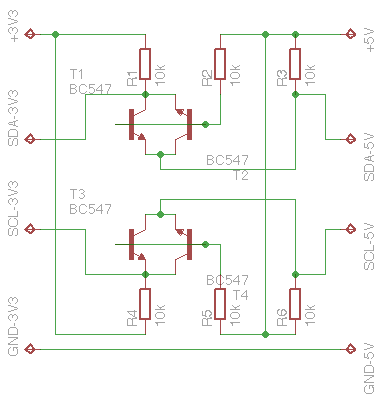
I used one of my old B+ and used a Pi Dish but not for 25$ :))
Contributions to the project are always appreciated, so if you would like to support us with a donation you can do so here.
Hosting provided by Mythic-Beasts. See the Hosting Information page for more information.