Create a custom ES system able to launch games for many systems
-
@cyperghost said in [Create a custom ES system able to launch games for many
I ment how many hours of work did you invest to create that script.
I think it took 3 hours, but it's a completely inaccurate measurement. I was constantly interrupted by the kids, which delays. On the other hand I'm quite familiar with bash scripting since early 2000's and a bit familiar with
xmlstarletsince I wrote that tool to create launching images based on ES theme.xml files, which speeds up...The reason for doing this is, if someone created a gamelist.xml of the best roms then a script can extract pure rom_pathes out of it and then uses your script for symlinking.
You can easily get the rom paths from a gamelist.xml using
xmlstarlet. Here is the command line:xmlstarlet sel -t -v "/gameList/game/path" gamelist.xmlEDIT: be aware that the command above gets the path exactly as they are in the gamelist.xml file, then probably you won't get the full path to the ROM.
If you want to put them in a file like your
my_beloved_roms.txtabove, you just have to redirect the output:xmlstarlet sel -t -v "/gameList/game/path" gamelist.xml > my_beloved_roms.txtI hope it helps.
-
@cyperghost be aware that the
xmlstarlettrick I said above gets the path exactly as they are in the gamelist.xml file, then probably you won't get the full path to the ROM.I edited the post with this info.
-
@meleu wow !
-
@meleu I have come across a few issues. Forgive me if these are user errors.
Issue #1 - The original Script in the OP does not work after updates made to Retropie-Setup Script at all, and your fancier script that creates the link and gamelist works with some modifications. On Friday @BuZz made a modification to the Retropie-Setup Script. It requires some scripts to need a sudo command to operate. I thought this only affected scripts in the retropie menu, but I have created your script exactly as you have it and placed it in the exact location you have shown. If i run it from command line with bash the script runs and gives me the "this is not a symbolic link" error. When i try to launch a rom from my batman folder i get a Permission Denied error. I tried adding a few sudo commands into the script but can't figure it out.
Here is the log that I get:
lvl2: Attempting to launch game... lvl2: /home/pi/bin/runcustom.sh /home/pi/RetroPie/roms/mario/MarioBros.zip lvl1: ...launch terminated with nonzero exit code 32256!And here is the error on command line of pi:
sh: 1: /home/pi/bin/runcustom.sh: Permision deniedI tried several fixes to this and I can't get a solution to work. Your fancier script does the same thing, However I am able to get your fancier script to work doing the following:
You must run the script to create the symbolic link as a bash command:
bash ./add-game-to-custom-system.sh -d ~/RetrioPie/roms/.......You must also change the command line is
es_systems.cfgto a bash command<command>bash /home/pi/bin/runcustom.sh %ROM%</command>Everything works great with this script running as bash.
So this leads me to issue number 2 - Note issue #1 was on a retropie 3B running latest version of ES with updated setup script. Running everything off of installed SD card. Issue #2 below is running off of the latest version of ES. I did NOT update the setup script on this build. I am running ES off of a 16gb SD card. My roms are all on a USB stick.
Issue #2 - symbolic link is not permitted when roms are on USB drive. Here are screenshots of the error. The first screenshot is using the normal paths as noted in your directions (this worked on my other build with roms on the SD card)
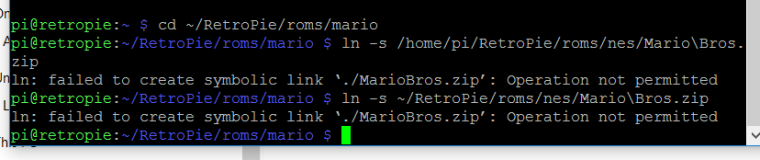
So i tried to use the actual path of the usb stick /media/usb0/ and here is the same error

So then i tried your fancier script and again received the following errors - It did not create a link, but a black gamelist did appear in the mario folder.

If anyone has had success with this when Roms are on a USB please let me know the trick!
-
@TMNTturtlguy It was mentioned somewhere in this thread that symbolic links only works when on linux partitions. I have my Roms on a Fat32 Stick and made a SymLink Folder on my SD which contains all new systems with the links and gamelists.
And I always had to use bash to get any script to work. -
-
@TMNTturtlguy said in Create a custom ES system able to launch games for many systems:
Did you have to create a new partition on your sd card or just a new folder?
A new folder on a Linux partition and change the
es_systems.cfgaccordingly.Check the FAQ in the OP, the answer for question 3 has a link to the conversation about that.
-
@TMNTturtlguy about the issue #1, those fancy scripts are clearly lacking the permission to execute. A simple
chmod +x scriptnameshould solve it. -
@meleu Here is a 7zip download containing all of the scripts and configuration files for adding 50 new collections into Emulation Station. I've also included a readme file where I tried to document how it all works. Users keep their roms and matching media in the normal folders, everything is based upon symbolic links (for both the roms/media themselves and the specialized gamelist.xml files).
This method adds new emulator folders in /opt, new systems into es_systems.cfg, new /roms folders, new scripts, and new specialized gamelist.xml files for them all.
The only prerequisite is that the scripts expect the rom filenames to be named according to the Hyperspin/EmuMovies naming convention.
But...hopefully you can gleam some usefulness out of it and be able to update/adapt it to make it more generic and global for use. Hope my included readme text file explains it well enough as well as you looking over the shell scripts themselves to make sense. Also, of course, if you add these, you'll need to update whatever theme you use as well so they'll show properly in ES.
I copied them over and zipped them on Windows ... so you might have to chmod 755 on the scripts to get them back to executable on your Pi (not sure if they kept those permissions or not).
https://mega.nz/#!5Zt2ga6b!mgcwbDPW1o18hS1DT_QwL7nHiqEDk7Eg7ZA3RVeOnwk
-
@dmmarti thanks for sharing this - great to see the momentum and engagement here.
I plan on making all of these obsolete, but we're likely looking at an August timeframe given that we're at the end of June and I'm still working on the all, last played and favorites auto systems.
Still, great to see the use cases in the interim :)
-
@pjft said in Create a custom ES system able to launch games for many systems:
I plan on making all of these obsolete
Do you really mean ALL. Including the "custom systems" like konami, cps2, megaman, shoot'em ups, etc?
-
@meleu said in Create a custom ES system able to launch games for many systems:
Do you really mean ALL. Including the "custom systems" like konami, cps2, megaman, shoot'em ups, etc?
You forgot the reason this all started....TMNT! Cowabunga!

-
@meleu I don't mean making the systems obsolete, but the way we create them. I envision this all being done within EmulationStation, but it's still a ways off.
-
-
@meleu Is there anyway that we can point the custom folders with the symlinks to use a custom launching image? right now the symlinks in the script point the linked roms to use the launching image associated with the
/opt/retropie/configs/folder for the system the rom originated from. So if mega man was from the nes folder, it would use the nes launching screen found in/opt/retropie/configs/nesIs there a way to set it so that all of the sym links in the
megamanfolder use a launching image specific for just megaman? can the custom runcomand script in the es_systems.cfg for the custom systems have a line to point to the symlink folder for the launching image? Thanks -
@tmntturtlguy said in Create a custom ES system able to launch games for many systems:
@meleu Is there anyway that we can point the custom folders with the symlinks to use a custom launching image?
We can think in a workaround for it, but currently not.
Maybe it's better to use the game specific launching image feature.
More info in the docs: https://retropie.org.uk/docs/Runcommand/#adding-custom-launching-images
-
@meleu Thanks Man,
I thought about the game specific but then it would show the mega man launch image if I launch it from the NES system....I guess it isn't the end of the world, but I would like to get it so that mega man.zip shows the mega man lunch when launched from the mega man system and mega man.zip has the nes launch when launched from the nes system.
This is not a bid deal at all, so no worries. Thanks
-
I love this. I've tried following along with this due to the design of what my wife wants, but it isn't working.
Let me describe the end goal: the wife says there are too many game systems. CPS1, CPS2, CPS3, Capcom, FBA, Galaxian, GameGear, GBC, GBA, NES, SNES, Genesis, etc etc etc
She wants a 'couple' main system directories. Like Nintendo, Arcade, & Sega. In each of these 'main system' groups there will be sub-systems. Nintendo would have GBC, GBA, NES, & SNES.
Thus far I've managed to create a new main system. The sub folders are just that, sub folders. They don't launch correctly (incorrect emulator is my best guess). Anything either of you can do to help and get me on the correct path to fix the issue I am having?
Thank you in advance.
-
@namyzark I suggest you to use the @TMNTturtlguy 's trick here: https://retropie.org.uk/forum/topic/11499/change-es_systems-cfg-script
-
@hansolo77 and all RetroAchievements users, if you to create a custom system for RetroAchievements, the hascheevos tool can help you in this task. Here are the steps:
-
Create an
achievementscustom system as described in the OP. -
Go to the hascheevos repo and follow the instructions to install it.
-
Use the trick to create a list of all ROMs that have cheevos in a directory. Here is an example for Mega Drive games:
./hascheevos.sh -u USER -p PASSWORD ~/RetroPie/roms/megadrive/* > ~/megadrive-roms-with-cheevos.txt- Get the
add-game-to-custom-system.shscript (I talked about it in a post above):
wget https://raw.githubusercontent.com/meleu/share/master/add-game-to-custom-system.sh chmod a+x add-game-to-custom-system.sh- Give the created list's content as arguments for the
add-game-to-custom-system.sh:
cat ~/megadrive-cheevos.txt | xargs -d '\n' ./add-game-to-custom-system.sh -d ~/RetroPie/roms/achievements-
[optional] Repeat the steps 3 and 4 for other supported systems.
-
Done!
Meanwhile we keep trying to make it less laborious (thanks to the big contributions from @pjft ).
-
Contributions to the project are always appreciated, so if you would like to support us with a donation you can do so here.
Hosting provided by Mythic-Beasts. See the Hosting Information page for more information.
