Retropie Installation on Ubuntu Server x64 18.04.1
-
@johnodon said in Retropie Installation on Ubuntu Server x64 18.04.1:
@gusrod1580 said in Retropie Installation on Ubuntu Server x64 18.04.1:
will lr-mame install under this package? having trouble getting it installed on ubuntu runinng retropie
It should install fine but when I had issues in the past it was because I didn't define a swap file.
Actually, I am having issues again when trying to compile lr-mame on Ubuntu 20.04. It hangs on a random file and I have to break out of the routine.
-
EDIT: I updated the code below to call
cvlcrather thanvlcto avoid the command interface being displayed.
EDIT2: Added--gl=anyto the switches which helped with some screen tearing.For anyone interested in adding boot animation to your x86 install...
I stole this idea from this thread/post: https://retropie.org.uk/forum/post/200329
You need to create the
~/Retropie/splashscreensfolder and drop your MP4s in there. This folder is already mapped via Samba but is not created with the x86 RP setup script.Since I am using @etheling's KMS/DRM scripts, I modified my
~/.bash_profileto look like this:if [[ -z $DISPLAY ]] && [[ $(tty) = /dev/tty1 ]]; then cvlc --random --play-and-stop --play-and-exit --fullscreen --video-on-top --no-video-title-show --quiet --gl=any ~/RetroPie/splashscreens &> /dev/null emulationstation fiNow on startup, the boot animation is played and ES is launched immediately after.
Johnbolded text
-
@johnodon Thanks for sharing your find!
-
@clyde said in Retropie Installation on Ubuntu Server x64 18.04.1:
@johnodon Thanks for sharing your find!
NP. One small change made. See EDIT above.
John
-
@etheling or anyone else using KMS/DRM…
Are video snaps working for you? As soon as I select a system, ES crashes. If I comment out the ‘video’ elements in the gamelist.xml, everything works as expected.
John
-
UPDATE: This gist (https://gist.github.com/etheling/fce73b919b6dc7fc51b2fe715d9faba2) works but the one linked below does not.
@etheling I'm not sure what has changed in the last month or so but I performed a clean install on my Asus CN62 using your gists (https://gist.github.com/etheling/085c4b015a0d35765de7366f3c40b454) and get a black screen when ES launches. I've tried multiple versions of Ubuntu but let's just baseline on 20.04 mini.
Your scripts had worked previously on the same hardware. Any ideas? Which logs should I be looking at? I can see that ES is indeed running...
USER PID %CPU %MEM VSZ RSS TTY STAT START TIME COMMAND root 1 0.8 0.0 167344 11140 ? Ss 07:57 0:00 /sbin/init root 2 0.0 0.0 0 0 ? S 07:57 0:00 [kthreadd] root 3 0.0 0.0 0 0 ? I< 07:57 0:00 [rcu_gp] root 4 0.0 0.0 0 0 ? I< 07:57 0:00 [rcu_par_gp] root 5 0.0 0.0 0 0 ? I 07:57 0:00 [kworker/0:0-events] root 6 0.0 0.0 0 0 ? I< 07:57 0:00 [kworker/0:0H-events_highpri] root 7 0.0 0.0 0 0 ? I 07:57 0:00 [kworker/0:1-memcg_kmem_cache] root 8 0.0 0.0 0 0 ? I 07:57 0:00 [kworker/u8:0-events_unbound] root 9 0.0 0.0 0 0 ? I< 07:57 0:00 [mm_percpu_wq] root 10 0.0 0.0 0 0 ? S 07:57 0:00 [ksoftirqd/0] root 11 0.0 0.0 0 0 ? I 07:57 0:00 [rcu_sched] root 12 0.0 0.0 0 0 ? S 07:57 0:00 [migration/0] root 13 0.0 0.0 0 0 ? S 07:57 0:00 [idle_inject/0] root 14 0.0 0.0 0 0 ? S 07:57 0:00 [cpuhp/0] root 15 0.0 0.0 0 0 ? S 07:57 0:00 [cpuhp/1] root 16 0.0 0.0 0 0 ? S 07:57 0:00 [idle_inject/1] root 17 0.1 0.0 0 0 ? S 07:57 0:00 [migration/1] root 18 0.0 0.0 0 0 ? S 07:57 0:00 [ksoftirqd/1] root 19 0.0 0.0 0 0 ? I 07:57 0:00 [kworker/1:0-events] root 20 0.0 0.0 0 0 ? I< 07:57 0:00 [kworker/1:0H-events_highpri] root 21 0.0 0.0 0 0 ? S 07:57 0:00 [cpuhp/2] root 22 0.0 0.0 0 0 ? S 07:57 0:00 [idle_inject/2] root 23 0.1 0.0 0 0 ? S 07:57 0:00 [migration/2] root 24 0.0 0.0 0 0 ? S 07:57 0:00 [ksoftirqd/2] root 25 0.0 0.0 0 0 ? I 07:57 0:00 [kworker/2:0-events] root 26 0.0 0.0 0 0 ? I< 07:57 0:00 [kworker/2:0H-kblockd] root 27 0.0 0.0 0 0 ? S 07:57 0:00 [cpuhp/3] root 28 0.0 0.0 0 0 ? S 07:57 0:00 [idle_inject/3] root 29 0.1 0.0 0 0 ? S 07:57 0:00 [migration/3] root 30 0.0 0.0 0 0 ? S 07:57 0:00 [ksoftirqd/3] root 31 0.0 0.0 0 0 ? I 07:57 0:00 [kworker/3:0-events] root 32 0.0 0.0 0 0 ? I< 07:57 0:00 [kworker/3:0H-kblockd] root 33 0.0 0.0 0 0 ? S 07:57 0:00 [kdevtmpfs] root 34 0.0 0.0 0 0 ? I< 07:57 0:00 [netns] root 35 0.0 0.0 0 0 ? S 07:57 0:00 [rcu_tasks_kthre] root 36 0.0 0.0 0 0 ? S 07:57 0:00 [kauditd] root 37 0.0 0.0 0 0 ? S 07:57 0:00 [khungtaskd] root 38 0.0 0.0 0 0 ? S 07:57 0:00 [oom_reaper] root 39 0.0 0.0 0 0 ? I< 07:57 0:00 [writeback] root 40 0.0 0.0 0 0 ? S 07:57 0:00 [kcompactd0] root 41 0.0 0.0 0 0 ? SN 07:57 0:00 [ksmd] root 42 0.0 0.0 0 0 ? SN 07:57 0:00 [khugepaged] root 47 0.0 0.0 0 0 ? I 07:57 0:00 [kworker/3:1-memcg_kmem_cache] root 89 0.0 0.0 0 0 ? I< 07:57 0:00 [kintegrityd] root 90 0.0 0.0 0 0 ? I< 07:57 0:00 [kblockd] root 91 0.0 0.0 0 0 ? I< 07:57 0:00 [blkcg_punt_bio] root 92 0.0 0.0 0 0 ? I 07:57 0:00 [kworker/2:1-events] root 93 0.0 0.0 0 0 ? I< 07:57 0:00 [tpm_dev_wq] root 94 0.0 0.0 0 0 ? I< 07:57 0:00 [ata_sff] root 95 0.0 0.0 0 0 ? I< 07:57 0:00 [md] root 96 0.0 0.0 0 0 ? I< 07:57 0:00 [edac-poller] root 97 0.0 0.0 0 0 ? I< 07:57 0:00 [devfreq_wq] root 98 0.0 0.0 0 0 ? S 07:57 0:00 [watchdogd] root 99 0.0 0.0 0 0 ? I 07:57 0:00 [kworker/u8:1-events_unbound] root 101 0.0 0.0 0 0 ? S 07:57 0:00 [kswapd0] root 102 0.0 0.0 0 0 ? S 07:57 0:00 [ecryptfs-kthrea] root 104 0.0 0.0 0 0 ? I< 07:57 0:00 [kthrotld] root 105 0.0 0.0 0 0 ? I 07:57 0:00 [kworker/1:1-events] root 106 0.0 0.0 0 0 ? I< 07:57 0:00 [acpi_thermal_pm] root 107 0.0 0.0 0 0 ? I< 07:57 0:00 [vfio-irqfd-clea] root 108 0.0 0.0 0 0 ? I 07:57 0:00 [kworker/0:2-memcg_kmem_cache] root 109 0.0 0.0 0 0 ? I< 07:57 0:00 [ipv6_addrconf] root 118 0.0 0.0 0 0 ? I< 07:57 0:00 [kstrp] root 121 0.0 0.0 0 0 ? I< 07:57 0:00 [kworker/u9:0-rb_allocator] root 136 0.0 0.0 0 0 ? I 07:57 0:00 [kworker/2:2-events] root 137 0.0 0.0 0 0 ? I< 07:57 0:00 [charger_manager] root 185 0.0 0.0 0 0 ? I 07:57 0:00 [kworker/1:2-pm] root 187 0.0 0.0 0 0 ? S 07:57 0:00 [scsi_eh_0] root 188 0.0 0.0 0 0 ? I< 07:57 0:00 [scsi_tmf_0] root 189 0.0 0.0 0 0 ? S 07:57 0:00 [scsi_eh_1] root 190 0.0 0.0 0 0 ? I< 07:57 0:00 [scsi_tmf_1] root 191 0.0 0.0 0 0 ? S 07:57 0:00 [scsi_eh_2] root 192 0.0 0.0 0 0 ? I< 07:57 0:00 [scsi_tmf_2] root 193 0.0 0.0 0 0 ? S 07:57 0:00 [scsi_eh_3] root 194 0.0 0.0 0 0 ? I< 07:57 0:00 [scsi_tmf_3] root 195 0.0 0.0 0 0 ? I 07:57 0:00 [kworker/u8:2-events_unbound] root 196 0.0 0.0 0 0 ? I 07:57 0:00 [kworker/u8:3-events_unbound] root 197 0.0 0.0 0 0 ? I 07:57 0:00 [kworker/u8:4-events_unbound] root 199 0.0 0.0 0 0 ? I< 07:57 0:00 [kworker/3:1H] root 200 0.0 0.0 0 0 ? I 07:57 0:00 [kworker/3:2-events] root 201 0.0 0.0 0 0 ? I 07:57 0:00 [kworker/u8:5-efi_rts_wq] root 202 0.0 0.0 0 0 ? I 07:57 0:00 [kworker/3:3-events] root 203 0.0 0.0 0 0 ? I 07:57 0:00 [kworker/3:4-events] root 204 0.0 0.0 0 0 ? I 07:57 0:00 [kworker/3:5-events] root 205 0.0 0.0 0 0 ? I< 07:57 0:00 [kworker/0:1H-kblockd] root 206 0.0 0.0 0 0 ? I 07:57 0:00 [kworker/u8:6] root 207 0.0 0.0 0 0 ? I< 07:57 0:00 [kworker/2:1H-events_highpri] root 219 0.0 0.0 0 0 ? I< 07:57 0:00 [kworker/1:1H-kblockd] root 243 0.0 0.0 0 0 ? S 07:57 0:00 [jbd2/sda2-8] root 244 0.0 0.0 0 0 ? I< 07:57 0:00 [ext4-rsv-conver] root 279 0.2 0.1 51480 23172 ? S<s 07:57 0:00 /lib/systemd/systemd-journald root 301 0.6 0.0 23432 6884 ? Ss 07:57 0:00 /lib/systemd/systemd-udevd systemd+ 308 0.1 0.0 26604 7656 ? Ss 07:57 0:00 /lib/systemd/systemd-networkd root 328 0.0 0.0 0 0 ? I 07:57 0:00 [kworker/2:3-rcu_gp] root 346 0.0 0.0 0 0 ? S 07:57 0:00 [irq/49-mei_me] root 354 0.0 0.0 0 0 ? I< 07:57 0:00 [cfg80211] root 368 0.0 0.0 0 0 ? I 07:57 0:00 [kworker/2:4-cgroup_destroy] root 371 0.0 0.0 0 0 ? I< 07:57 0:00 [cryptd] root 376 0.0 0.0 0 0 ? S 07:57 0:00 [irq/52-iwlwifi] root 402 0.0 0.0 0 0 ? I 07:57 0:00 [kworker/1:3-events] root 403 0.0 0.0 0 0 ? I< 07:57 0:00 [kworker/u9:1-hci0] root 404 0.0 0.0 0 0 ? I< 07:57 0:00 [kworker/u9:2-hci0] root 474 0.0 0.0 0 0 ? I 07:57 0:00 [kworker/0:3-events] systemd+ 482 0.1 0.0 23896 11940 ? Ss 07:57 0:00 /lib/systemd/systemd-resolved systemd+ 483 0.1 0.0 90252 6148 ? Ssl 07:57 0:00 /lib/systemd/systemd-timesyncd avahi 496 0.0 0.0 8528 3532 ? Ss 07:57 0:00 avahi-daemon: running [ASUSCN62.local] root 497 0.0 0.0 8360 4560 ? Ss 07:57 0:00 /usr/lib/bluetooth/bluetoothd root 499 0.0 0.0 9412 2876 ? Ss 07:57 0:00 /usr/sbin/cron -f message+ 501 0.1 0.0 8080 4812 ? Ss 07:57 0:00 /usr/bin/dbus-daemon --system --address=systemd: --nofork --nopidfile --systemd-activation --syslog-only root 502 0.2 0.1 335636 19204 ? Ssl 07:57 0:00 /usr/sbin/NetworkManager --no-daemon root 509 0.0 0.0 81896 3668 ? Ssl 07:57 0:00 /usr/sbin/irqbalance --foreground root 511 0.1 0.1 32040 18128 ? Ss 07:57 0:00 /usr/bin/python3 /usr/bin/networkd-dispatcher --run-startup-triggers root 514 0.0 0.0 234816 9052 ? Ssl 07:57 0:00 /usr/lib/policykit-1/polkitd --no-debug syslog 516 0.0 0.0 224348 4780 ? Ssl 07:57 0:00 /usr/sbin/rsyslogd -n -iNONE root 517 0.0 0.0 16664 7552 ? Ss 07:57 0:00 /lib/systemd/systemd-logind nobody 518 0.0 0.0 5324 2908 ? Ss 07:57 0:00 /usr/sbin/thd --triggers /etc/triggerhappy/triggers.d/ --socket /run/thd.socket --user nobody --deviceglob /dev/inp root 520 0.0 0.0 14068 8976 ? Ss 07:57 0:00 /sbin/wpa_supplicant -u -s -O /run/wpa_supplicant avahi 525 0.0 0.0 8344 324 ? S 07:57 0:00 avahi-daemon: chroot helper root 553 0.0 0.0 313744 10616 ? Ssl 07:57 0:00 /usr/sbin/ModemManager --filter-policy=strict root 560 0.0 0.0 12176 6904 ? Ss 07:57 0:00 sshd: /usr/sbin/sshd -D [listener] 0 of 10-100 startups root 563 0.0 0.0 5748 4176 tty1 Ss 07:57 0:00 /bin/login -f pi 610 0.0 0.0 18400 9524 ? Ss 07:57 0:00 /lib/systemd/systemd --user pi 611 0.0 0.0 168756 3212 ? S 07:57 0:00 (sd-pam) pi 617 0.2 0.1 284308 18244 ? S<sl 07:57 0:00 /usr/bin/pulseaudio --daemonize=no --log-target=journal pi 618 0.0 0.0 10860 5012 tty1 S 07:57 0:00 -bash rtkit 620 0.0 0.0 152932 2984 ? SNsl 07:57 0:00 /usr/libexec/rtkit-daemon pi 623 0.0 0.0 7108 4020 ? Ss 07:57 0:00 /usr/bin/dbus-daemon --session --address=systemd: --nofork --nopidfile --systemd-activation --syslog-only root 627 0.0 0.0 0 0 ? S< 07:57 0:00 [krfcommd] root 630 0.0 0.0 36552 13604 ? Ss 07:57 0:00 /usr/sbin/nmbd --foreground --no-process-group root 638 0.0 0.1 51560 22128 ? Ss 07:57 0:00 /usr/sbin/smbd --foreground --no-process-group root 640 0.0 0.0 49348 7580 ? S 07:57 0:00 /usr/sbin/smbd --foreground --no-process-group root 641 0.0 0.0 49340 5612 ? S 07:57 0:00 /usr/sbin/smbd --foreground --no-process-group root 643 0.0 0.0 51560 9388 ? S 07:57 0:00 /usr/sbin/smbd --foreground --no-process-group pi 645 0.0 0.0 9624 3580 tty1 S+ 07:57 0:00 /bin/bash /usr/bin/emulationstation pi 654 0.0 0.0 2608 600 tty1 S+ 07:57 0:00 /bin/sh /opt/retropie/supplementary/emulationstation/emulationstation.sh pi 657 39.7 0.5 623196 87476 tty1 Rl+ 07:57 0:20 /opt/retropie/supplementary/emulationstation/emulationstation root 689 0.1 0.0 13980 9052 ? Ss 07:57 0:00 sshd: pi [priv] pi 719 0.0 0.0 14116 6020 ? R 07:57 0:00 sshd: pi@pts/0 pi 720 0.0 0.0 10772 4972 pts/0 Ss 07:57 0:00 -bash pi 724 0.0 0.0 11492 3288 pts/0 R+ 07:58 0:00 ps auxAlso posting HW specs...
System: Host: ASUSCN62 Kernel: 5.4.0-80-generic x86_64 bits: 64 Console: tty pts/0 Distro: Ubuntu 20.04.2 LTS (Focal Fossa) Machine: Type: Desktop Mobo: GOOGLE model: Guado v: 1.0 serial: 712000QAMBQC00013 UEFI: coreboot v: MrChromebox-4.14 date: 07/25/2021 CPU: Info: Dual Core model: Intel Core i7-5500U bits: 64 type: MT MCP cache: L2: 4 MiB Speed: 1397 MHz min/max: 500/3000 MHz Core speeds (MHz): 1: 1397 2: 1397 3: 1397 4: 1399 Graphics: Device-1: Intel HD Graphics 5500 driver: i915 v: kernel Display: server: X.org 1.20.11 driver: loaded: i915 note: n/a (using device driver) tty: 182x42 Message: Advanced graphics data unavailable in console for root. Audio: Device-1: Intel Broadwell-U Audio driver: snd_hda_intel Device-2: Intel Wildcat Point-LP High Definition Audio driver: snd_hda_intel Sound Server-1: ALSA v: k5.4.0-80-generic running: yes Sound Server-2: PulseAudio v: 13.99.1 running: yes Network: Device-1: Realtek RTL8111/8168/8411 PCI Express Gigabit Ethernet driver: r8169 IF: enp1s0 state: up speed: 1000 Mbps duplex: full mac: a8:1e:84:6e:a5:76 Device-2: Intel Wireless 7260 driver: iwlwifi IF: wlp2s0 state: down mac: f0:42:1c:e2:56:7b Bluetooth: Device-1: Intel type: USB driver: btusb Report: hciconfig ID: hci0 state: up address: F0:42:1C:E2:56:7F bt-v: 2.1 Drives: Local Storage: total: 476.94 GiB used: 6.36 GiB (1.3%) ID-1: /dev/sda vendor: KingSpec model: NT-512 size: 476.94 GiB Partition: ID-1: / size: 467.96 GiB used: 6.36 GiB (1.4%) fs: ext4 dev: /dev/sda2 ID-2: /boot/efi size: 511 MiB used: 5.2 MiB (1.0%) fs: vfat dev: /dev/sda1 Swap: ID-1: swap-1 type: file size: 2 GiB used: 0 KiB (0.0%) file: /swapfile Sensors: System Temperatures: cpu: 122.5 C mobo: N/A Fan Speeds (RPM): N/A Info: Processes: 129 Uptime: 7m Memory: 15.51 GiB used: 681.4 MiB (4.3%) Init: systemd runlevel: 3 Shell: Bash inxi: 3.3.06John
-
I just created a new topic, which also relates to this thread. Maybe some of you can help out:
Emulation Station Unresponsive on Startup (Ubuntu Server 20.04.3 LTS x86_64)
Any help would be greatly appreciated.
-
S satella referenced this topic on
-
@johnodon said in Retropie Installation on Ubuntu Server x64 18.04.1:
UPDATE: See MisterB's post below (https://retropie.org.uk/forum/post/190169) for an automated script to complete all of these tasks (+ many improvements). This is the preferred method of install of RP on Ubuntu Server/Mini 18.04/20.04.
Direct link to his scripts: https://github.com/MizterB/RetroPie-Setup-UbuntuServer
This post and the remainder of this thread can be used for additional info and troubleshooting tips.
Many thanks to all the individuals who have contributed to the idea of running Retropie on an Ubuntu server distribution. Most of the discussions regarding this topic can be found in these threads:
https://retropie.org.uk/forum/topic/12037/building-on-ubuntu-server-16-04
https://retropie.org.uk/forum/topic/9346/retropie-on-ubuntu-without-unityI welcome any/all feedback and will incorporate as needed. I will post some video of the installation as well and the end product as soon as I have them. This is a 'living' how-to that is divided into 3 sections:
Required Steps: The necessary components/configuration for Retropie to run on Ubuntu Server.
Optional Steps: Additional components/configuration to make Retropie more 'appliance-like' (i.e. hiding terminal windows)
Troubleshooting: Some issues to look out for and how to correct.Disclaimer:
- I tested ONLY on Ubuntu Server x64 18.04.1 (I will update as new baseline media is released and tested)
- I tested ONLY keyboard and USB connected arcade stick.
- I DID NOT test gamepads (wired or wireless).
- I tested on 3 different physical HW and a few VMs.
- Your HW will be different and may present unknown challenges.
"Look Mom...no terminal windows or mouse pointer!" :) Here is a short video to show transitions (or lack thereof) from ES to gameplay...
Required Steps
1. Install Ubuntu Server x64 (version outlined above)
- I perform a vanilla install
- Language = English
- Keyboard/Variant = Engish (US)
- I use 'pi' for name and username and 'raspberry' for password so I can transfer settings easily from a Pi install
- I partiton the entire disk (no LVM)
- I do not install any server snaps
I perform all steps outlined below in a remote SSH session so I can copy/paste
2. Add 'pi' user to sudoers (password required first time)
sudo sed -i -e '$a\pi ALL=(ALL) NOPASSWD:ALL' /etc/sudoers3. Enable Universe repo, update/upgrade and install dependencies
sudo apt-add-repository universe && sudo apt-get update -y && sudo apt-get upgrade -y && sudo apt-get install xorg openbox pulseaudio alsa-utils menu libglib2.0-bin python-xdg at-spi2-core libglib2.0-bin dbus-x11 git dialog unzip xmlstarlet --no-install-recommends -y4. Create Openbox autostart script to launch ES using gnome terminal
mkdir ~/.config && mkdir ~/.config/openbox && echo 'gnome-terminal --full-screen --hide-menubar -- emulationstation' >> ~/.config/openbox/autostart5. Create .xsession file
echo 'exec openbox-session' >> ~/.xsession6. Add startx to .bash_profile
echo 'if [[ -z $DISPLAY ]] && [[ $(tty) = /dev/tty1 ]]; then' >> ~/.bash_profile && sed -i '$ a\ startx -- -nocursor >/dev/null 2>&1' ~/.bash_profile && sed -i '$ a\fi' ~/.bash_profile7. Configure 'pi' user to autologin
sudo mkdir /etc/systemd/system/getty@tty1.service.d && sudo sh -c 'echo [Service] >> /etc/systemd/system/getty@tty1.service.d/override.conf' && sudo sed -i '$ a\ExecStart=' /etc/systemd/system/getty@tty1.service.d/override.conf && sudo sed -i '$ a\ExecStart=-/sbin/agetty --skip-login --noissue --autologin pi %I $TERM' /etc/systemd/system/getty@tty1.service.d/override.conf && sudo sed -i '$ a\Type=idle' /etc/systemd/system/getty@tty1.service.d/override.conf8.. Get Retropie Setup script and run it
git clone --depth=1 https://github.com/RetroPie/RetroPie-Setup.git && sudo RetroPie-Setup/retropie_setup.shThe following steps are performed in the Retropie Setup script GUI.
9. Accept disclaimer
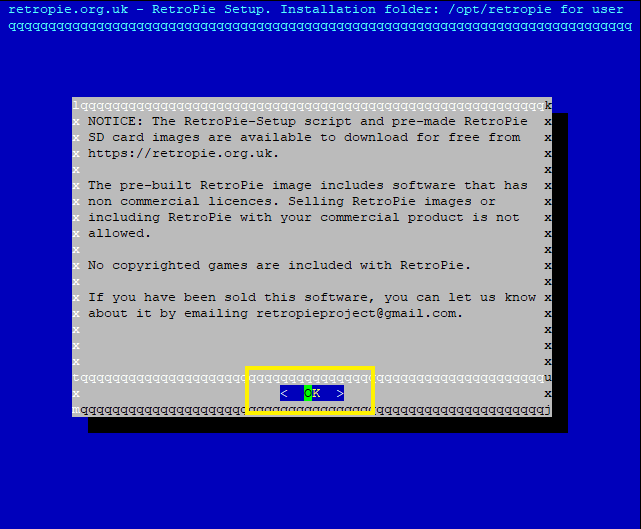
10. Basic install --> OK --> Yes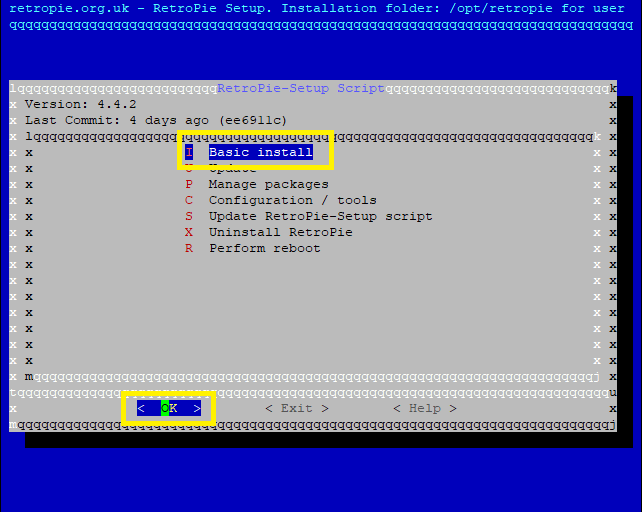
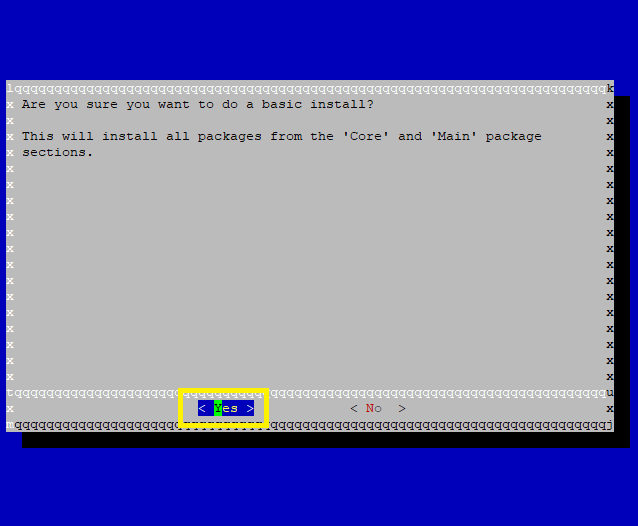
11. Perform reboot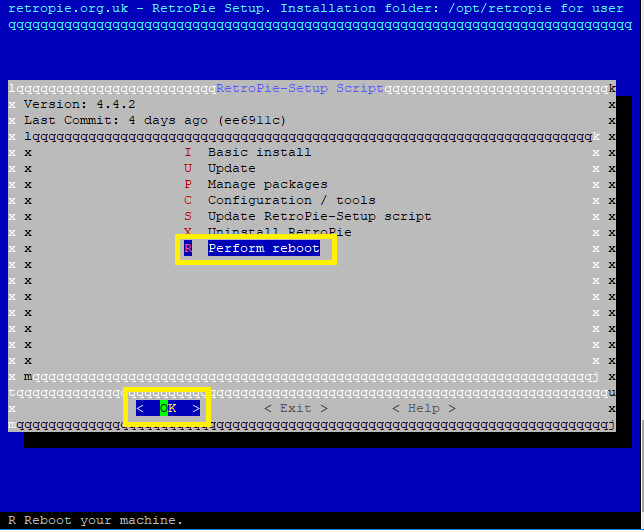
Retropie should now be up and running. Copy some ROMs to the system and update RP as you see fit.
Optional Steps
- Install Herb Fargus boot themes (Plymouth)and set retropie-pacman as default
sudo apt-get update && sudo apt-get install plymouth plymouth-themes plymouth-x11 -y && git clone --depth=1 https://github.com/HerbFargus/plymouth-themes.git tempthemes && sudo cp -r ~/tempthemes/. /usr/share/plymouth/themes/ && rm -r -f tempthemes && sudo update-alternatives --install /usr/share/plymouth/themes/default.plymouth default.plymouth /usr/share/plymouth/themes/retropie-pacman/retropie-pacman.plymouth 10 && sudo update-alternatives --set default.plymouth /usr/share/plymouth/themes/retropie-pacman/retropie-pacman.plymouth && sudo update-initramfs -u && sudo cp /etc/default/grub /etc/default/grub.backup && sudo sed -i -e 's/GRUB_TIMEOUT=10/GRUB_TIMEOUT=2/g' /etc/default/grub && sudo sed -i -e 's/GRUB_CMDLINE_LINUX=""/GRUB_CMDLINE_LINUX="quiet splash"/g' /etc/default/grub && sudo update-grub- Hide last login dialog displayed during boot
sudo sed -i -e 's/session optional pam_lastlog.so/#session optional pam_lastlog.so/g' /etc/pam.d/login && sudo sed -i -e 's/session optional pam_motd.so motd=\/run\/motd.dynamic/#session optional pam_motd.so motd=\/run\/motd.dynamic/g' /etc/pam.d/login && sudo sed -i -e 's/session optional pam_motd.so noupdate/#session optional pam_motd.so noupdate/g' /etc/pam.d/login && sudo sed -i -e 's/session optional pam_mail.so standard/#session optional pam_mail.so standard/g' /etc/pam.d/login- Completely hide gnome terminal
sed -i '1 i\dbus-launch gsettings set org.gnome.Terminal.Legacy.Profile:/org/gnome/terminal/legacy/profiles:/:b1dcc9dd-5262-4d8d-a863-c897e6d979b9/ use-theme-colors false' ~/.bash_profile && sed -i '1 i\dbus-launch gsettings set org.gnome.Terminal.Legacy.Profile:/org/gnome/terminal/legacy/profiles:/:b1dcc9dd-5262-4d8d-a863-c897e6d979b9/ use-theme-transparency false' ~/.bash_profile && sed -i '1 i\dbus-launch gsettings set org.gnome.Terminal.Legacy.Profile:/org/gnome/terminal/legacy/profiles:/:b1dcc9dd-5262-4d8d-a863-c897e6d979b9/ default-show-menubar false' ~/.bash_profile && sed -i "1 i\dbus-launch gsettings set org.gnome.Terminal.Legacy.Profile:/org/gnome/terminal/legacy/profiles:/:b1dcc9dd-5262-4d8d-a863-c897e6d979b9/ foreground-color '#FFFFFF'" ~/.bash_profile && sed -i "1 i\dbus-launch gsettings set org.gnome.Terminal.Legacy.Profile:/org/gnome/terminal/legacy/profiles:/:b1dcc9dd-5262-4d8d-a863-c897e6d979b9/ background-color '#000000'" ~/.bash_profile && sed -i "1 i\dbus-launch gsettings set org.gnome.Terminal.Legacy.Profile:/org/gnome/terminal/legacy/profiles:/:b1dcc9dd-5262-4d8d-a863-c897e6d979b9/ cursor-blink-mode 'off'" ~/.bash_profile && sed -i "1 i\dbus-launch gsettings set org.gnome.Terminal.Legacy.Profile:/org/gnome/terminal/legacy/profiles:/:b1dcc9dd-5262-4d8d-a863-c897e6d979b9/ scrollbar-policy 'never'" ~/.bash_profile && sed -i '1 i\dbus-launch gsettings set org.gnome.Terminal.Legacy.Profile:/org/gnome/terminal/legacy/profiles:/:b1dcc9dd-5262-4d8d-a863-c897e6d979b9/ audible-bell false' ~/.bash_profile && cp /etc/xdg/openbox/rc.xml ~/.config/openbox/rc.xml && cp ~/.config/openbox/rc.xml ~/.config/openbox/rc.xmlbackup && sed -i '/<applications>/a </application>' ~/.config/openbox/rc.xml && sed -i '/<applications>/a <maximized>true</maximized>' ~/.config/openbox/rc.xml && sed -i '/<applications>/a <decor>no</decor>' ~/.config/openbox/rc.xml && sed -i '/<applications>/a <layer>below</layer>' ~/.config/openbox/rc.xml && sed -i '/<applications>/a <iconic>no</iconic>' ~/.config/openbox/rc.xml && sed -i '/<applications>/a <fullscreen>yes</fullscreen>' ~/.config/openbox/rc.xml && sed -i '/<applications>/a <application class="*">' ~/.config/openbox/rc.xml
Troubleshooting
-
RA hangs/freezes or you get a black screen when launching a ROM
-
Try running 'resetromdirs' from the Configutation / Tools section of the Retropie Setup script.
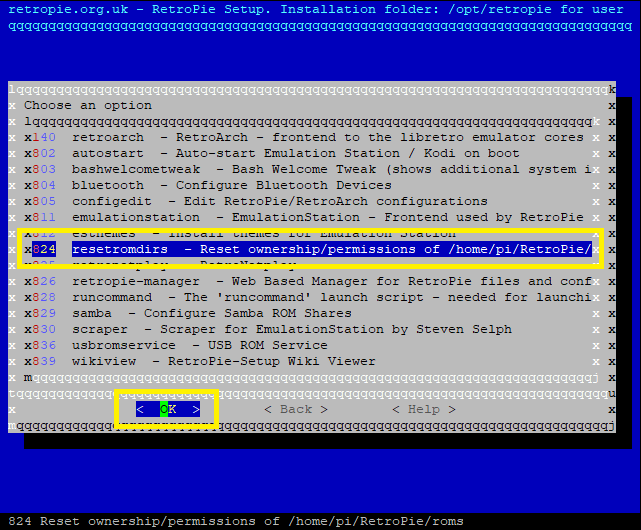
-
-
No sound in ES or RA
- Run
alsamixerand unmute channels-
Press F6 to select the correct sound card (if not already selected)
-
Use the arrow keys to move left/right
-
Press the M key to mute (MM) or unmute (##) the selected channel
-
Press the ESC key to exit
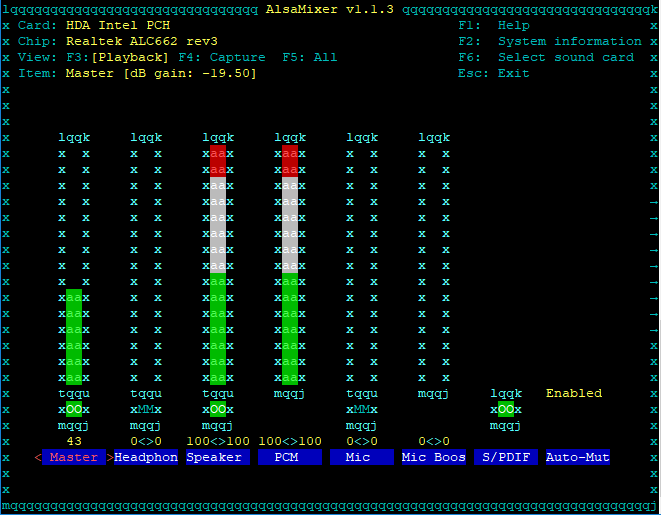
-
- Run
-
No sound in ES or RA using HDMI
- Run
pacmd list - Scroll to bottom and look for Profiles
- Check to see if the active profile (blue bold below) is wrong and replace with the profile you wan to use for HDMI (black bold below):
- Run
profiles:
input:analog-stereo: Analog Stereo Input (priority 60, available: no)
output:analog-stereo: Analog Stereo Output (priority 6000, available: unknown)
output:analog-stereo+input:analog-stereo: Analog Stereo Duplex (priority 6060, available: unknown)
output:hdmi-stereo: Digital Stereo (HDMI) Output (priority 5400, available: unknown)
output:hdmi-stereo+input:analog-stereo: Digital Stereo (HDMI) Output + Analog Stereo Input (priority 5460, available: unknown)
output:hdmi-surround: Digital Surround 5.1 (HDMI) Output (priority 300, available: unknown)
output:hdmi-surround+input:analog-stereo: Digital Surround 5.1 (HDMI) Output + Analog Stereo Input (priority 360, available: unknown)
output:hdmi-surround71: Digital Surround 7.1 (HDMI) Output (priority 300, available: unknown)
output:hdmi-surround71+input:analog-stereo: Digital Surround 7.1 (HDMI) Output + Analog Stereo Input (priority 360, available: unknown)
off: Off (priority 0, available: unknown)
active profile: output:analog-stereo+input:analog-stereo- Remove cloud-init to supress boot messages
sudo apt-get purge cloud-init -y && sudo rm -rf /etc/cloud/ && sudo rm -rf /var/lib/cloud/Olá @johnodon , bom dia, tudo bem? cara por gentileza, me tira uma duvida em relaçõ a instalação:
Tenho um pequeno problema na minha instalação.
Utilizo o ubuntu server, rodanod em um notebook com um processador:
Intel(R) Core(TM) i3-2350M CPU @ 2.30GHz
Apó seguir o passo a passo para configuração, tenho enfentado esse erro ao incialziar o sistema:"Last login: Mon Dec 4 03:37:51 2023
No such key “default-show-menubar”
No such key “default-show-menubar”Minha versão do Ubuntu é
Description: Ubuntu 22.04.3 LTS
Release: 22.04
Codename: jammy
Ressalto que na inicialziação do sistema surge a imagem do controle no formato do cupcake depois surge o erro.
O qu epode ser isso?
obrigado -
@antonioamazonas said in Retropie Installation on Ubuntu Server x64 18.04.1:
[...]
O qu epode ser isso?
obrigadoCan you please use English (even with a translator) ? This is an English speaking forum.
-
@mitu for sure
Hello @johnodon, good morning, how are you? Dear, please ask a question regarding the installation:
I have a small problem with my installation.
I use the Ubuntu server, running on a notebook with a processor:
Intel(R) Core(TM) i3-2350M CPU at 2.30 GHz
After following the step-by-step configuration, I have detected this error when booting the system:"Last login: Monday, December 4 03:37:51 2023
There is no such key “default-show-menubar”
There is no such key “default-show-menubar”My version of Ubuntu is
Description: Ubuntu 22.04.3 LTS
Release: 22.04
Codename: jammy
I emphasize that when the system starts, the control image appears in the shape of a cupcake, then the error appears.
What can this be?
thanks
Contributions to the project are always appreciated, so if you would like to support us with a donation you can do so here.
Hosting provided by Mythic-Beasts. See the Hosting Information page for more information.