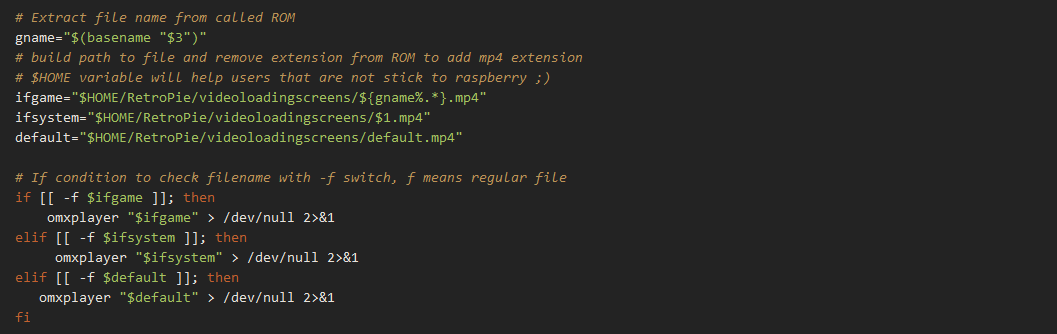Game launching video loading screens
-
I type that command and I got mame.mp4, thats the mp4 file I named, Now what do I
do next after typing that command? -
Hello anybody there?
-
@pisces3988 Please don't bump your posts. This is not a chat - have patience.
I type that command and I got mame.mp4, thats the mp4 file I named, Now what do I
do next after typing that command?Please post the exact output of the command. If you're using a SSH session, just copy and paste the output.
-
Can you please show me what your talking about so I will have a better understand?
-
@pisces3988 Execute the command I've posted, then post the result. For instance:
pi@pie4:~ $ ls $HOME/RetroPie/videoloadingscreens/ ls: cannot access '/home/pi/RetroPie/videoloadingscreens/': No such file or directory pi@pie4:~ $ -
-
@pisces3988 No, just type the command at the command prompt, after you log in to your Pi via SSH (or by exiting EmulationStation).
-
I typed the command but all I get is a blackscreen then it just loads the game I select why is that???
-
@pisces3988 What command have you typed ? The
lscommand just lists files, it doesn't start anything. -
I typed the command that you showed me, was that the one I was supposed to type.
-
Exit EmulationStation right after you boot your Pi (press
F4) and then type the command at the command prompt. I think you're just adding thelscommand to theonstartscript, which is not what I asked. -
I exited emulationstation like you told me then I tried to type the command and all I get
is command not found.This is what I typed
pipie4:~ $ ls $HOME/RetroPie/videoloadingscreens/
I hit enter after the first command and all I get is command not found???
-
@pisces3988 said in Game launching video loading screens:
pipie4:~ $ ls $HOME/RetroPie/videoloadingscreens/
That's not the command I posted.
-
-
What do I do next with this???
-
To get this videoloadingscreens to work
-
@pisces3988
You have a video file named: mame.mp4Do you have one named default.mp4?
The error you pasted above is telling you that the file called default.mp4 couldn't be found.
The updates made to the runcommand-onstart.sh only setup the code to launch the MP4 video files before the game.
But..you will have to provide all of the MP4 files yourself. You will need an MP4 file named accordingly to each system's name.
For example:
default.mp4 (will play if no other system named one is found)
atari2600.mp4
nes.mp4
snes.mp4
mame.mp4 (which you already have)
megadrive.mp4
etc, etc.You will need an MP4 file for each system (named correctly) and placed into that videoloadingscreens folder.
I currently have over 170 systems setup on my Pi 4 build. So, I have to have that same number of MP4 files - all named to match what the system name is (setup in the es_systems.cfg file).
-
So if I name the mp4 file default.mp4 this could work or not?
-
@pisces3988
Yes.The changes you made to the runcommand-onstart.sh script ... it sets up the code to execute when you launch a game...to play the MP4 file first.
But..you yourself have to create/make/download/obtain the MP4 file(s). RetroPie does not come with them.
Then, you copy them into that videoloadingscreens folder .. and name them appropriately.
So yea....if you put an MP4 file named default.mp4 into that folder, when you launch a game, the runcommand-onstart.sh should play it before your game.
Then, if you want to start having different MP4 files for each system (rather than the default.mp4 file)....you would obtain them, name them properly, and copy them into the same videoloadingscreens folder also.
As I mentioned above, I have over 170 systems on my Pi 4 build. So. I have an MP4 file called default.mp4 along with 170 other MP4 files (one for each system so they are unique for each system)....all of them are located in the videoloadingscreens folder.
-
I just tried that, I created and named the mp4 file default.mp4 and I just got a black screen and it just loaded the game like normal, still no loading screen.
Contributions to the project are always appreciated, so if you would like to support us with a donation you can do so here.
Hosting provided by Mythic-Beasts. See the Hosting Information page for more information.