USB Audio Card lv10 Volume Control: Failed to find mixer ((Solved))
-
I'm trying to get the volume control to work in retropie 4.4. when I press the start button and go to sound settings. if I increase the volume to 50. Exit out and go back in there. It still says 0. If I ssh and run alsamixer -c 1. I can adjust the volume for the USB audio card just fine.
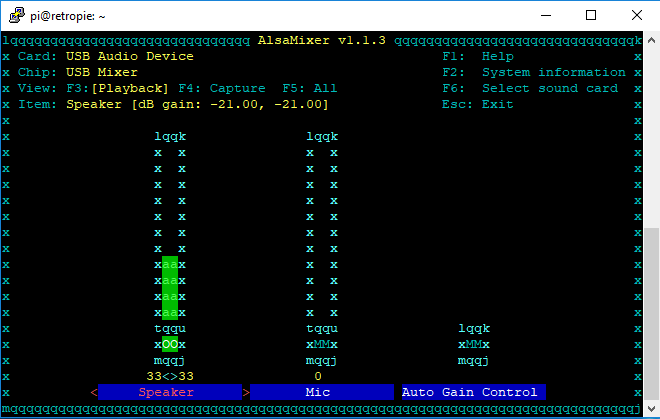
If I try to bring up the audio card using alsamixer I get this error:
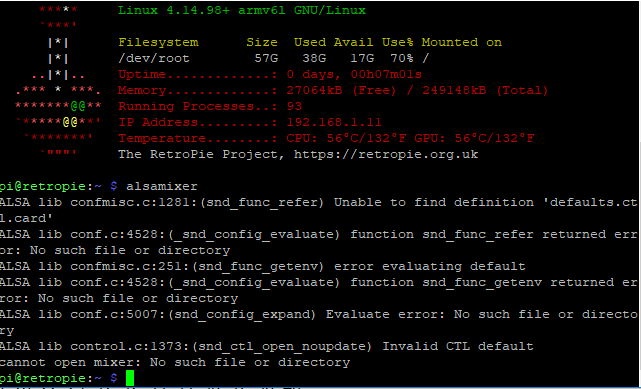
Think I have been reading every message board about solving this issue and have had no luck. Any help on this would be greatly appreciated! -
@md201 said in USB Audio Card lv10 Volume Control: Failed to find mixer:
Exit out and go back in there. It still says 0
It's probably because the settings in ES look at the 1st (built-in) audio card. The new 2.8.2 version of Emulationstation can also look at the external card - just fiddle with the Sound settings for Device / Card until you find the right configuration.
Alternatively - see the docs for how to make the USB card the default audio device. -
dtparam=audio=on
My setup always seems to need this added to the /boot/config.txt
Its not a dtoverlay so it shouldn't do anything except enable sound.I don't know about alternatives to this or how other people get sound to work.
-
@Efriim said in USB Audio Card lv10 Volume Control: Failed to find mixer:
dtparam=audio=on
My setup always seems to need this added to the /boot/config.txtThat parameter is already added on the RetroPie provided PI image, but it's meant to enable internal audio 'card'.
-
maybe these will help
https://www.raspberrypi.org/forums/viewtopic.php?t=175233
https://www.alsa-project.org/main/index.php/Asoundrcdefaults.pcm.card 1 defaults.pcm.device 0 defaults.ctl.card 1write to /home/$USER/.asoundrc
@mitu I missed that it was a USB audio card somehow, I wasn't paying attention.
I disabled the dtparam=audio=on and had to go through the retropie>>audio>>auto. To get it working again, I also needed to set the emulationstation sound settings to default and pcm. -
that is a no go on everything. I appreciate the suggestions. This is an issue I've been struggling with for months. Just cant seem to get it. Any other suggestions?
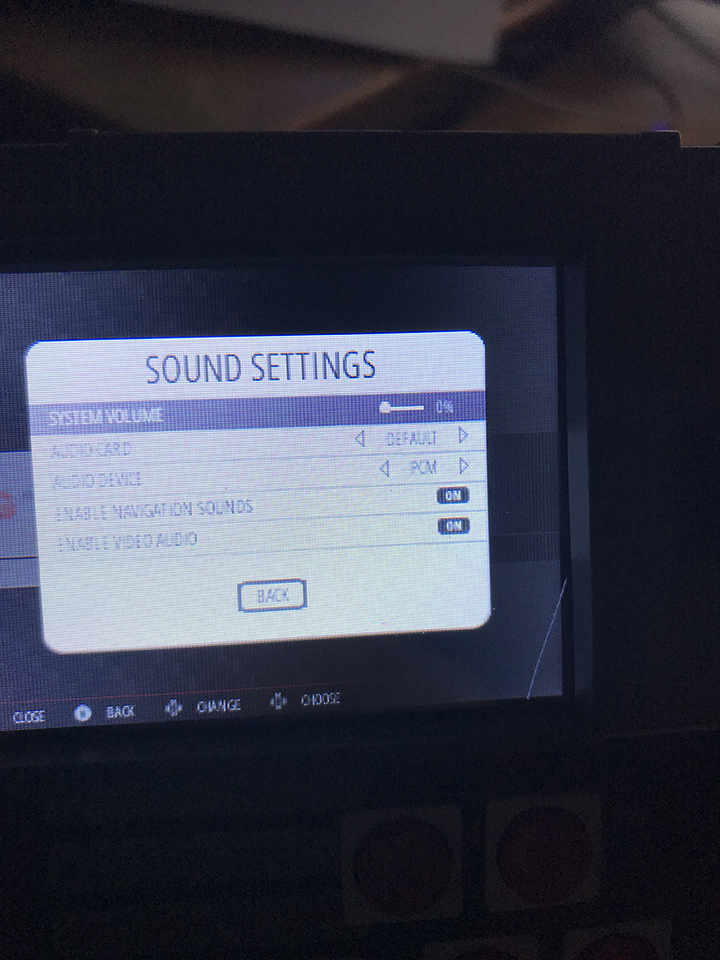
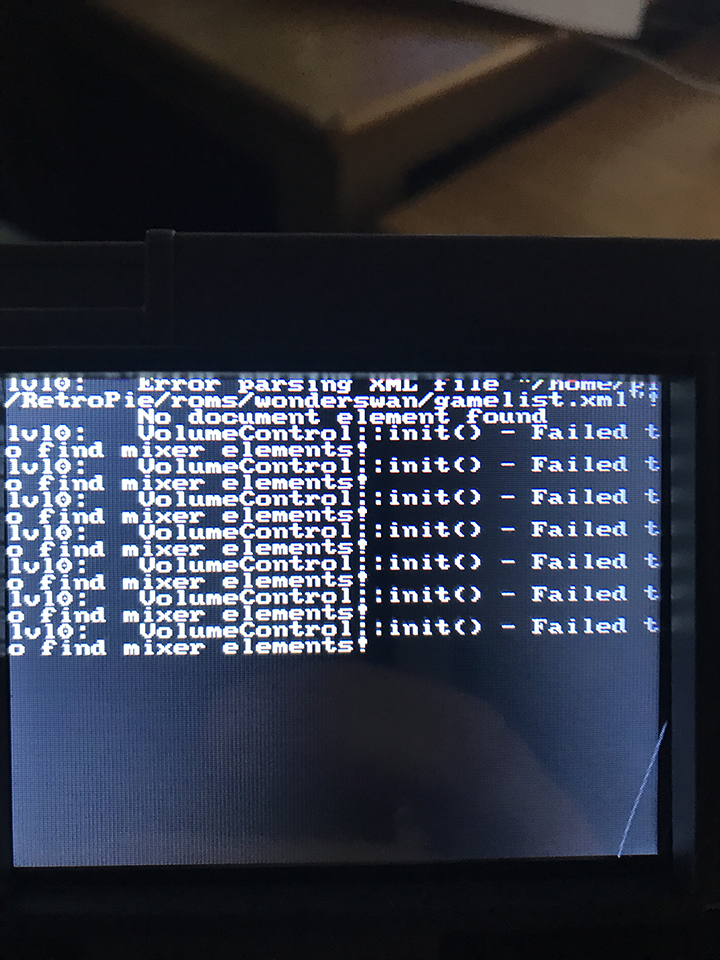
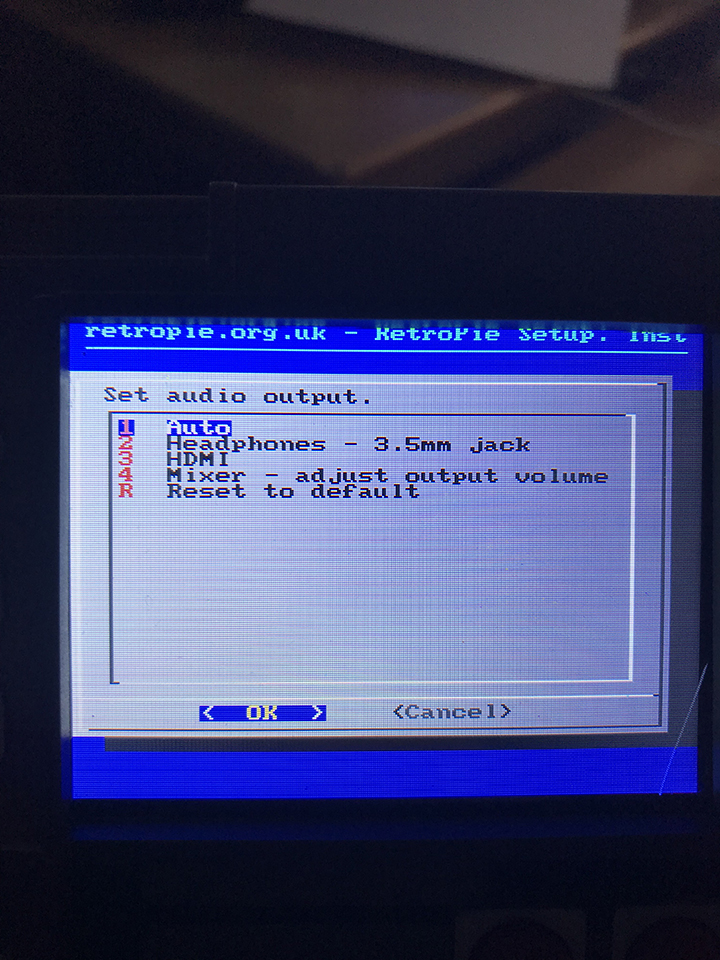
-
@md201
Try adding these changes.sudo nano /boot/config.txt #dtparam=audio=on dtparam=audio=offsudo nano $HOME/.asoundrc defaults.pcm.card 1 defaults.pcm.device 0 defaults.ctl.card 1sudo nano /usr/share/alsa/alsa.conf # then replace: #defaults.ctl.card 0 #defaults.pcm.card 0 # with: defaults.ctl.card 1 defaults.pcm.card 1Here are the detailed steps and alternative index at the end. https://raspberrypi.stackexchange.com/questions/80072/how-can-i-use-an-external-usb-sound-card-and-set-it-as-default.
-
I don't know if this set any config file but when ssh I entered the command alsamixer -c 0. Then in the start menu for emulation station I set the audio card to default and the audio device to speaker. I then adjusted the audio with the slider bar and it worked. In my first post in this topic I set alsamixer -c 1. My card lists as device 0 so I believe I was in error. This topic can be assigned as "Solved". Thank you guys for giving me suggestions. Greatly appreciated! :)
-
Glad you got it working.
You can mark the topic solved by editing your first post in the topic.
Contributions to the project are always appreciated, so if you would like to support us with a donation you can do so here.
Hosting provided by Mythic-Beasts. See the Hosting Information page for more information.