Laptop install, cant stop keyboard from being player 1 on PSX
-
Sure, done. Please see here; https://pastebin.com/a76jk10B
-
It looks like the Sony Vaio is considered as a gamepad 1 and the ACRUX gamepad is 2nd.
... [INFO] [udev]: Plugged pad: Sony Vaio Keys (4173:0) on port #0. [INFO] [udev]: Pad #0 (/dev/input/event4) supports 0 force feedback effects. [INFO] [Autoconf]: 1 profiles found. [INFO] [Autoconf]: no profiles found for Sony Vaio Keys (4173/0). [INFO] [udev]: Plugged pad: ACRUX USB GAME PAD (4544:21763) on port #1. [INFO] [udev]: Pad #1 (/dev/input/event12) supports 0 force feedback effects. [INFO] [Autoconf]: 1 profiles found. [INFO] [Autoconf]: selected configuration: /home/richard/.config/retroarch/autoconfig/ACRUX USB GAME PAD.cfg [INFO] [Joypad]: Found joypad driver: "udev". ...Try adding to your
/opt/retropie/configs/all/retroach.cfg:input_player1_joypad_index = 2 input_player2_joypad_index = 3and see if it makes a difference.
-
@mitu No luck, new log output here; https://pastebin.com/cdYGRuQY
:(
-
Can you open the RGUI (press F1 on the keyboard) and then go to
Settings -> Input -> Port 1 Bindsand check theDevice Indexoption ? If it's not one of the gamepads, try to cycle between the available values to set to your gamepad. -
Thanks I’ll try! Is there another way to access that menu? My keyboard doesn’t work on retropie, only in the games 😂
-
You should press F1 while in-game to open up the RGUI (RetroArch's menu).
-
@mitu Thanks for your continued support.
So this was configured (keyboard)
I changed it to this (joypad)
(I know the config is saving, I enabled save on edit, and because I set another property (Audio mute), and that took fine when I started a game.
However when I start the emulator I see this;
And the joypad still doesn't work in game, but the keyboard does.
-
@Richyuk said in Laptop install, cant stop keyboard from being player 1 on PSX:
And the joypad still doesn't work in game, but the keyboard does.
Even if you change the Port 1 bindings and assign the gamepad to it ?
-
@mitu yep!
-
Does this happen for PS1 only or for all game systems ? Some PS1 games which have analog pad support will not work when the gamepad is not configured as such - https://retropie.org.uk/docs/Playstation-1/#the-controller-problem-digital-only-analog.
-
Was this ever resolved? I have run into a very similar issue with my Sony Vaio SVE1511RFXB laptop.
-
Since it wasn't mentioned here before, the joystick selection script by @meleu may be worth a try. It works very reliably for me.
-
@Clyde Thank you. I installed this per the link you provided, but Joystick Selection does not appear for me under Manage experimental packages. I am on lubuntu 20.04 and using RetroPie X86. Did you install this on RetroPie X86 or a rasberrypi? Unfortunately this didn't work for me on linux. It does seem that this could resolve the issue I'm experiencing if it's possible to install this on linux.
-
After the installation, your "Retropie" menu in Emulation Station should have a new entry "Joystick Selection". (edit: After reading the instructions myself again, you're right, it should appear in the experimental packages).
I'm using it on my Raspberry Pi 3B, my Pi 4B, on a normal X86 pc running Kubuntu 18.04, and on my Laptop running KDE Neon 18.04. So, I can confirm that it works on Linux for X86, but I don't have any experience on (K)Ubuntu 20.04 yet.
What exact steps did you take to install the script?
-
Hi Clyde. I'm really glad to hear it works on RetroPieX86. Perhaps I just did something wrong then. I'm totally new to both RetroPie and Linux. All I did to install was enter this into terminal:
wget -O- "https://raw.githubusercontent.com/meleu/RetroPie-joystick-selection/master/install.sh" | sudo bash
Was there more I was supposed to do?
Thank you so much for all of your help.
-
That should be all, actually. And you really don't have an entry „Joystick Selection“ under „Retropie“ in Emulation Station afterwards? You should have these files:
/home/pi/RetroPie/retropiemenu/joystick_selection.sh /home/pi/RetroPie/retropiemenu/icons/joystick_selection.png /opt/retropie/configs/all/joystick-selection.cfg /opt/retropie/supplementary/joystick-selection /opt/retropie/supplementary/joystick-selection/joystick_selection.sh /opt/retropie/supplementary/joystick-selection/jsfuncs.sh /opt/retropie/supplementary/joystick-selection/jslist /opt/retropie/supplementary/joystick-selection/retropie.pkgedit: You can list all related files and directories with this command:
locate "joystick" | grep --color=never selection(I chose this over a simple
locate joystick-selectionto get the "joystick_selection" with an underscore, too. The--color=neveris to avoid the coloured output from grep.) -
@Clyde I looked and can't find these directories on my system. I installed this by entering the above mentioned line in terminal. RetroPie was not running. Was I supposed to add that line in RetroPie somehow?
-
I just tried it again and can't find those files.
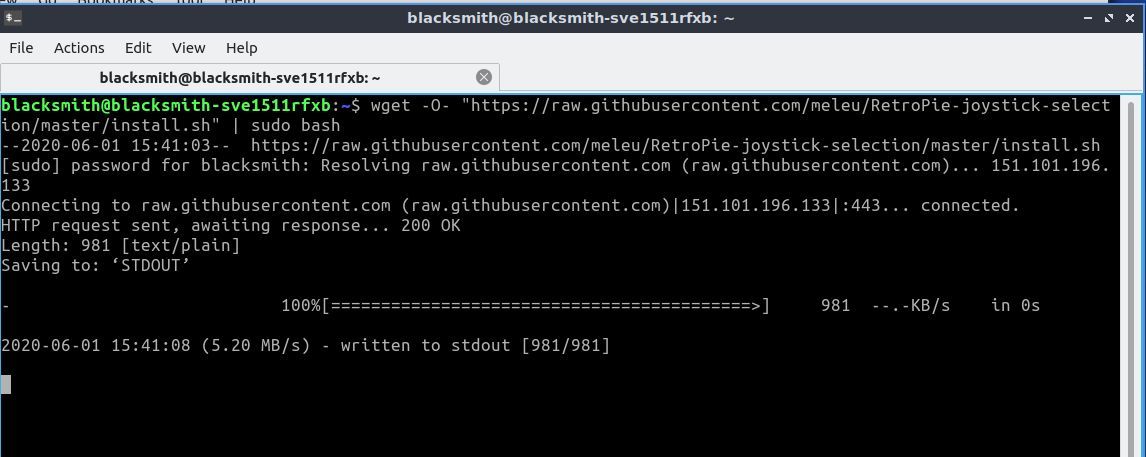
Attached is a screenshot of the output after running that code.
-
If the output remains like this for a longer time (5-10 minutes), it seems that the installer hangs or otherwise doesn't finish.
You could try to execute both commands that are separated with the
|one after another:wget "https://raw.githubusercontent.com/meleu/RetroPie-joystick-selection/master/install.sh"(mind the missing
-O-)sudo bash install.sh -
Thank you again for all of your help. I will try executing these commands separately. Hopefully this works. : )
Contributions to the project are always appreciated, so if you would like to support us with a donation you can do so here.
Hosting provided by Mythic-Beasts. See the Hosting Information page for more information.