Retropie Setup stuck at Raspbian Login Screen
-
Hello,
I recently installed a ScummVM emulator on my Raspberry Pi and have had weird graphical errors on the menu when using it. I decided to give the second emulator available on the Retropie Setup menu a go instead, but when doing so the screen automatically goes into the attached login screen:

I've tried entering the default login (pi) and password (raspberry) only for the screen to go black, and directly back into the same login menu. The only way I can get out of this is by pressing ''CTRL + ALT + T'' which then makes me login via the command line after which I type ''sudo reboot'' to go back into Emulation Station.
Here's the requested info (as much I can provide, I'm not 100% sure of all of it) as seen in the READ THIS FIRST page:
Pi Model or other hardware: Raspberry Pi 3+
Power Supply used: Input: 100V-240V
~50/60Hz 0.3A
Output: 5V- 2.4A
RetroPie Version Used (eg 3.6, 3.8.1, 4.1 - do not write latest): 4.5
Built From: SD image from Retropie website- cant find exact file name, but it was from the official website
USB Devices connected: Wireless keyboard and mouse
Controller used: Wired Xbox One controller
Emulator: ScummVM SDL2 (wanting to install ''ScummVM'' instead)I'm not sure if it's the latest update I downloaded today that has caused this, the only other thing I can think of it that after updating I went into Retro-Config to disable the previously mentioned login screen in the command prompt when booting up. All the menus worked fine before the update.
Any help would be greatly appreciated, let me know if there's any more info I can provide.
I'm kind of new to using this kind of hardware/software so apologies in advance for lack of, or confusing information given.
Thanks in advance,
-Juan -
This doesn't look like the default RetroPie launch game menu or interface, this looks like the desktop interface logon screen. Did you install the desktop or did other configurations to the image since installing it ?
-
@mitu Hi, thanks for replying. Yeah I've never seen this screen before, all I did was click on ''Update to latest version'' within the Raspi-config menu. Could I have accidentally installed a Raspbian desktop update or something? I cant access any menus within the Retropie option menu without this popping up.
-
@Juan said in Retropie Setup stuck at Raspbian Login Screen:
Could I have accidentally installed a Raspbian desktop update or something?
No, updating will not install new packages and certainly not the desktop - if you didn't have it. Are you sure you haven't modified anything since you installed ?
Re-configure the
autostartsettings - see here - by exiting EmulationStation and running from the terminal:cd RetroPie-Setup sudo ./retropie_setup.sh -
@mitu Yeah I'm sure, all I did was install the ScummVM emulator and update Retropie.
I pressed F4 to go into the terminal and the desktop login screen appeared. I've now gone back into the terminal where a login prompt appeared in a terminal (pictured below)I typed pi and raspberry as the username and password.
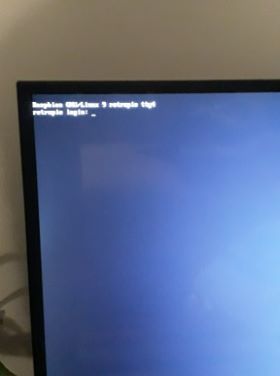
After signing in and entering the prompts suggested, the below message appears:

(no such file or directory)
Emulation station still boots up, and I can still scroll through my emulators, its just when I try and open something in Retropie that the desktop login screen appears.
-
@Juan said in Retropie Setup stuck at Raspbian Login Screen:
@mitu Yeah I'm sure, all I did was install the ScummVM emulator and update Retropie.
In this case, your image is not a standard RetroPie image, the desktop does not come installed in the stock image. Is that correct ?
Your image is too low resolution and blurry to see correctly the error, but it looks like you mis-spelled the command.
-
@mitu Oh okay, sorry about that.
I thought i typed it right- I typed in "cd Retropie-setup'' Did I miss something, or add something I shouldn't have?
If not mistaken, is that first line I have to type, followed by enter, followed by the second line of text you mentioned?
I attached another photo that's hopefully better:
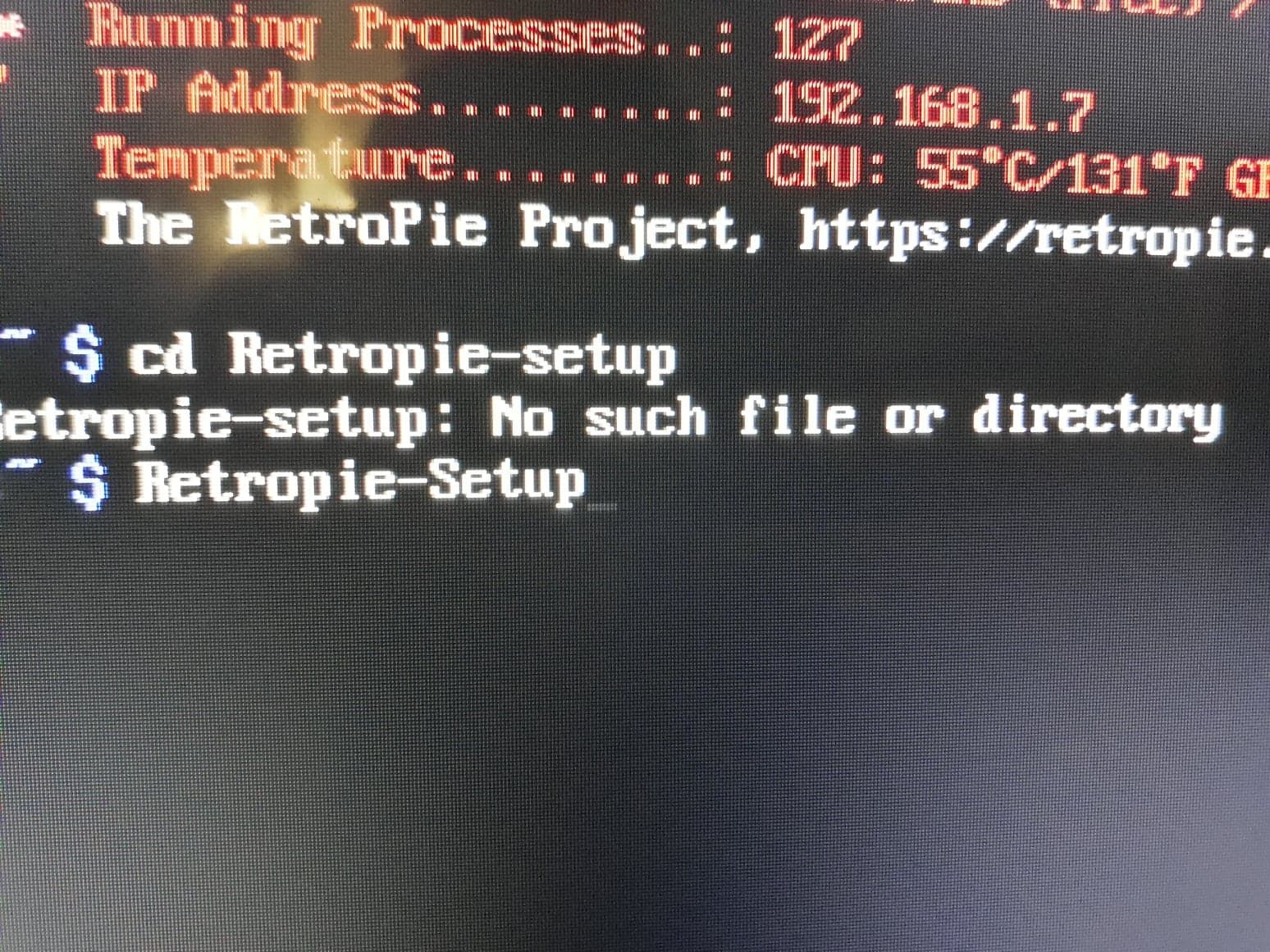
-
@Juan Linux is case-sensitive at command and filenames. Type the commands I posted exactly, don't change the casing.
-
@mitu Sorry about that, like I said I'm new to this- I really appreciate your patience. I just chose to start Emulation Station at bootup and have gone into RetroPie setup and can see it now works fine. Thanks for your help, I can find youtube clips for now for help installing roms. Have a good night, thanks again :)
Contributions to the project are always appreciated, so if you would like to support us with a donation you can do so here.
Hosting provided by Mythic-Beasts. See the Hosting Information page for more information.