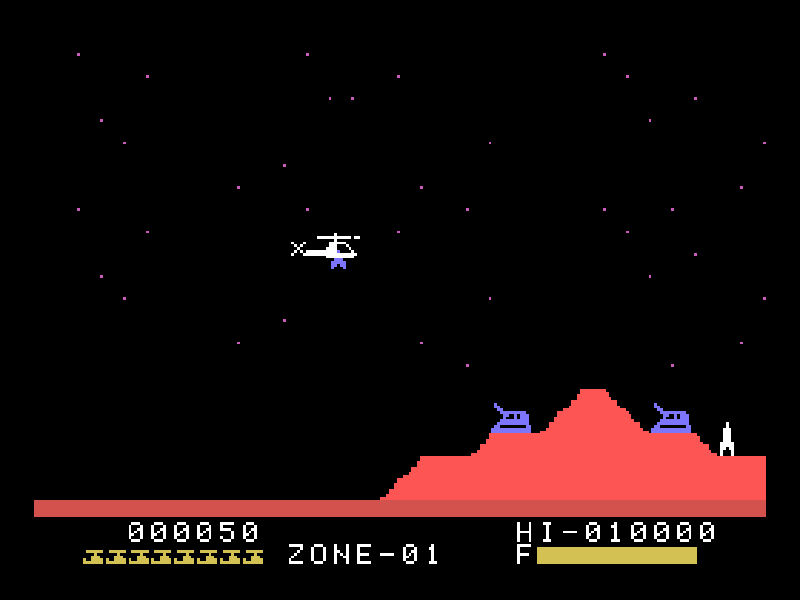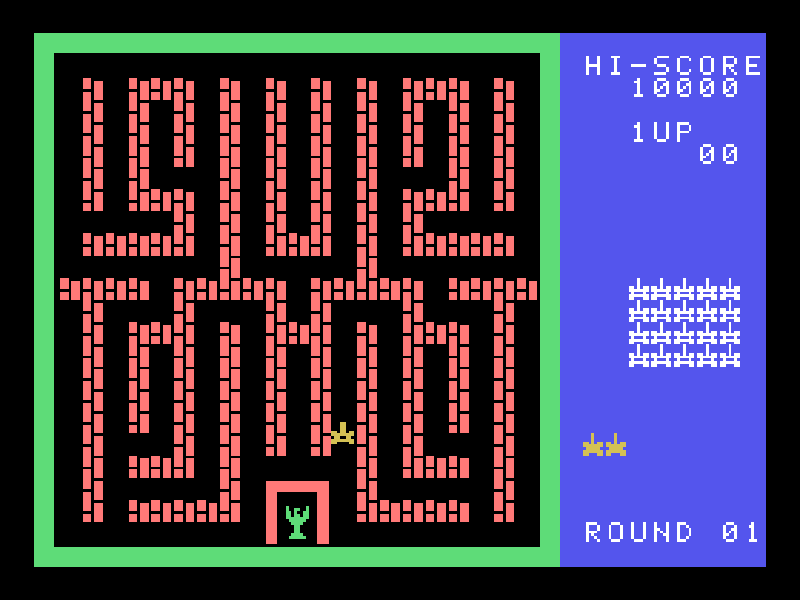new scriptmodules (lr-vice-xvic, gsplus, proper lr-mess integration!)
-
@Folly I've managed to set up the mouse, it works fine.
However, I've spent ten minutes mapping my controller in the tab menu. Obviously the emulator detects my button presses, but I can't do anything in the game itself.
In Hotel Mario, I can move around with the arrow keys, but none of the other keys seem to do anything.
Weirdly enough, I can skip cutscenes with the circle button of my PS4 pad, but none of the other buttons work. -
So you are a little bit further!
You should only have to assign the joystick buttons. (left, right etc should be ok)
You have to do this in (input(this machine)).
Here you see only the mouse buttons (no joystick buttons).
Though you have to assign your joystick buttons A and B to these mouse buttons.You can also try to backup the /opt/retropie/configs/cdimono1/cdimono1.cfg and again copy mine to that directory.
-
A small guide :
Settings can be made from within the "lr-mess qui" just use the "tab" button.
Use "cursors" and "enter" to go though the settings.
With "enter" you can change settings.
Leaving the emulator with "esc" saves the configuration file.
Setup your joystick as mouse in "input(this machine)".
If you made a mistake with setting up a "machine input" ? -> just enter again and hold a button longer and then it says "none" ,
or just delete your settings file. (cdimono1.cfg) -
@Zering said in new scriptmodules (lr-vice-xvic, gsplus, proper lr-mess integration!):
@Folly so the bios is essentially outdated?
I don't think cdi is the only emulator affected, I've ran into the same glitch with the M5 and the GP32.
If you have the right BIOS, gp32 will load !
But it is very slow (not usable). -
@Folly It works! I had to map the mouse buttons to my controller, as you said. Hotel Mario runs full speed and I think I've got all the buttons right - for this game.
Now the thing that occurs to me is that I'm essentially limited to two buttons for this setup, but the CD-i controller had three? What gives? -
Nice to hear that it is working now ! :-)
Indeed.
I think you are right about the three buttons.
Never looked in to that.
So for now, I can't help you with that. -
@Folly I suppose until a dedicated emulator comes along for the CD-i (which could be a while given the system ^^), we'll have to make do with a two-button setup!
-
Yes, I think so too.
Just tested m5.
That also works if you have the right BIOS files.
m5.zip
m5p.zipAlthough it works, I can't use the "tab key" to map the joystick.
-
-
@Folly My guess is I've got the wrong BIOS. I have a few systems where I get the same issue, so my guess is the cause is also the same. I'll get on it soon.
In the meantime I'm trying to boot up Apple1 games, and I can't get my head around the terminal, and I can't find any information online. ^^
Has anybody managed it? -
@Folly said in new scriptmodules (lr-vice-xvic, gsplus, proper lr-mess integration!):
Although it works, I can't use the "tab key" to map the joystick.
Try pressing Scroll-Lock and then try Tab.
-
-
@DTEAM said in new scriptmodules (lr-vice-xvic, gsplus, proper lr-mess integration!):
Quick question. Is anyone able to run GP32 at normal speed or almost. If so, what is the configuration used?
I improved the speed with 30% to about 41% with this setting in the custom-core-options.cfg :
mame_cpu_overclock = "30"You can check the improvement with F11
with F8 and F9 you can change the frameskipping, but that doesn't do much. -
Moved from From another thread (this one seems appropriate):
@roslof posted:
@DTEAMcurious, have you tried Microvision (microvsn)? I installed it and tuned it. Looks perfect, but I cannot get the control knob to work. "Hap" from the MAME team apparently made this work with MESS/MAME v0.222, but I've tried everything (including adding -mouse to the emulator command-line arguments.
Just can't get the knob emulated with joystick, mouse, keyboard...
Hoping somebody has had better luck.@DTEAM responded:
@roslof
The only way I found to set the controller for microvision (microvsn ) is to set It blindly (tab + Second menu) with wrong buttons, because the menu is not visuable. After, come back in the file (rom folder) via FileZilla to set the good commands.Thank you @DTEAM. Your advice helped, but I'm still stuck. Execution here isn't clear. Since [as you said] you can't hit Tab in-game and see what you're doing (16x16 scaled res) you tinkered and created a file, then manually edited it. I wouldn't know what settings to use if I did that.
I tried something different, hoping for the same results:
- When running the game hit Esc for the MESS system menu
- Select Microvision from the list
- Hit Tab and select Configure Options
- Select General Inputs
- Select Player 1 Controls
I'm still not sure what to map. I've tried Mouse X Analog, Dial Analog, Paddle Analog and Positional Analog. So far, can't get dial response.
Would you be kind enough to share your emulators.cfg settings for microvsn and also your MAME settings for the controls? Will help me zero-in on the issue, and then I can make an FAQ for this system.
-
If I read everything correctly you can't see the lr-mess UI because of the ultra low resoluton of "microvision" right ?
With this option change, I think you will be able to see the full UI.
Try setting this on enabled in /opt/retropie/configs/microvsn/custom-core-options.cfg :
mame_alternate_renderer = "enabled"You can also do this in the RetroArch menu ( F1 -> options )
I did not try anything else yet, but I think you should go to the settings "Input (this Machine)"
-
Found this :
https://videogamecritic.com/extras/reviews/microvision.htm?ex=1
Here you can find the button layout for each game.
So you can see, every game has a different configuration, depending on the plastic cover.The buttons are arranged in this way and normally mapped to the keyboard as this :
X-X-X => 1 -2 - 3
X-X-X => Q -W-E
X-X-X => A -S -D
X-X-X => Z -X -C
PDL => JOY 1 LSX or MOUSE X
PDL inc/dec => LEFT and RIGHTI saw that the paddle number was drifting between 0 and 255 if you use LEFT or RIGHT and stop pressing.
I think that's the same drifting as with the Philips CD-I.
To stop this you have to enable the mouse in /opt/retropie/configs/microvsn/custom-core-options.cfg :mame_mouse_enable = "enabled"I tried to assign something different to Paddle Analog = JOY 1 LSX or MOUSE X.
But nothing worked.
Just like with Philips CD-I, you can only use the mouse when you boot into CLI => emulationstation
( mouse does not work if you run emulationstation from the Desktop enviroment )
Other settings can be changed though, in both situations.Beware, A,S,Z,LEFT and RIGHT, on the keyboard are in RetroArch also Joystick-buttons. So if you are assigning these, these become double in :
/opt/retropie/configs/microvsn/microvsn.cfg
You can edit this file manually though, and remove the "doubles".Hope this information helps !
-
At first I could not get the paddle working.
So I tried a few settings.This setting made the paddle working with LEFT and RIGHT
lr-mess UI (TAB) => Machine Configuration => Paddle Hardware = Yes
Tried this with pinball.
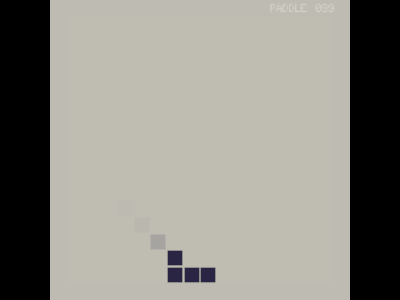
-
My microvsn.cfg file. It's probably different for your controller, but you can see the number of buttons to set.
<?xml version="1.0"?> <!-- This file is autogenerated; comments and unknown tags will be stripped --> <mameconfig version="10"> <system name="microvsn"> <input> <port tag=":COL0" type="P1_BUTTON10" mask="1" defvalue="0"> <newseq type="standard"> JOYCODE_1_BUTTON9 </newseq> </port> <port tag=":COL0" type="P1_BUTTON7" mask="2" defvalue="0"> <newseq type="standard"> JOYCODE_1_BUTTON10 </newseq> </port> <port tag=":COL0" type="P1_BUTTON4" mask="4" defvalue="0"> <newseq type="standard"> JOYCODE_1_BUTTON1 </newseq> </port> <port tag=":COL0" type="P1_BUTTON1" mask="8" defvalue="0"> <newseq type="standard"> JOYCODE_1_BUTTON2 </newseq> </port> <port tag=":COL1" type="P1_BUTTON11" mask="1" defvalue="0"> <newseq type="standard"> JOYCODE_1_BUTTON5 </newseq> </port> <port tag=":COL1" type="P1_BUTTON8" mask="2" defvalue="0"> <newseq type="standard"> JOYCODE_1_BUTTON11 </newseq> </port> <port tag=":COL1" type="P1_BUTTON5" mask="4" defvalue="0"> <newseq type="standard"> JOYCODE_1_START </newseq> </port> <port tag=":COL1" type="P1_BUTTON2" mask="8" defvalue="0"> <newseq type="standard"> JOYCODE_1_BUTTON12 </newseq> </port> <port tag=":COL2" type="P1_BUTTON12" mask="1" defvalue="0"> <newseq type="standard"> JOYCODE_1_BUTTON10 </newseq> </port> <port tag=":COL2" type="P1_BUTTON9" mask="2" defvalue="0"> <newseq type="standard"> JOYCODE_1_BUTTON5 </newseq> </port> <port tag=":COL2" type="P1_BUTTON6" mask="4" defvalue="0"> <newseq type="standard"> JOYCODE_1_BUTTON3 </newseq> </port> <port tag=":COL2" type="P1_BUTTON3" mask="8" defvalue="0"> <newseq type="standard"> JOYCODE_1_BUTTON4 </newseq> </port> <port tag=":PADDLE" type="P1_PADDLE" mask="255" defvalue="128"> <newseq type="standard"> JOYCODE_1_SELECT </newseq> <newseq type="increment"> JOYCODE_1_HAT1UP </newseq> <newseq type="decrement"> JOYCODE_1_HAT1DOWN </newseq> </port> </input> <image_directories> <device instance="cartridge" directory="/home/pi" /> </image_directories> </system> </mameconfig> -
@Folly said in new scriptmodules (lr-vice-xvic, gsplus, proper lr-mess integration!):
Try setting this on enabled in /opt/retropie/configs/microvsn/custom-core-options.cfg :
mame_alternate_renderer = "enabled"You can also do this in the RetroArch menu ( F1 -> options )
This worked great! Thank you for the tip, Folly! I can now see that "Paddle Analog" settings are configurable.
-
Contributions to the project are always appreciated, so if you would like to support us with a donation you can do so here.
Hosting provided by Mythic-Beasts. See the Hosting Information page for more information.