Amiberry (Amiga) help
-
hi @g0nz0uk ! It would be great if you could have posted under the "official" thread ;-) No problem though!
I first recommend you to compile the latest version of Amiberry from source. You can do that from within the Retropie Setup. At some point the binary will be updated to the latest version but in the meantime you'll be sure to run the version which supports the "smart centering" and comes with an updated "whdload_db.xml" file.
This file will be read by Amiberry and used as default if you don't have your own .uae config file already. The purpose of "whdload_db.xml" is to ease the setup of the Amiga emulation. It's designed to be plug and play. The good thing is that you have nothing to do! Just ensure you have no uae already (check under your "configs/amiga/amiberry/conf" to be sure) for the game you're trying to run.
I definitely recommend to rely on that file. Feel free to contribute to enrich it as well!
hope this helps.
-
Hi @nemo93
So Sorry I stupidly didn't realize there was an official area for this.
I was just looking at my pi3 and it works so well, I have all my Amiga games with their boxart and and preview videos in Retropie and you click a game and boom you are in the game and the screen is almost full screen. I spent many nights doing this a couple of years ago and never wrote down any notes on how I did it.
I will update the source on my pi4 and then try what you said and feed back.
Thanks
-
Hmm, I've just updated from source then rebooted and see this when running any game.
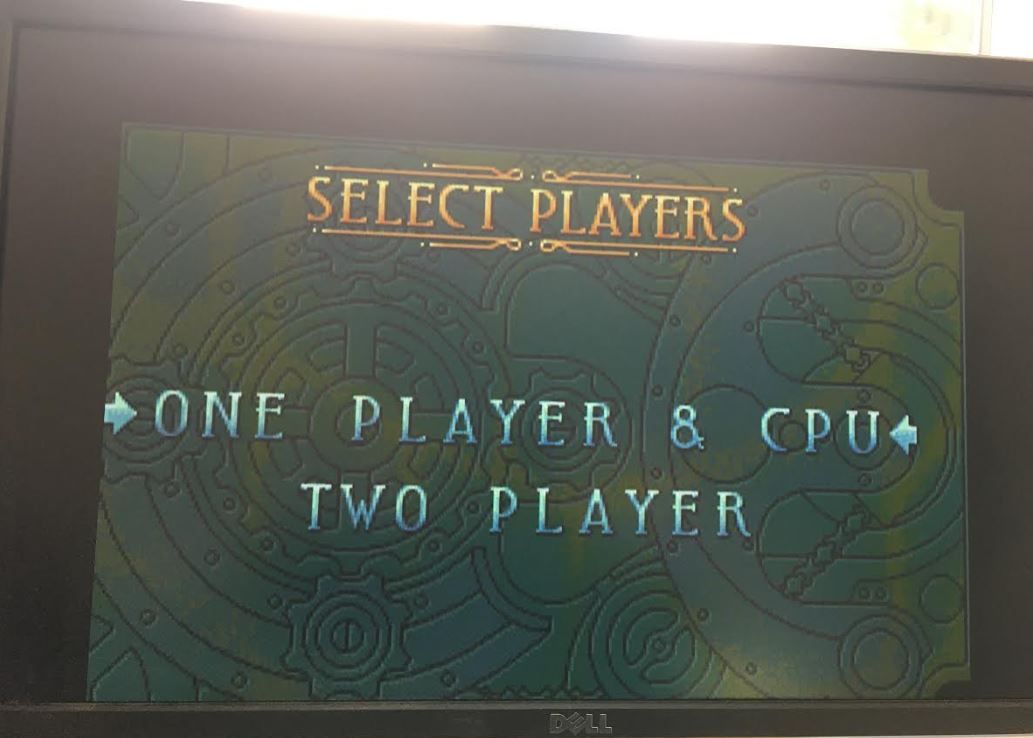
I did delete the 2 .uae files but they have returned:
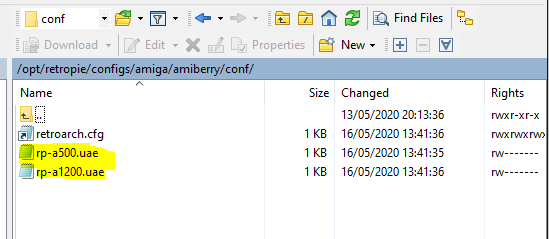
Could it be that I copied over all my individual .uae files I setup a couple of years ago like this to run full screen and boot from emulation stations nicely like the other emulators do?
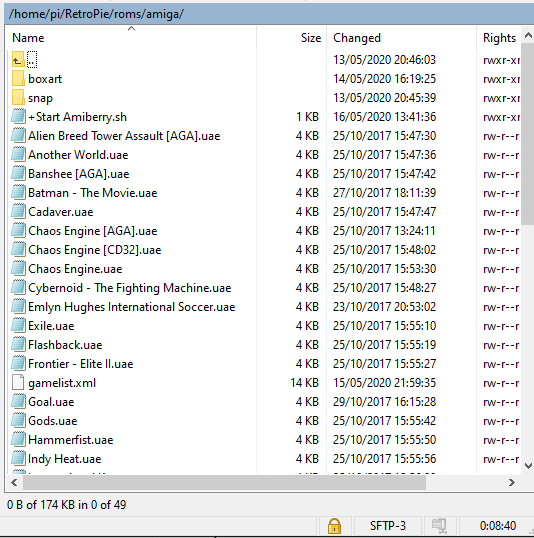
-
no worries @g0nz0uk ! Most important here is to let you with a working setup in order to enjoy some more Amiga! Excellent choice of screen capture by the way as Chaos Engine is simply brilliant :-)
Ok the first thing to say is that you're relying on uae to launch your games (from your "roms/amiga" folder). Amiberry will then rely exclusively on the uae settings from those files and will never use the "whdload_db.xml" (which serves to set everything up automatically). Not recommended :)
- don't bother deleting the 2 uae from the "amiga/amiberry/conf" folder. Those are default files provided by Amiberry/Retropie and they will be copied over everytime you update Amiberry.
- My first recommendation would be for you to get rid of those uae files. Do NOT delete these though, back them up somewhere else just in case. Once backed up somewhere else, you can remove all these from your
"roms/amiga"folder. - Then your objective is to end up running
*.lhafiles instead of those*.uae. I consider you're having thelhaversions of the games, not the ADF or IPF. If so please switch to the lha versions (the famous WHDload packages, everything described in the other thread).
=> you'll have to edit yourgamelist.xmlto reflect the game name change but it's worth it. For instance the latest WHD package version of Chaos Engine isChaosEngine_v2.1_AGA_1324.lha. Hence use that name in yourgamelist.xmlas your Chaos Engine entry description.
=> ensure your EmulationStation settings allows you to run.lhafiles (should be the default anyway).
=> the outcome would be to only have *.lha files,gamelist.xmlas well as your boxart/videos/metadata folders under"roms/amiga". No more uae, only lha! - reboot/restart EmulationStation and you should then be able to run your Amiga games via their lha versions. Amiberry will then make use of the "whdload_db.xml" each time and the best settings for your games will be automatically applied. As you already have updated Amiberry from source the auto centering of the screen will work too.
Always remember to update the "whdload_db.xml" file from within Amiberry GUI from time to time, whenever a game doesn't behave the way you want or when you update a game lha to the latest version.
Hope this helps.
-
Thanks, I will try this today, sorry for all the questions, I get a lot of time. I'm also buy my friends Amiga too that we used as kids growing up, he wants to sell it and I said it's going nowhere, I will buy :)
The Amiga holds too many fond memories to be honest, as does my C64, so getting these 2 systems perfect on my Pi4 is the goal, oh and the Megadrive, as I grew up with that too, but that is already done.
I've also got a bartop with all this in so once this image is done I can clone and put in there and mess with the controls a bit.
Any way I've go off into a different direction and will post back soon.
Thanks!!
-
Most of my Amiga games are like this, I guess this is wrong?
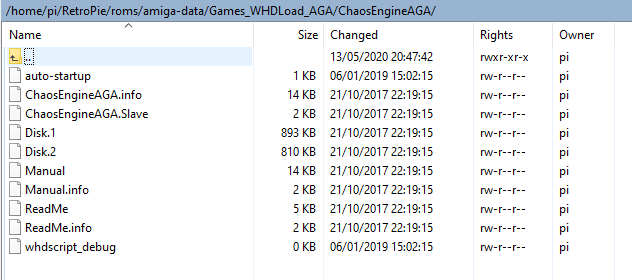
-
Oh I think I have the .Iha files for all my games on my backup drive, didn't know I had these.
So do I remove all the game folders in here and add the single *.iha files instead?
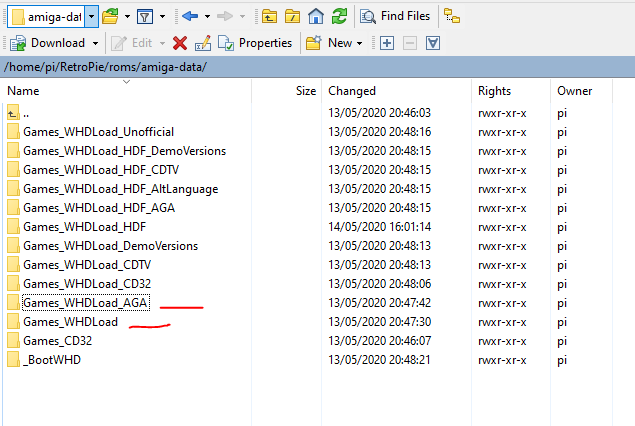
-
no problem @g0nz0uk ! Looks like you have almost everything. Now it's just a matter of placing the right content at the right place.
So do I remove all the game folders in here and add the single *.lha files instead?
=> absolutely correct. I'd suggest you organise your folders like this:/home/pi/RetroPie/amiga/roms/<put your lha's here>Just place there the lha's you do want to play. No need for demos, cdtv nor hdf at this stage. Focus only on copying the lha of the games you'd like to play to your "amiga roms" folder. When I say lha it's just a single file with .lha as the extension, typically a few MB at most. Lha is a compression algorithm similar to zip if you like. What you show me on your post above is in the fact the uncompressed version of a WHD package. That's exactly what you need but it has to be put inside/compressed to lha :) You have to check on the Web for those (and to get the up-to-date versions).
In the end running lha versions of Amiga games is no different than running Megadrive roms (in zip or 7z format) with Retropie. Which is really great. One lha = one game. Then ensure your Emulationstation setup (or whatever frontend you rely on) is configured to accept .lha as an extension and then ensure your "gamelist.xml" is pointing towards the correct lha files. So that your Emulationstation entry for Chaos Engine will point to
ChaosEngine_v2.1_AGA_1324.lha.=> Have a look also at the official Amiberry wiki which is really helpful. Especially at section 3.
-
Such a useful/descriptive reply thanks!
Can I then remove this folder completely?
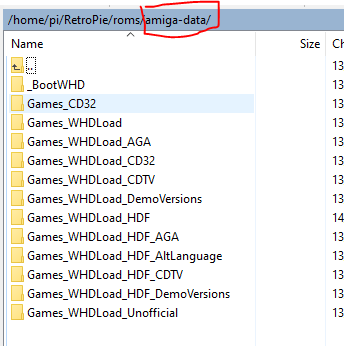
Do I move the gamelist.xml into the roms folder?
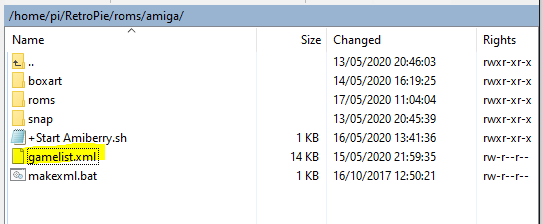
I have some Iha roms now, I will have to edit the path to the rom, how might that look? Like this?
<path>./roms/ChaosEngine_v1.2_AGA_1324.lha</path>
<game> <path>./Chaos Engine.uae</path> <name>Chaos Engine</name> <image>./boxart/Chaos Engine.png</image> <video>./snap/Chaos Engine.mp4</video> <rating /> <developer /> <publisher /> <genre /> <players /> <playcount>3</playcount> <lastplayed>20171025T145307</lastplayed> </game> -
morning @g0nz0uk ! Before removing anything please make sure to have a backup somewhere first! If you moved all the lha's you want to your "amiga/roms/" folder then indeed your "amiga-data" will no longer be required.
Regarding your
gamelist.xml, you're absolutely correct. Just edit the path as you suggested (<path>./roms/ChaosEngine_v1.2_AGA_1324.lha</path>) and you should be good to go! You're almost there :-)Note: the name of the lha has its importance. Amiberry will check that name to identify the WHD package, what settings to apply etc. Therefore do not rename the lha to something like ChaosEngine.lha for instance. If you do so no good settings will be found.
-
@nemo93 You are the best! So helpful it's really appreciated. Chaos engine starts full screen an all the buttons work! Now for the other games (Turricans).
I put the .lha file in the root instead of the roms folder so you see the games list straight away is this a problem:
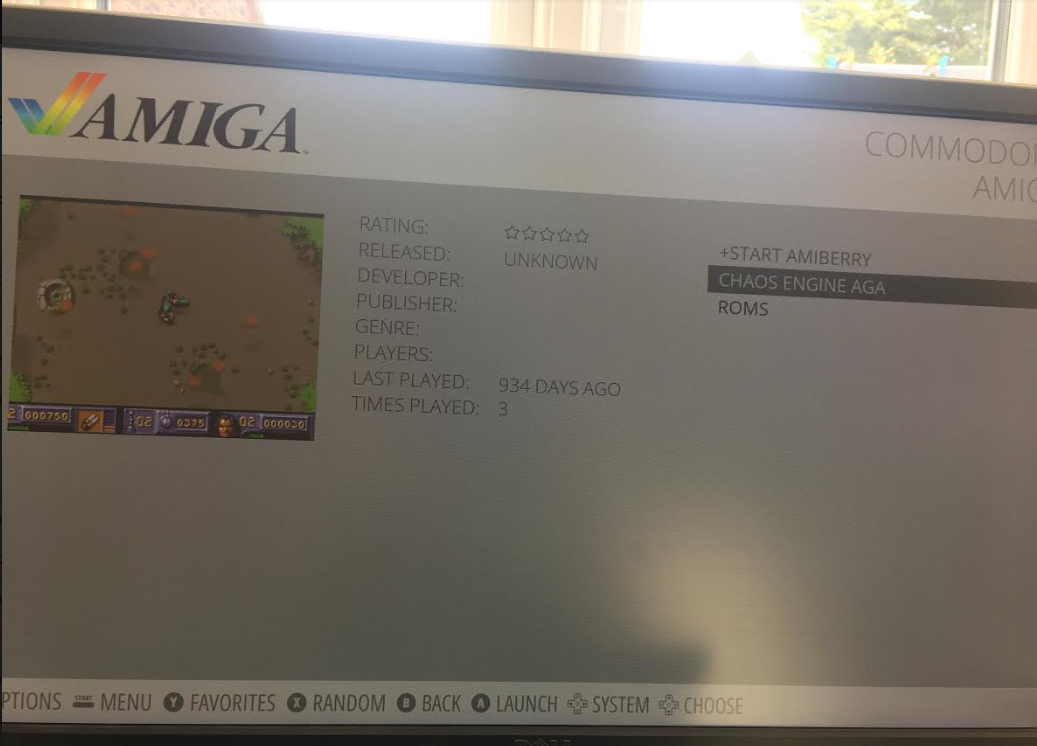
-
you're welcome @g0nz0uk always happy to help whenever I can :-) Glad you're about to enjoy some good old memories with Amiga!
Regarding the location of your lha honestly it's up to you. It won't change the way WHD packages or Amiberry will work. Put these anywhere you like and keep your gamelist.xml "<path>" inline with that location, everything else will work just fine.
-
@nemo93 I'm lots of gaming to do now :)
Is there a quick way to say states and load?
With regards to the gamelist.xml I will manually fix this in notepad++ however is there a way to auto generate most of it? I think with my Megadrive folder I somehow auto generated it.
-
Don't forget to update once in a while the "whdload_db.xml" from the Amiberry GUI (default to keyboard F12 then go the "Paths" panel and click on the "WHDload file update" button). The whdload_db.xml file provided is a week old or something and it's updated quite often. Hence if a game has not the proper settings please update the whdload_db.xml first and relaunch the game.
Also ensure to have all the appropriate Kickstart roms placed under your Retropie "bios" folder for maximum compatibility with some games (doc).
Save/load states are supported from the Amiberry GUI (hit F12 while running a game or the "menu toggle" combination on your controller - see the doc for setting up your controller following the Retroarch convention). Check on the left for the Savestates panel - should be the last item in the list.
About your last question I'm afraid I don't have any answer to that unfortunately. I'm not sure if the "scrapers" included with Retropie do work with lha. If you already have a
gamelist.xmlfrom your previous setup (with the uae's) just replace the<path>NAME of LHA</path>entries with the name of the lha.Enjoy!
-
@nemo93 Thanks I have enough to get me fully up and going now, thanks again for your time, you've made me and a few others very happy.
-
Sorry regarding updating the whdload_db.xml file this will help with getting some games fullscreen that are not?
Just tried Hammerfist (a fav on mine on the Amiga and C64) and it's not full screen like Chaos Engine was.
Thanks
-
@nemo93 said in Amiberry (Amiga) help:
Don't forget to update once in a while the "whdload_db.xml" from the Amiberry GUI (default to keyboard F12 then go the "Paths" panel and click on the "WHDload file update" button). The whdload_db.xml file provided is a week old or something and it's updated quite often. Hence if a game has not the proper settings please update the whdload_db.xml first and relaunch the game.
This would be great advice if it actually worked. Every Pi I have fails on this. It always says there is no internet connection (which there definitely is).
-
@g0nz0uk I do confirm Hammerfist is not part of my testbed hence I haven't checked that specific game settings. I could definitely have a look soon and I'll update the XML. If you found other games not properly working, please report these on this github (go to the Issues tab and create one new issue per game please) and I'll have a look!
@Thorr69 hello :-) There was a bug due to some invalid characters inside the XML itself. This prevented Amiberry to update the file. Both Amiberry and the XML have been updated now to prevent this from happening again. Did you try to update the XML recently?
=> You also have the last resort alternative which is to get the XML from there and copy it to your Retropie configs folder and underamiga\amiberry\whdboot\game-data. But the file can be updated no problem from now on and from Amiberry directly. -
@nemo93 mine certainly updated.
I'll add to the Github 1 by 1, I have 70 games to go through :)
Do I need to say anything in specific for each post there?
-
@nemo93 Added a few to github, I'll test some more later for you.
Contributions to the project are always appreciated, so if you would like to support us with a donation you can do so here.
Hosting provided by Mythic-Beasts. See the Hosting Information page for more information.