Tutorial: Fujitsu FM Towns Marty with Lr-Mess
-
@Folly I'm definitely happy to help try it out. I think that may actually be the only way to get the games working that require a "boot disk" loaded along with the CD-rom, because when I try to load the CD rom only with those it just goes to the Marty loading animation and then acts like the drives are all empty. I should share I am a lawyer by my day job and have virtually no technical skills :). But I can stumble along and do my best.
-
@Folly One other bit of good news. All the games that came with an .hdm "Userdisk" before wouldn't work for me, but I figured out how to get them to work - at least for Kyukyoku Tiger/Twin Cobra that I just tested. When I use the default -cdrm loader to load the .chd, the emulator just exits back to emulationstation without loading anything, and I had given up before. But now I figured out if you 1) rename the .hdm to .mfi as you said, 2) select the .mfi file to load in the emulationstation menu, 3) choose the -floppy option as the emulator, 4) add the .chd as the "cd" within the mame menu file manager option, and 5) click on the CD icon in the FM towns computer-like menu, you will see an icon to double-click on to load the game on the far left. It had a lot of other icons, and I wouldn't be able to read the Kanji to know what to pick except on that game the icon is a tiger :). When I double clicked it the game loaded and played perfectly!
This is a lot of work to get it working each time though, so obviously it would be better if we could get it to load straight from emulationstation at least to the fmtowns desktop. For now I will keep testing other "Userdisk" games. Thanks again!
Edit: This hasn't worked for Intruder, The Legend of Kyrandia, The Legend of Kyrandia 2, Populous, Power Monger, Samurai Spirits, Star Cruiser II, or Wing Commander. Maybe those games just weren't compatible with the Marty though. I got it to work for Queen of Duellist but only by doing a "system reset" after loading the CD and the floppy.
-
@bbilford83 said in Tutorial: Fujitsu FM Towns Marty with Lr-Mess:
I wouldn't be able to read the Kanji to know what to pick
When my script is used a hotbutton T is added in one of the retroarch.cfg files.
Just press hotkey t and the screen will pause and will try translate.
By pressing a second time it will go back to normal.
One consideration, sometimes it will freeze.I probably don't have time and no wifi to post a few days.
So If I don't reply you know why. -
@Folly That's a really neat idea! I use the controller with no keyboard but really cool that you built that in.
No worries, thank you for all your responses, especially if you are still on vacation.
I finished my Marty set up and have 34 games running, so I am very pleased with that. Getting it set up to load disk and cd at once will just be gravy.
-
@Folly On a semi-related note, if you have a chance, I would love any ideas you might have on how to find the Alltynex bootable iso... I have the .h0 file from the same source you were discussing, but I can't find the iso anywhere. In my search, I actually found you asking someone the same question on the "old computers appreciation thread" and then finding it :). But all the links I can find are dead. If you have any tips I would really appreciate it - it looks like an amazing shmup.
Edit: Nevermind, I found it!
Second edit: Nevermind, it doesn't work for me. Same like this guy at the end, it just goes into a neverending boot cycle. I know this is a million miles from your script but if you have any ideas I'd definitely welcome them :).
-
@bbilford83 said in Tutorial: Fujitsu FM Towns Marty with Lr-Mess:
Edit: Nevermind, I found it!
Second edit: Nevermind, it doesn't work for me.
It just goes into a never-ending boot cycle.You probably have a good one.
But the game needs more than 4Mb ram to work.
From the systems with >EXTRAS< you can install :- fmtowns with 6 Mb ram
- fmtmarty with 4 Mb ram
Using these loaders should work.
You can find them here :
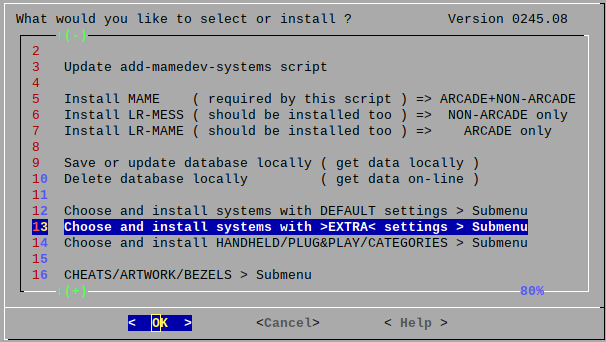
-
@Folly This worked!!! Thank you very much. I am messing around with the settings though as it runs slow with my standard underclock for the system. I am thinking probably I will need to set the cpu underclock game-by-game if that's an option - maybe by setting it in mame rather than retroarch?
This makes me wonder if some of the other games I tested that didn't work would work with the 4mb core.
-
What kind of pi4 do you have ?
If you have a one with 8gb or a newer 2/4gb you can make the pi4 run faster with a higher cpu clock without overclocking 1800Mhz just like the pi400 does.
That way the performance of your pi will also increase a bit.
It's a setting in the /boot/config.txt but it has been added in the newer Debian 11 Raspberry pi OS but, as far as I know, it will also work if you add it in the /boot/config.txt of the older Debian 10 Raspberry pi OS .If it.s not in the /boot/config.txt then you can add :
[pi4] # Run as fast as firmware / board allows arm_boost=1 -
@bbilford83 said in Tutorial: Fujitsu FM Towns Marty with Lr-Mess:
I am thinking probably I will need to set the cpu underclock game-by-game if that's an option - maybe by setting it in mame rather than retroarch?
Indeed you can't do much in retroarch of that kind.
It's probably possible to do it in the mame settings in both mame and lr-mess just like you did with making the screen wider and higher within the slider options.
I tested this too and it worked for me also and it's saved afterwards to the default mame fmtmarty.cfg config file :- /opt/retropie/configs/fmtmarty/mame/fmtmarty.cfg
- /opt/retropie/configs/fmtmarty/lr-mess/fmtmarty.cfg
With earlier versions I think these slider options could not be saved but it seems it works now so probably it will for the cpu under/overclock too.
If you want to do it per game, then you have to use a loader line with game-specific, then the a config will be written in :
- /opt/retropie/configs/fmtmarty/mame/<GAMENAME>/fmtmarty.cfg
- /opt/retropie/configs/fmtmarty/lr-mess/<GAMENAME>/fmtmarty.cfg
This makes me wonder if some of the other games I tested that didn't work would work with the 4mb core.
It probably will.
It would be nice if you could make a list of the games you tested.
It would be good to place a list in some static place like google-drive or github so we can refer to it. -
@Folly Thanks, I'll look into this! I am running a pretty gentle overclock already on a 2gb pi4.
-
@Folly I think I actually made it work out ok with Retroarch options files. I set the system cpu overclock to 100% but then created options files for each game and tested underclocking until I thought performance was best. For pretty much everything I was able to get it pretty solid except Mahou Daisakusen... that will run with the 4mb ram but it runs like garbage at any underclock. But the 4mb ram does get SSSF2 running well!
I already had the idea of saying what games I got running and my recommended overclock for each - I could put it in a list in whatever format you think makes sense and add it to the google drive share I made earlier for the Konami/Tiger mappings. It actually creates .opt files for each game for the underclock, so I could even just share those so they could just be dropped in the right folder, but I think probably it will vary for different folks if they aren't overclocking their pi, no?
Thanks for all your help with this, hopefully I can contribute a bit with my results too.
-
OK, actually, this should work. Here is a google drive link with 37 .opt files. If they go in retropie\configs\all\retroarch\config\MAME, that should make them automatically work for games installed to fmtmarty. And you can see the list of 37 games I have working on my system there, with the underclock for each one that I'm using in the opt file. Note though, these are only the games I think are playable in English without losing much at all, and also that you can play with a gamepad. For example, Lemmings plays great if you manually change the input to be a mouse, but I don't want to keep anything that requires that so it's not in there. A bunch of the games require a keyboard :(. I get that people did use keyboards and mice with the Marty but I really want to keep my build only as "consoles" do I don't have those on mine.
Alltynex and SSF2 require the 4mb install to load, and a few of the games require you to manually load either the disk or the CD and then sometimes restart the emulator. I am hoping when you are done with your vacation, @Folly, you might still give me a push in the right direction in figuring out a way to make that autoload.
Also, some of the games do boot into the FMT desktop and you have to double-click an icon. Not sure if there's any way to avoid that.
Cheers!
-
Here is a google drive link with 37 .opt files.
I think your link with opt files gives a good list of games that can work with lr-mess.
Also, it's probably something that can be shared :-)you might still give me a push in the right direction in figuring out a way to make that autoload.
I tried a few things, sadly I could not make it work like I hoped.
I am running into boundaries.The solution/idea, of me, was to make the disk filename like this :
<gamename.cue>.mfiIn that way I could use the variable %ROM% in the loader line twice because we can only select one file in emulationstation and we need the whole path of the files in the loader line, it would become something like this :
-flop %ROM%.mfi -cdrm %ROM%
Resulting in :
-flop /<PATH>/<gamename.cue>.mfi -cdrm /<PATH>/<gamename.cue>Though this solution doesn't work for lr-mess because when the info inside the %ROM% variable is inserted in the loader line it will add double-quotes around the path/filename that is loaded to make sure filenames with spaces can be loaded, like this :
-cdrm "/<PATH>/<gamename.cue>"Obviously, when I use it also for the disk filename, one double-quote becomes before .mfi :
-flop "/<PATH>/<gamename.cue>".mfi -cdrm "/<PATH>/<gamename.cue>"Sadly, the result is a non working loader for lr-mess.
So basically we are stuck for now. -
@Folly Thank you very much for trying! I have been trying to dig around because I saw some people trying to get the games that boot into the marty menu to boot directly into the game, but so far I haven't found anything useful. At least they are working with a few extra steps, and it's only for a few games.
I also realized probably it's possible to "cheat" and use the fmtowns 6mb emulator to run some games that aren't working even in the 4mb marty, like Mahou Daisakusen or Samurai Spirits. For now I am leaving them off because I'd rather have it actually be a "Marty" system but if someone else isn't so picky they might want to try that.
-
Can you put your opt files in a directory structure, so I can downloadd all in one zip file ?
Then I can add them to my repository here :
https://github.com/FollyMaddy/RetroPie-Share/tree/main/00-retroarch-00/config -
@bbilford83 said in Tutorial: Fujitsu FM Towns Marty with Lr-Mess:
you might still give me a push in the right direction
If you want you can open a new thread in "general-discussion-and-gaming" so we can discuss the basics of :
- bash
- retropie
- mame
- github
- add-mamedev-systems
If so you might want to reserve the first 6 - 10 posts for some summaries.
-
@Folly Done! Though FYI I think you can download a bunch of files as a zip on google drive if you just highlight them all and then click download. But I agree this is easier.
-
@Folly Hah I confess that sounds a bit advanced for me but I will probably give it a shot after I dig around a bit more :). Thanks!
-
@bbilford83 said in Tutorial: Fujitsu FM Towns Marty with Lr-Mess:
@Folly Done! Though FYI I think you can download a bunch of files as a zip on google drive if you just highlight them all and then click download. But I agree this is easier.
I pasted them here :
https://github.com/FollyMaddy/RetroPie-Share/tree/main/00-retroarch-00/config/MAME -
@bbilford83 said in Tutorial: Fujitsu FM Towns Marty with Lr-Mess:
@Folly Hah I confess that sounds a bit advanced for me but I will probably give it a shot after I dig around a bit more :). Thanks!
Take your time :-)
-
 F Folly referenced this topic on
F Folly referenced this topic on
Contributions to the project are always appreciated, so if you would like to support us with a donation you can do so here.
Hosting provided by Mythic-Beasts. See the Hosting Information page for more information.