Remove Initial Boot Screen
-
Hello Everyone, Ive been building a Retropie Imge that is running from an HD and I've gone through all the bells and whistles to remove all text and boot screens by altering cmdline.txt and config.txt - but I just cant seem to be able to make the very first screen to stop showing up (image attached)
Im wondering if that has anything to do with the HD.
Ive searched for a long time for a solution and could find nothing that suits me!
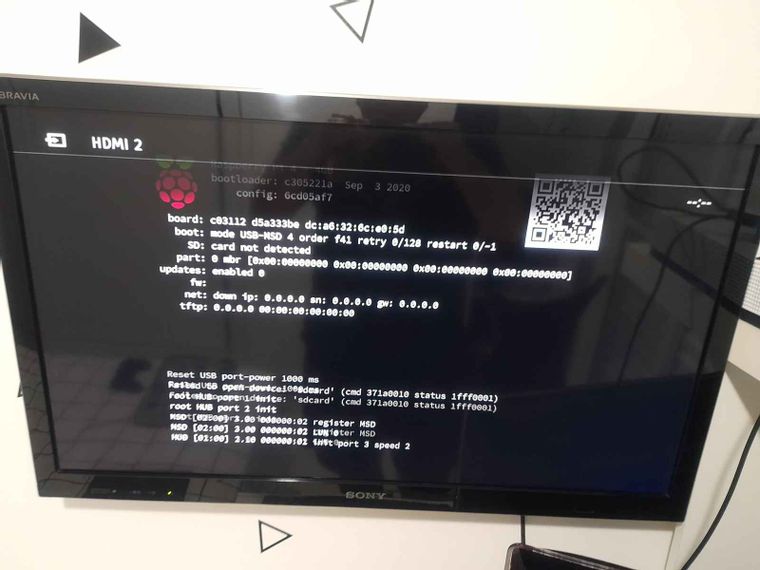
-
@rtarroyo
you will need to edit the bootloader and change the setting to DISABLE_HDMI=1 to disable the splash screen.https://github.com/raspberrypi/documentation/blob/master/hardware/raspberrypi/booteeprom.md
======================================================
There is a longer way to edit if you wish ... this is how i did mine (in plain english step by step)
STEP1: log into your Raspberry Pi via Terminal SSH (i used PuTTy) default login is pi .. password is raspberry
STEP2: type (or copy'n'paste) this
vcgencmd bootloader_version
to display the version and date of the bootloader you are using. eg. mine is Sep 3 2020 13:11:43STEP3: type (or copy'n'paste) this (if your bootloader date is different to mine, then you'll need to change pieeprom-2020-09-03.bin to the date of your bootloader. format is YYYY/MM/DD)
cp /lib/firmware/raspberrypi/bootloader/beta/pieeprom-2020-09-03.bin pieeprom.bin
STEP4: type (or copy'n'paste) this
rpi-eeprom-config pieeprom.bin > config.txtSTEP5: type (or copy'n'paste) this
cat config.txtSTEP6: you should see something like this below ... and what you need to change is DISABLE_HDMI=0 to DISABLE_HDMI=1
BOOT_UART=0
WAKE_ON_GPIO=1
POWER_OFF_ON_HALT=0
DHCP_TIMEOUT=45000
DHCP_REQ_TIMEOUT=4000
TFTP_FILE_TIMEOUT=30000
ENABLE_SELF_UPDATE=1
DISABLE_HDMI=0
BOOT_ORDER=0xf41STEP7: type (or copy'n'paste) this
sudo nano config.txtSTEP8: edit DISABLE_HDMI=0 to DISABLE_HDMI=1 .. then on your keyboard press CTRL O, then ENTER, then Y, and then CTRL X
STEP9: type (or copy'n'paste) this
rpi-eeprom-config --out pieeprom-out.bin --config config.txt pieeprom.binSTEP10: type (or copy'n'paste) this
sudo rpi-eeprom-update -d -f ./pieeprom-out.binSTEP11: You will now see the following message
BCM2711 detected Dedicated VL805 EEPROM detected *** INSTALLING ./pieeprom-out.bin *** BOOTFS /boot EEPROM update pending. Please reboot to apply the update.
STEP12: Last Step .. type
sudo reboot -
@dreamcastkid You are a lifesaver! Thank you so much! Specially for going the extra mile and putting it step by step.
I messed up before posting trying to solve this and had to revert to a backup image, which is always a headache.
And you also taught me about Putty, using the terminal remotely is lightyears better, I feel stupid for not knowing that was an option.
-
@rtarroyo said in Remove Initial Boot Screen:
You are a lifesaver! Thank you so much! Specially for going the extra mile and putting it step by step.
You're welcome :)
-
@rtarroyo said in Remove Initial Boot Screen:
using the terminal remotely is lightyears better, I feel stupid for not knowing that was an option.
Then please spread the word, as many people (especially Windows users) think about the terminal as backward and cumbersome, while in fact it's very powerful and no rocket science with a little willingness to learn.
I compare it sometimes to a Swiss Army knife next to the everyday knife and fork (the graphical desktop), or a look under a car's hood in addition to its dashboard. 😉
Besides remote administration, it's perfect for doing the same thing over and over, e.g. processing a big number of files (example, example).
To become even more efficient with the terminal, I can highly recommend to check out its keyboard shortcuts, especially those for Tab Completion and the Command History.
End of the noncommercial break. 🤓
Contributions to the project are always appreciated, so if you would like to support us with a donation you can do so here.
Hosting provided by Mythic-Beasts. See the Hosting Information page for more information.