Baldur's Gate 1 & 2, Icewind 1 & 2, Planescape Port Walkthrough
-
I have been able to install and play a fresh copy of Baldur's gate, icewind and planescape, but i could not find any in-depth walkthroughs; most I read were very" Step 1 draw circle, step 2 complete adding feathers to your new owl!" kind of "walkthrough".
STEP 1: Locate a CD or ISO of the Game you're looking to port into Retropie.
Please note that Reotpie is looking for the ORIGINAL Folder setup and NOT the GOG/Steam folder setup.
Textually listed: Characters, Data, Movies, Music, Scripts, Sounds, override, data, CD#, mod.key, Dialog.tlk, chitin.key,Keymap (for controller), Baldur (yes, both) (the other folders do not matter)
Screenshot of Baldurs1:!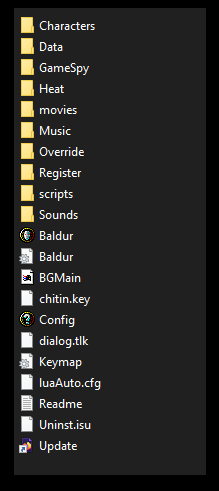
I had to locate Baldur's Gate the Original Saga ISO's in order to get this to work, So make sure you find the correct version! GermRB also places a Text file (Inside the game like Baldur's gate Folder), when it encounters an error message, and it will tell you what errors, missing folders, etc.
NOTE: I could not Get Bin and Cue to function. GemRB could not locate the chitin.key nor Dialog.tlk in both GOG Version and Steam Versions.STEP 2: Download ISO Reader, Drive Mount, ETC.
I can Recommend WinCDEmu or a free trial of the old school Daemon Tool. These tools will allow you to mount a virtual CD drive which can Read an image of a CD. There are multiple formats, however i usually recommend an ISO as there are more ways to convert this file type and tends to be fairly resilient especially when it remains static on a media. simply execute your drive mount, select the ISO of your game, and the games Auto-run should open an installation menu automatically (IF NOT; you may need to troubleshoot... check the forums of your tool or check the integrity of your image)
NOTE: I could not get Raw CD image, nor a CD rip to read correctly, so i used an ISO instead.STEP 3: INSTALL FROM MOUNTED ISO
Mount your Image/ISO and "Install" the game in Windows environment to any drive; Please Note that Win7, 8 and Vista, may need to be manually set to run windows software for older versions of windows. Win10 Pro does not have this issue, however the Home version may have this issue and work around as well.
Windows Compatibility modeSTEP 4: COPY TO RETRO-PIE DRIVE/FOLDER/ETC
From your newly installed Original Saga Version of Baldur's gate, just copy the Entire Directory and paste said directory into the Folder correlating with the Game you're copying.Screenshot of baldurs2:
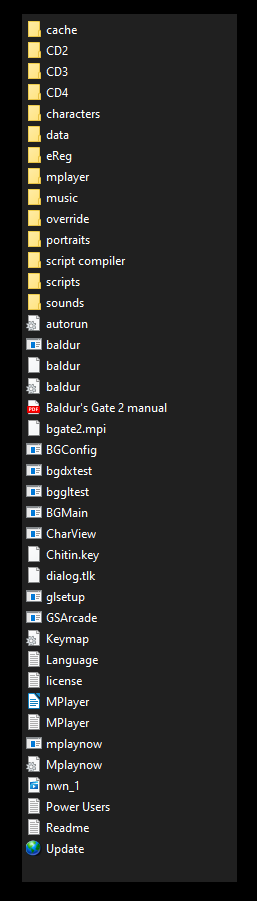 q
q -
@faided said in Baldur's Gate 1 & 2, Icewind 1 & 2, Planescape Port Walkthrough:
... Baldur (yes, both) ...
You'll get much farther ahead in life if you turn off "hide extensions for known file types" now, rather than later.
Contributions to the project are always appreciated, so if you would like to support us with a donation you can do so here.
Hosting provided by Mythic-Beasts. See the Hosting Information page for more information.